
- SAP Community
- Products and Technology
- Technology
- Technology Blogs by SAP
- Automation Pilot : Start & Stop HANA Instance, Sch...
Technology Blogs by SAP
Learn how to extend and personalize SAP applications. Follow the SAP technology blog for insights into SAP BTP, ABAP, SAP Analytics Cloud, SAP HANA, and more.
Turn on suggestions
Auto-suggest helps you quickly narrow down your search results by suggesting possible matches as you type.
Showing results for
Product and Topic Expert
Options
- Subscribe to RSS Feed
- Mark as New
- Mark as Read
- Bookmark
- Subscribe
- Printer Friendly Page
- Report Inappropriate Content
01-10-2023
3:28 AM
This blog provides the command to start and stop the SAP HANA Instance and also schedule to do the same in a timely manner. This blog aims to provide an approach on how one can automate the uptime of a SAP HANA Cloud instance which reduces operational costs. Scheduling the HANA Start/Stop sample shows how to reduce the manual effort & reliable execution by automation.
You can read more on SAP Automation Pilot (here).
Pre-requisites :
Open the Automation Pilot from your BTP subaccount.
Note : You can create a Catalog and clone the existing commands provided by Automation Pilot for easier access or skip to Step 2 to proceed with creating inputs and trigger the command directly.
Step 1: Lets set up the command and inputs in a catalog. Create a new catalog.
Once the catalog is created, we have to add the commands and inputs into it. You can already view some of the predefined commands that exists in the Automation Pilot by going to the commands section.

Search for "StartHanaCloudInstance" and choose the one below.
You can click on clone the "StartHanaCloudInstance"
Select the catalog that was created and add this cloned command into the StartStop Catalog.
Repeat the same steps to do the same for StopHanaCloudInstance command and add it to the StartStop Catalog.
Step 2: Now, create an input to store the connection details for an SAP HANA Cloud database.
Add the keys and assign the respective values to the keys.
Values that must be assigned are as follows:
Region - your region details ( eg: cf-eu10 )
subAccount - the name of your Cloud Foundry ORGANIZATION
resourceGroup - the name your Cloud Foundry CF SPACE
resourceName - the name of your HANA SERVICE INSTANCE
user - Your technical user's email address
password - Your technical user's password
Note : When storing a password. always turn on the sensitive option.

Note : For SAP Users, you can create a p-user(here). Also when using the p-user, add this user in Global account level, Subaccount level, add as Org members in Cloud Foundry level.
Step 3: In the newly created command clone, Go to 'StartHanaCloudInstanceClone' & select input and add an additional value which is the StartStopInputs input.
Assign the values below
Step 4: Now add an executor
Click on 'Here' & Add the below values,
Step 5: Now once you have the inputs and executor ready. Trigger the execution
Step 6: Select the StartStopInputs for Inputs and all the values will be automatically assigned to its respective fields. Click on trigger.
You can see the status and the progress of the execution of the command.
Step 7: Check the SAP HANA Cloud Central to see if the HANA cloud instance has been started.
Once the execution is finished successfully, you will see the below
Step 8: Perform the same steps to do the StopHANACloudInstance
You can use the same inputs i.e. StartStopInputs
Once you click on the trigger, it will execute to stop the SAP HANA Cloud instance.
Check the SAP HANA Cloud central to see the status, it will be as shown in the below image.
You can also schedule the above commands to execute on a desired time period. Scheduling the execution can help to reduce the active running time of SAP HANA Cloud instances to the working hours of the developers. This can reduce the operational costs of running database.
Create a new schedule and provide the command details and user input details.
Schedule as per needed
You can now schedule the start and stop of SAP HANA Cloud instances as per needed and it will run the jobs accordingly.
Quick links : You can also follow the below tutorial to get more hands on with Automation Pilot. The below tutorial explains an approach to schedule SQL statements which are run against an SAP HANA Cloud database.
FAQ
Please share your valuable feedback!
You can read more on SAP Automation Pilot (here).
Pre-requisites :
- Set Up an SAP BTP Account for Tutorials
- Add the SAP Automation Pilot Instance in the SAP Business Technology Platform(BTP).
Open the Automation Pilot from your BTP subaccount.


Dashboard of Automation Pilot
Note : You can create a Catalog and clone the existing commands provided by Automation Pilot for easier access or skip to Step 2 to proceed with creating inputs and trigger the command directly.
Step 1: Lets set up the command and inputs in a catalog. Create a new catalog.

Create a new catalog

Once the catalog is created, we have to add the commands and inputs into it. You can already view some of the predefined commands that exists in the Automation Pilot by going to the commands section.

Predefined Commands
Search for "StartHanaCloudInstance" and choose the one below.

You can click on clone the "StartHanaCloudInstance"

Select the catalog that was created and add this cloned command into the StartStop Catalog.

Repeat the same steps to do the same for StopHanaCloudInstance command and add it to the StartStop Catalog.
Step 2: Now, create an input to store the connection details for an SAP HANA Cloud database.
Add the keys and assign the respective values to the keys.
Values that must be assigned are as follows:
Region - your region details ( eg: cf-eu10 )
subAccount - the name of your Cloud Foundry ORGANIZATION
resourceGroup - the name your Cloud Foundry CF SPACE
resourceName - the name of your HANA SERVICE INSTANCE
user - Your technical user's email address
password - Your technical user's password

Note : When storing a password. always turn on the sensitive option.

Note : For SAP Users, you can create a p-user(here). Also when using the p-user, add this user in Global account level, Subaccount level, add as Org members in Cloud Foundry level.
Step 3: In the newly created command clone, Go to 'StartHanaCloudInstanceClone' & select input and add an additional value which is the StartStopInputs input.

Assign the values below

Step 4: Now add an executor

Click on 'Here' & Add the below values,

Step 5: Now once you have the inputs and executor ready. Trigger the execution

Step 6: Select the StartStopInputs for Inputs and all the values will be automatically assigned to its respective fields. Click on trigger.
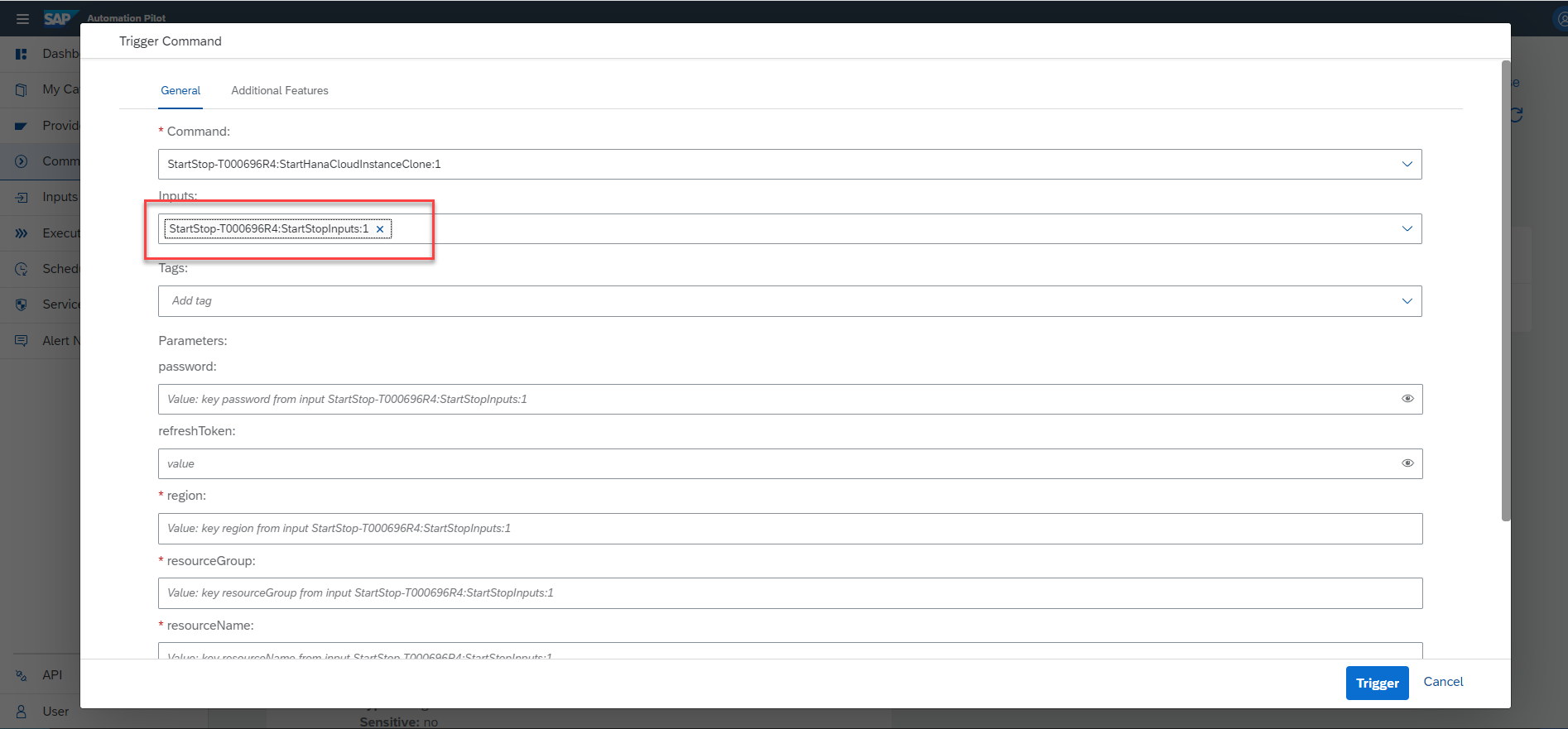
You can see the status and the progress of the execution of the command.

Step 7: Check the SAP HANA Cloud Central to see if the HANA cloud instance has been started.

Once the execution is finished successfully, you will see the below

Step 8: Perform the same steps to do the StopHANACloudInstance
- Clone the existing command from the command list
- Add the input keys
- Add the executor called "StopHANA"
You can use the same inputs i.e. StartStopInputs
Once you click on the trigger, it will execute to stop the SAP HANA Cloud instance.

Check the SAP HANA Cloud central to see the status, it will be as shown in the below image.

Schedule Executions
You can also schedule the above commands to execute on a desired time period. Scheduling the execution can help to reduce the active running time of SAP HANA Cloud instances to the working hours of the developers. This can reduce the operational costs of running database.
Create a new schedule and provide the command details and user input details.

Schedule as per needed

You can now schedule the start and stop of SAP HANA Cloud instances as per needed and it will run the jobs accordingly.
Quick links : You can also follow the below tutorial to get more hands on with Automation Pilot. The below tutorial explains an approach to schedule SQL statements which are run against an SAP HANA Cloud database.
FAQ
Please share your valuable feedback!
- SAP Managed Tags:
- SAP HANA Cloud,
- SAP Automation Pilot,
- SAP Business Technology Platform
Labels:
20 Comments
You must be a registered user to add a comment. If you've already registered, sign in. Otherwise, register and sign in.
Labels in this area
-
ABAP CDS Views - CDC (Change Data Capture)
2 -
AI
1 -
Analyze Workload Data
1 -
BTP
1 -
Business and IT Integration
2 -
Business application stu
1 -
Business Technology Platform
1 -
Business Trends
1,658 -
Business Trends
91 -
CAP
1 -
cf
1 -
Cloud Foundry
1 -
Confluent
1 -
Customer COE Basics and Fundamentals
1 -
Customer COE Latest and Greatest
3 -
Customer Data Browser app
1 -
Data Analysis Tool
1 -
data migration
1 -
data transfer
1 -
Datasphere
2 -
Event Information
1,400 -
Event Information
66 -
Expert
1 -
Expert Insights
177 -
Expert Insights
294 -
General
1 -
Google cloud
1 -
Google Next'24
1 -
Kafka
1 -
Life at SAP
780 -
Life at SAP
13 -
Migrate your Data App
1 -
MTA
1 -
Network Performance Analysis
1 -
NodeJS
1 -
PDF
1 -
POC
1 -
Product Updates
4,577 -
Product Updates
340 -
Replication Flow
1 -
RisewithSAP
1 -
SAP BTP
1 -
SAP BTP Cloud Foundry
1 -
SAP Cloud ALM
1 -
SAP Cloud Application Programming Model
1 -
SAP Datasphere
2 -
SAP S4HANA Cloud
1 -
SAP S4HANA Migration Cockpit
1 -
Technology Updates
6,873 -
Technology Updates
419 -
Workload Fluctuations
1
Related Content
- SAP Build Process Automation -Unable to add Attended Trigger in Technology Q&A
- Dynamic Approver based on dynamic task determination. in Technology Q&A
- SAP Signavio is the highest ranked Leader in the SPARK Matrix™ Digital Twin of an Organization (DTO) in Technology Blogs by SAP
- Easy way to automate and configure the setup of a BTP account and Cloud Foundry using Terraform. in Technology Blogs by Members
- Unable to change the flow line in BTP Build Process Automation in Technology Q&A
Top kudoed authors
| User | Count |
|---|---|
| 35 | |
| 25 | |
| 14 | |
| 7 | |
| 7 | |
| 6 | |
| 6 | |
| 5 | |
| 4 | |
| 4 |