
- SAP Community
- Products and Technology
- Enterprise Resource Planning
- ERP Blogs by Members
- Setting up Integration with SAP Concur
Enterprise Resource Planning Blogs by Members
Gain new perspectives and knowledge about enterprise resource planning in blog posts from community members. Share your own comments and ERP insights today!
Turn on suggestions
Auto-suggest helps you quickly narrow down your search results by suggesting possible matches as you type.
Showing results for
former_member66
Discoverer
Options
- Subscribe to RSS Feed
- Mark as New
- Mark as Read
- Bookmark
- Subscribe
- Printer Friendly Page
- Report Inappropriate Content
09-09-2022
8:54 PM
1) Purpose
This document is intended to provide detailed steps that need to be performed, to integrate SAP S/4 with SAP Concur.
Completion of integration will: -
a) Establish a channel to replicate the cost objects (Cost Centers, WBS elements, Network etc.) from S/4 to Concur system and
b) Establish channel to post finance documents (financial postings) against the Employee expense reports created in Concur to S/4 system (not in scope of this document).
2) Assumptions and Pre-requisite
You had a detailed (multiple rounds of) discussion with your business counter part on the cost object that need to be migrated to Concur, which will be used to record expense during posting of employee expenses from Concur.
Basis team has established a connection between S/4 and Concur.
3) Integration Setup: -
Execute transaction “CTE_SETUP”.
a) Check Connection with Concur is established.
Select option “Check Connection” by clicking on push button. The log should display successful messages as below.
b) Select the cost object to be migrated to concur from the sub screen display after clicking option “Check Connection” by clicking on push button. The log should display successful messages as below.
The cost object to be migrated can be selected by clicking the check box against the cost object from menu option “Integration Activities”.
Once the cost object are selected they appear as and push button on the screen.
c) Set Up Export for Cost objects (Cost Center).
Select “Set Up Export” option by clicking on the Cost Center push button. Start screen of the wizard is displayed as below:'
Move to the next step “Cost Object Hierarchy” by clicking Continue push button at bottom of the screen.
Enter value of field Concur List and hit “Continue” push button.
In the phased rollout step, select the “Phase rollout” radio button.
In the Automatic Export step, select the “Manual Export” radio button.
In the Complete step, select the “Complete “push button , to complete the setup.
This completes the Cost center Migration setup to Concur.
Follow similar steps for other cost objects like, Internal Order, WBS elements, Network, Project etc.
d) Migrate Cost Centers to Concur.
• To migrate the cost center, Select the “Phased rollout” option, by clicking the cost center push button on top.
• Enter the Controlling Area and the company code for which cost center are to be migrated and save it.
• The start push button appears at the end of the records.
• Press the Start push button to initiate the migration.
• This created a batch job in the background, Once the job is successful, the description of start on push button is changed to “Revoke”.
You can see the migrated cost objects, follow the path as below –
The phased rollout is and one-time activity, the delta cost centers (add, change or delete), can be migrated by setting a daily batch job (SAP program -CTE_FIN_MD_COST_CENTER_REPL).
Note – Different cost objects have different batch job for delta transfer.
e) SAP also provides an option to filter the cost centers to Concur. This can be done by implementing the BADI (Cost Center BADI implementation)
References - 2922806 - FAQ General Information about the Concur Integration
This document is intended to provide detailed steps that need to be performed, to integrate SAP S/4 with SAP Concur.
Completion of integration will: -
a) Establish a channel to replicate the cost objects (Cost Centers, WBS elements, Network etc.) from S/4 to Concur system and
b) Establish channel to post finance documents (financial postings) against the Employee expense reports created in Concur to S/4 system (not in scope of this document).
2) Assumptions and Pre-requisite
You had a detailed (multiple rounds of) discussion with your business counter part on the cost object that need to be migrated to Concur, which will be used to record expense during posting of employee expenses from Concur.
Basis team has established a connection between S/4 and Concur.
3) Integration Setup: -
Execute transaction “CTE_SETUP”.
a) Check Connection with Concur is established.
Select option “Check Connection” by clicking on push button. The log should display successful messages as below.

Concur Connectivity
b) Select the cost object to be migrated to concur from the sub screen display after clicking option “Check Connection” by clicking on push button. The log should display successful messages as below.
The cost object to be migrated can be selected by clicking the check box against the cost object from menu option “Integration Activities”.

Once the cost object are selected they appear as and push button on the screen.

c) Set Up Export for Cost objects (Cost Center).
Select “Set Up Export” option by clicking on the Cost Center push button. Start screen of the wizard is displayed as below:'

Move to the next step “Cost Object Hierarchy” by clicking Continue push button at bottom of the screen.
Enter value of field Concur List and hit “Continue” push button.

In the phased rollout step, select the “Phase rollout” radio button.

In the Automatic Export step, select the “Manual Export” radio button.

In the Complete step, select the “Complete “push button , to complete the setup.

This completes the Cost center Migration setup to Concur.
Follow similar steps for other cost objects like, Internal Order, WBS elements, Network, Project etc.
d) Migrate Cost Centers to Concur.
• To migrate the cost center, Select the “Phased rollout” option, by clicking the cost center push button on top.
• Enter the Controlling Area and the company code for which cost center are to be migrated and save it.
• The start push button appears at the end of the records.
• Press the Start push button to initiate the migration.
• This created a batch job in the background, Once the job is successful, the description of start on push button is changed to “Revoke”.


You can see the migrated cost objects, follow the path as below –
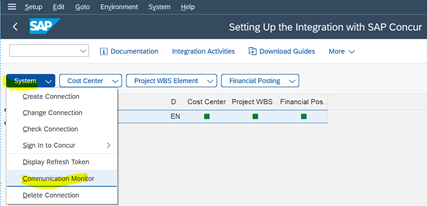

The phased rollout is and one-time activity, the delta cost centers (add, change or delete), can be migrated by setting a daily batch job (SAP program -CTE_FIN_MD_COST_CENTER_REPL).
Note – Different cost objects have different batch job for delta transfer.
e) SAP also provides an option to filter the cost centers to Concur. This can be done by implementing the BADI (Cost Center BADI implementation)

References - 2922806 - FAQ General Information about the Concur Integration
- SAP Managed Tags:
- SAP ERP integration with SAP Concur solutions
You must be a registered user to add a comment. If you've already registered, sign in. Otherwise, register and sign in.
Labels in this area
-
"mm02"
1 -
A_PurchaseOrderItem additional fields
1 -
ABAP
1 -
ABAP Extensibility
1 -
ACCOSTRATE
1 -
ACDOCP
1 -
Adding your country in SPRO - Project Administration
1 -
Advance Return Management
1 -
AI and RPA in SAP Upgrades
1 -
Approval Workflows
1 -
ARM
1 -
ASN
1 -
Asset Management
1 -
Associations in CDS Views
1 -
auditlog
1 -
Authorization
1 -
Availability date
1 -
Azure Center for SAP Solutions
1 -
AzureSentinel
2 -
Bank
1 -
BAPI_SALESORDER_CREATEFROMDAT2
1 -
BRF+
1 -
BRFPLUS
1 -
Bundled Cloud Services
1 -
business participation
1 -
Business Processes
1 -
CAPM
1 -
Carbon
1 -
Cental Finance
1 -
CFIN
1 -
CFIN Document Splitting
1 -
Cloud ALM
1 -
Cloud Integration
1 -
condition contract management
1 -
Connection - The default connection string cannot be used.
1 -
Custom Table Creation
1 -
Customer Screen in Production Order
1 -
Data Quality Management
1 -
Date required
1 -
Decisions
1 -
desafios4hana
1 -
Developing with SAP Integration Suite
1 -
Direct Outbound Delivery
1 -
DMOVE2S4
1 -
EAM
1 -
EDI
2 -
EDI 850
1 -
EDI 856
1 -
EHS Product Structure
1 -
Emergency Access Management
1 -
Energy
1 -
EPC
1 -
Find
1 -
FINSSKF
1 -
Fiori
1 -
Flexible Workflow
1 -
Gas
1 -
Gen AI enabled SAP Upgrades
1 -
General
1 -
generate_xlsx_file
1 -
Getting Started
1 -
HomogeneousDMO
1 -
IDOC
2 -
integration
1 -
Learning Content
2 -
LogicApps
2 -
low touchproject
1 -
Maintenance
1 -
management
1 -
Material creation
1 -
Material Management
1 -
MD04
1 -
MD61
1 -
methodology
1 -
Microsoft
2 -
MicrosoftSentinel
2 -
Migration
1 -
MRP
1 -
MS Teams
2 -
MT940
1 -
Newcomer
1 -
Notifications
1 -
Oil
1 -
open connectors
1 -
Order Change Log
1 -
ORDERS
2 -
OSS Note 390635
1 -
outbound delivery
1 -
outsourcing
1 -
PCE
1 -
Permit to Work
1 -
PIR Consumption Mode
1 -
PIR's
1 -
PIRs
1 -
PIRs Consumption
1 -
PIRs Reduction
1 -
Plan Independent Requirement
1 -
Premium Plus
1 -
pricing
1 -
Primavera P6
1 -
Process Excellence
1 -
Process Management
1 -
Process Order Change Log
1 -
Process purchase requisitions
1 -
Product Information
1 -
Production Order Change Log
1 -
Purchase requisition
1 -
Purchasing Lead Time
1 -
Redwood for SAP Job execution Setup
1 -
RISE with SAP
1 -
RisewithSAP
1 -
Rizing
1 -
S4 Cost Center Planning
1 -
S4 HANA
1 -
S4HANA
3 -
Sales and Distribution
1 -
Sales Commission
1 -
sales order
1 -
SAP
2 -
SAP Best Practices
1 -
SAP Build
1 -
SAP Build apps
1 -
SAP Cloud ALM
1 -
SAP Data Quality Management
1 -
SAP Maintenance resource scheduling
2 -
SAP Note 390635
1 -
SAP S4HANA
2 -
SAP S4HANA Cloud private edition
1 -
SAP Upgrade Automation
1 -
SAP WCM
1 -
SAP Work Clearance Management
1 -
Schedule Agreement
1 -
SDM
1 -
security
2 -
Settlement Management
1 -
soar
2 -
SSIS
1 -
SU01
1 -
SUM2.0SP17
1 -
SUMDMO
1 -
Teams
2 -
User Administration
1 -
User Participation
1 -
Utilities
1 -
va01
1 -
vendor
1 -
vl01n
1 -
vl02n
1 -
WCM
1 -
X12 850
1 -
xlsx_file_abap
1 -
YTD|MTD|QTD in CDs views using Date Function
1
- « Previous
- Next »
Related Content
- SAP ERP Functionality for EDI Processing: UoMs Determination for Inbound Orders in Enterprise Resource Planning Blogs by Members
- Purchase Order Accrual in S/4HANA - Part 2 in Enterprise Resource Planning Blogs by Members
- SAP S/4HANA Cloud Extensions with SAP Build Best Practices: An Expert Roundtable in Enterprise Resource Planning Blogs by SAP
- SAP Fiori for SAP S/4HANA - Technical Catalog Migration – Why and Getting Ready for Migration in Enterprise Resource Planning Blogs by SAP
- Lean Service Enablement for Project Networks in Enterprise Resource Planning Blogs by SAP
Top kudoed authors
| User | Count |
|---|---|
| 2 | |
| 2 | |
| 2 | |
| 2 | |
| 1 | |
| 1 | |
| 1 | |
| 1 | |
| 1 | |
| 1 |