
- SAP Community
- Products and Technology
- Enterprise Resource Planning
- ERP Blogs by SAP
- SAP S/4HANA Cloud Test Automation Tool- Test Data ...
Enterprise Resource Planning Blogs by SAP
Get insights and updates about cloud ERP and RISE with SAP, SAP S/4HANA and SAP S/4HANA Cloud, and more enterprise management capabilities with SAP blog posts.
Turn on suggestions
Auto-suggest helps you quickly narrow down your search results by suggesting possible matches as you type.
Showing results for
Product and Topic Expert
Options
- Subscribe to RSS Feed
- Mark as New
- Mark as Read
- Bookmark
- Subscribe
- Printer Friendly Page
- Report Inappropriate Content
04-28-2022
8:35 AM
Hello Everyone,
In this blog we will discuss the use cases of the Test Data Container application which helps the customers to create a centralized test data management system for testing their SAP S/4HANA Cloud business process leveraging the SAP S/4HANA Cloud Test Automation Tool in their implementation phases as described in SAP Activate Methodology Testing workstream.
Check out my next blog to understand the important features of the Test Data Container app which will also guide on how to create a custom Test Data Container. For an introduction to the Test Data Container Application, please refer to the blog
The Test Data Container (abbreviated as TDC) allows the customer to create a centralized data set for their business process especially for automated testing which can be linked to any test process and/or test plan which needs to be tested.
Let's take an example where the customer has to test the following scenarios using the SAP S/4HANA Cloud Test Automation Tool for 5 countries-
Option 1: Without use of TDC
You can also refer to the blog on how to perform testing using standard automated script
Option 2: Using the TDC
Advantages of using Test Data Container:
Now, let's look at the scenarios were we can use a TDC to test the above 3 business processes ( BDH, BKN, BKX).
Let's get started!!
Scenario : Customer uses the Standard automated script provided by SAP with the Standard Test Data Container
TDC application is now newly referenced in the SAP Activate content recently. In order to check which Standard automates are delivered along with Standard Test Data Containers, you can refer to the accelerator Standard Content Delivered API TDC UI Control Repository.xlsx (Public) under the task Edit Action Data and Change Visibility of Test Process in SAP Activate Roadmap viewer.
1.Customer's logs in the Quality System and open the Manage Your Test Process Application
2. Search for scope item BDH and verify this is the standard process which they want to use to automated testing-

3. Navigate to the TDC icon and see which standard TDC is bound with this particular automated script. Note down the name of the Test Data Container used-
4. Now, open the Test Data Container Application and search for the TDC- Sales Order Management and Processing ( for this example). Click on the row to navigate to the details section-
5. This is the place where you can create variants for different countries of use different test data for testing ( A default XX variant will already be created)-
6. Click on create variant button and fill the required entries and click on Next button-
7. Enter the Master and Organization Data for the required filed in the Value column and click on Next.
8. Check the values and click on Finish button.
9. Repeat Steps 5-8 to create more variants in order to test your automate with different test data.
10. Open the Test Your Process Application, click on the add test plan icon (+) , search for the standard BDH automate, select the checkbox and give a name to your test plan. Finally click on save to create the Test Plan-
12. On the Assign Test Data Container Variants pop up, choose the country region and the company code. Click on Next
13. Choose the Variant for the company code and Country region selected-
14. Review and click on Confirm.
15. Click on the Variant row to navigate to the Manage Variant Section. Click on Bind TDC Field
16. Expand the Test Plan and the Test Data Container Fields to check the data binding of the fields with respect to the TDC fields-
17. Fields which have the same Labels for the Test Plan Fields and the TDC fields can be bound using the Auto Bind Button. For the Standard TDCs the fields are already bounded.
18. For the fields which does not have the same label of the Test Plan Fields and the TDC Fields needs to be bounded manually by selecting the relevant fields of the Test Plan and the TDC-
Now, all the fields are bounded and the variant is set to be executed.
You can not execute the Test Plan by navigating to the process section and hit on Execute with Variants, choose the default variant ( or variant which you have set up). The automate will execute with the values you have provided to the Test Data Container Variant for US.
I hope by now, you would have understood how to use the Test Data Container application to run your automated testing.
Thanks & Regards,
Sonam Saxena
In this blog we will discuss the use cases of the Test Data Container application which helps the customers to create a centralized test data management system for testing their SAP S/4HANA Cloud business process leveraging the SAP S/4HANA Cloud Test Automation Tool in their implementation phases as described in SAP Activate Methodology Testing workstream.
Check out my next blog to understand the important features of the Test Data Container app which will also guide on how to create a custom Test Data Container. For an introduction to the Test Data Container Application, please refer to the blog
The Test Data Container (abbreviated as TDC) allows the customer to create a centralized data set for their business process especially for automated testing which can be linked to any test process and/or test plan which needs to be tested.
Let's take an example where the customer has to test the following scenarios using the SAP S/4HANA Cloud Test Automation Tool for 5 countries-
- BDH ( Sales Order Entry with One Time Customer)
- BDN (Sales of Non-Stock Item with Order-Specific Procurement)
- BKX (Sales Order Processing - SEPA Direct Debit Handling)
Option 1: Without use of TDC
- Customer checks the standard automate script provided by SAP.
- If required, adapt the script by converting relevant steps to custom.
- Creates a test plan.
- Create 5 variants for each of the 3 test plans ( for BDH, BDN and BKX) using the variants functionality in the tool.
- Execute the Test Plans with the variants.
You can also refer to the blog on how to perform testing using standard automated script
Option 2: Using the TDC
- Customer checks the standard automate.
- If required, adapt the script by converting relevant steps to custom
- Checks if a standard TDC already exists for the test process. If yes, creates only 5 variants for different countries.
- If not, creates a custom TDC using already provided templates based on the functional areas.
- Create only 5 variants of different countries for the TDC which can be used in any test plan or test processes which has the same fields. In this example all 3 business process have same process steps ( Create Sales Order, Create Delivery, Execute Picking, Create Billing Document ) which has almost same fields to be used in the automate.
- Customer Binds/Links the TDC to all the 3 test plans.
- Execute the test plans with the linked TDC and variant.
Advantages of using Test Data Container:
- Instead of creating 5 variant for each of the 3 test plans, customer can now only create one TDC and assign 5 variants to it and link it to the Test Plan, hence saving a lot of time in creation of 15 variants all together.
- If customer wants to add/ change any field for in those 3 scenarios, customer does not have to go to all the 3 test plans and there 5 variants. Instead, he can centrally managed that particular filed in the Test Data container and changes will reflect in the Test Plans.
- Similarly, if a particular Test Data Container is used in the Manage Your Test Process Application to bind it to the Test Process, each and every test plan which will use the same test process can use the TDC. No additional efforts will be required to create different variants in the Test Your Process Application for those test plans.
Now, let's look at the scenarios were we can use a TDC to test the above 3 business processes ( BDH, BKN, BKX).
Let's get started!!
Scenario : Customer uses the Standard automated script provided by SAP with the Standard Test Data Container
TDC application is now newly referenced in the SAP Activate content recently. In order to check which Standard automates are delivered along with Standard Test Data Containers, you can refer to the accelerator Standard Content Delivered API TDC UI Control Repository.xlsx (Public) under the task Edit Action Data and Change Visibility of Test Process in SAP Activate Roadmap viewer.
1.Customer's logs in the Quality System and open the Manage Your Test Process Application
2. Search for scope item BDH and verify this is the standard process which they want to use to automated testing-

Search BDH and verify process steps
3. Navigate to the TDC icon and see which standard TDC is bound with this particular automated script. Note down the name of the Test Data Container used-

Check TDC
4. Now, open the Test Data Container Application and search for the TDC- Sales Order Management and Processing ( for this example). Click on the row to navigate to the details section-

Search TDC and go to details
5. This is the place where you can create variants for different countries of use different test data for testing ( A default XX variant will already be created)-

Create Variant
6. Click on create variant button and fill the required entries and click on Next button-

Enter Variant Details
7. Enter the Master and Organization Data for the required filed in the Value column and click on Next.

Enter Values for the variant
8. Check the values and click on Finish button.
9. Repeat Steps 5-8 to create more variants in order to test your automate with different test data.
10. Open the Test Your Process Application, click on the add test plan icon (+) , search for the standard BDH automate, select the checkbox and give a name to your test plan. Finally click on save to create the Test Plan-
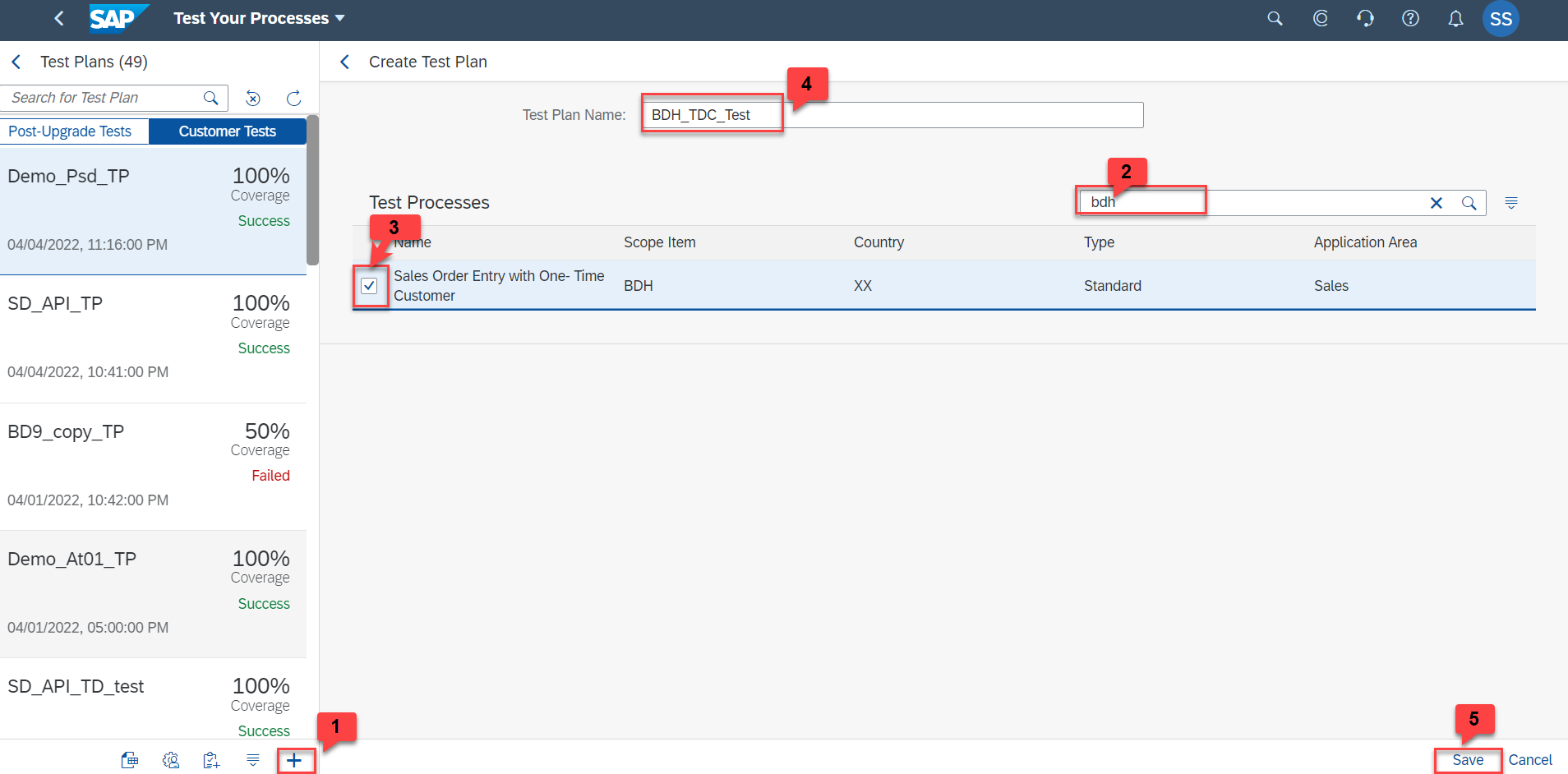
Create test plan
11. Go to the Variants tab and click on Assign to assign the variant to your TDC-

Assign Variant
12. On the Assign Test Data Container Variants pop up, choose the country region and the company code. Click on Next

Choose Country Region and Company Code
13. Choose the Variant for the company code and Country region selected-

Select Variant
14. Review and click on Confirm.
15. Click on the Variant row to navigate to the Manage Variant Section. Click on Bind TDC Field

Bind TDC
16. Expand the Test Plan and the Test Data Container Fields to check the data binding of the fields with respect to the TDC fields-

Expand fields
17. Fields which have the same Labels for the Test Plan Fields and the TDC fields can be bound using the Auto Bind Button. For the Standard TDCs the fields are already bounded.
18. For the fields which does not have the same label of the Test Plan Fields and the TDC Fields needs to be bounded manually by selecting the relevant fields of the Test Plan and the TDC-

Manual Bind
Now, all the fields are bounded and the variant is set to be executed.
You can not execute the Test Plan by navigating to the process section and hit on Execute with Variants, choose the default variant ( or variant which you have set up). The automate will execute with the values you have provided to the Test Data Container Variant for US.
I hope by now, you would have understood how to use the Test Data Container application to run your automated testing.
Thanks & Regards,
Sonam Saxena
- SAP Managed Tags:
- SAP Activate,
- test automation tool for SAP S/4HANA Cloud,
- SAP S/4HANA Public Cloud
Labels:
You must be a registered user to add a comment. If you've already registered, sign in. Otherwise, register and sign in.
Labels in this area
-
Artificial Intelligence (AI)
1 -
Business Trends
363 -
Business Trends
21 -
Customer COE Basics and Fundamentals
1 -
Digital Transformation with Cloud ERP (DT)
1 -
Event Information
461 -
Event Information
24 -
Expert Insights
114 -
Expert Insights
153 -
General
1 -
Governance and Organization
1 -
Introduction
1 -
Life at SAP
415 -
Life at SAP
2 -
Product Updates
4,685 -
Product Updates
211 -
Roadmap and Strategy
1 -
Technology Updates
1,502 -
Technology Updates
89
Related Content
- Building Low Code Extensions with Key User Extensibility in SAP S/4HANA and SAP Build in Enterprise Resource Planning Blogs by SAP
- SAP S/4HANA Cloud Extensions with SAP Build Best Practices: An Expert Roundtable in Enterprise Resource Planning Blogs by SAP
- Deep Dive into SAP Build Process Automation with SAP S/4HANA Cloud Public Edition - Retail in Enterprise Resource Planning Blogs by SAP
- SAP S/4HANA Cloud Private Edition | 2023 FPS01 Release – Part 2 in Enterprise Resource Planning Blogs by SAP
- SAP S/4HANA Cloud Public Edition: the Right Cloud ERP Solution for Your Business in Enterprise Resource Planning Blogs by SAP
Top kudoed authors
| User | Count |
|---|---|
| 11 | |
| 10 | |
| 7 | |
| 6 | |
| 4 | |
| 4 | |
| 4 | |
| 3 | |
| 3 | |
| 3 |