
- SAP Community
- Products and Technology
- Enterprise Resource Planning
- ERP Blogs by SAP
- How to Activate Best Practices Content in S/4HANA ...
- Subscribe to RSS Feed
- Mark as New
- Mark as Read
- Bookmark
- Subscribe
- Printer Friendly Page
- Report Inappropriate Content
This is a step by step procedure for Best Practices Content Activation on S4HANA 1511 FPS2 with only two base languages EN & DE and Country= US. The BP Activation process runtime for all scope items is 2Hrs 50 min (excluding keyboard input wait time) as per Admin Guide. Additional documents with detailed screenshots and transport data/cofiles can be found in this attachment.
Please refer other blogs as follows:
| TOPIC release-> | 1709 | 1610 | 1610 | 1610 | 1511 | 1511 |
| stack-> | FPS0 | FPS2 | FPS1 | FPS0 | FPS2 | FPS1 |
| NEW INSTALLATION: | ||||||
| Part 1 - Maintenance Planner | link | link | link | |||
| Part 2 - Installation | link | link | link | |||
| Part 3 - Best Practices Content Activation - USA | link | link | link | link | link | link |
| Part 3A - Best Practices Content Activation - Germany | link | link | link | link | ||
| SYSTEM CONVERSION: | ||||||
| Part 1 - Maintenance Planner | link | |||||
| Part 2 - Pre-checks | link | |||||
| Part 3 - Custom Code Migration WorkList | link |
A new Solution Builder profile has been created with ALL scope items but in case you have finalised scope items you can select only the needed scope items. Depending on how many selected scope items, activation procedure will need less time. It is assumed tax system VERTEX connection is not available and shows how to fix those activation errors. The status of system before starting this procedure is clearly defined before starting.
You need a stable network connection to SAPGUI frontend. For Activation, it is advisable to use Windows Terminal Server with latest SAPGUI installed.
This document will be useful to quickly setup system on some projects where, even though scope includes more languages, validation of functionality can be done with just the English/German language.
Please refer video for help if needed and can be viewed offline from attachment as well.
STEP 1: S4HANA 1511 FPS2 is installed and SPAM checked as per list below.

STEP 2: All Notes are applied after FPS2 is installed as per Note 2189824 - SAP S/4HANA, on-premise edition 1511: Release Information Note
STEP 3: Languages installed are EN and DE as per this screenshot. Enter tCode SMLT

STEP 4: Using SFW5, Enterprise Business Functions are activated as per list
FIN_FSCM_CLM
FIN_FSCM_BNK
FIN_REP_SIMPL_2
FIN_REP_SIMPL_3
FIN_REP_SIMPL_4
STEP 5: Client Copy has been completed with tables defines in whitelist table /FTI/TWHITEL01 by registerring client in table /FTI/T_NOCLN000 and using copy profile SAP_UCUS, SAP_CUST, SAP_CUSV or SAP_UCSV as per the Admin Guide. Copied client to have no currency.

STEP 6: Review Note 2303306 - SAP S/4HANA, on-premise edition 1511 - SAP S/4HANA ON-PREMISE 1511 FP stack 02 (05/2016) c.... Download zip file from link below and import transports as shown below from zip file link available in the note.
https://service.sap.com/~sapdownload/012002523100008125252016E/S41511oPSPS02CntCorr160513.zip

Also the following note is to be applied:
Manually apply Note 2257369 - Missing entries in table T160M leads to activation errors during solution builder content ... (In SE38 create program & cut and paste Z160MINS to execute)
After executing above program /FTI/COPY to copy this new table into client 100
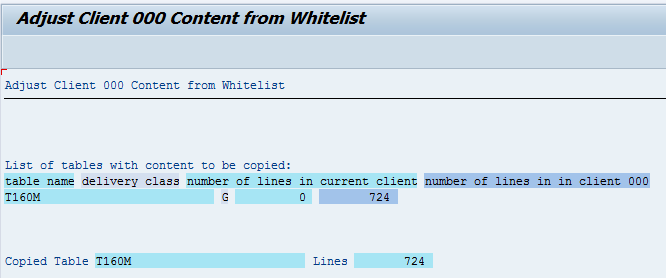
After execution, please delete report Z160MINS to prevent misapplications
STEP 7: Configure Vertex connection as per IMG below, if its not available the workaround steps are included.
The IMG path is SPRO -> SAP Reference IMG -> Financial Accounting (New) -> Financial Accounting Global Settings (New) -> Tax on Sales/Purchases -> Basic Settings -> External Tax Calculation -> Define Physical Destination
RFC Connection = VERTEX, Program ID = vertex, define gateway host and service
STEP 8: Create users for content activation as per admin guide with details:

STEP 9: In SAPGUI Options Allow GUI Scripting and change default security settings

STEP 10: Change SAP Profile parameters as below and restart SAP:
abap/heap_area_dia = 6442450944
sapgui/user_scripting = TRUE
STEP 11: Import solutions from SAP Best Practices content. Enter tCode /N/SMB/BBI. Choose menu Solution -> Import -> Solution (XML) -> From reference content

Select Solution Builder Content ID BP_OP_ENTPR_S4HANAX_USV2.XML from below dated 11 May 2016 or later

After import is complete log will be displayed
Click on icon Back

STEP 12: Import Installation Data. Choose Menu Solution -> Import -> Installation Data -> From reference content and Select solution BP_OP_ENTPR_S4HANAX_USV2

Click on column “Changed On” 2 times to change sort order and select second line as below

You should get message that below at the end of import that "Installation data import was successful". It takes about 3 minutes to import Installation Data.
STEP 13: Please also go through note 2309549 - Identify completely installed languages for the report /SMB/REMOVE_NOTINST_LANG_IMG for Implications as below:
“The report deletes SAP Best Practice Content for all released languages that are not successfully installed in the system. After having deleted SAP Best Practice content for such languages with this report, you won't be able to add languages-dependent SAP Best Practice content again. Therefore make a conscious decision to run the report, understanding the implication that for languages not installed in the system, but released for the solution, all language dependent content of IMG activities would be deleted. Adding further languages later is currently not supported”
As mentioned in Note 2292425 - Remove Not-Installed Language Content from IMG Activity Files
Find the following variant files and adjust the variants for two files as shown below:
FIRST FILE: Select profile and go to Building Block Builder search (3), locate variant file SMBA0_V_TAUUM_CLI_J01_OP.TXT activity below and adjust language keys.

As shown below change IT > I and LT > X
SECOND FILE: Similarly in the variant file V_TVAS_V_TVAS_BJF.TXT adjust the language keys as below DE > D, EN > E, FR > F

Enter tCode SE38, run Simulation and execute report /SMB/REMOVE_NOTINST_LANG_IMG. Please make a conscious decision which languages you need since adding further languages later is currently not supported as highlited above.

It takes few minutes to simulate and then you can run update.
STEP 14: Find the following variant files and adjust the variants for five files as shown below. The procedure is similar to what we did for two files in Note 2292425 - Remove Not-Installed Language Content from IMG Activity Files
THIRD FILE: Similarly in the variant file SMB99_SM30_VV_T16FW_2_O001.TXT adjust the language keys as below. Select all variants and deselect variant VAR001 and then press delete button to delete the rest.

FOURTH FILE: Similarly in the variant file SMB99_PP02_O1001_02_BR1.TXT adjust the language keys as below. Select all variants and deselect variant VAR001 and then press delete button to delete the res
Follow the the same steps for this variant as in third file above leaving only first variant
FITH FILE: (this is not language change). Similarly in the variant file SMBA0_V_TVAK_KRE_B0SN_J01_108.TXT, delete the CBMO variant

SIXTH FILE: (this is not language change). Similarly in the variant file SMBA0_V_T024F_B0MK_J01_148.TXT, Change plant to 1710

SEVENTH FILE: (this is not language change). Similarly in the variant file SMBA0_V_T184_B0WI_J01_120.TXT, make changes as below

STEP 15: Defining the scope of your solution. Copy Solution BP_OP_ENTPR_S4HANAX_USV2 to ZEXP_BP_OP_ENTPR_S4H

Please copy with installation data

In case you need to deselect some scope items, select the custom solution ZEXP_BP_OP_ENTPR_S4H and change. Otherwise, go to next step.

Click OK
Click on Favourite to make this solution as your favourite

STEP 16: Activate your solution. Select the Solution and click on Implementation Assistant in above screen
Then click on button Activate.

After 2 minutes you will be prompted with screen below. You can select Skip this screen if you don’t want this screen from popping up everytime.

LIST OF ACTIVATION ERRORS
Here is the list of Activation Errors. Depending on scope items you have selected, you may get less errors. This is the summary of errors described later The list is provided as a quick search.
TIME | BB | AFFECTED ACTIVITY |
00:12 | J57 | /SMB99/CL_XTAX_RULES_RFC_O001 Checking VERTEX integration providing JurCodes RESOLVE with VERTEX: Activate External Updating |
01:14 | JA2 | /SMB99/CL_XTAX_RULES_RFC_O001 Checking VERTEX integration providing JurCodes RESOLVE with Activate External Tax Calculation |
01:36 | Click | Change View Case Type Maintenance Popup |
02:26 | BMT | /SMB50/ME31L_O001_H83 Creating scheduling agreement RESOLVE: Follow the steps as per document "S4HANA Manual tax configuraiton amendments (without Vertex Integration)" attached to note 2247743 |
02:28 | BMT | /SMB50/ME01_O001_H84 Creating source list RESOLVE: SKIP if VERTEX Jurisdiction Codes not created |
02:50 | SOLUTION IS ACTIVATED |
STEP 17: VERTEX Error 1 If vertex is not configured, you will get Activation Error as shown below after 10 minutes
BB | J57 |
Affected Activity | /SMB99/CL_XTAX_RULES_RFC_O001 |
Activity Description | Checking VERTEX integration providing JurCodes |
You will get alert information “Activation stopped with an error”.
Click on Continue

Open a second session tCode SPRO -> SAP Reference IMG -> Financial Accounting (new) as below
The IMG path is SPRO -> SAP Reference IMG -> Financial Accounting (New) -> Financial Accounting Global Settings (New) -> Tax on Sales/Purchases -> Basic Settings -> External Tax Calculation -> Activate External Updating

Remove checkmark and click on Save, Accept transport.
IMPORTANT: Please exit above screen to SPRO Menu to prevent table from being locked as this will give more activation errors.
Get back to other session with Implementation Assistant and click on button Change
Enter Reason as "Confirmed. Deactivated External Tax"
You can choose to click on Skip the screen from below to avoid from popping up every time.
STEP 18: Vertex Error 2 You will get Activation error shown below after 1hr 2 minutes
BB | JA2 |
Affected Activity | /SMB99/CL_XTAX_RULES_RFC_O001 |
Activity Description | Checking VERTEX integration providing JurCodes |

The IMG path is SPRO -> SAP Reference IMG -> Financial Accounting (New) -> Financial Accounting Global Settings (New) -> Tax on Sales/Purchases -> Basic Settings -> External Tax Calculation -> Define Connection with External Tax System
Delete the record with External Tax System ID = Vertex after clicking on delete icon to remove the line, confirm deletion, Click on and add to transport.
Save with transport and go back to Display IMG screen.
The IMG path is SPRO -> SAP Reference IMG -> Financial Accounting (New) -> Financial Accounting Global Settings (New) -> Tax on Sales/Purchases -> Basic Settings -> External Tax Calculation -> Activate External Tax Calculation
delete record as shown below. You cannot remove the data in first column, remove from rest of the columns including checkmark.

Save with transport and go back to Display IMG screen. IMPORTANT: Please exit above screen to SPRO Menu to prevent table from being locked as this will give more activation errors.
Click the Change Button and enter Reason as "Confirmed. Deleted connection with external tax system"
STEP 19: Simply Click on ok. You will get this popup after 22 minutes. This is not an error, please Click as shown.
STEP 20: Vertex Error 4 You will get activation error shown below after 50 minutes due to missing VERTEX Jurisdiction Codes
BB | BMT |
Affected Activity | /SMB50/ME31L_O001_H83 |
Activity Description | Creating scheduling agreement |

Follow the steps as per document "S4HANA Manual tax configuraiton amendments (without Vertex Integration)" attached to note 2247743 from link Then start activation again. If you do these steps, you will not get next error in next step.
STEP21: Vertex Error 5 You will get this error after 2 minutes only if you skip resolution to previous error.
BB | BMT |
Affected Activity | /SMB50/ME01_O001_H84 |
Activity Description | Creating source list |
Click on Change button and enter Reason as "Skipped. This is due to previous step failed - missing Vertex Jurisdiction Code."
STEP 22: COMPLETION OF ACTIVATION In about 12 minutes at the end of activation you should get message below. CONGRATULATIONS !!!!
Please revert the parameter for abap/heap_area_dia and adjust SAPGUI scripting as well as remove SAP_ALL authorisation from functional users if granted separately.
STEP23: EXECUTING MANUAL REWORK ACTIVITIES Please follow procedure as described in Admin Guide section 3.5 Executing manual rework activities.
Access tCode /n/SMB/BBI, select the solution you activated and set it to favorite. In the menu bar choose Solution -> Procedure -> Start a procedure. In the Execute a Solution Processing Procedure dialog box choose procedure Manual Rework Required and choose OK.
SYSTEM LANDSCAPE MANAGEMENT FOR QAS AND PROD: It is recommended not to do Content Activation of best practices in QAS and PROD. Transports are created in DEV as shown in graphic below and moved to QAS and PROD. The numbers against shaded aread
1. SAP Best Practices customizing after initial activation
2. Manual extension of business configuration using IMG
3. Additional client 000 settings as per Note 2272406

Thanks,
Hanuma Rupakala
Package Build Lead - USA
Mahesh Sardesai
Product Expert - S4HANA Regional Implementation Group

- SAP Managed Tags:
- SAP S/4HANA
You must be a registered user to add a comment. If you've already registered, sign in. Otherwise, register and sign in.
-
Artificial Intelligence (AI)
1 -
Business Trends
363 -
Business Trends
22 -
Customer COE Basics and Fundamentals
1 -
Digital Transformation with Cloud ERP (DT)
1 -
Event Information
461 -
Event Information
24 -
Expert Insights
114 -
Expert Insights
156 -
General
1 -
Governance and Organization
1 -
Introduction
1 -
Life at SAP
415 -
Life at SAP
2 -
Product Updates
4,685 -
Product Updates
217 -
Roadmap and Strategy
1 -
Technology Updates
1,502 -
Technology Updates
89
- SAP Fiori for SAP S/4HANA - Composite Roles in launchpad content and layout tools in Enterprise Resource Planning Blogs by SAP
- Manage Supply Shortage and Excess Supply with MRP Material Coverage Apps in Enterprise Resource Planning Blogs by SAP
- FAQ on Upgrading SAP S/4HANA Cloud Public Edition in Enterprise Resource Planning Blogs by SAP
- Be an Expert with PLM System Integration Support Content! in Enterprise Resource Planning Blogs by SAP
- Downloading Your Business Configuration Adaptations in SAP Central Business Configuration in Enterprise Resource Planning Blogs by SAP
| User | Count |
|---|---|
| 12 | |
| 11 | |
| 10 | |
| 8 | |
| 7 | |
| 6 | |
| 4 | |
| 4 | |
| 4 | |
| 3 |