
- SAP Community
- Products and Technology
- Technology
- Technology Blogs by SAP
- MobiLink with SAP IQ consolidated database 1/2
- Subscribe to RSS Feed
- Mark as New
- Mark as Read
- Bookmark
- Subscribe
- Printer Friendly Page
- Report Inappropriate Content
The MobiLink server supports SAP Sybase IQ consolidated database.
Now I build simple MobiLink environment with a SAP IQ consolidated database.
In this case, there are 2 machines, one is for IQ environment and another is for MobiLink environment.
Product Version:
SQL Anywhere Version - 17.0 SP0 PL8 Build 2053
SAP IQ - 16.0 SP11
This Blog is 1 of 2.
Next : MobiLink with SAP IQ consolidated database - 2/2
1. IQ consolidated database
There is a demo database in a IQ environment.
If you don't have yet, you can create it by mkiqdemo.bat file.
And after create it, you can start IQ demo database by start_iq command as follows.

First, you need to create RLV Store for Row-Level Versioning.
Pleas see next.
SAP IQ consolidated database
SAP IQ considerations
With row-level versioning
http://dcx.sap.com/index.html#sqla170/en/html/81c1ad136ce21014a5d2fe9e2722949e.html
You can log in to demo database by Interactive SQL.
When you log in to demo database, you don't need enter Server name and Database name if you are on local machine.
At this time, you can use Connect to a running database on this computer as follows.

And you can create RLV dbspace by next command.
create dbspace RLVStore1 using file RLVFile1 'iqdemo_RLV.iq' size 1000 IQ RLV STORE;
And set SNAPSHOT_VERSIONING option to Row-level.
set option PUBLIC.SNAPSHOT_VERSIONING='Row-level';
2.Create table and insert data
After create dbspace, you need to create table on RLV Store, and insert data into the table.
When you use enable RLV STORE option in create table statement, that table is created in a RLV Store.
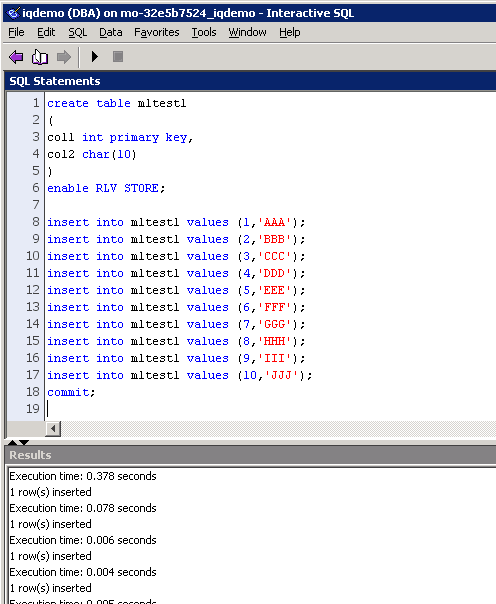
After that, log out from Interactive SQL.
3. Create MobiLink project
Next, move to MobiLink environment.
Add SAP IQ ODBC Driver DSN entry on the ODBC Data Source Administrator as follows.

If you don't know Server name(IQ Server name) and Port number, you can find from IQ console window as follows.
Next, start SQL Central.
And click MobiLink17 and right click on the right pane, and click New -> Project.
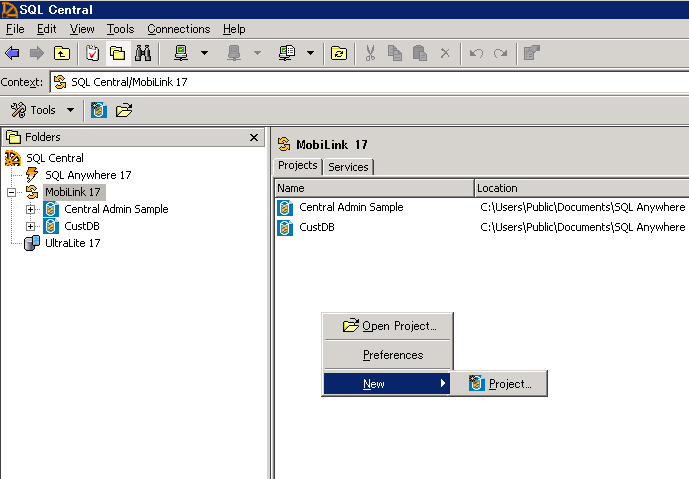
Then, start Create Project Wizard as follows.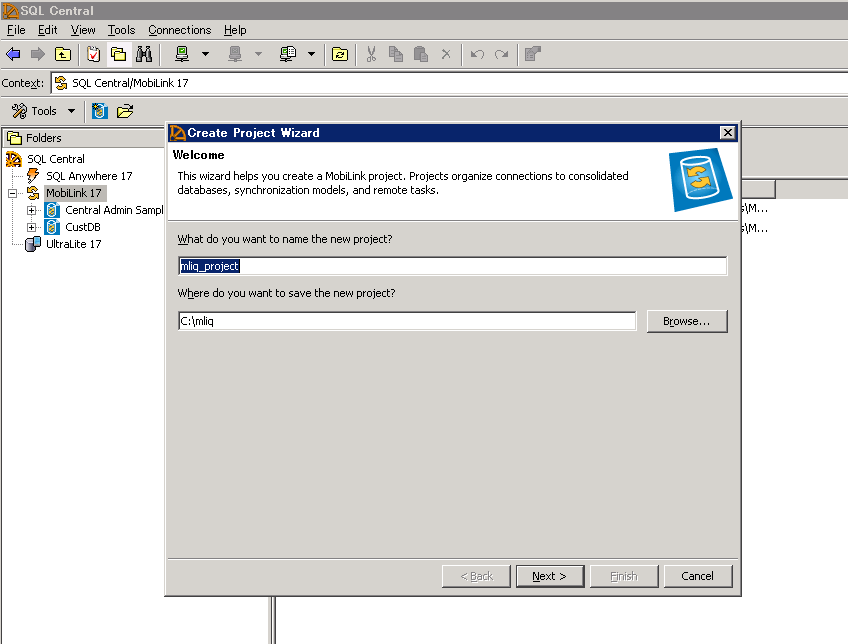
You can follow the wizard.
For example,
1.Welcome
What do you want to name the new project ? -> mliq_project
Where do you want to save the new project ? -> c:\mliq
2.Specify a Consolidated Database
Database display name: mliq_consdb
Connection string: You created IQ ODBC DSN
3.New Remote Database Schema
Which consolidated database tables and columns do you want to have in your remote database?
check you created IQ table name.
In this case, mltest1
4.Specify a Remote Schema Name
Add a remote schema name to the project をcheck
What do you want to name the new remote schema name? -> sync_mliq
5.Specify a Remote Database Type
Which type of remote database do you want to use? -> SQL Anywhere
After that, if you don't load MobiLink system tables yet, you get next dialog box.
The connected database does not have version '17.0' of the MobiLink system setup
installed under the owner 'DBA'.
Do you want to install it now?
After click Yes, start load MobiLink system tables.
After that, move to SQL Central Synchronization Models screen.
4.Deploy
Click Deploy button.

Start the Deploy Synchronization Model Wizard.

You can follow the wizard.
For example,
1.Welcome
Select the folder to contain files generated by the wizard. : C:\mliq\mliq_project\sync_mliq_deploy
2.Client Network Options
Protocol : TCP/IP
Host : localhost
Port : 2439
3.MobiLink User and Password
What MobiLink user and password do you want to use?
click Use these:
MobiLink user : u1
MobiLink password : u1
click Register this user in the consolidated database. Registerd users are permitted to synchronize.
4.Synchronization Profile
Synchronization profile name : sync_mliq_u1
Additional client synchronization options : N/A
5.Choose How To Prepare Database For Synchronization
What do you want to do with the SQL script created to prepare the consolidated database for synchronization?
-> Execute against consolidated database
What do you want to do with the SQL script created to prepare the remote database for synchronization?
-> Execute against a new remote database
Enter a user ID and password for the initial remote database user.
User ID: dba
Password: sqlsql
Retype Password : sqlsql
Next, Generating Deployment Files dialog box popped up.
Click close button.
6.Review Your Choices
click -> Finish

And Generating Deployment Files dialog box popped up again.
Click close button.

And back to Synchronization Models window.
Deployment date changed.

Preparation completion.
- SAP Managed Tags:
- SAP IQ,
- SAP SQL Anywhere
You must be a registered user to add a comment. If you've already registered, sign in. Otherwise, register and sign in.
-
ABAP CDS Views - CDC (Change Data Capture)
2 -
AI
1 -
Analyze Workload Data
1 -
BTP
1 -
Business and IT Integration
2 -
Business application stu
1 -
Business Technology Platform
1 -
Business Trends
1,658 -
Business Trends
93 -
CAP
1 -
cf
1 -
Cloud Foundry
1 -
Confluent
1 -
Customer COE Basics and Fundamentals
1 -
Customer COE Latest and Greatest
3 -
Customer Data Browser app
1 -
Data Analysis Tool
1 -
data migration
1 -
data transfer
1 -
Datasphere
2 -
Event Information
1,400 -
Event Information
66 -
Expert
1 -
Expert Insights
177 -
Expert Insights
299 -
General
1 -
Google cloud
1 -
Google Next'24
1 -
Kafka
1 -
Life at SAP
780 -
Life at SAP
13 -
Migrate your Data App
1 -
MTA
1 -
Network Performance Analysis
1 -
NodeJS
1 -
PDF
1 -
POC
1 -
Product Updates
4,577 -
Product Updates
345 -
Replication Flow
1 -
RisewithSAP
1 -
SAP BTP
1 -
SAP BTP Cloud Foundry
1 -
SAP Cloud ALM
1 -
SAP Cloud Application Programming Model
1 -
SAP Datasphere
2 -
SAP S4HANA Cloud
1 -
SAP S4HANA Migration Cockpit
1 -
Technology Updates
6,873 -
Technology Updates
427 -
Workload Fluctuations
1
- Best practice to connect to multiple databases (Crystal Report) in Technology Q&A
- PL/SQL Table Splitting for Oracle Databases in Technology Blogs by Members
- SAP UX Innovations in Public Cloud Products, Joule, AI, Entry Points, Apple Vision Pro and more in Technology Blogs by SAP
- SAP ERP Job Scheduling with SAP Build Process Automation in Technology Blogs by SAP
- Cannot load MobiLink Monitor on one instance of SQL Anywhere in Technology Q&A
| User | Count |
|---|---|
| 41 | |
| 25 | |
| 17 | |
| 14 | |
| 9 | |
| 7 | |
| 6 | |
| 6 | |
| 6 | |
| 6 |