
- SAP Community
- Products and Technology
- Additional Blogs by SAP
- HANA Cloud Platform Integration Service - Part 1
- Subscribe to RSS Feed
- Mark as New
- Mark as Read
- Bookmark
- Subscribe
- Printer Friendly Page
- Report Inappropriate Content
The HANA Cloud Platform (HCP) is the primary PaaS platform for SAP that serves to cover three main use cases: building new UIs for SAP applications for new user engagement models, creating extended and composite functions on top of SAP application interfaces and building completely new custom applications in the cloud.
To address these, HCP is comprised of microservices that a partner can pick from to compose a new application. At the foundation of HCP are cloud infrastructure services that underpins all of the microservices above it. This is the compute, network, storage and memory requirements that enable microservices to run and interact with each other.
Microservices fall into three key groups in creating a new application: persistence services, User Experience (UX) services and Integration services. This article is a step-by-step primer on how to use and work with Integration services.
Integration Services addresses the need where not all data or functions are on the HCP cloud. An application could either move data, access on-premise data in place, or access application APIs either on the cloud or in on-premise data centers.
Of interest is data movement integration scenarios where challenges are:
- Data on-premise is protected and firewalled-off due to security constraints
- Data needs to be transported in bulk to the cloud
- Data is desired to be access in-place only
- Incremental change capture of data from source to persistence in the cloud.
We are going to look at a basic setup and operation of HCP's integration service, underpinned by HANA's Smart Data Integration (SDI), to solve some of the challenges above. In particular, this example will enable a CSV file (on-premise) to be accessed as a virtual table in HCP HANA DBaaS (on the cloud). This integration is also dynamic: changes in the on-premise file content will be accessible on HCP in near real time.
Note: this tutorial is separated into several parts to overcome image limits in a single blog post.
- Create HANA database service on HCP
Login into HCP Trial platform. Obtain your free account at https://hanatrial.ondemand.com/

Create a new Multitenant Database Container (MDC) database. The version you will be using is SPS 10. Enable the Data Provisioning (DP) Server during creation of your MDC database (default: off). The DP Server process is the SDI execution engine that functions as the executor for replication and information workflows, provides an interface to HANA for data sources, enables the reverse proxy connections from DP agents, and provides the pull-push messaging infrastructure for communication with agents. DP agents (on-premise) connect to the DP Server (cloud), retrieve instructions, execute data transfer and provide data for integration into HANA.

Confirm the successful creation of the MDC database

Note that you will be using HANA SPS10, This is the version available on the HANA Trial landscape.

- Download HANA SDI
Login into SAP Service Marketplace to download SDI packages. To enable SDI, there is a one time install of a HANA Delivery Unit (DU) into your HANA cloud database instance. This package sets up the necessary structures including the proxy gateway for the DP agent to connect via https. Additionally, you will also download the DP Agent(s) to the on-premise landscape




For HANA SPS 10, you will use SDI delivery unit SP02 patch 2. Download the file HANAIMDP02P_2-70000027.ZIP and unzip. The unzipped file is called
HANA_IM_DP-1.2.2.tgz or similar.

- Next, install this DU into the HANA cloud instance using HANA Studio. First create a new cloud connection to connect to HCP. You will be using HANA Studio plug-in in Eclipse to install the DU you downloaded previously into HANA. This is the only time you will be using HANA Studio for this one-time install; all other administrative activities can be performed using the browser-based HANA Cockpit.

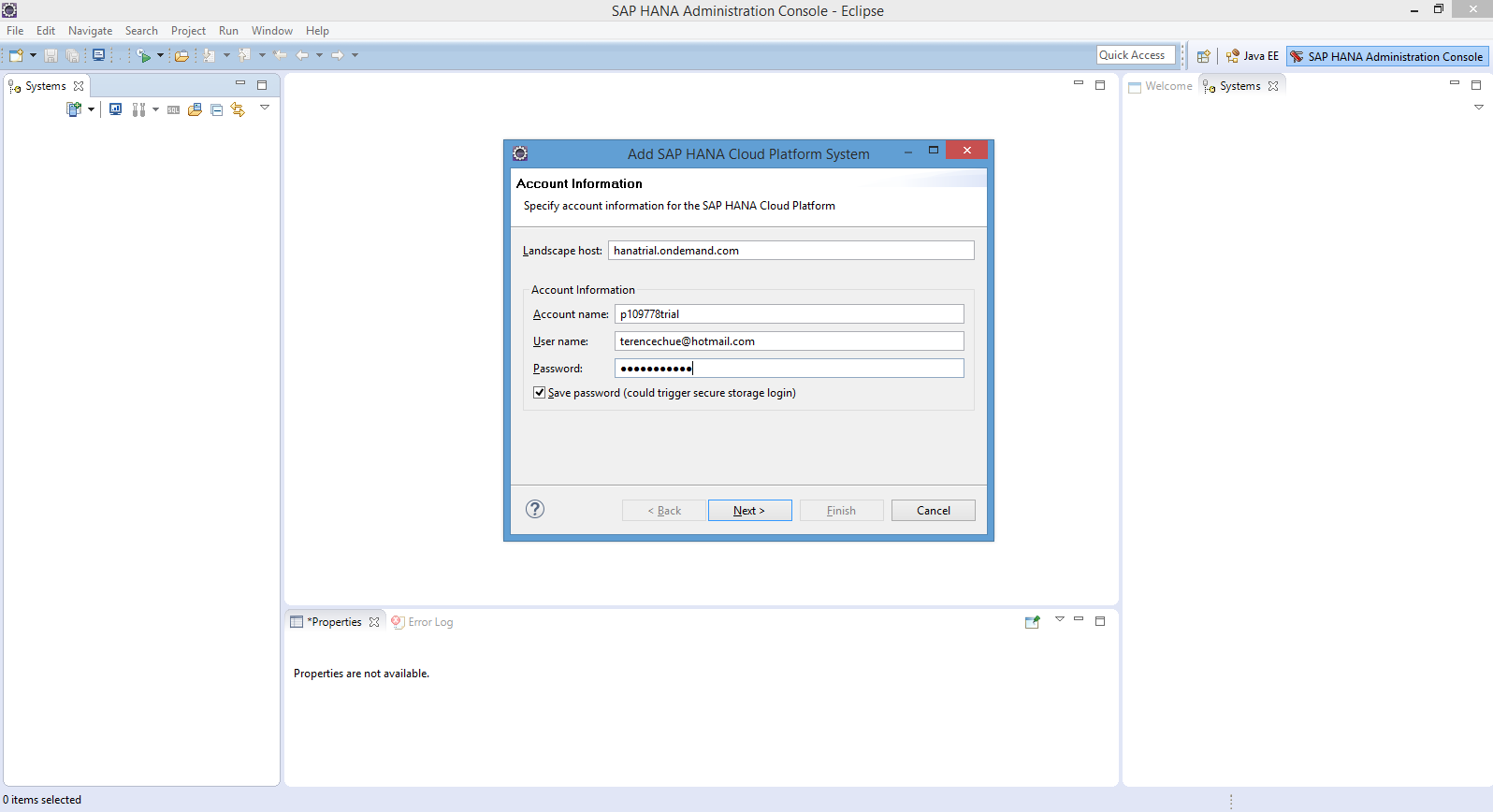







At this point, SDI is installed and running in the cloud HANA DBaaS.
- Now that SDI is running, you will create database users to represent the technical user (in this demo, the user "SDI") used by DP Agents (to be installed later) to connect to HANA. Additionally, you will create a user that will own the schema/tables for this tutorial. You will use the HANA Cockpit.

The password for SYSTEM was set up during the creation of your MDC instance

At first login, SYSTEM will be assigned the appropriate roles. Don't worry about these messages.


Click on “Manage Roles and Users” and subsequently, create a new user.


Create a user with required roles and privileges. The roles below will be needed if you will later use this user to create HANA artifacts in the Catalog and Editor. In this example, this user will own the schema and tables to be used.
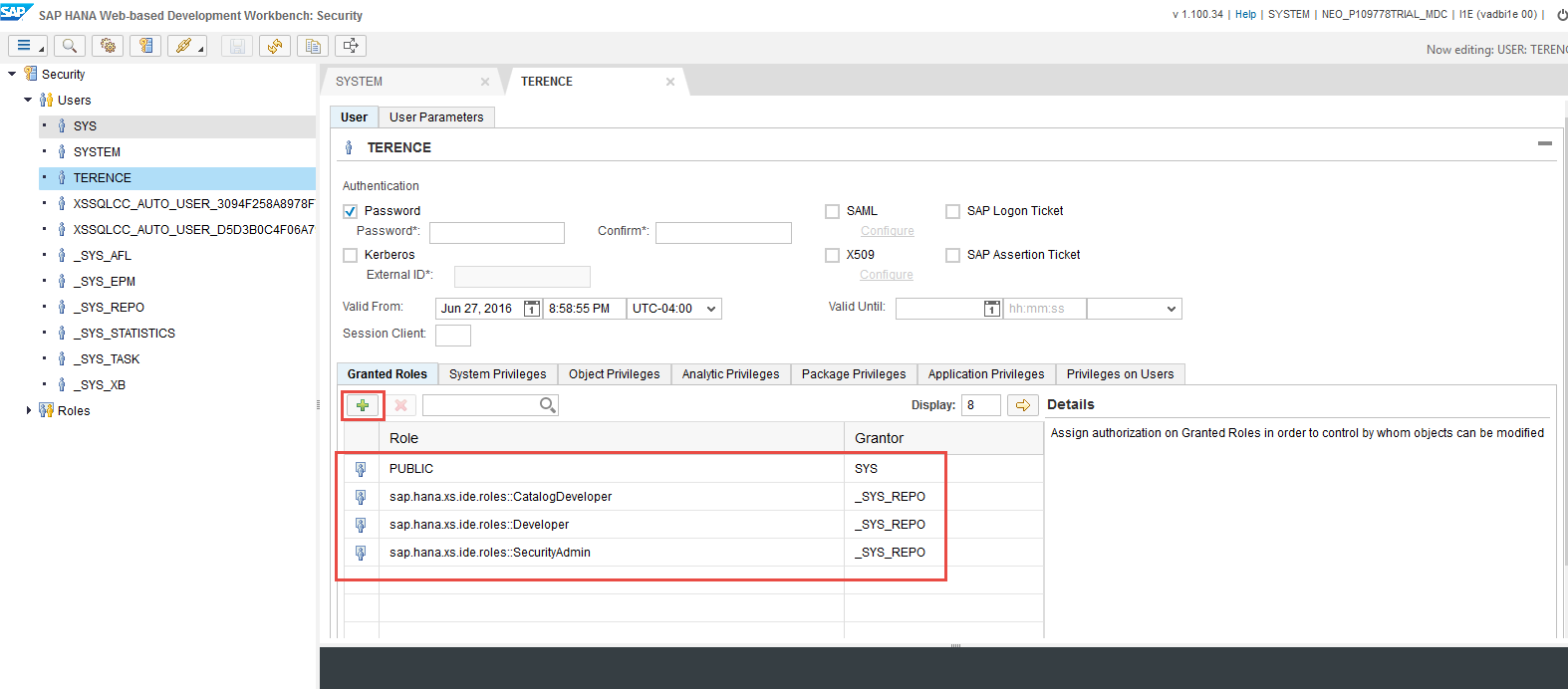

Create a technical user for the DP Agent

Note: the password for both new users created above will need to get changed at first login. So in a separate browser login with this user into the WebIDE to trigger the change password screen. If you forget to do this and connect from the SDI config tool right away, your login will fail because the change password prompt will not come up via the config tool.
Remember: also for this user make sure you login once to the WEBIDE to trigger the password change. (After the password change you will get a “forbidden” page because this user does not have any additional privileges, but this is OK, only the password change is required). You may have to clear caches and restart the browser to "forget" this user and avoid the "forbidden" page. This is only one-time.
Start the WebIDE. You can also access the IDE easily by appending saphana/ide to you URL for your HCP instance.
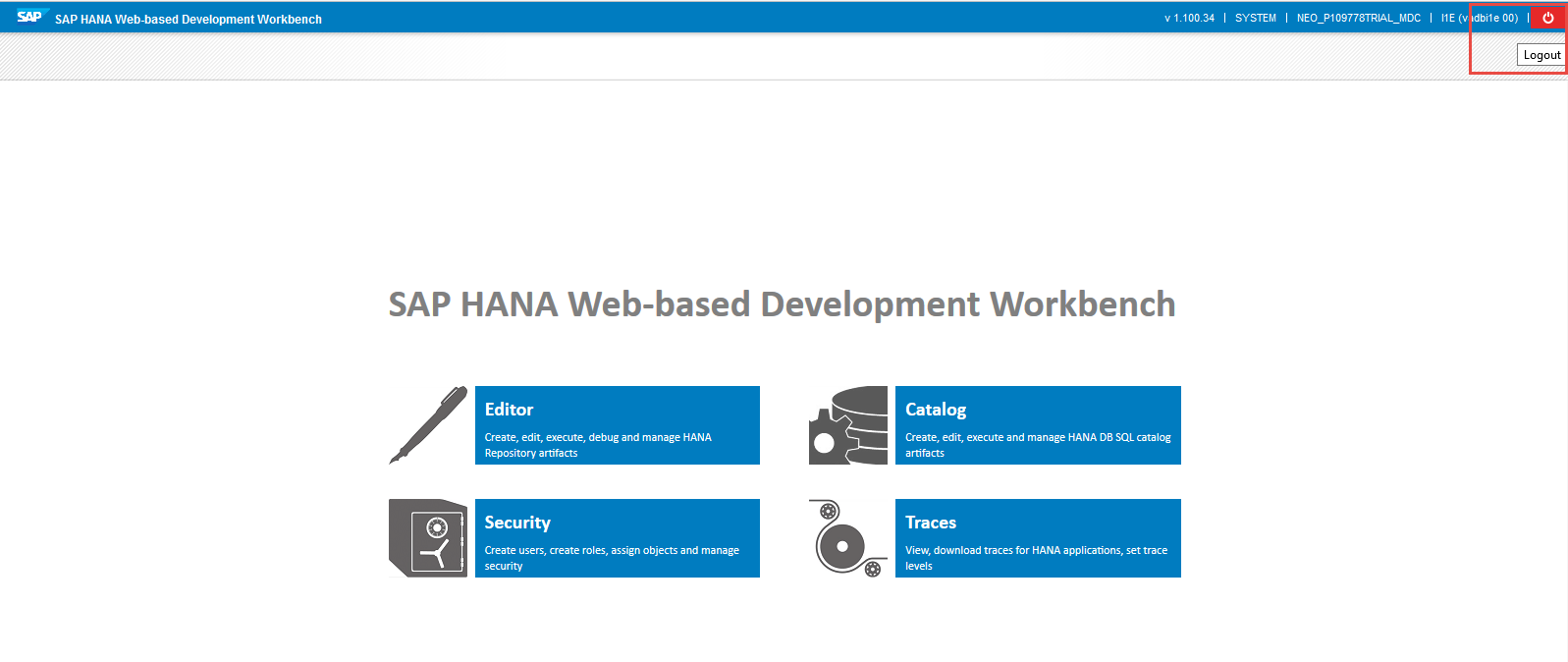
Login with the object owner created above.
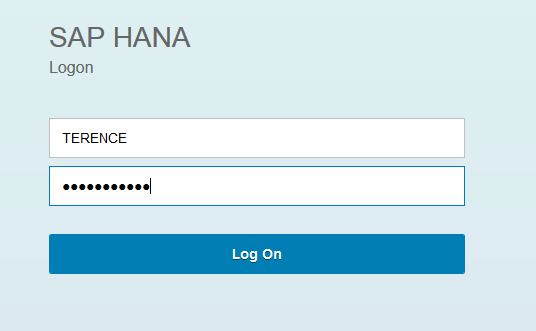
Next in Part 2: HCP Integration Service - Part 2, we will complete the user setup, download and configure the DP Agent
- SAP Managed Tags:
- Partnership
- New 1H 2024 SAP Successfactors Time (Tracking) Features in Human Capital Management Blogs by SAP
- Consuming SAP with SAP Build Apps - Mobile Apps for iOS and Android in Technology Blogs by SAP
- Support for API Business Hub Enterprise in Actions Project in Technology Blogs by SAP
- Demystifying the Common Super Domain for SAP Mobile Start in Technology Blogs by SAP
- SAP IBP Real-Time Integration: Empowering Businesses for Smarter, Faster Decisions in Supply Chain Management Blogs by SAP