
- SAP Community
- Products and Technology
- Technology
- Technology Blogs by SAP
- Access the OData service exposed by your CDS view ...
- Subscribe to RSS Feed
- Mark as New
- Mark as Read
- Bookmark
- Subscribe
- Printer Friendly Page
- Report Inappropriate Content
- Approach1: consume OData service via Generic APF runtime application
- Approach2: Configure the tile navigation via Semantic object + action
In my previous blog Build Chart and Table representation via Analytics Path Framework
I introduced the step how to render the data coming from CDS view in various chart types via Analytics Path Framework, which are actually a set of Fiori application. In this blog, I will demonstrate the steps how to configure the modeled application into a Smart business KPI tile in S4/HANA system, so that customer can conveniently use the analytics application by clicking tile in Fiori launchpad.
The CDS views created in previous blog are reused here.
Approach1: consume OData service via Generic APF runtime application
With this approach, it is not necessary for you to create your own Fiori application. Instead, your modeled configuration is launched by APF generic runtime application.
1. Create a new KPI definition:

maintain the four mandatory attributes below. For Semantic Object/Action for KPI itself, keep them empty.

Trouble shooting guide updated on 2016-05-26
This chapter is added for SCN question Issue with "Create KPI" (Fiori App) on CDS Views (S/4HANA 1511).
In case you didn't see any value in field "Entity Set", you can do trouble shooting by yourself.
In my case, when I first select F4 value help for "Entity Set", I can see a series of CDS views listed, which are retrieved by the batch request observed in Chrome development tool.

Since my CDS view "Z_C_PRODUCT" does not appear there, so I type it manually and click search icon. A second batch request is sent:

I can see my typed CDS view name is included as filter operator in this request:

Now I select the value help for OData service. The response for this request contains OData service metadata url.

When you now select value help for the third field "Entity Set", the metadata of this OData service is requested via the url fetched from the previous request. After a successful metadata request, you should see the entity set. If not, usually there is something wrong in the metadata retrieve. You should see detailed error message in Chrome development tool.

==Trouble shooting end ==
Then create a new evaluation based on this KPI:

Don't forget to activate your evaluation. Once done, you should have the following artifacts: one KPI and one evaluation:

2. Select evaluation and click button "Configure Tile":

Here you can create a new Smart Business tile:
For three mandatory attributes, you must specify the hard coded values as highlighted below:

Assign this tile to a given catalog. And for Application Parameter, choose parameter name as sap-apf-configuration-id and value as convention <application guid>.<configuration guid>.

How to get application guid and configuration guid? Just open your application in APF Configuration modeller:


3. Once tile creation is done, add the tile to catalog group via personalization:

Save the change, now you should see the Smart business tile in launchpad.

Enter the tile, you can now see rendered chart as expected:
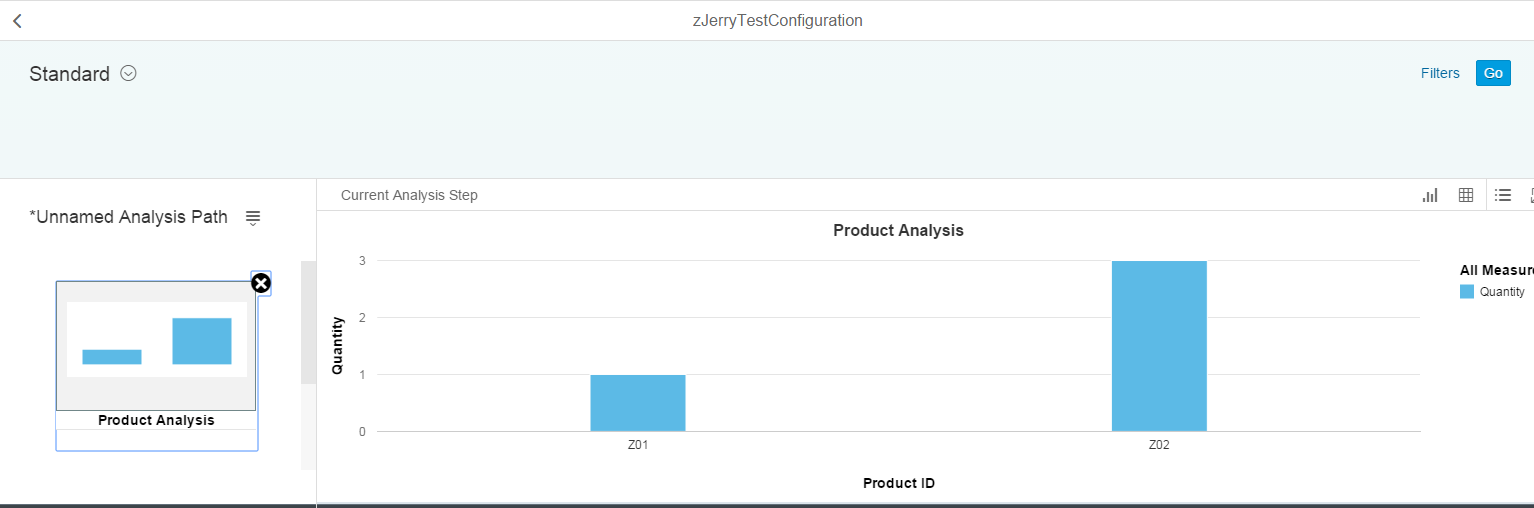
Approach2: Configure the tile navigation via Semantic object + action
For this approach, you should have a working UI5 application deployed on BSP repository. In my example it could be found in frontend system's BSP repository with name DEMO_SD_SVA_S1 via tcode SE80.

1. Open Fiori launchpad design, create a new target Mapping for a given catalog:

2. Specify Semantic Object + action as below.
For url, the format is /sap/bc/ui5_ui5/sap/<bsp name>
For Parameter, the name is sap-apf-configuration-id and the value is <application guid>.<configuration guid>.

3. Create a new evaluation and click button "Configure Tile":

Here in navigation property maintenance area, select Drill down as Others and specify Semantic object and action as the same value you have entered in step 2. Save this tile configuration.

4. Now you should be able to search the tile created in step3 and add it to your launchpad via personalization.


- SAP Managed Tags:
- SAP Fiori
You must be a registered user to add a comment. If you've already registered, sign in. Otherwise, register and sign in.
-
ABAP CDS Views - CDC (Change Data Capture)
2 -
AI
1 -
Analyze Workload Data
1 -
BTP
1 -
Business and IT Integration
2 -
Business application stu
1 -
Business Technology Platform
1 -
Business Trends
1,661 -
Business Trends
87 -
CAP
1 -
cf
1 -
Cloud Foundry
1 -
Confluent
1 -
Customer COE Basics and Fundamentals
1 -
Customer COE Latest and Greatest
3 -
Customer Data Browser app
1 -
Data Analysis Tool
1 -
data migration
1 -
data transfer
1 -
Datasphere
2 -
Event Information
1,400 -
Event Information
64 -
Expert
1 -
Expert Insights
178 -
Expert Insights
274 -
General
1 -
Google cloud
1 -
Google Next'24
1 -
Kafka
1 -
Life at SAP
784 -
Life at SAP
11 -
Migrate your Data App
1 -
MTA
1 -
Network Performance Analysis
1 -
NodeJS
1 -
PDF
1 -
POC
1 -
Product Updates
4,577 -
Product Updates
327 -
Replication Flow
1 -
RisewithSAP
1 -
SAP BTP
1 -
SAP BTP Cloud Foundry
1 -
SAP Cloud ALM
1 -
SAP Cloud Application Programming Model
1 -
SAP Datasphere
2 -
SAP S4HANA Cloud
1 -
SAP S4HANA Migration Cockpit
1 -
Technology Updates
6,886 -
Technology Updates
405 -
Workload Fluctuations
1
- 体验更丝滑!SAP 分析云 2024.07 版功能更新 in Technology Blogs by SAP
- SAP HANA Cloud Vector Engine: Quick FAQ Reference in Technology Blogs by SAP
- Fiori Elements App - With Intent Based Navigation doesn't get rendered in Technology Q&A
- Capture Your Own Workload Statistics in the ABAP Environment in the Cloud in Technology Blogs by SAP
- 10+ ways to reshape your SAP landscape with SAP Business Technology Platform - Blog 7 in Technology Blogs by SAP
| User | Count |
|---|---|
| 13 | |
| 10 | |
| 10 | |
| 7 | |
| 7 | |
| 6 | |
| 5 | |
| 5 | |
| 5 | |
| 4 |