
- SAP Community
- Products and Technology
- CRM and Customer Experience
- CRM and CX Blogs by SAP
- Report Navigation in C4C - Example
- Subscribe to RSS Feed
- Mark as New
- Mark as Read
- Bookmark
- Subscribe
- Printer Friendly Page
- Report Inappropriate Content
This blog shows a simple example how report navigation works and the configuration.
1. Short description of use case
2. Example
3. Configuration for this example
1. Short description of use case
In this example we have 2 reports.
1 report with 1 view
1 report with 2 views
We navigate from one report to the other and pass the parameter ‘sales unit’
Then we navigate within the second report to another view and pass the parameter ‘month’
2. Example

In this report we see the opportunity pipeline summed up on Sales unit level. From here you can drill down to the next level ‘by month’ for a selected sales unit
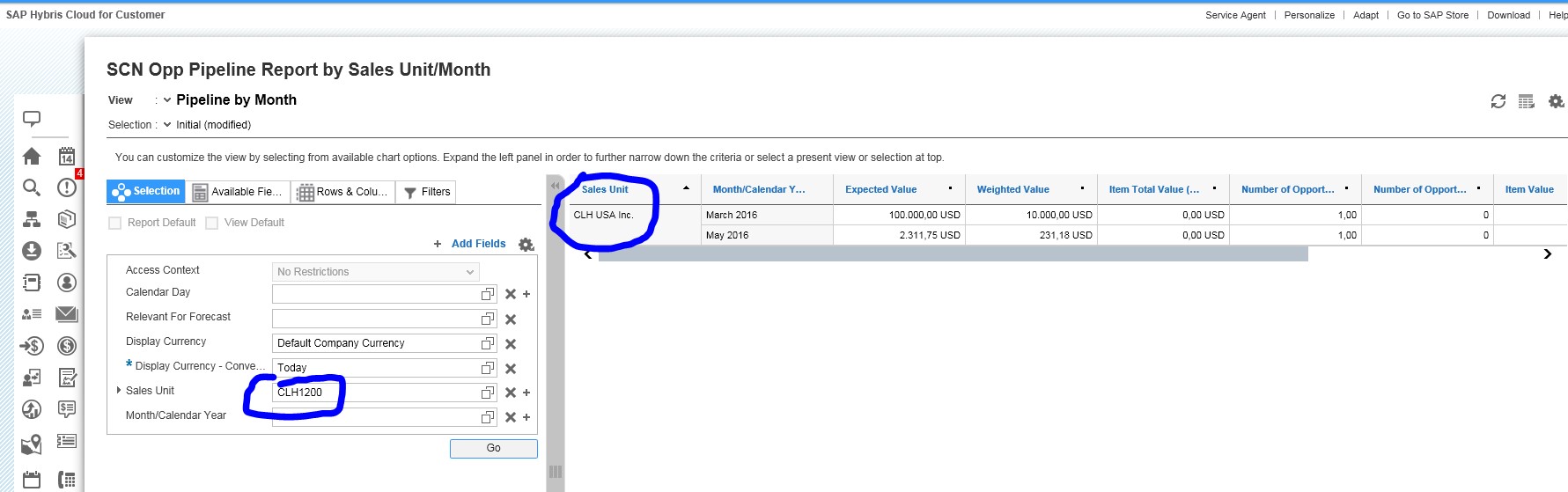
The parameter ‚sales unit‘ is passed based on your selection bevore and the result shows the details for this sales unit by month

The next level are the single opportunities for a certain month within this sales unit

Again the parameters are passed and you see the results – in this example the drill down shows all previous selections in the result list as columns…
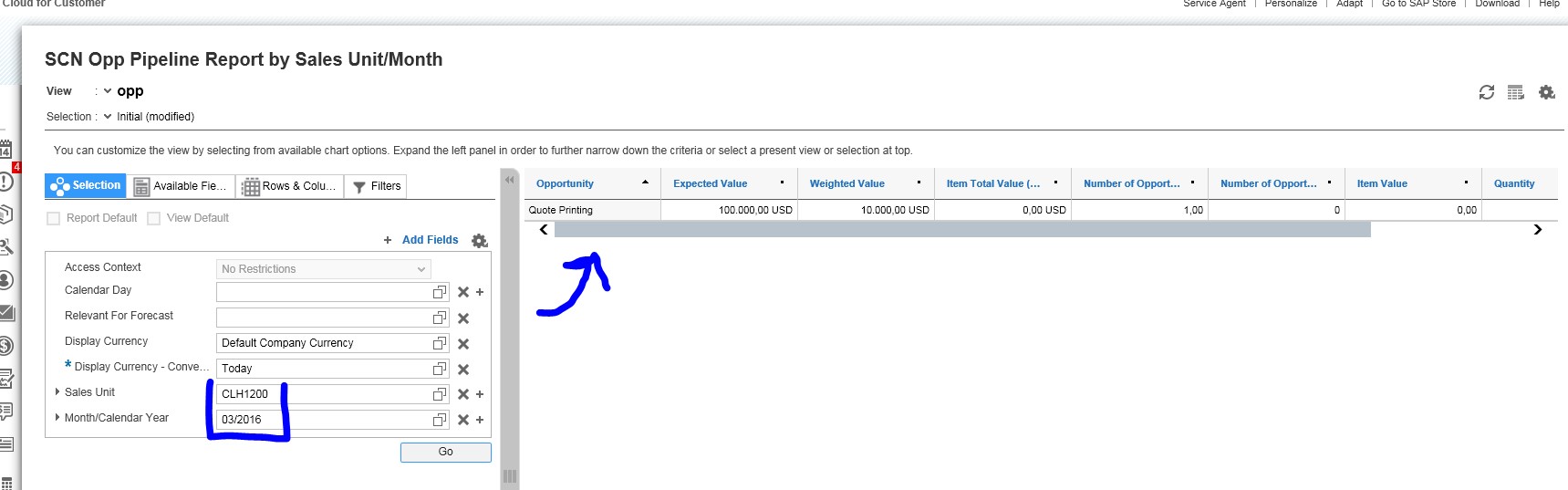
But you can also hide these columns- which will lead to a better performance if you have large size reports with many columns & lines in the result list
3. Configuration for this example

Create two reports – 2nd report has 2 views defined

Mark the report you want to navigate to and define a new report navigation- here we want to navigate from the 1st to the second report in the list.

Choose the view you want to navigate to and maintain a meaningfull description.

Choose the source report – system will also inform you about mandatory fields you have to consider in the next steps.

Do the field mapping. I want the parameters to be passed into the selection fields of the target report- so I maintain the mapping in the 2nd section ‘variables’
In this example the sales unit is a characteristic & variable so I can fill either column 1 or 2- the currency fields are only variables so I have to maintain them in column 2. Since they are mandatory I have to maintain them. In this case I pass the actual variables – in the next case below I derive the default of the report.

Once the data is saved you will see your navigation target for the source report
next step in our example- configure navigation from one view to another of the same report.

Again mark the report that has the views defined you want to navigate to and create a new navigation target.

choose the view you want to navigate to and maintain a meaningful description

Choose same report as source report

Do the mapping.- in this case I want to take over the sales unit & the Month from my previous selections. The currency fields will be derived from the report configuration default itself

As a result you see the assigned navigation target for your report
- SAP Managed Tags:
- SAP Cloud for Customer add-ins
You must be a registered user to add a comment. If you've already registered, sign in. Otherwise, register and sign in.
-
Business Trends
270 -
Business Trends
10 -
chitchat
1 -
customerexperience
1 -
Event Information
256 -
Event Information
17 -
Expert Insights
30 -
Expert Insights
48 -
Life at SAP
133 -
Life at SAP
1 -
Product Updates
666 -
Product Updates
24 -
SAP HANA Service
1 -
SAPHANACloud
1 -
SAPHANAService
1 -
Technology Updates
453 -
Technology Updates
15
- scheduler crystal report - parameter in CRM and CX Questions
- SAP Commerce Cloud Q1 ‘24 Release Highlights in CRM and CX Blogs by SAP
- SAP Sales Cloud v2 - New Groupware Integration User- and Admin Interface in CRM and CX Blogs by SAP
- POS Sale report in S42022 in CRM and CX Questions
- SAP Customer Checkout 2.0 Feature Pack 19 (Released on 26-MARCH-2024) in CRM and CX Blogs by SAP
| User | Count |
|---|---|
| 4 | |
| 2 | |
| 2 | |
| 1 | |
| 1 | |
| 1 | |
| 1 | |
| 1 | |
| 1 | |
| 1 |