
- SAP Community
- Products and Technology
- Technology
- Technology Blogs by SAP
- Tomcat 8 runtime in HCP - Part 2 - Servlet 3.1
- Subscribe to RSS Feed
- Mark as New
- Mark as Read
- Bookmark
- Subscribe
- Printer Friendly Page
- Report Inappropriate Content
As I have mentioned in my previous blog, HCP has introduced a new runtime that is JAVA Web Tomcat 8 which is the natural predecessor of JAVA Web Tomcat 7 runtime. Also in future a Certified EE 7 runtime is planned. The following diagram will show the release flow of the runtimes:

Tomcat 8 introduced Servlet 3.1. The main topic that we will concentrate on in this blog is to see how non-blocking IO feature works in Servlet 3.1.
In a typical Servlet scenario we see generally three kinds of operations. Read, Write and all other operations. The following diagram will show the typical flow of these operations:

However, since the Read and Write operations are synchronous the Task 2 will wait until task 1 is complete. And here is the issue for very high volume of data streaming. Task 2 will wait long enough to degrade the performance. In Servlet 3.1 the IO mechanism has been put in a asynchronous manner. The following diagram explains the flow:

Servlet 3.1 when runs on a asynchronous mode, registers two listener classes - For reading data you need to implement a class with interface ReadListener. For Writing data out you need to implement a class with interface WriteListener. You can find the Javadoc for these interfaces in the links below:
ReadListener (Java(TM) EE 7 Specification APIs)
WriteListener (Java(TM) EE 7 Specification APIs)
So, let's try to create a Servlet and try out non-blocking IO feature.
Pre-requisite: As I mentioned in my previous blog please set up your local environment for Java Web Tomcat 8 runtime.
Step 1: Create a dynamic web project with the following option: Target Runtime = Tomcat 8; Dynamic web module = 3.1

Next -> Next -> Check on Generate web.xml and Finish.
This will create the project in your eclipse:
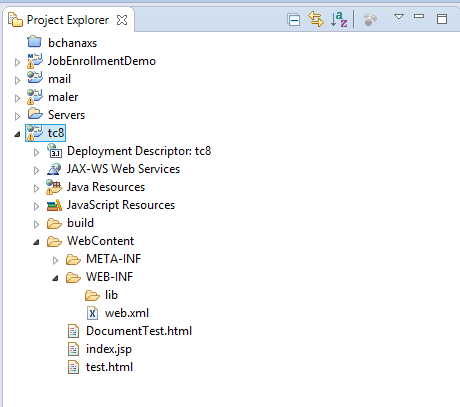
Step 2: Create Servlet. I created a servlet 'UploadServlet' under package com.sap.web.
Important point that we need to mention asyncSupported=true in the @WebServlet annotation.
@WebServlet(name = "UploadServlet", urlPatterns = {"/UploadServlet"}, asyncSupported=true)
In this case I just implemented the doPost method, however similar approach can be taken for doGet.
Next get the context of the asynch request
AsyncContext context = request.startAsync();
And then you need to setup the listener on that context.
// set up async listener
context.addListener(new AsyncListener() {
public void onComplete(AsyncEvent event) throws IOException {
event.getSuppliedResponse().getOutputStream().print("Complete");
}
public void onError(AsyncEvent event) {
System.out.println(event.getThrowable());
}
public void onStartAsync(AsyncEvent event) {
}
public void onTimeout(AsyncEvent event) {
System.out.println("my asyncListener.onTimeout");
}
});
Now get the InputStearm object and instantiate your read Listener class.
ServletInputStream input = request.getInputStream();
ReadListener readListener = new ReadListenerImpl(input, response, context);
input.setReadListener(readListener);
Step 3: Now we need to create the ReadListnerImpl class which implements the ReadListener interface.
This Interface gives you some call back functions:
onDataAvailable() : This is the call back function that fires when the data is available in IO. So this is the right place to read the Stream.
StringBuilder sb = new StringBuilder();
int len = -1;
byte b[] = new byte[1024];
while (input.isReady() && (len = input.read(b)) != -1) {
String data = new String(b, 0, len);
sb.append(data);
}
and put this in a queue.
queue.add(sb.toString());
Note: queue is defined as a LinkedBlockingQueue
private Queue queue = new LinkedBlockingQueue();
Similarly you can define actions to do when all IO data are read in the following method: onAllDataRead()
In this simplistic example we kick started writing IO in this method.
public void onAllDataRead() throws IOException {
System.out.println("Data is all read");
// now all data are read, set up a WriteListener to write
ServletOutputStream output = res.getOutputStream();
WriteListener writeListener = new WriteListenerImpl(output, queue, ac);
output.setWriteListener(writeListener);
}
In error handling should be done in method: public void onError(final Throwable t)
public void onError(final Throwable t) {
ac.complete();
t.printStackTrace();
}
Step 4: Implement WriteListener.
Now we need to create a class implementing interface WriteListener.
public class WriteListenerImpl implements WriteListener
The write operation is defined in the call back method onWritePossible()
public void onWritePossible() throws IOException {
while (queue.peek() != null && output.isReady()) {
String data = (String) queue.poll();
output.print(data);
}
if (queue.peek() == null) {
context.complete();
}
}
And the error handling has to be done in onError method:
public void onError(final Throwable t) {
context.complete();
t.printStackTrace();
}
Testing
Now in order to test it I added a small HTML page that posts data via HTTP POST. (You could have used POSTMAN or Advanced REST console as well)
The code snippet for the HTML code is like below:
<!DOCTYPE html>
<html>
<head>
<meta charset="ISO-8859-1">
<title>Document Service Test</title>
</head>
<body>
<fieldset>
<legend>Upload File</legend>
<form action='UploadServlet' method='post' enctype='multipart/form-data'>
<label for='filename'>File: </label>
<input id='filename' type='file' name='filename' size='50'/>
<br/>
<input type='submit' value='Upload File'/>
</form>
</fieldset>
</body>
</html>
Deployment:
Now that the coding is complete I would like to run that. For that I need to deploy the project in my local runtime.
From the Server view right click and create a new server.
Choose Tomcat 8 under SAP as the server type.

Add the newly created project and finish.
Once published, you can run a test by running the url: http://localhost:<port>/DocumentTest.html

Note: In this example we are converting the stream in String and writing it back. So we will test with a text file upload.
Original File content:
<!DOCTYPE html>
<html>
<head>
<meta charset="ISO-8859-1">
<title>Insert title here</title>
</head>
<body>
<h2>Testing non blocking IO</h2>
</body>
</html>
Result:
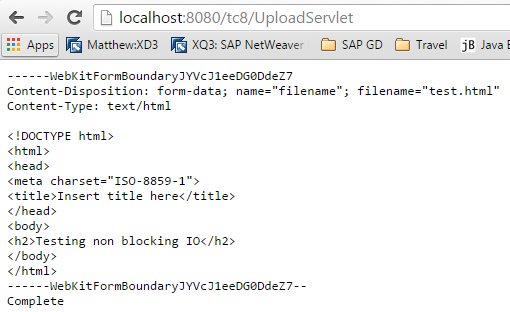
For your reference I am attaching the source code of the main Java files.
- SAP Managed Tags:
- SAP Business Technology Platform
You must be a registered user to add a comment. If you've already registered, sign in. Otherwise, register and sign in.
-
ABAP CDS Views - CDC (Change Data Capture)
2 -
AI
1 -
Analyze Workload Data
1 -
BTP
1 -
Business and IT Integration
2 -
Business application stu
1 -
Business Technology Platform
1 -
Business Trends
1,658 -
Business Trends
93 -
CAP
1 -
cf
1 -
Cloud Foundry
1 -
Confluent
1 -
Customer COE Basics and Fundamentals
1 -
Customer COE Latest and Greatest
3 -
Customer Data Browser app
1 -
Data Analysis Tool
1 -
data migration
1 -
data transfer
1 -
Datasphere
2 -
Event Information
1,400 -
Event Information
66 -
Expert
1 -
Expert Insights
177 -
Expert Insights
299 -
General
1 -
Google cloud
1 -
Google Next'24
1 -
Kafka
1 -
Life at SAP
780 -
Life at SAP
13 -
Migrate your Data App
1 -
MTA
1 -
Network Performance Analysis
1 -
NodeJS
1 -
PDF
1 -
POC
1 -
Product Updates
4,577 -
Product Updates
345 -
Replication Flow
1 -
RisewithSAP
1 -
SAP BTP
1 -
SAP BTP Cloud Foundry
1 -
SAP Cloud ALM
1 -
SAP Cloud Application Programming Model
1 -
SAP Datasphere
2 -
SAP S4HANA Cloud
1 -
SAP S4HANA Migration Cockpit
1 -
Technology Updates
6,873 -
Technology Updates
427 -
Workload Fluctuations
1
- There is a problem connecting to the database. JDBC PostgreSQL in Technology Q&A
- SAP Java Buildpack 2: Jakarta-Based, Fresh and New! in Technology Blogs by SAP
- What’s New in SAP Analytics Cloud Release 2024.04 in Technology Blogs by SAP
- Looking for a latest web reporting library for Crystal Reports viewing in Technology Q&A
- Unable to add subaccount to cloud connector in Technology Q&A
| User | Count |
|---|---|
| 41 | |
| 25 | |
| 17 | |
| 14 | |
| 9 | |
| 7 | |
| 6 | |
| 6 | |
| 6 | |
| 6 |