
- SAP Community
- Products and Technology
- Enterprise Resource Planning
- ERP Blogs by SAP
- SAP Business One Service Layer: Attachment manipul...
- Subscribe to RSS Feed
- Mark as New
- Mark as Read
- Bookmark
- Subscribe
- Printer Friendly Page
- Report Inappropriate Content
In this blog, I would like to share another new functionality planned to release in Service Layer 9.2, version for SAP HANA PL03. It is an enhancement to the original attachment operation. ( Actually, it is available in 9.2, version for SAP HANA PL02 and 9.1 Patch 12 as well.)
The supported attachment type list is:
- doc
- docx
- jpg
- jpeg
- png
- txt
- xls
- ppt
1 Setup an attachment folder
Attachment folder is generally a shared folder on Windows platform for SAP Business One Client. SL runs on Linux and thus is not allowed to directly access this shared folder. In order to make the attachment folder accessible for SL as well, the Common Internet File System (CIFS) is required. For more information about CIFS, you can visit:
Take the following steps to setup:
1. Create a network shared folder with read and write permissions on Windows (e.g. \\10.58.32.131\temp\andy\attachments2) and configure it as the attachment folder in General Settings in B1 client:

2. Create a corresponding attachment directory on Linux. (e.g. /mnt/attachments2)
3. Mount the Linux folder to Windows folder by running a command like this:
mount -t cifs -o username=xxxxx,password=******,file_mode=0777,dir_mode=0777 "//10.58.32.131/temp/andy/attachments2/" /mnt/attachments2
[How to auto mount when Linux server starts]
To facilitate the configuration convenience for customers, /etc/fstab can be leveraged to automatically mount to Windows shared folder once Linux server reboots. One approach to achieve this is basically as below steps:
- Login as root user and create a credential file (e.g
/etc/mycifspass) with the below content:
username=xxxxx password=****** file_mode=0777 dir_mode=0777
- Open the system configuration file
/etc/fstaband append one line as below://10.58.32.131/temp/andy/attachments2/ /mnt/attachments2 cifs credentials=/etc/mycifspass 0 0 - Reboot the Linux server and you will find the Windows shared folder is automatically mounted.
2 Upload an attachment
Considering the source file to attach may be on Linux or on Windows, SL has to support both of these two cases.
2.1 Attach source file from Linux
For this case, uploading the source file (e.g. /home/builder/src_attachment/my_attach_1.dat) as an attachment by sending a request as below:
POST /b1s/v1/Attachments2
{
"Attachments2_Lines": [
{
"SourcePath": "/home/builder/src_attachment",
"FileName": "my_attach_1",
"FileExtension": "dat"
}
]
}
On success, the response is like:
HTTP/1.1 201 Created
{
"AbsoluteEntry": "1",
"Attachments2_Lines": [
{
"SourcePath": "/home/builder/src_attachment",
"FileName": "my_attach_1",
"FileExtension": "dat",
"AttachmentDate": "2016-03-25",
"UserID": "1",
"Override": "tNO"
}
]
}
and the source file is saved in the destination attachment folder on Linux (/mnt/attachments2):

Then open the Windows folder (\\10.58.32.131\temp\andy\attachments), you will find the source file is saved there as well:

2.2 Attach source file from Windows
One way to add an attachment on Windows is to use HTTP POST method. The request MUST contain a Content-Type header specifying a content type of multipart/form-data and a boundary specification as: Always use HTTP POST method to add an attachment. The request MUST contain a Content-Typeheader specifying a content type of multipart/form-data and a boundary specification as:
Content-Type: multipart/form-data;boundary=<Boundary>
The body is separated by the boundary defined in the Content-Type header, like:
--<Boundary>
Content-Disposition: form-data; name="files"; filename="<file1>"
Content-Type: <content type of file1>
<file1 content>
--<Boundary> Content-Disposition: form-data; name="files"; filename="<file2>"
Content-Type: <content type of file2>
<file2 content>
--<Boundary>--
For example, if you want to pack two files into one attachment to post, send the request like:
POST /b1s/v1/Attachments2 HTTP/1.1
Content-Type: multipart/form-data; boundary=----WebKitFormBoundaryUmZoXOtOBNCTLyxT
------WebKitFormBoundaryUmZoXOtOBNCTLyxT
Content-Disposition: form-data; name="files"; filename="line1.txt"
Content-Type: text/plain
Introduction
B1 Service Layer (SL) is a new generation of extension API for consuming B1 objects and services
via web service with high scalability and high availability.
------WebKitFormBoundaryUmZoXOtOBNCTLyxT
Content-Disposition: form-data; name="files"; filename="line2.jpg"
Content-Type: image/jpeg
<image binary data>
------WebKitFormBoundaryUmZoXOtOBNCTLyxT--
On success, the response is like:
HTTP/1.1 201 Created
{
"odata.metadata": "https://10.58.136.174:50000/b1s/v1/$metadata#Attachments2/@Element",
"AbsoluteEntry": "3",
"Attachments2_Lines": [
{
"SourcePath": "/tmp/sap_b1_i066088/ServiceLayer/Attachments2/",
"FileName": "line1",
"FileExtension": "txt",
"AttachmentDate": "2016-04-06",
"UserID": "1",
"Override": "tNO"
},
{
"SourcePath": "/tmp/sap_b1_i066088/ServiceLayer/Attachments2/",
"FileName": "line2",
"FileExtension": "png",
"AttachmentDate": "2016-04-06",
"UserID": "1",
"Override": "tNO"
}
]
}
3 Download attachment
By default, the first attachment line is downloaded if there are multiple attachment lines in one attachment. To download it, $value is required to append to the end of the attachment retrieval URL. For example:
GET /b1s/v1/Attachments2(3)/$value
On success, the response is like this in browser:
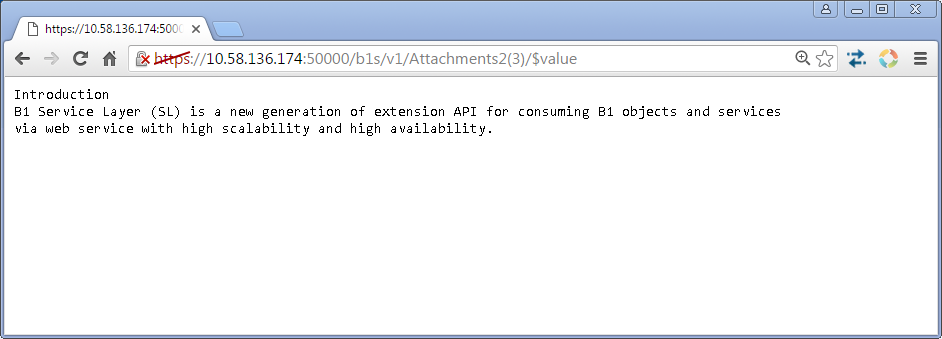
If you want to download the attachment line other than the first attachment line, full file name (including the file extension) needs to be specified in the request URL. For example:
GET /b1s/v1/Attachments2(3)/$value?filename='line2.png'
On success, the response is like this in browser:
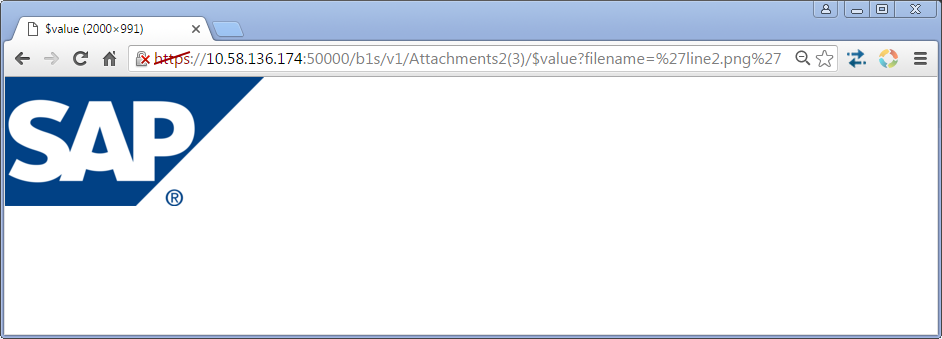
4 Update attachment
SL allows you to update an attachment via PATCH and there are two typical cases for this operation.
[Update an existing attachment line]
If the attachment line to update already exists, it is just replaced by the new attachment line. For Example:
PATCH /b1s/v1/Attachments2(3) HTTP/1.1
Content-Type: multipart/form-data; boundary=----WebKitFormBoundaryUmZoXOtOBNCTLyxT
------WebKitFormBoundaryUmZoXOtOBNCTLyxT
Content-Disposition: form-data; name="files"; filename="line1.txt"
Content-Type: text/plain
Introduction(Updated)
B1 Service Layer (SL) is a new generation of extension API for consuming B1 objects and services
via web service with high scalability and high availability.
------WebKitFormBoundaryUmZoXOtOBNCTLyxT--
On success, HTTP code 204 is returned without content.
HTTP/1.1 204 No Content
To check the updated attachment line, send a request like this:
GET /b1s/v1/Attachments2(3)/$value?filename='line1.txt'
On success, the response is like this in browser:

[Add one attachment line if not existing]
If the attachment line to update doesn't exist, the new attachment line is appended to the last existing attachment line. Example:
PATCH /b1s/v1/Attachments2(3) HTTP/1.1
Content-Type: multipart/form-data; boundary=----WebKitFormBoundaryUmZoXOtOBNCTLyxT
------WebKitFormBoundaryUmZoXOtOBNCTLyxT
Content-Disposition: form-data; name="files"; filename="/wp-content/uploads/2016/05/line3_942668.png"
Content-Type: image/jpeg
<binary data>
------WebKitFormBoundaryUmZoXOtOBNCTLyxT--
On success, HTTP code 204 is returned without content.
HTTP/1.1 204 No Content
To check the newly created attachment line, send a request like this:
GET /b1s/v1/Attachments2(3)/$value?filename='line3.png'
On success, the response is like this in browser:

[Note]
- It is not allowed to delete an attachment or attachment line from the business logic perspective.
- SAP Managed Tags:
- SAP Business One,
- SAP Business One Extensibility
You must be a registered user to add a comment. If you've already registered, sign in. Otherwise, register and sign in.
-
Artificial Intelligence (AI)
1 -
Business Trends
363 -
Business Trends
21 -
Customer COE Basics and Fundamentals
1 -
Digital Transformation with Cloud ERP (DT)
1 -
Event Information
461 -
Event Information
23 -
Expert Insights
114 -
Expert Insights
151 -
General
1 -
Governance and Organization
1 -
Introduction
1 -
Life at SAP
415 -
Life at SAP
2 -
Product Updates
4,686 -
Product Updates
204 -
Roadmap and Strategy
1 -
Technology Updates
1,502 -
Technology Updates
85
- SAP Business One-copy item master data latest attachment to PO line in Enterprise Resource Planning Q&A
- Merging Multiple PDF Attachments into a Single PDF in SAP PI/PO Using Java Mapping in Enterprise Resource Planning Q&A
- S4 Attachment Service with DMS: SAP Object Link Tables in Enterprise Resource Planning Q&A
- Switching to Spaces and Pages Experience Sharing - Deploying Spaces and Pages Best Practices in Enterprise Resource Planning Blogs by SAP
- SAP Business One Web Client Attachment File to Another Server path error in Enterprise Resource Planning Q&A
| User | Count |
|---|---|
| 5 | |
| 5 | |
| 4 | |
| 4 | |
| 3 | |
| 3 | |
| 3 | |
| 3 | |
| 2 | |
| 2 |