
- SAP Community
- Products and Technology
- Technology
- Technology Blogs by SAP
- Configuration related to personnel ID issue in Age...
- Subscribe to RSS Feed
- Mark as New
- Mark as Read
- Bookmark
- Subscribe
- Printer Friendly Page
- Report Inappropriate Content
After install the Agentry SAP ERP backend following the guide below:
Guide Part 1: https://scn.sap.com/docs/DOC-71310
Guide Part 2: https://scn.sap.com/docs/DOC-71321
Guide Part 3: https://scn.sap.com/docs/DOC-71246
Guide Part 4: https://scn.sap.com/docs/DOC-71247
You may want to start your journey to play with the Agentry client.
However when you try to transmit for the first time, you may have the error as below:
"com.syclo.agentry.BusinessLogicException: No personnel id found for user XXX"
There is a way to bypass the personnel ID, you can refer to the SAP KBA https://launchpad.support.sap.com/#/notes/2287101 for more details.
But if you do not configure the personnel ID in your backend system for your mobile user, then you can never get the work order you created in the backend system to your device.
I draw a picture to show the relationship about the personnel ID.

In the picture, you can see the most important thing to get the work order on device is that we have to map the personnel ID and the user ID to let the device know the work order is sent to him not others.
I will give you a simple example to show the difference between the personnel ID and the user ID.
The User ID is like your name in the company, it will be printed to the card for you to access the door of the company. Like in the Agentry backend, the user ID is used to log into the system and also configure the system.
But in your daily work, you may have an identify number, the number is the real one that represents you in your work. In Agenty, it is not enough only getting the user ID, you also need a personnel ID which is generated by hiring operation. The ID is used for everything related to the work. You have to map your user ID to your personnel ID, so that the device will know they represent for the same person.
In the picture, you can see the number from ① to ⑤. That is the order to configure the system. I will give more detail information during the configuration of each part.
Part ①: Hire an employee using TCode PA40.
Here are the two SCN thread that related to this part:
https://scn.sap.com/thread/1330553
https://scn.sap.com/thread/3522987

Choose a number and click on “Hiring”. After input the needed information, you can get your personnel ID which is “17”.
(There is a range of the number and you can set. Please refer to the SCN link for more details.)
Part ②: Assign the employee you hired to existing user using TCode HRUSER.
(Your mobile user or backend user)
Choose the one in the red box.

Just click execute button and you can choose the user you want to assign.

Now you can transmit with your client and you will not see the error again.
But if you want to get the work order, please go ahead.
Part ③: Create a work center using TCode CR01.

Please remember to choose the personnel ID in the HRMS part.


This means your user has been added to the work center now.
Part ④: Create a work order using TCode IW31.
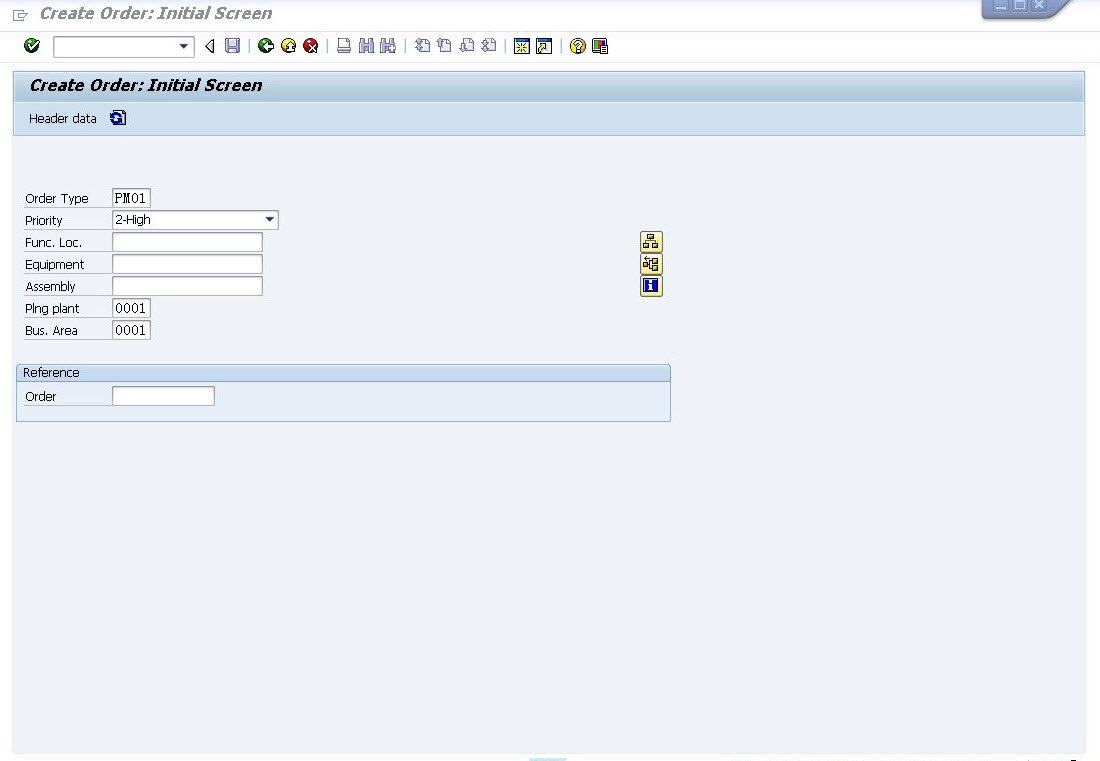
Please remember to choose the personnel ID of your user and the work center that your user is in.
Then click on release.

Part ⑤: Maintain the parameters in the user profile using TCode SU3.

Now you can transmit on your device or WPF client to check whether you can get the work order or not.
Please note, it is tested in my environment and it is almost the minimum requirement of the configuration. Please check more if you need more function.
- SAP Managed Tags:
- Mobile
You must be a registered user to add a comment. If you've already registered, sign in. Otherwise, register and sign in.
-
ABAP CDS Views - CDC (Change Data Capture)
2 -
AI
1 -
Analyze Workload Data
1 -
BTP
1 -
Business and IT Integration
2 -
Business application stu
1 -
Business Technology Platform
1 -
Business Trends
1,658 -
Business Trends
93 -
CAP
1 -
cf
1 -
Cloud Foundry
1 -
Confluent
1 -
Customer COE Basics and Fundamentals
1 -
Customer COE Latest and Greatest
3 -
Customer Data Browser app
1 -
Data Analysis Tool
1 -
data migration
1 -
data transfer
1 -
Datasphere
2 -
Event Information
1,400 -
Event Information
66 -
Expert
1 -
Expert Insights
177 -
Expert Insights
299 -
General
1 -
Google cloud
1 -
Google Next'24
1 -
Kafka
1 -
Life at SAP
780 -
Life at SAP
13 -
Migrate your Data App
1 -
MTA
1 -
Network Performance Analysis
1 -
NodeJS
1 -
PDF
1 -
POC
1 -
Product Updates
4,577 -
Product Updates
344 -
Replication Flow
1 -
RisewithSAP
1 -
SAP BTP
1 -
SAP BTP Cloud Foundry
1 -
SAP Cloud ALM
1 -
SAP Cloud Application Programming Model
1 -
SAP Datasphere
2 -
SAP S4HANA Cloud
1 -
SAP S4HANA Migration Cockpit
1 -
Technology Updates
6,873 -
Technology Updates
422 -
Workload Fluctuations
1
- My inbox application with multiple backends(ECC,CRM) configuration Guide in Technology Q&A
- Mistral gagnant. Mistral AI and SAP Kyma serverless. in Technology Blogs by SAP
- ABAP Cloud Developer Trial 2022 Available Now in Technology Blogs by SAP
- Consuming CAPM Application's OData service into SAP Fiori Application in Business Application Studio in Technology Blogs by Members
- Part 4 - SAP MDG – A Stepping Stone for SAP S/4HANA Journey in Technology Blogs by Members
| User | Count |
|---|---|
| 39 | |
| 25 | |
| 17 | |
| 13 | |
| 7 | |
| 7 | |
| 7 | |
| 7 | |
| 6 | |
| 6 |