
- SAP Community
- Groups
- Interest Groups
- Application Development
- Blog Posts
- Expose CDS Views as OData Service
Application Development Blog Posts
Learn and share on deeper, cross technology development topics such as integration and connectivity, automation, cloud extensibility, developing at scale, and security.
Turn on suggestions
Auto-suggest helps you quickly narrow down your search results by suggesting possible matches as you type.
Showing results for
pavankumar_redd
Explorer
Options
- Subscribe to RSS Feed
- Mark as New
- Mark as Read
- Bookmark
- Subscribe
- Printer Friendly Page
- Report Inappropriate Content
04-06-2016
8:32 AM
In continuation to previous blog Core Data Services in ABAP in this blog I will show how to create CDS Views and step by step procedure to generate OData service using CDS Views.
There are 3 different ways you can expose CDS views as OData service:
- Import DDIC structure using SEGW Netweaver Gateway service builder transaction.
- Reference Data Source using SEGW Netweaver Gateway service builder transaction.
- Using Generic Annotations. (@Odata.publish:true)
First way is supported from SAP ABAP NW 7.40 SP5, Second and third ways are supported from SAP ABAP NW 7.50 and above. For first two ways SAP NW Gateway is used and for third type without use of SAP NW Gateway odata services can be created using annotations. Gateway is used only to add the service created using annotations.
In this blog I am going to show type one i.e how to generate OData service using import DDIC structure using SEGW service builder transaction.
How to Create CDS View:
Firstly as a prerequisite ABAP Development tools(ADT) needs to be installed in Eclipse to create CDS Views.
On installation of ADT in eclipse open ABAP perspective as shown below:

After opening ABAP perspective, In project explorer right click in the context menu select New->ABAP Project. A popup appears asks for ABAP system details which you need to add to create CDS views. Details like System-ID, Username, Password has to be given and click on OK to add the system to eclipse. Note that ABAP system which you add should support SAP ABAP NW 7.40 package. find the attachment for how to add ABAP system to eclipse.
Once after adding the ABAP system project explorer looks like below:

Expand $TMP package, Select and right click on Dictionary folder in the context menu to create DDL source ABAP Repository Object

Select DDL source, click on next and give below details to create sample CDS view:
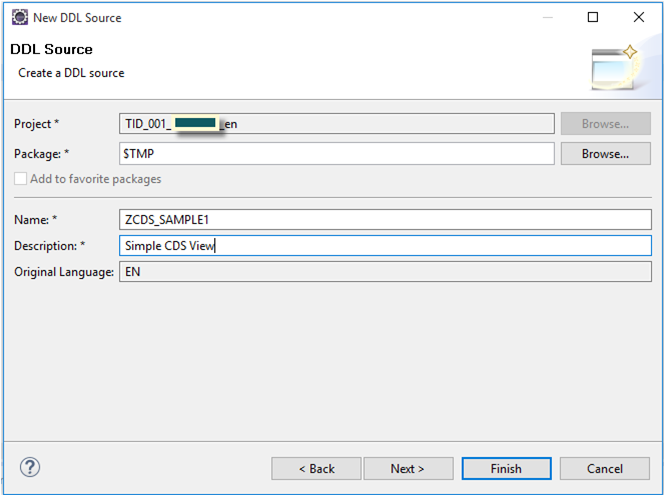
Without clicking on finish, on click on next CDS view ask for transport:

since CDS view is create in local object no transport is required, click on next then sample templates are populated to select:

You can use any of the template as shown above to create CDS view. Template helps you to create different types of CDS views with syntax auto populated on selecting the type of view. Here I am creating simple CDS view so I select define view template and click on finish.
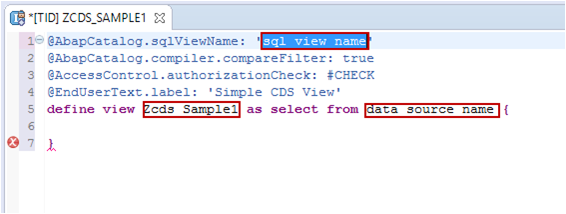
In the define view template core annotations are populated with basic syntax to create view, define the view as below:

Here I defined sql view name as 'CDS_DDL_SAMPLE1' and selected data from "snwd_so" sales order data source with some columns. After defining the view, Activate the view as shown above. On Activation two objects are created:
1. CDS Database View (CDS_DDL_SAMPLE1)
2. CDS entity. (ZCDS_SAMPLE1)
CDS Database view can be accessed using SE11 ABAP Dictionary as shown below:

Give CDS Database View name as shown above and click on display.

DDL SQL view is created in ABAP Dictionary. Here you can identify MANDT field in the view definition though we didnt mention it explicitly while defining the view. CDS views are default client dependent no need to mention client field while defining the view.
Right click on CDS View created to preview the data as shown below:

Generate OData service using CDS View:
Go to SEGW transaction. Create project as shown below:

Give project details as below:

Save project in local object. Expand project node, right click on data model->import->DDIC structure:

Create entity type by importing ABAP structure. Here give CDS Dabase view 'CDS_DDL_SAMPLE1', select create default entity set flag and click on next:

follow the wizard where you select parameters and key fields respectively:
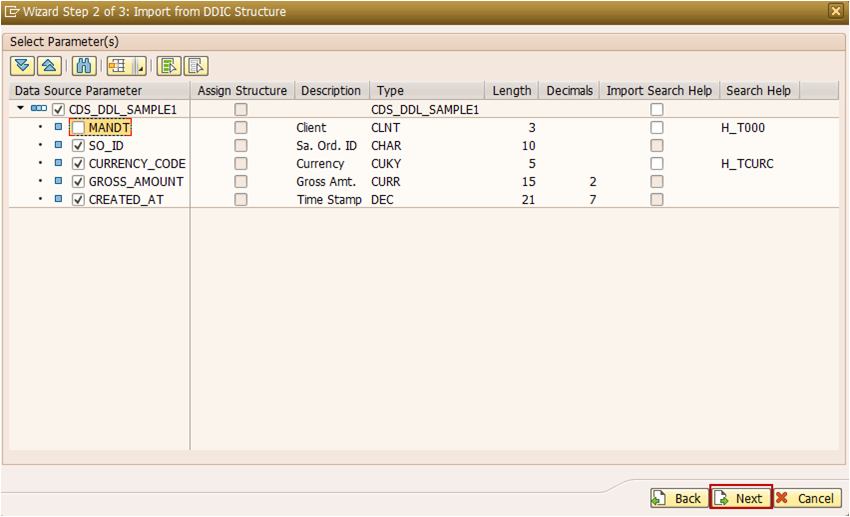
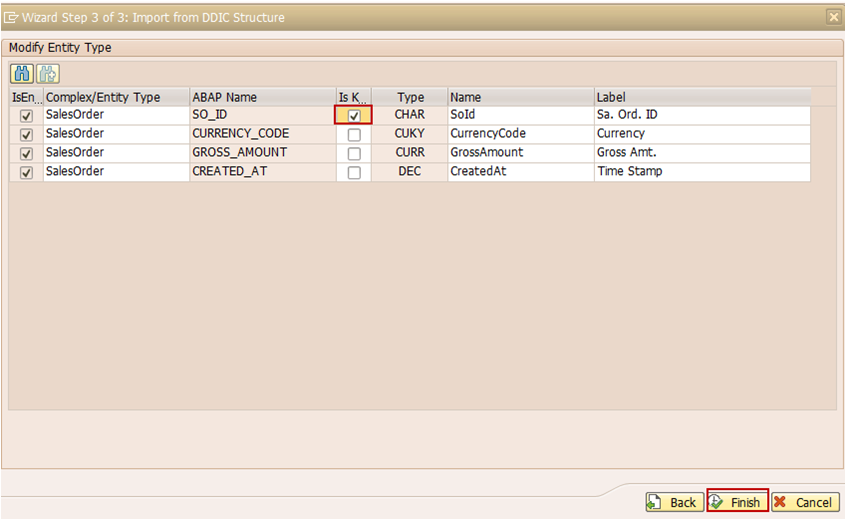
click on finish, then entity, entity set and corresponding properties are created. Expand node service implementation right click on SalesOrderSet->Map to Data Source

Here you map your CDS Database view(CDS_DDL_SAMPLE1) and CDS enity(ZCDS_SAMPLE1). on click on map to data source popup populates to select CDS business entity:

select type as business entity and give CDS entity ZCDS_SAMPLE1 as Name:

click on OK.

click on OK. Drag and drop properties to map fields or click on generate mapping to automatically map the fields.
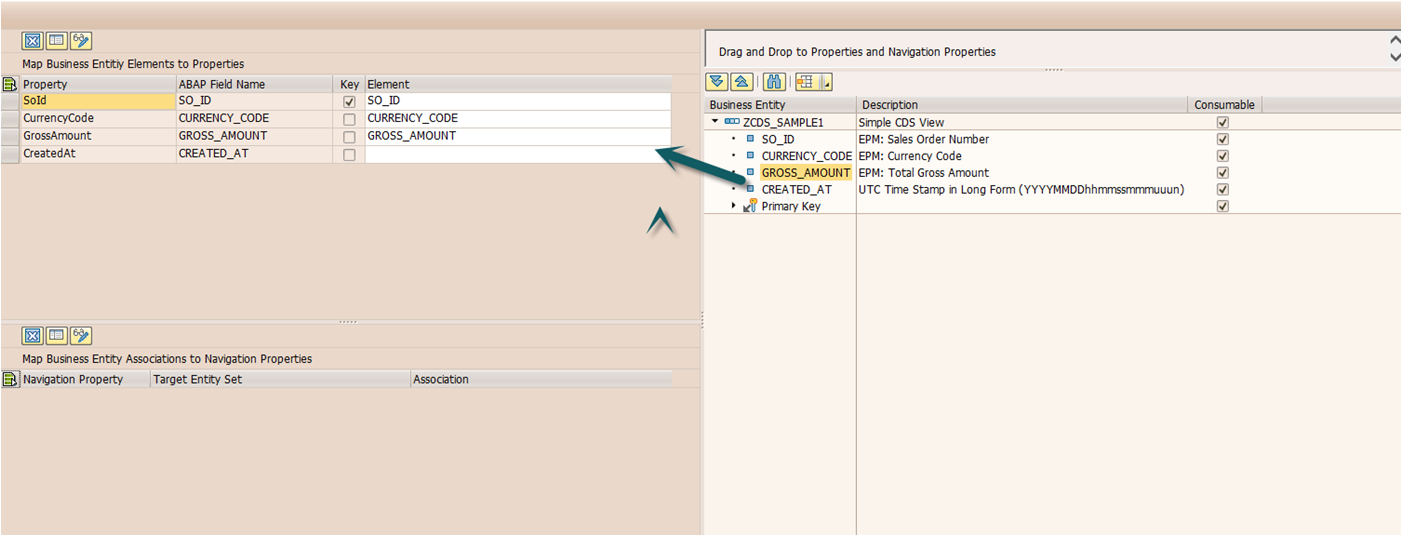
After mapping done save the changes and click on generate icon as shown below to generate run time artifacts.

In model and service definition you can find DPC, MPC classes and technical service name of odata service:

click on ok and save the objects in local object;

after saving run time artifacts are generated. Expand node Service maintenance select gateway, click on register button to register the service.
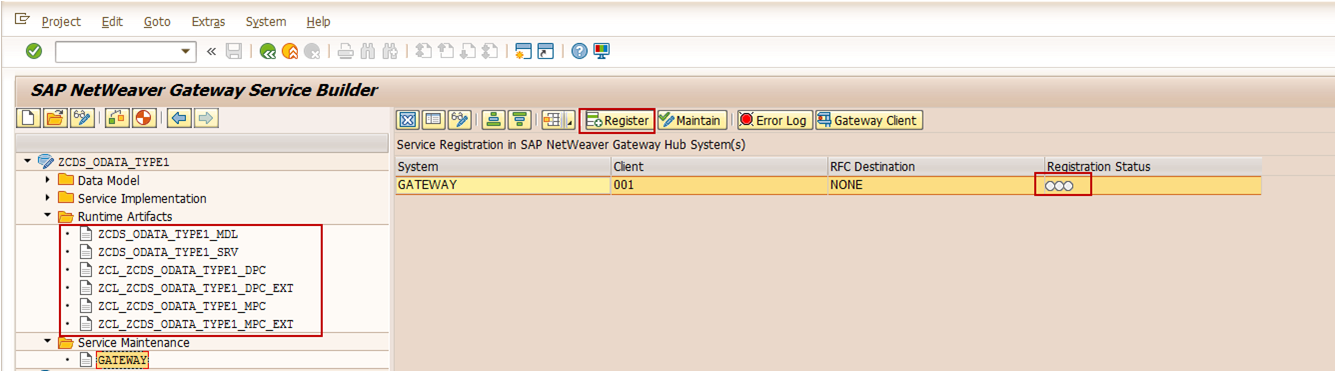
add the service to local object:
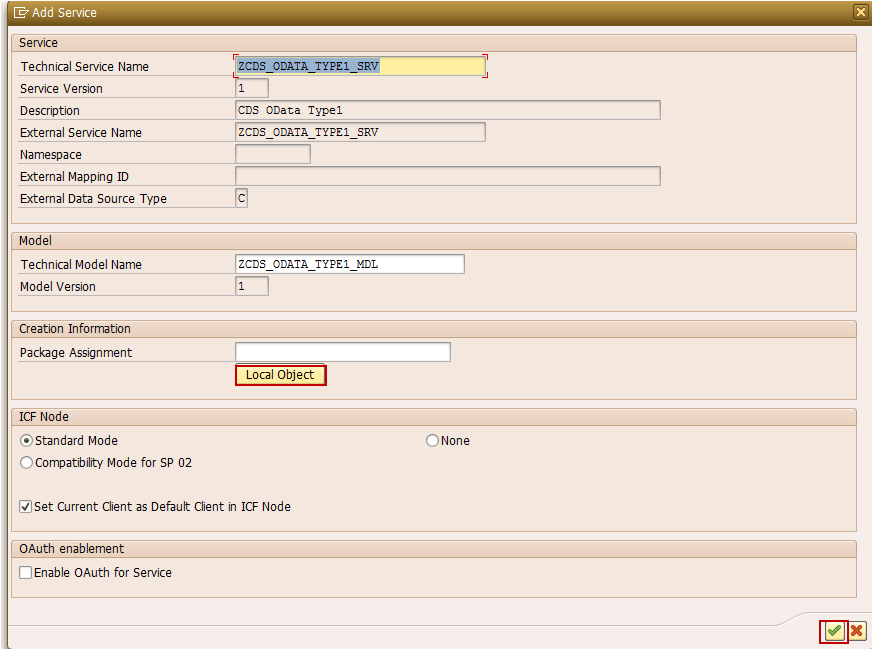
click on OK. Now service is registered you can find status as green as shown below and click on Gateway client button to access the service:

Odata service in gateway client:

Use OData parameter $metadata to view the metadata of service:

on using odata parameter $metadata you can find the properties and entities of CDS view exposed as odata service.
This is how you create CDS view and expose the same as odata service using import DDIC structure by mapping CDS Database View and CDS entity using SEGW service builder transaction.
Hope you find this blog helpful.
In my next blogs I will try to touch other ways to expose cds view as odata service.
Your suggestions, feedback, comments on this blog are most welcome.
Few Useful links:
Step by Step Hierarchies in S/4 HANA Analytics
Define the Analytical Query CDS View
Note: This is my previous SCN for the new and latest blogs please follow my new SCN blog reddypavankumar
- SAP Managed Tags:
- ABAP Development
- abap cds
- abap cds views
- abap ddl source
- abap for hana
- abap for hana cds
- abap4hana
- abap74
- abapcds
- CDS
- cds abap
- cds associations
- cds joins
- cds odata service
- cds strings expressions
- cds unions
- cds views
- cdsabap
- cdsannotations
- cdsodataservice
- cdsviews
- code to data
- core data services
- core data services in abap
- coredataservices
- ddl source
- expose cds view as odata service
- generate odata service using cds view
- odata service using cds view
38 Comments
You must be a registered user to add a comment. If you've already registered, sign in. Otherwise, register and sign in.
Labels in this area
-
A Dynamic Memory Allocation Tool
1 -
ABAP
8 -
abap cds
1 -
ABAP CDS Views
14 -
ABAP class
1 -
ABAP Cloud
1 -
ABAP Development
4 -
ABAP in Eclipse
1 -
ABAP Keyword Documentation
2 -
ABAP OOABAP
2 -
ABAP Programming
1 -
abap technical
1 -
ABAP test cockpit
7 -
ABAP test cokpit
1 -
ADT
1 -
Advanced Event Mesh
1 -
AEM
1 -
AI
1 -
API and Integration
1 -
APIs
8 -
APIs ABAP
1 -
App Dev and Integration
1 -
Application Development
2 -
application job
1 -
archivelinks
1 -
Automation
4 -
BTP
1 -
CAP
1 -
CAPM
1 -
Career Development
3 -
CL_GUI_FRONTEND_SERVICES
1 -
CL_SALV_TABLE
1 -
Cloud Extensibility
8 -
Cloud Native
7 -
Cloud Platform Integration
1 -
CloudEvents
2 -
CMIS
1 -
Connection
1 -
container
1 -
Debugging
2 -
Developer extensibility
1 -
Developing at Scale
4 -
DMS
1 -
dynamic logpoints
1 -
Eclipse ADT ABAP Development Tools
1 -
EDA
1 -
Event Mesh
1 -
Expert
1 -
Field Symbols in ABAP
1 -
Fiori
1 -
Fiori App Extension
1 -
Forms & Templates
1 -
General
1 -
Getting Started
1 -
IBM watsonx
1 -
Integration & Connectivity
10 -
Introduction
1 -
JavaScripts used by Adobe Forms
1 -
joule
1 -
NodeJS
1 -
ODATA
3 -
OOABAP
3 -
Outbound queue
1 -
Product Updates
1 -
Programming Models
13 -
Restful webservices Using POST MAN
1 -
RFC
1 -
RFFOEDI1
1 -
SAP BAS
1 -
SAP BTP
1 -
SAP Build
1 -
SAP Build apps
1 -
SAP Build CodeJam
1 -
SAP CodeTalk
1 -
SAP Odata
1 -
SAP UI5
1 -
SAP UI5 Custom Library
1 -
SAPEnhancements
1 -
SapMachine
1 -
security
3 -
text editor
1 -
Tools
17 -
User Experience
5
Top kudoed authors
| User | Count |
|---|---|
| 5 | |
| 4 | |
| 2 | |
| 2 | |
| 2 | |
| 2 | |
| 2 | |
| 1 | |
| 1 | |
| 1 |