
- SAP Community
- Products and Technology
- Technology
- Technology Blogs by SAP
- Remote data access security explained
Technology Blogs by SAP
Learn how to extend and personalize SAP applications. Follow the SAP technology blog for insights into SAP BTP, ABAP, SAP Analytics Cloud, SAP HANA, and more.
Turn on suggestions
Auto-suggest helps you quickly narrow down your search results by suggesting possible matches as you type.
Showing results for
former_member18
Active Participant
Options
- Subscribe to RSS Feed
- Mark as New
- Mark as Read
- Bookmark
- Subscribe
- Printer Friendly Page
- Report Inappropriate Content
03-14-2016
11:48 PM
As you may know, SAP Analytics Cloud supports remote data sources. This allows for a hybrid approach where you are still not ready to go completely cloud, but want to utilize the fast and flexible deployment of a cloud solution.
The purpose of this blog is to explain what data is sent, where it is sent, and how it is secured.
The setup details are available in the online guides here:
Additionally SCN blogs are availble on how to setup apache and webdispatcher reverse proxies to accomplish these workflows.
In this remote data access through reverse-proxy scenario, your data is NOT sent to, or stored in SAP Analytics Cloud. The communication is actually between the browser and the system.

The job of the reverse proxy is to make the two systems, SAP Analytics Cloud and your on premise data source, appear as one system to the browser.
This is necessary to handle a security measure in browsers called cross-origin resource sharing. In short, your browser will by default reject any interaction requests from another domain that is different than the one you're visiting.
Below is what the communication looks like at a high level. "Remote data" in this case will actually be your local on-premise data like HANA or BW.
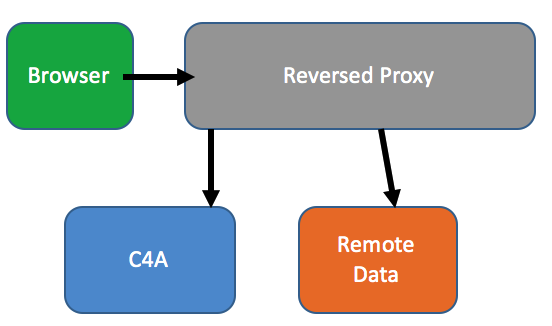
How it all works:
As previously mentioned, the actual data is not send to, or stored in SAP Analytics Cloud.
SAP Analytics Cloud provides the business logic, and build the queries required to see your data to your browser. Your browser in turn sends those queries, through the reverse proxy, down to the on-premise database. The results of those queries are returned to the browser, where any charts etc are rendered. If your query was a list of profits per customer, none of that information would actually return to SAP Analytics Cloud.
Throughout the whole process, the browser is actually interacting with the reverse proxy, which in turn sends out the requests to SAP Analytics Cloud or the remote data source depending on the path of each request.
http://mydomain.com/mysystem/fetchdata might go to your remote data source, while http://mydomain.com/c4a/render might go to SAP Analytics Cloud to get the business logic of how to display the data. To the client, it is all transparent and looks like they're interacting with one site.
So what IS stored in SAP Analytics Cloud?
The metadata. The queries for building the stories, measure names, columns names, filter values. Basically the metadata required to replay your last query. But none of the actual data, not even the query results like totals.
Authentication:
End to end SSO can be accomplished with SAML. In order for this to work, both SAP Analytics Cloud and your on premise data source must be configured to trust the same identity provider, such as your Active Directory using ADFS (active directory federation services).
This means that the data security implemented at the source data will always be respected with every request.
Encryption:
All communication between your browser and SAP Analytics Cloud is automatically encrypted. The on-premise communication from your reversed proxy to your remote source should also be encrypted using TLS. All data persisted on SAP Analytics Cloud (yes, even just the metadata) is also fully encrypted.
SAP Analytics Cloud Setup:
In order for the business logic running on the SAP Analytics Cloud side to build the queries required for your browser to pass down to your data, you need to configure the proxy path in the SAP Analytics Cloud administration. This is all detailed in the user guide. However the important thing to understand is that the SAP Analytics Cloud system will construct the queries using this reverse proxy path, so that your browser can execute them. Again, the actual query and the results are between the browser and the data source. SAP Analytics Cloud does NOT communicate with your on-premise data in this case.

Understanding security implications:
In this setup, the browser communicates with the reverse proxy which passes on requests to your data source.
Your data source, let's take HANA here, will reject any unauthenticated requests.
Are you opening up your on premise data to any internet requests?
That depends on your setup. The access is always gated with authentication being required.
However you have the option of taking it further.
Unless the reverse proxy is actually exposed and accessible to the internet, running in your DMZ, users will be limited to be on the corporate network in order to use this setup. So it is possible, if you so desire, to limit users to be on the corporate network (or using VPN) in order to be able to access the system. What amount of flexibility for accessing the data you expose is going to be in the hands of the administrator here.
Useful links:
SAP BusinessObjects Cloud - Setup Connection to Remote HANA Systems via Apache Reverse Proxy
How to Setup Connection to a Remote HANA System for SAP Cloud for Analytics via SAP Web Dispatcher
SAP BusinessObjects Cloud - Setup SAML 2.0 Single Sign-On with Remote HANA Systems
How to setup SAML with ActiveDirectory (ADFS)
- SAP Managed Tags:
- SAP Analytics Cloud,
- Security
4 Comments
You must be a registered user to add a comment. If you've already registered, sign in. Otherwise, register and sign in.
Labels in this area
-
ABAP CDS Views - CDC (Change Data Capture)
2 -
AI
1 -
Analyze Workload Data
1 -
BTP
1 -
Business and IT Integration
2 -
Business application stu
1 -
Business Technology Platform
1 -
Business Trends
1,661 -
Business Trends
85 -
CAP
1 -
cf
1 -
Cloud Foundry
1 -
Confluent
1 -
Customer COE Basics and Fundamentals
1 -
Customer COE Latest and Greatest
3 -
Customer Data Browser app
1 -
Data Analysis Tool
1 -
data migration
1 -
data transfer
1 -
Datasphere
2 -
Event Information
1,400 -
Event Information
64 -
Expert
1 -
Expert Insights
178 -
Expert Insights
269 -
General
1 -
Google cloud
1 -
Google Next'24
1 -
Kafka
1 -
Life at SAP
784 -
Life at SAP
10 -
Migrate your Data App
1 -
MTA
1 -
Network Performance Analysis
1 -
NodeJS
1 -
PDF
1 -
POC
1 -
Product Updates
4,578 -
Product Updates
317 -
Replication Flow
1 -
RisewithSAP
1 -
SAP BTP
1 -
SAP BTP Cloud Foundry
1 -
SAP Cloud ALM
1 -
SAP Cloud Application Programming Model
1 -
SAP Datasphere
2 -
SAP S4HANA Cloud
1 -
SAP S4HANA Migration Cockpit
1 -
Technology Updates
6,886 -
Technology Updates
389 -
Workload Fluctuations
1
Related Content
- Consuming SAP with SAP Build Apps - Connectivity options for low-code development - part 2 in Technology Blogs by SAP
- explore the business continuity recovery sap solutions on AWS DRS in Technology Blogs by Members
- Cloud Integration: Manually Sign / Verify XML payload based on XML Signature Standard in Technology Blogs by SAP
- Consume Ariba APIs using Postman in Technology Blogs by SAP
- SAP Cloud Integration: Understanding the XML Digital Signature Standard in Technology Blogs by SAP
Top kudoed authors
| User | Count |
|---|---|
| 12 | |
| 11 | |
| 11 | |
| 9 | |
| 9 | |
| 9 | |
| 9 | |
| 8 | |
| 8 | |
| 7 |