
- SAP Community
- Products and Technology
- Technology
- Technology Blogs by SAP
- How to Extend SAP S/4HANA Business Address Service...
Technology Blogs by SAP
Learn how to extend and personalize SAP applications. Follow the SAP technology blog for insights into SAP BTP, ABAP, SAP Analytics Cloud, SAP HANA, and more.
Turn on suggestions
Auto-suggest helps you quickly narrow down your search results by suggesting possible matches as you type.
Showing results for
former_member76
Discoverer
Options
- Subscribe to RSS Feed
- Mark as New
- Mark as Read
- Bookmark
- Subscribe
- Printer Friendly Page
- Report Inappropriate Content
09-23-2021
8:07 AM
In this blog post you will learn…
Overview:
- We will learn about how we will create serverless function in Kyma Runtime and how they are deployed (i.e. how URLs are created to get which can be used to run serverless functions) .
- We will also learn about how to use Google APIs to get Geocodes of any inputted address .
- To Know what is serverless function and need of serverless function refer to previous blog post of this blog series
Prerequisites/Skills:
- Access to SAP BTP Cockpit
You need access to a productive account of SAP BTP Cockpit
Note:
This service is available in Trial version of SAP BTP Cockpit - Node.js/JavaScript
Functions are written in JavaScript for Node.js runtime.
As such, some knowledge is helpful, however, most of the tutorials can be followed without any knowledge. - ABAP.
Kyma Environment Setup explained in Part-I of this Blog Series
Implementation Steps:
After successfully setting up the Kyma Runtime Environment as described in the steps above, we now must define the Kyma Namespace. This is where all our functions will be defined. The steps below are to set up your Kyma Namespace and get started with the Kyma environment.
1. Open Your Subaccount in SAP BTP Cockpit.
2. Click on Instances and Subscription.

3. Click on Environments.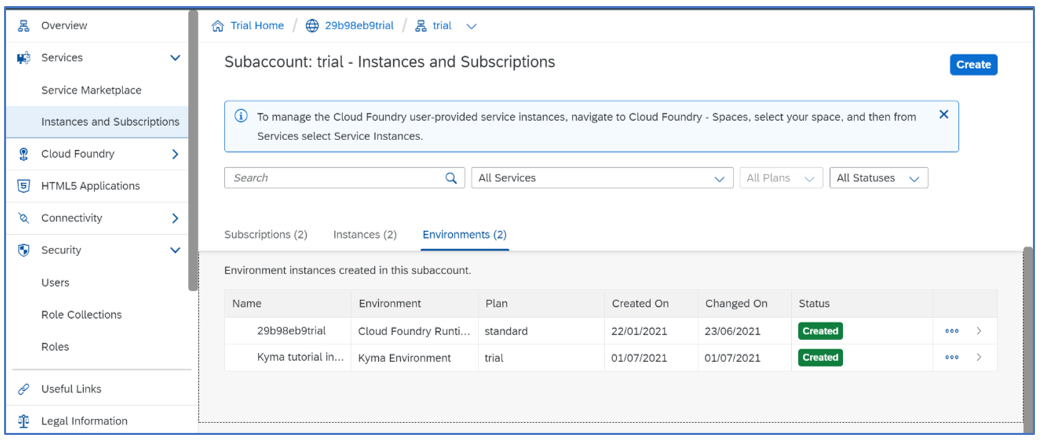
4. Click on the Actions button in your Kyma environment and navigate to ‘Go to Dashboard’.
5. On the Dashboard click on ‘Select Namespace’ and choose your namespace.
Creating Serverless Function

- Click on ‘Functions’ on left hand pane and then click on ‘Create Function’ to create a new function.
- Enter name of your choice and press Enter. You will see the screen shown below.
- There are two sections under code tab:
- First section will contain our source code to call the Google API.
- Second section will contain dependencies (if any).

- We are now going to add code in Source section

const https = require('https');
const key = {Enter Your Key Here}
const generateGeoCode = (address) => {
let data = '';
return new Promise((resolve,reject) => {
https.get(`https://maps.googleapis.com/maps/api/geocode/json?address=${address}&key=${key}`,
(response)=>{
response.on('data',(chunks)=>{
data+=chunks;
})
response.on('end',()=>
{
// console.log('check123',data);
// response = data;
// return data;
resolve(data);
})
response.on('error',(error)=>{
console.log(error)
reject(error);})
});
// console.log("google",response);
})
}
module.exports = {
main: async function (event, context) {
console.log('event',event.extensions.request.query.address);
address = event.extensions.request.query.address;
const output = await generateGeoCode(address);
let {results} = JSON.parse(output);
console.log('add',results[0].geometry.location.lat);
let final = '';
final +=`${results[0].geometry.location.lat}, ${results[0].geometry.location.lng}`
return final;
//console.log('f',f);
}}
In the above Picture you can see that there is a variable key that has been purposely left blank. Here you need to get your credentials from Google Cloud Platform before entering them. you can get them from Here
- Here we can see that our code is dependent on HTTP module to run so we are going to put that in our dependency:
{
"name": "geocode-api",
"version": "1.0.0",
"description": "geocode api to get latitude and longitude",
"dependencies": {
"https": "^1.0.0"
},
"license": "ISC"
}This Completes first part of our function. Now it’s time to create the URL to send request to API.
Creation of URL for Function to place request to API:
- Click on Configuration tab next to Code tab and click on ‘Expose Function’.
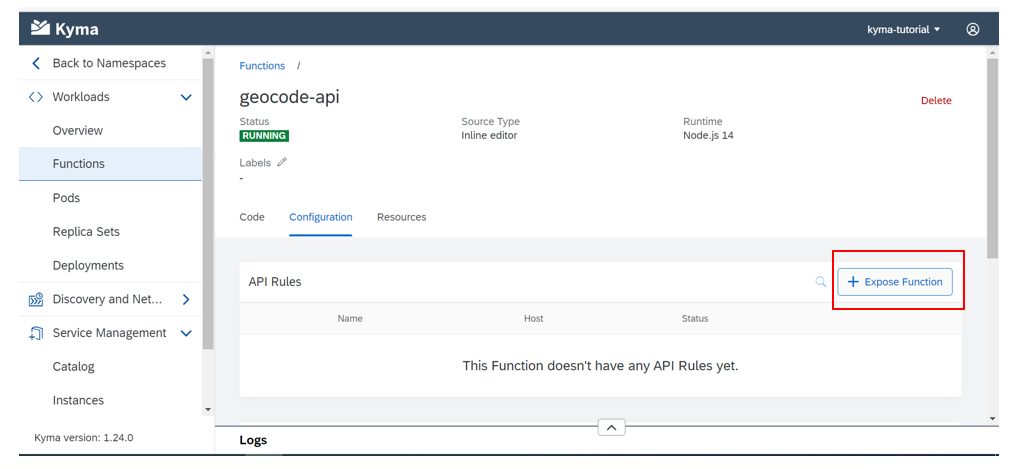
- Enter API Rule Name and Host Name and press Enter. This will generate the URL.

- You can run the URL above in your browser and see the output.

Summary:
In this blog post we saw about
- How to create serverless function in Kyma.
- How to use Google APIs to find Geocodes using address send by user.
- And How to deploy the serverless function and generate API URL which can be used to send get request to server.
Next Steps:
We will be seeing how to Integrate the Kyma serverless function in any SAP S/4HANA applications
For any queries and doubts please comment in comment section I will be more then happy to help you, also you can follow my profile to get updated of upcoming blog posts.
- SAP Managed Tags:
- SAP BTP, Kyma runtime,
- Kyma Open Source,
- SAP BTP, serverless runtime,
- Serverless Computing
Labels:
1 Comment
You must be a registered user to add a comment. If you've already registered, sign in. Otherwise, register and sign in.
Labels in this area
-
ABAP CDS Views - CDC (Change Data Capture)
2 -
AI
1 -
Analyze Workload Data
1 -
BTP
1 -
Business and IT Integration
2 -
Business application stu
1 -
Business Technology Platform
1 -
Business Trends
1,661 -
Business Trends
87 -
CAP
1 -
cf
1 -
Cloud Foundry
1 -
Confluent
1 -
Customer COE Basics and Fundamentals
1 -
Customer COE Latest and Greatest
3 -
Customer Data Browser app
1 -
Data Analysis Tool
1 -
data migration
1 -
data transfer
1 -
Datasphere
2 -
Event Information
1,400 -
Event Information
64 -
Expert
1 -
Expert Insights
178 -
Expert Insights
274 -
General
1 -
Google cloud
1 -
Google Next'24
1 -
Kafka
1 -
Life at SAP
784 -
Life at SAP
11 -
Migrate your Data App
1 -
MTA
1 -
Network Performance Analysis
1 -
NodeJS
1 -
PDF
1 -
POC
1 -
Product Updates
4,577 -
Product Updates
327 -
Replication Flow
1 -
RisewithSAP
1 -
SAP BTP
1 -
SAP BTP Cloud Foundry
1 -
SAP Cloud ALM
1 -
SAP Cloud Application Programming Model
1 -
SAP Datasphere
2 -
SAP S4HANA Cloud
1 -
SAP S4HANA Migration Cockpit
1 -
Technology Updates
6,886 -
Technology Updates
405 -
Workload Fluctuations
1
Related Content
- Kyma Integration with SAP Cloud Logging. Part 2: Let's ship some traces in Technology Blogs by SAP
- SAP HANA Cloud Vector Engine: Quick FAQ Reference in Technology Blogs by SAP
- 10+ ways to reshape your SAP landscape with SAP Business Technology Platform – Blog 4 in Technology Blogs by SAP
- Comprehensive Guideline to SAP VMS in Technology Blogs by Members
- Sneak Peek in to SAP Analytics Cloud release for Q2 2024 in Technology Blogs by SAP
Top kudoed authors
| User | Count |
|---|---|
| 13 | |
| 10 | |
| 10 | |
| 7 | |
| 7 | |
| 6 | |
| 5 | |
| 5 | |
| 5 | |
| 4 |