
- SAP Community
- Products and Technology
- Technology
- Technology Blogs by SAP
- SAP API Management – Policy Management
- Subscribe to RSS Feed
- Mark as New
- Mark as Read
- Bookmark
- Subscribe
- Printer Friendly Page
- Report Inappropriate Content
Policy Management
Policies are applied to an API Proxy to customize its behavior. These are preprocessing steps which are run on the SAP API Management layer and not on backend services.
Policies can be broadly classified into following four categories:
- Traffic Management Policies
- Mediation Policies
- Security Policies
- Custom Policies
Traffic Management Policies
The traffic management policies let us configure cache, control traffic quotas and spikes, set concurrent rate limits. Example of these types of policies are:
- Cache Policies
- Concurrent Rate Limit Policy
- Quota Policy
- Spike Arrest Policy
Mediation Policies
These policies let us perform message transformation, parsing, validation and raise faults and alerts. Examples include the following policies:
- XSL Transformation Policy
- XML to JSON Policy
- Fault Rule Policy
- Key value Map Operations Policy
- JSON to XML Policy
- Assign Message Policy
- Access Entity Policy
- Extract variables Policy
Security Policies
These policies controls the security related aspects for API Proxies. Examples include:
- Access Control Policy
- Basic Authentication Policy
- JSON Threat Protection Policy
- OAuth Policy
- Verify API Key Policy
Custom Policies
These policies let us provide custom policy functionality, with support for features as service callout, message data collection, and calling Java, JavaScript and created Python behavior. Examples include:
- Java Script Policy
- Message Logging Policy
- Statistics Collector Policy
How Policies Work?
When a policy is added to an API Proxy, then it is added to a specific flow which defines when the policy is executed. Each request and response path in a proxy endpoint and target endpoint defines the following flows:
- Pre Flow
- Always executes before any other flows.
- The policies defined in the pre flow are applied to every message that passes through an endpoint.
- Conditional Flows
- Execute only when a conditional statement defined for the Flow evaluates to true.
- An endpoint can define any number of conditional Flows, but only the first conditional Flow whose condition evaluates to true executes. That means the policies attached to the conditional Flow only execute when the conditional Flow executes.
- Post Flow
- Always executes after all other Flows.
- Like Pre Flow, the policies defined in the Post Flow are applied to every message.
Add first policy: Verify API Key Policy
Let’s add a policy to an API Proxy.
- To start with, login to SAP API Management’s API Portal.
- Create an API Proxy from API Portal, [refer here for more details].
- To add the Verify API Key Policy, following the steps mentioned below:
Click on Launch Policy Designer

Click on PreFlow (in left panel) and then click on Verify API Key among the list of policies (on right side panel).
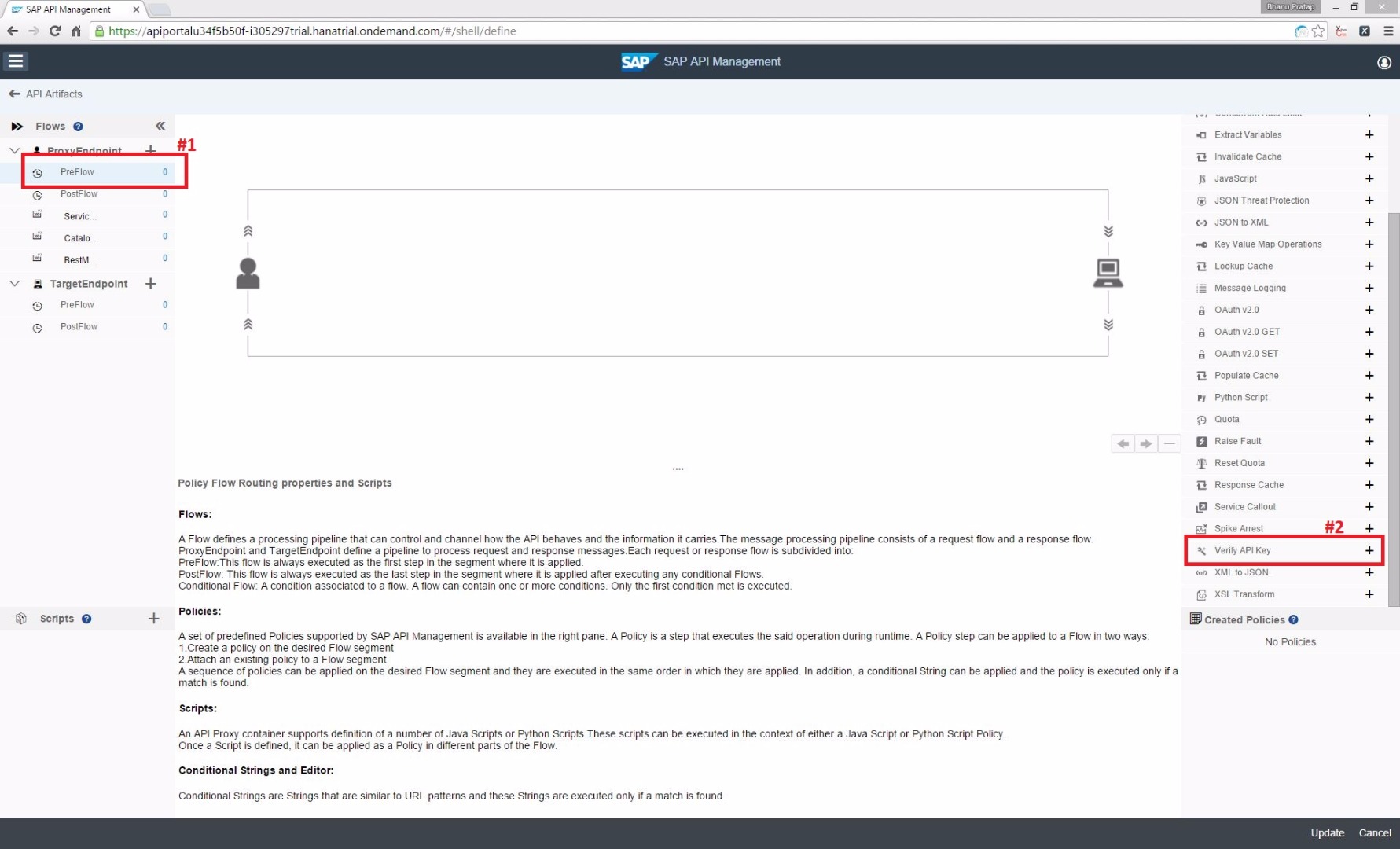
Just add the policy name and click Add.
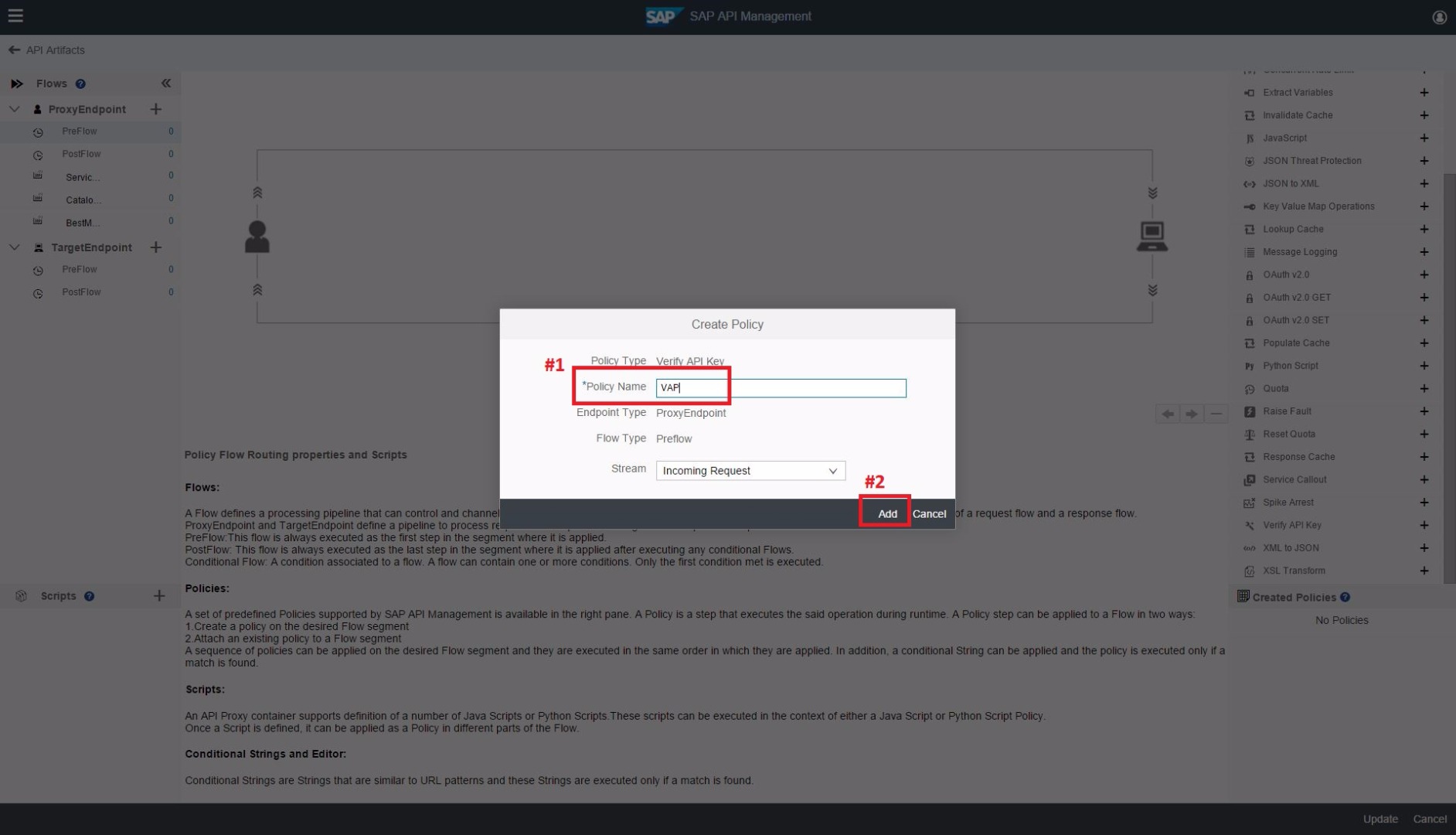
Then, the policy will get added & then add the following text in the script area:
<VerifyAPIKey async='true' continueOnError='false' enabled='true' xmlns='http://www.sap.com/apimgmt'> <APIKey ref='request.header.apikey'/> </VerifyAPIKey> |
Then update the policy by clicking Update.
- The APIKey ref is the key which is used while consuming this API.
- Since, the key is saved as request header, so the while consuming, this key is to be passed as request header.
- Refer here for more details.

Then the API Proxy will be updated with newly added policy; and then Click Save.

The API Proxy will be updated successfully.

Create a Product having this API Proxy
Create a product, adding this newly created API (“CATALOGSERVICE”). Refer here for more details.

Publish this product

Consuming the API
To consume the API via product, we need to now login to the developer portal. Once logged in, we will find the newly published API Product here.

Then, an application has to be created using this Product. Refer here for more details.
Open the details of this product and subscribe it to a new application; as shown below:

Enter application details like name, description and click save to create the application. Once created successfully, you will get an appkey and secret for that application.

Testing the API using Verify API Key Policy
- To test the API, we will be using the SAP API Management’s Test Console. Refer here for more details.
- Add the proper URl and Authentication (if any) in the Test Cosole.
- Add the appkey (which was retrieved while creating application) as the Header and click Send to get the result.

This is how you can create an API proxy with Verify API Key Policy and consume the same.
Related Content
- SAP Managed Tags:
- API Management
You must be a registered user to add a comment. If you've already registered, sign in. Otherwise, register and sign in.
-
ABAP CDS Views - CDC (Change Data Capture)
2 -
AI
1 -
Analyze Workload Data
1 -
BTP
1 -
Business and IT Integration
2 -
Business application stu
1 -
Business Technology Platform
1 -
Business Trends
1,658 -
Business Trends
92 -
CAP
1 -
cf
1 -
Cloud Foundry
1 -
Confluent
1 -
Customer COE Basics and Fundamentals
1 -
Customer COE Latest and Greatest
3 -
Customer Data Browser app
1 -
Data Analysis Tool
1 -
data migration
1 -
data transfer
1 -
Datasphere
2 -
Event Information
1,400 -
Event Information
66 -
Expert
1 -
Expert Insights
177 -
Expert Insights
296 -
General
1 -
Google cloud
1 -
Google Next'24
1 -
Kafka
1 -
Life at SAP
780 -
Life at SAP
13 -
Migrate your Data App
1 -
MTA
1 -
Network Performance Analysis
1 -
NodeJS
1 -
PDF
1 -
POC
1 -
Product Updates
4,577 -
Product Updates
341 -
Replication Flow
1 -
RisewithSAP
1 -
SAP BTP
1 -
SAP BTP Cloud Foundry
1 -
SAP Cloud ALM
1 -
SAP Cloud Application Programming Model
1 -
SAP Datasphere
2 -
SAP S4HANA Cloud
1 -
SAP S4HANA Migration Cockpit
1 -
Technology Updates
6,873 -
Technology Updates
419 -
Workload Fluctuations
1
- Consuming SAP with SAP Build Apps - Mobile Apps for iOS and Android in Technology Blogs by SAP
- For SAP Data Archiving, if I want to implement SAP ILM with SAP IQ, do I still need Archive Server? in Technology Q&A
- Cloud Transport Management configuration between spaces in Technology Q&A
- Onboarding Users in SAP Quality Issue Resolution in Technology Blogs by SAP
- How to add Create Git-enabled change link in custom Business Role? in Technology Q&A
| User | Count |
|---|---|
| 35 | |
| 25 | |
| 17 | |
| 13 | |
| 8 | |
| 7 | |
| 6 | |
| 6 | |
| 6 | |
| 6 |