
- SAP Community
- Products and Technology
- Technology
- Technology Blogs by SAP
- About Catalogs
- Subscribe to RSS Feed
- Mark as New
- Mark as Read
- Bookmark
- Subscribe
- Printer Friendly Page
- Report Inappropriate Content
About Catalogs
What are catalogs?
Catalogs are authorization objects that are used in FCC to enable role-based access to apps and tile groups in a SAP Fiori launchpad. There are three objects that are associated with FCC catalogs - roles, apps, and tile groups.
You assign roles to a catalog and you assign tile groups and apps to a catalog.
Here's a diagram showing you how these objects are related:

The end result is that users who are assigned to a particular role, will have access to the apps and tile groups that are assigned to the same catalog as their role.
Why would you use a catalog?
- As administrator, you use catalogs as authorization entities. Rather than assigning each app or tile group to a role, you can bundle them into a catalog and then assign one or more roles to each catalog.
- End users, (depending on the role and the catalog assigned to their role), can browse through the Tile Catalog in their launchpad, select apps, and add them to the entry page of the launchpad.
Let's walk through the procedure of how to create a catalog and then we can see how end users use the catalogs in their launchpad.
How to create a catalog
| Step | Task | Screen Capture |
|---|---|---|
| 1 | Log on to the FCC and click Catalogs in the side navigation panel to open the Manage Catalogs editor. |  |
| 2 | At the bottom left side of the editor, click + (New). |  |
| 3 | In the Properties tab, name the catalog Office Admin. |  |
| 4 | In the Apps tab, select the apps that you want to assign to the Office Admin catalog by using the + icon on the right side of the Assigned Apps table. Note: You are assigning apps to the catalog to make sure that end users can access these apps in their launchpad. If they can't see the apps in their launchpad, they can search for the catalog in their launchpad Tile Catalog and add the apps manually to their home page. |  |
| 5 | In the Roles tab, assign roles to the Office Admin catalog by using the + icon on the right. Note: You are assigning a roles to the catalog so that all users with these roles, will have access to the apps that are assigned to the Office Admin catalog. Note You must assign at least one role. | |
| 6 | In the Tile Groups tab, click Edit and then select the tile groups that you want to assign to the Office Admin catalog by using the + icon on the right. Note You are assigning tile groups to the Office Admin catalog so that users will see the tile groups in their launchpad. |  |
| 7 | Save your settings. The new catalog appears in the list of catalogs in the side panel. | 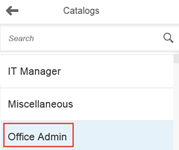 |
| 8 | If you want to make changes to this catalog, select it in the side panel and click Edit at the bottom right side of the screen. |  |
A typical scenario
- I am a clerk working at the help desk of a company. The administrator has made the following configurations in the Manage Catalogs editor as described in the section before.
- I have been assigned to the Help Desk role which in turn has been assigned to the Office Admin catalog.
- The following apps have been assigned to this catalog: My Calendar, My Accounts, My Inbox, My Pending Items, Approved Leave Requests, Contact Details, and List of Employees.
- The following tile groups have also been assigned to this catalog: My Apps and Team Documents
What will I see when I open my SAP Fiori Launchpad?
- I will see both tile groups. (both tile groups are assigned to the Office Admin catalog to which my role is assigned)
- I will see the apps in these tile groups that have been assigned to the Office Admin catalog (My Calendar, My Accounts, My Inbox, and My Pending Items, Approved Leave Requests, and Contact Details.
- I will not see the List of Employees app because this app was not assigned to one of the tile groups assigned to the Office Admin catalog.

However I do want to add the List of Employees app to my home page so I open the Tile Catalog at the bottom of my launchpad.

I see that the List of Employees app is part of this catalog:

I click the + and now I can see the List of Employees app on my launchpad.

- SAP Managed Tags:
- SAP Cloud Portal service
You must be a registered user to add a comment. If you've already registered, sign in. Otherwise, register and sign in.
-
ABAP CDS Views - CDC (Change Data Capture)
2 -
AI
1 -
Analyze Workload Data
1 -
BTP
1 -
Business and IT Integration
2 -
Business application stu
1 -
Business Technology Platform
1 -
Business Trends
1,661 -
Business Trends
87 -
CAP
1 -
cf
1 -
Cloud Foundry
1 -
Confluent
1 -
Customer COE Basics and Fundamentals
1 -
Customer COE Latest and Greatest
3 -
Customer Data Browser app
1 -
Data Analysis Tool
1 -
data migration
1 -
data transfer
1 -
Datasphere
2 -
Event Information
1,400 -
Event Information
64 -
Expert
1 -
Expert Insights
178 -
Expert Insights
273 -
General
1 -
Google cloud
1 -
Google Next'24
1 -
Kafka
1 -
Life at SAP
784 -
Life at SAP
11 -
Migrate your Data App
1 -
MTA
1 -
Network Performance Analysis
1 -
NodeJS
1 -
PDF
1 -
POC
1 -
Product Updates
4,577 -
Product Updates
324 -
Replication Flow
1 -
RisewithSAP
1 -
SAP BTP
1 -
SAP BTP Cloud Foundry
1 -
SAP Cloud ALM
1 -
SAP Cloud Application Programming Model
1 -
SAP Datasphere
2 -
SAP S4HANA Cloud
1 -
SAP S4HANA Migration Cockpit
1 -
Technology Updates
6,886 -
Technology Updates
402 -
Workload Fluctuations
1
- How to configure Custom SAPUI5 app to Fiori launchpad in S/4 HANA 2022 on premise? in Technology Q&A
- Custom Fiori Catalogs are not available in Technology Q&A
- BW4HANA Views catalog in Technology Q&A
- How to configure parent and child tiles in SAP Fiori launchpad in Technology Q&A
- CBO UI App - Custom Catalog Extensions - Add to Business Catalog in Technology Q&A
| User | Count |
|---|---|
| 12 | |
| 9 | |
| 8 | |
| 7 | |
| 7 | |
| 6 | |
| 6 | |
| 6 | |
| 6 | |
| 4 |