
- SAP Community
- Products and Technology
- Enterprise Resource Planning
- ERP Blogs by SAP
- How to consume SAP Localization Hub - Tax in Yaas ...
- Subscribe to RSS Feed
- Mark as New
- Mark as Read
- Bookmark
- Subscribe
- Printer Friendly Page
- Report Inappropriate Content
Prerequisites:
Development Environment
You need the following development environment to consume SAP Localization Hub – Tax within Commerce as a Service
1. Access to the following:
- hybris market place https://market.yaas.io
- https://builder.yaas.io
- Hybris GITHUB https://github.com/hybris/
2. An developer account in https://account.hanatrial.ondemand.com/ or https://account.hana.ondemand.com/, where you want to deploy the storefront application consuming SAP Localization Hub - Tax.
3. HCP development tools to create HTML application. You install these your local system. For further details on how to create an application, refer to the following link https://help.hana.ondemand.com/help/frameset.htm?b12016370421435a9f38e6955a2820e8.html
Setting up the Storefront
You need a storefront for transacting on the products of your company. The sections in this document highlight the unique steps that you need to perform for enabling SAP Localization Hub – Tax in your storefront. For more information on setting up a default storefront refer to the following link https://devportal.yaas.io/gettingstarted/createastorefront/index.html
GIT
While downloading the GIT, you have the following options:
1. Create the default storefront, for tax calculations in US and CA https://github.com/hybris/caas-storefront-template
2. Create an enhanced storefront, for tax calculations in CN and MX, in addition to US and CA. https://github.com/kherrmann/yaas-storefront
Note: To deploy the GIT locally, follow the steps mentioned in the GITHUB links above.
While creating a project and site, subscribe to the following packages:
a. Core Package
b. Commerce as a Service
c. SAP Localization Hub - Tax
Deployment in HCP
Instead of standard deployment in YaaS, you need to deploy the storefront in HCP. To do so, perform the following:
1. Create an HTML application in HCP
2. Import the dist/public folder of the storefront project from the localhost into your application in eclipse IDE
3. Deploy the HTML application in HCP. The application opens the newly created storefront, and the products added to the project are accessible in the storefront.
Enable SAP Localization Hub - Tax for your site
The service, SAP Localization Hub – Tax is enabled at a site level. To enable this tax service for, you must perform the following for each site.
Note: Use the postman rest client or an equivalent to perform these steps
1. Get an authorization token from the oAuth API.
Send POST request to URL - https://api.yaas.io/hybris/oauth2/b1/token with the following passed as "x-www-form-urlencoded" parameters
- grant_type = client_credentials
- scope = hybris.tenant=<your project identifier> hybris.site_manage
- client_id = jcc2RRjLS9ckcRj8jSuWu47HiqEFOf3j
- client_secret = MaIDJA6z16VSAzDC
This will return the authorization token.
Below is the screenshot of how this request and response looks in the postman client.
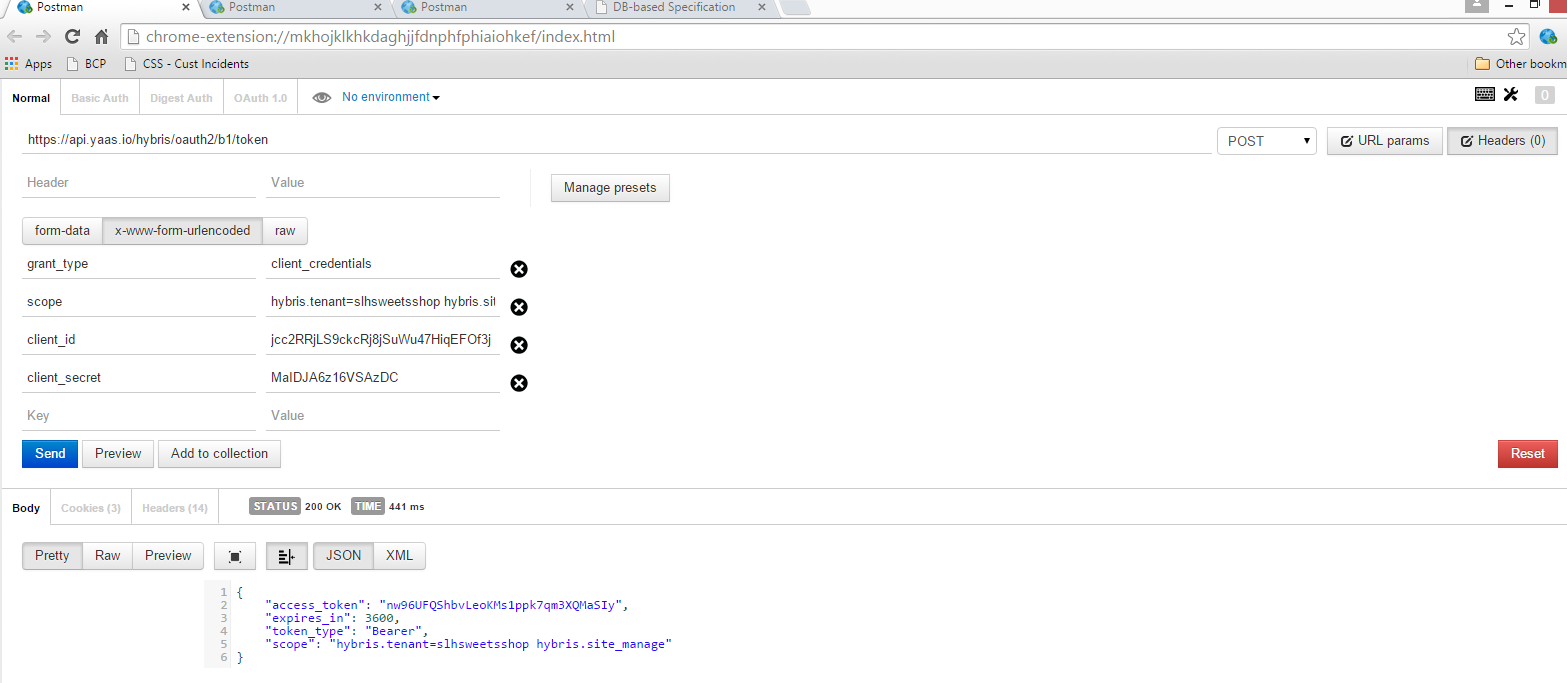
2. Send a POST request to https://api.yaas.io/hybris/site/b1/{projectidentifier}/sites/{site code}/tax where “projectidentifier” is your project identifier and “site code” is your site code. You would have provided this information when creating your project and site in the builder. Pass the following Header data:
- Authorization = Bearer <authorization token got from step a>
- Content-Type = application/json
Use the below Payload:
{
"id": "tax",
"name": "SLH Tax Service",
"serviceType": "urn:x-yaas:service:tax",
"serviceUrl": "https://api.yaas.io/sap/tax/b0",
"active": true
}
Below is the screenshot of how the request and response looks in the postman client.

Note: In the screenshot example, the project id is “slhsweetsshop” and site code is “cn”
This will enable SAP Localization Hub - tax for the site.
Once the above steps are completed, the SAP Localization Hub - Tax will be activated for your site(s). In the storefront, a user can add products to the cart and estimate tax for the products in the shopping cart by providing zip code and country and clicking on Apply. This action invokes the tax service and display the calculated tax.
- SAP Managed Tags:
- FIN Globalization Services,
- Localization
You must be a registered user to add a comment. If you've already registered, sign in. Otherwise, register and sign in.
-
Artificial Intelligence (AI)
1 -
Business Trends
363 -
Business Trends
20 -
Customer COE Basics and Fundamentals
1 -
Digital Transformation with Cloud ERP (DT)
1 -
Event Information
461 -
Event Information
22 -
Expert Insights
114 -
Expert Insights
147 -
General
1 -
Governance and Organization
1 -
Introduction
1 -
Life at SAP
415 -
Life at SAP
2 -
Product Updates
4,687 -
Product Updates
199 -
Roadmap and Strategy
1 -
Technology Updates
1,502 -
Technology Updates
85
- Introducing the market standard of electronic invoicing for the United States in Enterprise Resource Planning Blogs by SAP
- Learn about Localization with SAP’s Experts at the DSAG-SAP Globalization Symposium 2024 in Enterprise Resource Planning Blogs by SAP
- Solution Order Management in SAP S/4HANA Cloud Public Edition - The Collection Blog in Enterprise Resource Planning Blogs by SAP
- Regulatory Change Manager: Your Solution to Navigate Regulatory Changes with Ease in Enterprise Resource Planning Blogs by SAP
- Your Opportunity to Influence SAP Globalization Services:SAP Customer Engagement Initiative Projects in Enterprise Resource Planning Blogs by SAP
| User | Count |
|---|---|
| 5 | |
| 5 | |
| 4 | |
| 4 | |
| 4 | |
| 4 | |
| 4 | |
| 3 | |
| 3 | |
| 3 |