
- SAP Community
- Products and Technology
- Technology
- Technology Blogs by SAP
- Getting started with work patterns in SAP Jam
- Subscribe to RSS Feed
- Mark as New
- Mark as Read
- Bookmark
- Subscribe
- Printer Friendly Page
- Report Inappropriate Content
In the first blog post in this series we introduced the new SAP Jam developer edition and walked through how to get started with SAP Jam by creating a collaboration group to combine content with tools to solve a business problem. In this blog, we will take the group that we created and look at how we can create a re-usable template that captures best practice and can be used as a foundation for future groups.
Group templates are a core part of “work patterns” - pre-built collaborative processes that can combine expertise, content, and best practices with real-time business data and applications. SAP Jam provides a set of work patterns that can be used to model a company’s own business processes but most importantly, connecting SAP Jam with a company’s enterprise applications and enabling collaboration around real-time business data. You can choose to use the provided templates or build your own with the tools provided. More information on work patterns can be found here.
Where did we get to?
Previously, we created a new group focused on Innovation Management. The business requirement is now to use the same collaborative approach to innovation for other product groups and enable them to capture product feedback and ideas.
The great thing about SAP Jam is that once we are happy with the structure of our group, and that it matches our work pattern for Innovation Management, we can create a template such that this format can be re-used. Let’s go back into our SAP Jam developer edition environment – by navigating from the SAP HANA Cloud Cockpit:


Once in SAP Jam, navigate via the Groups menu to the Innovation @ ACME group that we created previously:

In the group menu you will see the Group Admin menu option. As the creator and administrator of this group, you can use this menu to manage the group and its settings. We want to create a re-usable group template so click the Group Admin > Save As Group Template option and enter the Name and Description for our template and click Create.


When creating the template it is also possible to specify a Business Record – we will look into this option in more detail in the next blog where we will incorporate external data into our work pattern.
Once the template has been created, we have the ability to customize our template further by editing the template and adding or removing widgets.
When we are happy with the layout of our template, we can activate the template such that it is available to be used by other SAP Jam users to create groups throughout your entire company.
From the SAP Jam Admin menu, select Group Templates.
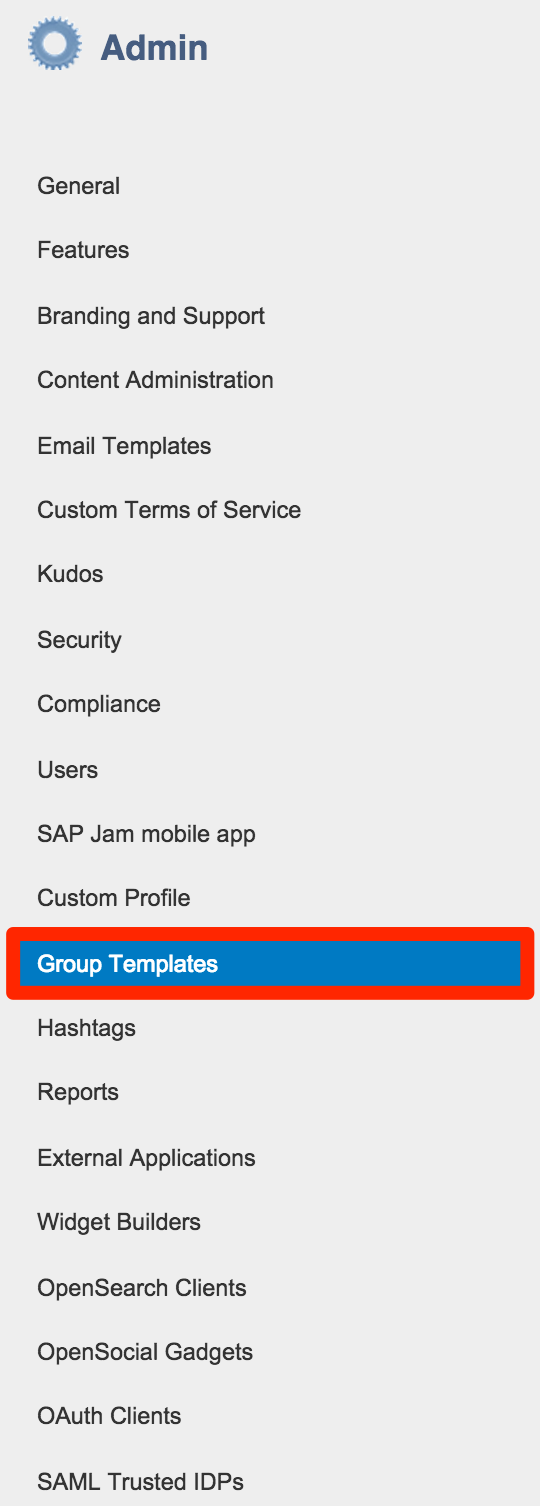
Once displayed, you should see the newly created Product Innovation Template in the list of templates.
![]()
Click the ‘X’ slider next to the template to make it visible to everyone.
![]()
Your new template is now available for any user creating a group. To test, create a new group from the Groups menu and you will see the Product Innovation template available from the pre-defined template list:

In this blog we have looked at how easy it is to create your own re-usable work patterns in SAP Jam through the use of group templates. More information regarding groups and group templates can be found in the SAP Jam Documentation.
In the next blog post in this series, we will look at how we can extend our work pattern further to include data from an external application.
- SAP Managed Tags:
- SAP Jam Collaboration
You must be a registered user to add a comment. If you've already registered, sign in. Otherwise, register and sign in.
-
ABAP CDS Views - CDC (Change Data Capture)
2 -
AI
1 -
Analyze Workload Data
1 -
BTP
1 -
Business and IT Integration
2 -
Business application stu
1 -
Business Technology Platform
1 -
Business Trends
1,661 -
Business Trends
88 -
CAP
1 -
cf
1 -
Cloud Foundry
1 -
Confluent
1 -
Customer COE Basics and Fundamentals
1 -
Customer COE Latest and Greatest
3 -
Customer Data Browser app
1 -
Data Analysis Tool
1 -
data migration
1 -
data transfer
1 -
Datasphere
2 -
Event Information
1,400 -
Event Information
65 -
Expert
1 -
Expert Insights
178 -
Expert Insights
280 -
General
1 -
Google cloud
1 -
Google Next'24
1 -
Kafka
1 -
Life at SAP
784 -
Life at SAP
11 -
Migrate your Data App
1 -
MTA
1 -
Network Performance Analysis
1 -
NodeJS
1 -
PDF
1 -
POC
1 -
Product Updates
4,577 -
Product Updates
330 -
Replication Flow
1 -
RisewithSAP
1 -
SAP BTP
1 -
SAP BTP Cloud Foundry
1 -
SAP Cloud ALM
1 -
SAP Cloud Application Programming Model
1 -
SAP Datasphere
2 -
SAP S4HANA Cloud
1 -
SAP S4HANA Migration Cockpit
1 -
Technology Updates
6,886 -
Technology Updates
408 -
Workload Fluctuations
1
- ABAP Cloud Developer Trial 2022 Available Now in Technology Blogs by SAP
- New Machine Learning features in SAP HANA Cloud in Technology Blogs by SAP
- Switch on gCTS (for existing packages) in Technology Blogs by SAP
- SAP BTP, Kyma Runtime internally available on SAP Converged Cloud in Technology Blogs by SAP
- Activation of IAS in Technology Q&A
| User | Count |
|---|---|
| 13 | |
| 11 | |
| 10 | |
| 9 | |
| 9 | |
| 7 | |
| 6 | |
| 5 | |
| 5 | |
| 5 |