
- SAP Community
- Products and Technology
- Human Capital Management
- HCM Blogs by SAP
- Translation Options in SAP Enable Now and SAP Comp...
Human Capital Management Blogs by SAP
Get insider info on HCM solutions for core HR and payroll, time and attendance, talent management, employee experience management, and more in this SAP blog.
Turn on suggestions
Auto-suggest helps you quickly narrow down your search results by suggesting possible matches as you type.
Showing results for
Product and Topic Expert
Options
- Subscribe to RSS Feed
- Mark as New
- Mark as Read
- Bookmark
- Subscribe
- Printer Friendly Page
- Report Inappropriate Content
03-29-2021
3:26 PM
Translation? Yes, please!
[UPDATED May, 2023]
Who doesn't like in-application help in their native language, right? Using SAP Companion, you can provide your in-application content in the target application user interface language - automatically. So if I have SuccessFactors in Spanish, I can see my in-app help in Spanish, too!
Of course, the content must be translated first. The easiest and fastest way to translate content is using machine translation. Starting with the latest release in May 2023 (2305), all existing and future SAP Enable Now, cloud edition customers can use the Document Translation service from SAP Translation Hub without having to acquire a dedicated license for it.
[Pssst, as an SAP Enable Now, cloud edition customer, you can use the preview function to check out this awesome new feature already before the release! Add "-preview" after your customer name in the URL like this https://customer-preview.enable-now.cloud.sap/ to access the preview instance.]
There are different options to use translation functionality inside and outside of SAP Enable Now.
- Machine Translation using the Document Translation service
- Automatic Translation using SAP Enable Now Dictionaries
- Manual Translation
I'll explain those options in more detail in this blog.
Additionally, I will describe a related feature of SAP Companion. You can configure a specific fallback language individually for each user language.
Machine Translation using the Document Translation
Since the SAP Enable Now release in November 2020 (release 2011), the SAP Enable Now Producer can connect to Document Translation service to send texts to be translated. See this short explanation video for an overview. This feature was originally available only for authors in the Producer.
SAP Enable Now customers can also leverage Document Translation for on-screen instant translation since the SAP Companion release 3.1.5 in June, 2022 (see release notes here).
Now the best news – starting from the May 2023 release, no additional licenses are required for existing and future SAP Enable Now, cloud edition customers, to use the translation features related to Document Translation.
That means customers don’t have to acquire a separate license for SAP Translation Hub on top of their SAP Enable Now, cloud edition license, although the model of bring-your-own-license will still be available.
This video shows how to use the default credentials for SAP Translation Hub within SAP Enable Now:
This is a pilot to test the consumption and SAP reserves the right for a floor price update of SAP Enable Now to accommodate in case of higher-than-expected usage of the Document Translation service.
- If a customer already owns a SAP Translation Hub license, they can choose to continue to use this or switch
- Document Translation is offered from two data centers out of Europe and the US, so if customers face restrictions regarding their data center location, this service may have to stay turned off.
- The use of Document Translation is voluntary and is turned off by default for SAP Companion.
- The availability of the Document Translation service without an additional license is limited to the SAP Enable Now, cloud edition.
If required, usage of a separate SAP Translation Hub Document Translation Service license is still possible and you can start off with a Pay-as-you-go license, attainable from the SAP Store. Read this blog to get instructions about how to create a Free service instance for document translation.
You can translate different using Document Translation - this includes SAP Companion objects as well as book pages, simulations, and text unit texts. It makes sense to translate your custom texts using Document Translation and use the automatic translation explained below for the automatically generated texts.
Also new with release 2305 (May, 2023) is the option to translate learning content on-screen. This is a major game-changer for all customers with multi-language learners because now those learners can use out-of-the-box machine translation to display learning content in many languages of their choice! See more information here (Link to Info Center).
How to use machine translation in SAP Companion
Activating this feature in SAP Companion will allow your users to translate almost any content delivered by SAP Companion instantly on their screen in the target application. The translated texts will not be saved and can be reverted to their original language with the click of a button.
For detailed and up-to-date instructions on how to set up SAP Companion for machine translation using your custom credentials please read the SAP Companion Integration Guide. Here’s a short guide:
- In SAP Enable Now Manager go to Administration > Server Settings > Machine Translation for SAP Companion.
- If you want to use the default out-of-the-box setup, make sure the credential fields are all empty.
- If you want to use your custom Document Translation credentials from your SAP Translation Hub license, fill in Client ID, Secret, Service URL and Token URL and save the changes.
- To configure SAP Companion, use the parameter allowMLTranslations=true to make the machine translation buttons visible for end users on content language mismatch.
That’s it! Pro Tip: you can configure the SAP Companion per target application.
How to use machine translation in Producer
To get started, select the object tree or group you want to translate and insert a text unit with the type "Translation Information". Then go to Tools > Localization > Machine Translation. Note this is available from the explorer view in Producer, not when you have opened an object.

Machine Translation
Check the option “Use Default Credentials” if you want to use the default setup. If you want to use your own SAP Translation Hub license, insert your credentials: Service URL, Token URL, Client ID, and Client Secret. You will get this information when you set up your Document Translation service account.
Below you can see two screenshots – one of the credentials you receive from your Document Translation service account (left) and the other from the input pop-up in Producer (right). Use the color coding to find out which part of the credentials needs to go where in the pop-up.
 | 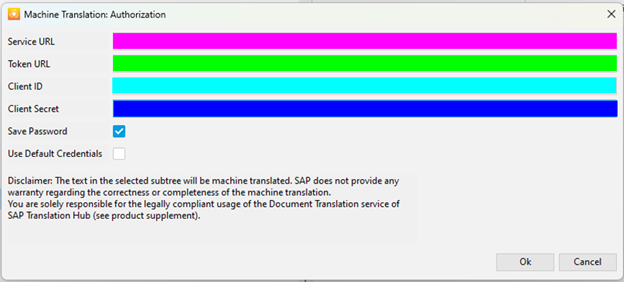 |
Afterwards, you can select the language(s) into which you want to translate - your target language(s). Click here to check which language pairs are currently available for SAP Translation Hub. You can select more than one target language. Additionally, you have three options:
- Only Object Properties: This will translate only the object properties, meaning everything in the grey area on the right side of your Producer explorer like short description, description, and keywords.
- Include Control Names: Relevant for simulations, where during recording the control (field) names were recorded. If you check this, the names will be translated. Be aware that the translation might not match the actual application translation but can help if you don't plan to rerecord the screen shots.
- Include Generated Project Texts: If you check this box, the default generated texts for simulations will also be translated. I wouldn't recommend to check this because you can use automatic translation for those texts.

Translate Content Dialogue in Producer
After clicking "Ok", the Producer will send the texts to be translated and automatically duplicate your selected structure in the target language(s).
Automatic Translation using Dictionaries
SAP Enable Now contains dictionaries for standard texts for 44 different languages and language variants. Using the Producer, you can automatically translate the generated project texts into those languages.
Generated project texts are the texts that are added automatically by the system when you record a simulation, like "Click Open Help". "Click" is generated project text, "Open Help" is the control name.

Generated Project Texts
You can translate those generated simulation texts for each simulation individually or for several at once. Go to Tools > Localization > Automated Translation and then chose the target language. Make sure to duplicate your original simulation before translation. Each object has one specified language.

Automated Translation
For SAP Companion objects, this option is not relevant, because all the text is created manually. So since there is no generated text, the SAP Enable Now dictionaries cannot be used.
Manual Translation
If you want to translate custom texts without SAP Translation Hub, you can use the manual translation. This is not just manually putting in the translations into the text fields, rather you can export a translation document for each object. The idea is to translate the texts outside of SAP Enable Now or involve a translation agency, and then import the texts back in.
Using the export and import, you can continue to work on the objects while the text is being translated. Since the export contains the IDs of the source macros, the imported texts will be placed exactly where they came from.
You can export the translation documents for a single simulation or a whole tree. Remember to create a text unit with the type "Translation Information" at the top of the tree you want to translate.

Text Unit Translation Information
Fallback Language for SAP Companion
A fallback language is used if content is not found for the target application language.
With SAP Companion version 3.0.1. we now have options to change the fallback language. This version was released on 08.04.2021.
The list of fallback languages can now be configured individually for each user language. Availability of languages will be checked in the specified order based on the user language and the best match will be shown to the user.
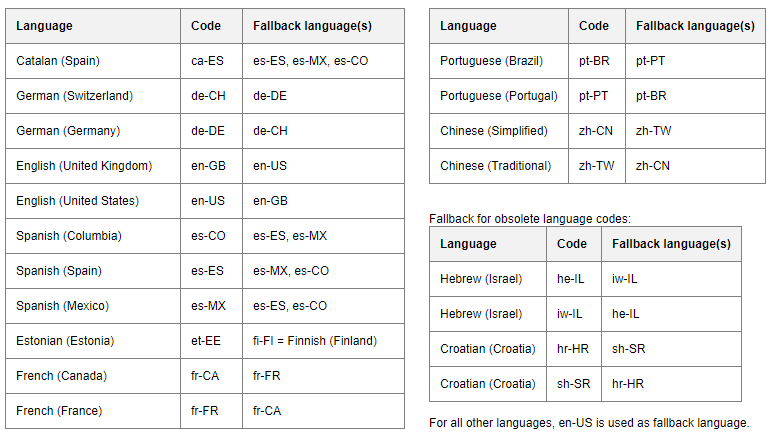
SAP Companion Default Fallback Languages
In addition, the global fallback language can now be configured , in case you prefer e.g. British English over American English as the fallback for all languages that are not provided.
Please note that this feature currently only affects help content and learning content (since version 3.0.4). Guided tours still use the old mechanism.
Setting the Global Fallback Language
The default fallback language is English (US): en-US. It is also used after searching the fallback language chain.
For example, if no content is available in Spanish (Mexico), Spanish (Spain) and Spanish (Columbia), the global fallback language is used to check if content is available in English (United States).
You can define a different language via the parameter globalLanguageFallback.
- For example, use British English: globalLanguageFallback=en-GB;
- You can also suppress the global language fallback: globalLanguageFallback=null;In this case, no fallback content will be shown if no content is available for the desired language. However, there are exceptions for when there are language variants (en-US / en-GB, de-DE / de-CH, es-CO / es-MX / es-ES). In these exceptional cases, there are fallbacks in both directions: en-GB <> en-US
- To create a setting without any fallback language for different languages there are additional configurations required by using languageFallback. This is mainly the case for languages with language variants (en-US / en-GB, de-DE / de-CH) when globalLanguageFallback=null is not considered.
Defining the Custom Fallback Language
You can customize the fallback languages with an URL-encoded JSON_DATA string.
Steps to follow
- Prepare the data in JSON format (JSON_DATA) - use double quotes (").
- The JSON format needs to be URI-encoded.
You can use the developer tools in your web browser for encoding (shortcut: F12 key).
In the Console tab, run this command:
var uri = "{JSON_DATA}"; encodeURIComponent(uri) - Copy the output and use it in the Web Assistant parameter field:
languageFallback= ...
Example:
You want to change the fallback language for English (Australia) to English (United Kingdom),
and French (Belgium) to French (France) and French (Canada).
- JSON_DATA = {"en-AU":["en-GB"],"fr-BE":["fr-FR","fr-CA"]}
- var uri = "{“en-AU”:[“en-GB”],”fr-BE”:[“fr-FR”,”fr-CA”]}"; encodeURIComponent(uri)
- languageFallback=%7B%22en-AU%22%3A%5B%22en-GB%22%5D%2C%22fr-BE%22%3A%5B%22fr-FR%22%2C%22fr-CA%22%5D%7D;
Show multiple languages
This feature is new with SAP Companion release 3.0.4. Use the parameter mixedLanguages to define whether the help panel learning tab only shows learning content for a single language or also content in other languages.
mixedLanguage=true (default value)
- The learning tab will show matching content in all defined languages (user language + fallback languages).
- Duplicates are removed (if the content was duplicated to create a translated variant). This means that each content item is only displayed once, in the best matching language.
mixedLanguages=false
- The learning tab will display the content for only one language from the preferred list.
- User language and fallback languages are checked in the specified order, and the first match will be used for all content objects.
Please note: This parameter has no effect in the Learning Center, which always shows all available learning content in all languages.
Summary
With different translation options, SAP Enable Now gives you the tools you need to be ready for global deployment. Especially machine translation with SAP Translation Hub is an effective and efficient way to streamline the translation process.
Now that the machine translation functionality is included out-of-the-box with your SAP Enable Now, cloud edition license, spreading your content globally is as easy as never before!
Additionally, the new custom fallback language option for SAP Companion gives you greater flexibility in setting up your languages in different target applications.
If you want to know more about the translation process, check out our Live Events on the main community page or watch the recorded Webinar.
Shout out to the awesome SAP Translation Hub team! Special thanks goes to ana.medina, kerstin.bier, and fiona.mcmanus as well as patrick.huy!
Take care!
Kristina
- SAP Managed Tags:
- SAP Enable Now,
- SAP Enable Now, author option,
- SAP Enable Now, cloud edition,
- SAP Translation Hub
Labels:
9 Comments
You must be a registered user to add a comment. If you've already registered, sign in. Otherwise, register and sign in.
Labels in this area
-
1H 2023 Product Release
3 -
2H 2023 Product Release
3 -
Business Trends
104 -
Business Trends
4 -
Cross-Products
13 -
Event Information
75 -
Event Information
9 -
Events
5 -
Expert Insights
26 -
Expert Insights
15 -
Feature Highlights
16 -
Hot Topics
20 -
Innovation Alert
8 -
Leadership Insights
4 -
Life at SAP
67 -
Life at SAP
1 -
Product Advisory
5 -
Product Updates
499 -
Product Updates
28 -
Release
6 -
Technology Updates
408 -
Technology Updates
6
Related Content
- SAP Companion Element condition in Human Capital Management Q&A
- Controlling the Visibility of SAP Companion Content by Date in Human Capital Management Blogs by SAP
- Demystifying Common Questions: A Quick Dive into SAP Companion, SAP Enable Now and More in Human Capital Management Blogs by SAP
- SAP Enable Now Information Sessions - Previous Webinar Recordings in Human Capital Management Blogs by SAP
- SAP Enable Now Information Sessions (European Friendly Times) in Human Capital Management Blogs by SAP
Top kudoed authors
| User | Count |
|---|---|
| 4 | |
| 4 | |
| 2 | |
| 2 | |
| 2 | |
| 2 | |
| 2 | |
| 1 | |
| 1 | |
| 1 |