
- SAP Community
- Products and Technology
- Enterprise Resource Planning
- ERP Blogs by SAP
- CVI Cockpit – Master Data Consistency Check
Enterprise Resource Planning Blogs by SAP
Get insights and updates about cloud ERP and RISE with SAP, SAP S/4HANA and SAP S/4HANA Cloud, and more enterprise management capabilities with SAP blog posts.
Turn on suggestions
Auto-suggest helps you quickly narrow down your search results by suggesting possible matches as you type.
Showing results for
Advisor
Options
- Subscribe to RSS Feed
- Mark as New
- Mark as Read
- Bookmark
- Subscribe
- Printer Friendly Page
- Report Inappropriate Content
03-19-2021
7:35 PM
Business Partner Approach is an important simplification item in SAP S/4HANA. In SAP S/4HANA, Business Partner is the leading object, and the transaction BP is the single point of entry to maintain Business Partner, Customer, and Vendor. Customer Vendor Integration (CVI) is the process by which the Business Partner approach is established in the system. Therefore, if an SAP customer is planning to convert their SAP ERP system to SAP S/4HANA, CVI must be implemented and the synchronization of Customer and Vendor to Business Partner must be completed in their SAP ERP system before starting the technical conversion of the system to S/4HANA.
SAP is offering several tools and processes to complete CVI implementation in an SAP ERP system. CVI Cockpit, the newly developed comprehensive tool, is provided by SAP to complete the CVI implementation and synchronization in the SAP ERP system. One of the features of this tool is Master Data Consistency Check which I will explain in this blog post. This feature is a report that can be executed from the CVI Cockpit from the Preparation tab as shown below. This Master Data Consistency Check report can be run outside of the CVI Cockpit by executing the transaction CVI_PRECHK as well.
This report provides an overview of customer and vendor master data consistency that is required for conversion to Business Partner, along with the capabilities to make updates and corrections to both customer and vendor master data.
The screenshot below shows the initial page of the report.
On the initial screen, you can select either customer or vendor and execute the report to check the data consistency of all the customers or vendors in the system. It is possible to narrow down the selection by entering a range of numbers and/or account groups and execute the report for a small set of customers or vendors. By default, all business checks (Tax Code, Postal Code, Email, Transportation Zones, Tax Jurisdiction, Number Range, Industry, Bank Data, Address) are selected as shown in the screenshot above. You can select business checks as needed.
Once the appropriate selection criteria are set, you can execute the report. On executing the report, you will see the output listed under Run History as shown below.
Clicking on the Run ID will display the details of the inconsistencies as shown below.
It is possible to choose Edit as shown below and select, for example, Transportation Zone. In this example, the error is that the Transportation zone 0000000003 is not defined for country CH. In your system, you may see errors for any of the listed business checks as shown in the initial screen.
Once you select Transportation Zone, it shows only inconsistencies relevant to Transportation Zone as below. From this screen, you can enter the new values and click on the check button to validate the entry.
It is possible to use the Mass Populate button if you want to provide the same value (New Value) for all the errors. Click on the Mass Populate button to see the following pop up screen. Enter the new value and click on the green check button.
Now all the records in the results list for transportation zone will get filled with the new value that we passed in the mass populate pop up screen as shown below. Then, if you click on the Check button, you will see the message, “Input value will correct the error”. If everything is good, you can click on the Save button which updates the data in the database and clears the errors.
If you rerun the same report, you should not see the errors that you have just fixed. You will see only the remaining errors. In our example, only the Tax Code error is now listed as shown in the screenshot below. As you can see in the message column, this error cannot be edited and corrected from this screen. You need to analyze and resolve the issue and rerun the report to make sure that the error is cleared.
I hope this blog post was helpful for you. If so, click on "like" or "share". I'm looking forward to your feedback and thoughts you may have in the comment section below.
Thank you.
Brought to you by the S/4HANA RIG
SAP is offering several tools and processes to complete CVI implementation in an SAP ERP system. CVI Cockpit, the newly developed comprehensive tool, is provided by SAP to complete the CVI implementation and synchronization in the SAP ERP system. One of the features of this tool is Master Data Consistency Check which I will explain in this blog post. This feature is a report that can be executed from the CVI Cockpit from the Preparation tab as shown below. This Master Data Consistency Check report can be run outside of the CVI Cockpit by executing the transaction CVI_PRECHK as well.
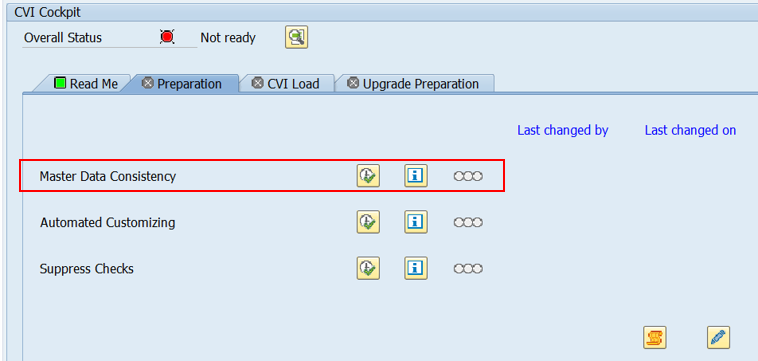
This report provides an overview of customer and vendor master data consistency that is required for conversion to Business Partner, along with the capabilities to make updates and corrections to both customer and vendor master data.
The screenshot below shows the initial page of the report.

On the initial screen, you can select either customer or vendor and execute the report to check the data consistency of all the customers or vendors in the system. It is possible to narrow down the selection by entering a range of numbers and/or account groups and execute the report for a small set of customers or vendors. By default, all business checks (Tax Code, Postal Code, Email, Transportation Zones, Tax Jurisdiction, Number Range, Industry, Bank Data, Address) are selected as shown in the screenshot above. You can select business checks as needed.
Once the appropriate selection criteria are set, you can execute the report. On executing the report, you will see the output listed under Run History as shown below.

Clicking on the Run ID will display the details of the inconsistencies as shown below.

It is possible to choose Edit as shown below and select, for example, Transportation Zone. In this example, the error is that the Transportation zone 0000000003 is not defined for country CH. In your system, you may see errors for any of the listed business checks as shown in the initial screen.

Once you select Transportation Zone, it shows only inconsistencies relevant to Transportation Zone as below. From this screen, you can enter the new values and click on the check button to validate the entry.

It is possible to use the Mass Populate button if you want to provide the same value (New Value) for all the errors. Click on the Mass Populate button to see the following pop up screen. Enter the new value and click on the green check button.

Now all the records in the results list for transportation zone will get filled with the new value that we passed in the mass populate pop up screen as shown below. Then, if you click on the Check button, you will see the message, “Input value will correct the error”. If everything is good, you can click on the Save button which updates the data in the database and clears the errors.

If you rerun the same report, you should not see the errors that you have just fixed. You will see only the remaining errors. In our example, only the Tax Code error is now listed as shown in the screenshot below. As you can see in the message column, this error cannot be edited and corrected from this screen. You need to analyze and resolve the issue and rerun the report to make sure that the error is cleared.

I hope this blog post was helpful for you. If so, click on "like" or "share". I'm looking forward to your feedback and thoughts you may have in the comment section below.
Thank you.
Brought to you by the S/4HANA RIG
- SAP Managed Tags:
- SAP S/4HANA
Labels:
6 Comments
You must be a registered user to add a comment. If you've already registered, sign in. Otherwise, register and sign in.
Labels in this area
-
Artificial Intelligence (AI)
1 -
Business Trends
363 -
Business Trends
22 -
Customer COE Basics and Fundamentals
1 -
Digital Transformation with Cloud ERP (DT)
1 -
Event Information
461 -
Event Information
24 -
Expert Insights
114 -
Expert Insights
157 -
General
1 -
Governance and Organization
1 -
Introduction
1 -
Life at SAP
415 -
Life at SAP
2 -
Product Updates
4,684 -
Product Updates
218 -
Roadmap and Strategy
1 -
Technology Updates
1,502 -
Technology Updates
89
Related Content
- Migrating data from SAP ECC to SAP S4/HANA with the migration cockpit in Enterprise Resource Planning Blogs by Members
- Quick Start guide for PLM system integration 3.0 Implementation/Installation in Enterprise Resource Planning Blogs by SAP
- What is the complete list of function restrictions during software update? in Enterprise Resource Planning Q&A
- Deep Dive into SAP Build Process Automation with SAP S/4HANA Cloud Public Edition - Retail in Enterprise Resource Planning Blogs by SAP
- Functional Highlights of the New 3.0 Release of PLM System Integration for SAP S/4HANA in Enterprise Resource Planning Blogs by SAP
Top kudoed authors
| User | Count |
|---|---|
| 13 | |
| 11 | |
| 10 | |
| 7 | |
| 7 | |
| 6 | |
| 6 | |
| 4 | |
| 4 | |
| 4 |