
- SAP Community
- Products and Technology
- Enterprise Resource Planning
- ERP Blogs by Members
- Recommendations Rounding into Form with New Peer-t...
- Subscribe to RSS Feed
- Mark as New
- Mark as Read
- Bookmark
- Subscribe
- Printer Friendly Page
- Report Inappropriate Content
SuccessFactors has progressively broadened the capabilities of their LMS through the use of recommendations since the introduction of the Recommendations tile with the b1411 release. Through the use of Assignment Profiles and this newly introduced tile, organizations can market targeted learning to users outside of a user’s learning plan. Users can then choose whether or not to follow through on recommended training. Recommendations have provided an great avenue for learning administrators to push training to employees that may be applicable for them based on their job, region, or other aspect of employment.
Training recommendations, however, should not just come from training departments. With today’s technology connected workforce, organizations should not ignore the best promoters of their training programs - those being the actual attendees of the training. It’s hard to look left or right online these days and not come across sites that are solely focused on peer reviews and recommendations. How often do you check Tripadvisor or a similar site for recommendations on your next hotel stay or before eating at a new restaurant? Reviews and Recommendations from peers are the best validation for assessing the benefit of spending our valuable time and money on something. Why should training be any different?
While SuccessFactors Learning has provided the capability for users to rate training courses based on a typical 5-star scale, peer-to-peer recommendation functionality has just recently been introduced with the b1505 release. In this blog, I take a look at this new expanded recommendation functionality and how it can be leveraged within your organization to further market and validate your training programs.
Enabling Peer-to-Peer Recommendations
First things first, how to ensure your SuccessFactors LMS is enabled to support the new peer-to-peer recommendation functionality? The two basic steps to take within your system are as follows:
- Enable the “Recommended” tile on the learner home page.
- You may already have this tile available to users on their learning home page from when it was first introduced with the b1411 release, but if not, make sure the tile is part of the home page via System Admin -> Configuration -> Landing Page Settings.
- Adjust your user security
- For the end user (learner) role(s) that you leverage in your LMS security, a new workflow must now be included in order to grant users the ability to make recommendations to peers (Recommend to Peer).
What Do You Recommend?
As SuccessFactors continues to expand the types of learning that can be administered and managed within the LMS, especially within recent releases, it is good to see peer recommendations being supported for all of these types from the beginning, including:
- Items (including Open Content Network (OCN) items)
- Curricula
- Programs
- QuickGuides
- External Links (new themselves as of the b1505 release)
Of note, peers recommendations for selected learning types can only be made if the learning is available to the specified recipient(s) through their own catalog assignments. It wouldn’t make much sense if a user received a recommendation for a course that they could not actually see within the LMS when searching the catalog (and therefore not participate in the course). The system will notify a user making an invalid recommendation like this, but only after they have specified the user(s) and typed in a personal note for the recommendation.
Recommendations Are Everywhere
Once you’ve updated your user security accordingly to allow learners the ability to make course recommendations, where exactly can users make recommendations in the LMS? The answer – well, it may be easier to note where users cannot make recommendations as opposed to where they can. SuccessFactors has done a great job with this initial introduction of peer-to-peer recommendations by allowing the Recommend feature to be launched in numerous places within the learning home page, including:
- Home page tiles (including from Learning Assignments, Self-Assigned, Bookmarks, and Recommended tile itself)
- Catalog search results
- Item detail page
- My Employee learning plan
- Program agenda / Curriculum Item list
- My Quickguides
- Recommendations and Bookmarks Tile


The Recommendation Process
Whenever a user may come across something worth recommending and sharing to a peer, the process for recommendations is short and sweet. When making a recommendation, a user can specify one or more individuals for whom the recommendation is to be made in addition to specifying a personal note that will be included in the recommendation. This note will be included in an automated email notification of new recommendations to applicable users (discussed later) and also visible to users when viewing recommendations from their learning home page within the Recommendation tile.

Viewing Recommendations
Recommendations are viewable to end users through the Recommendations tile on the learner home page. The Recommendations tile displays all recommendations regardless of source. Prior to this release, the only source for recommendations was the system through administrator assigned recommendations via Assignment Profiles. Peer-to-peer recommendations are now part of the mix. In the screen shot below, notice toward the bottom of each recommendation card, the system reflects who the recommendation is ‘From’, that being a specific individual for a peer-to-peer recommendation or the ‘Learning Team’ for an administrator managed recommendation.

Recommendation cards within the tile can be flipped using the rotate icon in the top right hand corner of each card, displaying further details on each recommendation. Depending on the type of learning for each recommendation, quick links are provided at the bottom of the recommendation card for logical next steps to be taken (i.e. – View Schedule (for instructor-led training), Go-To QuickGuide, Learn More (for online training), etc.).

Users can choose to dismiss recommendations by clicking on the ‘X’ icon toward the bottom of a recommendation card. Once dismissed, the recommendation for the user will no longer be visible on the Recommendations tile.
Notifications for Recommendations
SuccessFactors has also introduced a new notification template and APM for managing automatic email notifications for new learning recommendations to users as they are made. In order to have these email notifications sent from the system, the Recommendations Newsletter APM must be scheduled (System Admin -> Automatic Processes -> Recommendations Newsletter). Like any other notification template, the layout can be tailored to your organization’s needs if desired. The default template for this notification, however, is much better than the standard notification templates LMS admins are accustomed to now, which is a nice change of pace from SuccessFactors.
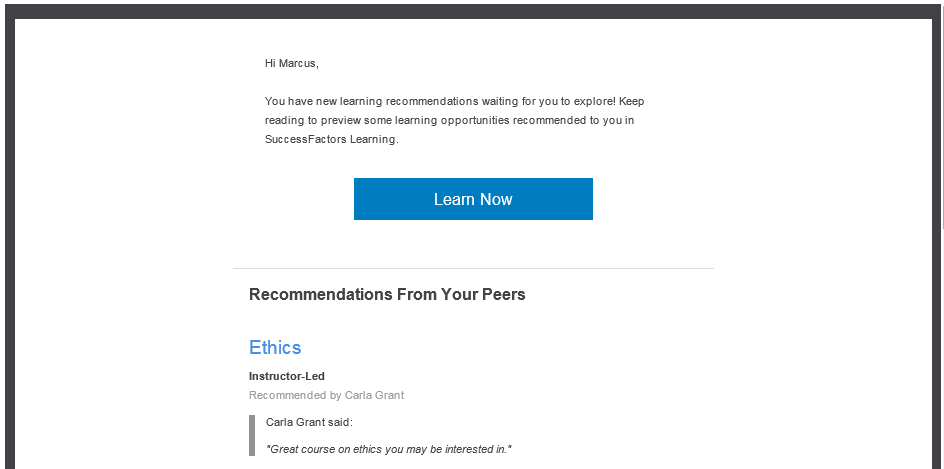
Recommendations for the Future?
While the introduction of Peer-to-Peer Recommendations in SuccessFactors Learning greatly builds on the overall recommendation functionality within the LMS, there is still room for further growth. As noted in the b1505 IRR, peer recommendations for mobile are on the roadmap and should be introduced at some point in a future release, allowing users to make recommendations from their mobile device. The bigger opportunity now, in my opinion, lies in further expansion of the capabilities of system recommendations. Current recommendations from the system admin perspective have to be setup by an LMS administrator and managed through Assignment Profiles. This is a great tool for administrators to setup targeted recommendations based on set criteria, but what about dynamic, intelligent recommendations based on individual user search habits, training history, etc.? SuccessFactors does have something in the works here as you may have noticed a System Configuration property file for ‘Personalized Recommendations’ that became visible with the b1411 release. The features here are only in beta and available to customers who have applied and been accepted to the beta program. The description on the configuration for now states the following:
The Recommendations Engine enables the use of content and user data in algorithms that create personalized learning recommendations. The user will also be able to enter keywords for topics of interest that will be used by the engine to make learning suggestions.
So what does the future hold for Recommendations in SuccessFactors Learning? Time will tell…and it will be exciting to continue to see how Recommendations in SuccessFactors Learning continue to grow. Peer-to-Peer Recommendations provide great capabilities for further marketing your training in the LMS, putting the responsibility in the hands of your end users as well. Tools like this that improve the reach of organizational training while increasing employee engagement in learning development will continue to strengthen the overall value of SuccessFactors Learning as an LMS and part of the overall SuccessFactors HCM suite.
- SAP Managed Tags:
- HCM (Human Capital Management)
You must be a registered user to add a comment. If you've already registered, sign in. Otherwise, register and sign in.
-
"mm02"
1 -
A_PurchaseOrderItem additional fields
1 -
ABAP
1 -
ABAP Extensibility
1 -
ACCOSTRATE
1 -
ACDOCP
1 -
Adding your country in SPRO - Project Administration
1 -
Advance Return Management
1 -
AI and RPA in SAP Upgrades
1 -
Approval Workflows
1 -
ARM
1 -
ASN
1 -
Asset Management
1 -
Associations in CDS Views
1 -
auditlog
1 -
Authorization
1 -
Availability date
1 -
Azure Center for SAP Solutions
1 -
AzureSentinel
2 -
Bank
1 -
BAPI_SALESORDER_CREATEFROMDAT2
1 -
BRF+
1 -
BRFPLUS
1 -
Bundled Cloud Services
1 -
business participation
1 -
Business Processes
1 -
CAPM
1 -
Carbon
1 -
Cental Finance
1 -
CFIN
1 -
CFIN Document Splitting
1 -
Cloud ALM
1 -
Cloud Integration
1 -
condition contract management
1 -
Connection - The default connection string cannot be used.
1 -
Custom Table Creation
1 -
Customer Screen in Production Order
1 -
Data Quality Management
1 -
Date required
1 -
Decisions
1 -
desafios4hana
1 -
Developing with SAP Integration Suite
1 -
Direct Outbound Delivery
1 -
DMOVE2S4
1 -
EAM
1 -
EDI
2 -
EDI 850
1 -
EDI 856
1 -
EHS Product Structure
1 -
Emergency Access Management
1 -
Energy
1 -
EPC
1 -
Find
1 -
FINSSKF
1 -
Fiori
1 -
Flexible Workflow
1 -
Gas
1 -
Gen AI enabled SAP Upgrades
1 -
General
1 -
generate_xlsx_file
1 -
Getting Started
1 -
HomogeneousDMO
1 -
IDOC
2 -
Integration
1 -
Learning Content
2 -
LogicApps
2 -
low touchproject
1 -
Maintenance
1 -
management
1 -
Material creation
1 -
Material Management
1 -
MD04
1 -
MD61
1 -
methodology
1 -
Microsoft
2 -
MicrosoftSentinel
2 -
Migration
1 -
MRP
1 -
MS Teams
2 -
MT940
1 -
Newcomer
1 -
Notifications
1 -
Oil
1 -
open connectors
1 -
Order Change Log
1 -
ORDERS
2 -
OSS Note 390635
1 -
outbound delivery
1 -
outsourcing
1 -
PCE
1 -
Permit to Work
1 -
PIR Consumption Mode
1 -
PIR's
1 -
PIRs
1 -
PIRs Consumption
1 -
PIRs Reduction
1 -
Plan Independent Requirement
1 -
Premium Plus
1 -
pricing
1 -
Primavera P6
1 -
Process Excellence
1 -
Process Management
1 -
Process Order Change Log
1 -
Process purchase requisitions
1 -
Product Information
1 -
Production Order Change Log
1 -
Purchase requisition
1 -
Purchasing Lead Time
1 -
Redwood for SAP Job execution Setup
1 -
RISE with SAP
1 -
RisewithSAP
1 -
Rizing
1 -
S4 Cost Center Planning
1 -
S4 HANA
1 -
S4HANA
3 -
Sales and Distribution
1 -
Sales Commission
1 -
sales order
1 -
SAP
2 -
SAP Best Practices
1 -
SAP Build
1 -
SAP Build apps
1 -
SAP Cloud ALM
1 -
SAP Data Quality Management
1 -
SAP Maintenance resource scheduling
2 -
SAP Note 390635
1 -
SAP S4HANA
2 -
SAP S4HANA Cloud private edition
1 -
SAP Upgrade Automation
1 -
SAP WCM
1 -
SAP Work Clearance Management
1 -
Schedule Agreement
1 -
SDM
1 -
security
2 -
Settlement Management
1 -
soar
2 -
SSIS
1 -
SU01
1 -
SUM2.0SP17
1 -
SUMDMO
1 -
Teams
2 -
User Administration
1 -
User Participation
1 -
Utilities
1 -
va01
1 -
vendor
1 -
vl01n
1 -
vl02n
1 -
WCM
1 -
X12 850
1 -
xlsx_file_abap
1 -
YTD|MTD|QTD in CDs views using Date Function
1
- « Previous
- Next »
- SAP Enterprise Support Academy Newsletter April 2024 in Enterprise Resource Planning Blogs by SAP
- SAP S/4HANA Cloud Extensions with SAP Build Best Practices: An Expert Roundtable in Enterprise Resource Planning Blogs by SAP
- Demystifying Transformers and Embeddings: Some GenAI Concepts in Enterprise Resource Planning Blogs by SAP
- Asset Management in SAP S/4HANA Cloud Private Edition | 2023 FPS01 Release in Enterprise Resource Planning Blogs by SAP
- How Cloud ERP Empowers Companies To Grow and Transform in Enterprise Resource Planning Blogs by SAP
| User | Count |
|---|---|
| 2 | |
| 2 | |
| 2 | |
| 2 | |
| 2 | |
| 1 | |
| 1 | |
| 1 | |
| 1 | |
| 1 |