
- SAP Community
- Products and Technology
- Technology
- Technology Blogs by Members
- Building a customer focused BI Application on SAP ...
- Subscribe to RSS Feed
- Mark as New
- Mark as Read
- Bookmark
- Subscribe
- Printer Friendly Page
- Report Inappropriate Content
Most of the BI Landscapes in industry utilize a content driven BI Approach rather than a user focused BI approach. While the content centrist approach is great for IT or IS organization it posed challenges to Business as business have to juggle through a lot of content which can be dashboards , reports and explorer information spaces or any other BI contents to do the analysis. This can lead to a lot of frustration and confusion and in the process and also wastes a lot of time of business to get all the relevant information for a specific analysis. Also when a new business user wants to do the same analysis the path he might take can be time consuming as he might need to understand which BI contents available for an analysis and what type of information they have and then switch between those contents to reach to an answer.
To overcome this problem we came up with a novel way to build user focused BI utilizing custom websites with embedded BI contents. Now before going there you might argue why anyone would need one more website when we already have BI launchpad in BusinessObjects as the default portal. And the answer is quite simply BI Launchpad can have multiple type of content like reports (Webi/Crystal) , Dashboards , data exploration Information space and they are most of the time just sitting in different folder and sub folders and there is no logical way to tie them to a specific type of activity or users and the process can be very cumbersome. Also some times the contents are not linked together for example there could be a sales dashboard and sales detail report but user have to go to sales dashboard find out the scenario which he wants to analyze and then go to the reports and select all prompts and filters to get to the details for that scenario.
How this solution works from a bird’s eye view : The most critical feature to make the solution work is open document URL for specific BI contents and enabling single sign on for BusinessObjects. The solution leverage the Opendoc links of Business Objects contents and combining it with i-frames in a customer portal. The portal being rendered via an IIS website which has a user friendly DNS alias. Let’s say user can access all the relevant sales information tying http://sales vs. http://businessobjects-dev (followed by a bunch of clicks to get to your desired folder), which one makes more sense and easier to remember when you are looking for all BI Contents related to sales? We created the sites and named them as http://Sales.yourcompanydomain.com , short, meaningful and easier to remember for users. The IIS websites make use of i-frames within which the open document links for dashboards, explorer information spaces and Webi reports are called. Also we make sure to make the website code in a way that it loads the dashboard contents while loading utilizing the parallel processing without wasting user time and once loaded the dashboard does not refreshed automatically.
Let take an Example:
Let’s take a fictitious scenario; assume you are a product manager in a large organization selling products to consumers across to globe and you are assigned to some product line in the company. Your job requires to ensure your have enough inventory for next week for your top selling products for last quarter for in North American region and ensure the plants which supplied the product is going to produce enough of them for the next quarter.
In a traditional content driven BI scenario you would have go to sales folder and find out which reports or dashboard gives you the top customer for last quarter by region. Then find out which is your top selling product for North America by filtering your product lines and regions. Then after you find the product, you would need to go to inventory folder and find out which report or dashboard shows the current inventory by product. Then find what is the current inventory levels for your top product which you have got from sales report. Then go to forecast report find out the forecast of the product for the next quarter and then then compare the number with the current inventory to understand how much of the product you would need to produce during next quarter.This whole process can take many hours to get a answer.
Now let’s take the scenario in this new approach where there is dedicated web link like http://PM-Analytics which has the sales dashboard with inventory dashboard and Forecasting report at the same Weblink as different tabs. The user just goes into the sales tab , finds the top selling product then gets to the next tab which inventory while still preserving his sales analysis.Then he finds the inventory numbers and goes to the next tab which is forecast report filtering the product and compare the additional inventory that will be needed based on forecast. Sounds simple!! This process will also save user a lot of headache to find the right content use the contents correctly as everything needed in one place and his sales analysis is not lost and he has just do the similar analysis for south America region quite easily as his old analysis does not automatically reset to default and the session should be still active. This process should be no more than few minutes.
How does it Look:
In a traditional content focused BI user have to go to Launch Pad , Public Folder and then find all the contents that are needed for an analysis.
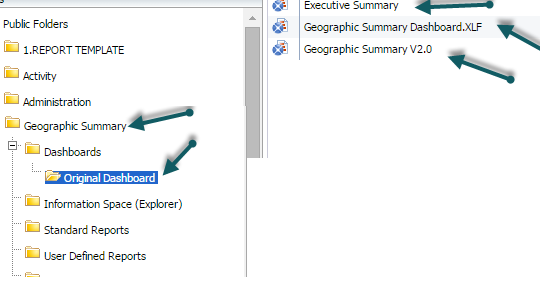
In the new Process just need to Type a URL in a browser which can be as simple as http://Sales which allows the user to directly view the landing dashboard without the hassles of finding it in a folder and all the additional BI contents to support an analysis. They do not see anything else except what they need.


The application can have reports which support analysis and also explorer information spaces to do data exploration.
When users wanted another set of related data they just click on another tab which takes him for additional analysis.

Solution Architecture:
Here is how the solution looks like. User types in a custom url like http://sales which is hosted on IIS web server as a web application.Then the request is redirected through a load balancer into Business Objects webserver and subsequently to BOBJ application server to cater the BI contents requested.

Creating a Web Application to
Deploying Business Objects Dashboard with a Custom IIS Website Name
I am going to discuss how to build a custom application URL to host BI contents so that a user group gets their BI contents available in just one place rather than having to go through launchpad and bunch of folders. The below solution is meant for IIS webserver so all the screen shots are specific to IIS only.
Prerequisites
Three items need to be installed/configured on the server in order to prepare to serve up IIS websites:
- IIS services should be configured on the server
- .Net Framework 4.5 should be installed
Configure IIS Services on the server
Go to the Server Manager console on the server and select the option Add Roles -

Select the web server IIS role anc click next - 
Once the installation is over, you will be able to see the role and services installed -

Install .Net Framework 4.5
Download the .Net 4.5 setup from Microsoft site.
Double click on the downloaded .exe file to start the setup.
Follow the on screen instructions to complete the setup.
How to Setup a Custom IIS Website for housing opendoc links
1. Content Home Folder for Site
Create Directory Folder
Create a folder that will server as the home folder for the website, this is required while creating the website.
Apply Access Levels to Site Folder
Go to the properties of the home folder that was created for the web site and add the ‘Everyone’ group with execute access –

2. Create the Website In IIS
Add the Web Site
Open up the Windows Server IIS manager console in one of two ways:
Start > Run > inetmgr > hit enter
or …
Start > Administrative Tools > Internet Information Services Manager
Right click on ‘Sites’ and select the option – Add Web Site.

Fill in the detail fields corresponding to the application area for which we are creating the site. These are…
Site Name: This name should match that of the Application Area established in the BO Launchpad
Physical Path: This is the path to the home contenet folder for the site that you created in an earlier step
Host Name: This equates to the web URL that users will enter to visit the web page (see example, below, for the “Inventory” application).

Application Pool Settings
In IIS left pane, click on Application Pools to see all application pools for your sites. For your new site, make sure that the application pool is set to use the latest version of .Net Framework . If it is not, double click the application pool and in the dialoge window select the latest version for .Net Framework.


Bindings
In IIS left pane, right-click on your new application site and select Edit Bindings… Make sure that both bindings are present on the website – the short name and the fully qualified name.


3. Finalize Web Content Customization
Populate the Home Directory with Sample Web Content
Once the website is created, the code needs to be put in the home folder we created.
Modify Customized Content Files
There are couple of things that we need to modify for the sites for each application area that we are rolling out the site for.
The following three files need to be modified to change the site as per the new application.

Default.aspx
The timeout popup setting is in this file in the section for function Init() , if required it can be changed. We are currently using a standard timer value of 7140000.

Web.config
The title of the Web Site and the working environment is present in this file –

The Workingenv parameter decides which links will be used from the links.xml file.
The Title parameter decided what will be the title of the webpage.
Links.xml
the opendoc links, title of the different tabs and the tooltip help is present in this file –

Based on the working environment we set in the web.config, the opendoc links will be picked from the links.xml file.
while inserting the links, we needto modify them a bit –

4. Request DNS Alias for the server/loadbalancer
Once the website is created, make sure to create an simple alias for the users to accessthe site – for example http://sales, http://quality etc.
Alias names being requested should be SAME as the bindings that have been provided for the web site.
Once the alias has been created, access the web site using any browser and confirm that it is working as expected.
Now finally once you are done with these you will have a website where you can embed the BI content for a personalized experience of your end user community.
Please keep in mind as there is no logoff button included in the custom website even the user closes the browser the sessions are still active in the server until it times out. However if you are in BI 4.1 SP6 BOBJ drops the session in 2mins after user closes the browser.
- SAP Managed Tags:
- SAP BusinessObjects Business Intelligence platform
You must be a registered user to add a comment. If you've already registered, sign in. Otherwise, register and sign in.
-
"automatische backups"
1 -
"regelmäßige sicherung"
1 -
"TypeScript" "Development" "FeedBack"
1 -
505 Technology Updates 53
1 -
ABAP
14 -
ABAP API
1 -
ABAP CDS Views
2 -
ABAP CDS Views - BW Extraction
1 -
ABAP CDS Views - CDC (Change Data Capture)
1 -
ABAP class
2 -
ABAP Cloud
2 -
ABAP Development
5 -
ABAP in Eclipse
1 -
ABAP Platform Trial
1 -
ABAP Programming
2 -
abap technical
1 -
absl
2 -
access data from SAP Datasphere directly from Snowflake
1 -
Access data from SAP datasphere to Qliksense
1 -
Accrual
1 -
action
1 -
adapter modules
1 -
Addon
1 -
Adobe Document Services
1 -
ADS
1 -
ADS Config
1 -
ADS with ABAP
1 -
ADS with Java
1 -
ADT
2 -
Advance Shipping and Receiving
1 -
Advanced Event Mesh
3 -
AEM
1 -
AI
7 -
AI Launchpad
1 -
AI Projects
1 -
AIML
9 -
Alert in Sap analytical cloud
1 -
Amazon S3
1 -
Analytical Dataset
1 -
Analytical Model
1 -
Analytics
1 -
Analyze Workload Data
1 -
annotations
1 -
API
1 -
API and Integration
3 -
API Call
2 -
Application Architecture
1 -
Application Development
5 -
Application Development for SAP HANA Cloud
3 -
Applications and Business Processes (AP)
1 -
Artificial Intelligence
1 -
Artificial Intelligence (AI)
5 -
Artificial Intelligence (AI) 1 Business Trends 363 Business Trends 8 Digital Transformation with Cloud ERP (DT) 1 Event Information 462 Event Information 15 Expert Insights 114 Expert Insights 76 Life at SAP 418 Life at SAP 1 Product Updates 4
1 -
Artificial Intelligence (AI) blockchain Data & Analytics
1 -
Artificial Intelligence (AI) blockchain Data & Analytics Intelligent Enterprise
1 -
Artificial Intelligence (AI) blockchain Data & Analytics Intelligent Enterprise Oil Gas IoT Exploration Production
1 -
Artificial Intelligence (AI) blockchain Data & Analytics Intelligent Enterprise sustainability responsibility esg social compliance cybersecurity risk
1 -
ASE
1 -
ASR
2 -
ASUG
1 -
Attachments
1 -
Authorisations
1 -
Automating Processes
1 -
Automation
2 -
aws
2 -
Azure
1 -
Azure AI Studio
1 -
B2B Integration
1 -
Backorder Processing
1 -
Backup
1 -
Backup and Recovery
1 -
Backup schedule
1 -
BADI_MATERIAL_CHECK error message
1 -
Bank
1 -
BAS
1 -
basis
2 -
Basis Monitoring & Tcodes with Key notes
2 -
Batch Management
1 -
BDC
1 -
Best Practice
1 -
bitcoin
1 -
Blockchain
3 -
bodl
1 -
BOP in aATP
1 -
BOP Segments
1 -
BOP Strategies
1 -
BOP Variant
1 -
BPC
1 -
BPC LIVE
1 -
BTP
12 -
BTP Destination
2 -
Business AI
1 -
Business and IT Integration
1 -
Business application stu
1 -
Business Application Studio
1 -
Business Architecture
1 -
Business Communication Services
1 -
Business Continuity
1 -
Business Data Fabric
3 -
Business Partner
12 -
Business Partner Master Data
10 -
Business Technology Platform
2 -
Business Trends
4 -
CA
1 -
calculation view
1 -
CAP
3 -
Capgemini
1 -
CAPM
1 -
Catalyst for Efficiency: Revolutionizing SAP Integration Suite with Artificial Intelligence (AI) and
1 -
CCMS
2 -
CDQ
12 -
CDS
2 -
Cental Finance
1 -
Certificates
1 -
CFL
1 -
Change Management
1 -
chatbot
1 -
chatgpt
3 -
CL_SALV_TABLE
2 -
Class Runner
1 -
Classrunner
1 -
Cloud ALM Monitoring
1 -
Cloud ALM Operations
1 -
cloud connector
1 -
Cloud Extensibility
1 -
Cloud Foundry
4 -
Cloud Integration
6 -
Cloud Platform Integration
2 -
cloudalm
1 -
communication
1 -
Compensation Information Management
1 -
Compensation Management
1 -
Compliance
1 -
Compound Employee API
1 -
Configuration
1 -
Connectors
1 -
Consolidation Extension for SAP Analytics Cloud
2 -
Control Indicators.
1 -
Controller-Service-Repository pattern
1 -
Conversion
1 -
Cosine similarity
1 -
cryptocurrency
1 -
CSI
1 -
ctms
1 -
Custom chatbot
3 -
Custom Destination Service
1 -
custom fields
1 -
Customer Experience
1 -
Customer Journey
1 -
Customizing
1 -
cyber security
3 -
cybersecurity
1 -
Data
1 -
Data & Analytics
1 -
Data Aging
1 -
Data Analytics
2 -
Data and Analytics (DA)
1 -
Data Archiving
1 -
Data Back-up
1 -
Data Flow
1 -
Data Governance
5 -
Data Integration
2 -
Data Quality
12 -
Data Quality Management
12 -
Data Synchronization
1 -
data transfer
1 -
Data Unleashed
1 -
Data Value
8 -
database tables
1 -
Datasphere
3 -
datenbanksicherung
1 -
dba cockpit
1 -
dbacockpit
1 -
Debugging
2 -
Delimiting Pay Components
1 -
Delta Integrations
1 -
Destination
3 -
Destination Service
1 -
Developer extensibility
1 -
Developing with SAP Integration Suite
1 -
Devops
1 -
digital transformation
1 -
Documentation
1 -
Dot Product
1 -
DQM
1 -
dump database
1 -
dump transaction
1 -
e-Invoice
1 -
E4H Conversion
1 -
Eclipse ADT ABAP Development Tools
2 -
edoc
1 -
edocument
1 -
ELA
1 -
Embedded Consolidation
1 -
Embedding
1 -
Embeddings
1 -
Employee Central
1 -
Employee Central Payroll
1 -
Employee Central Time Off
1 -
Employee Information
1 -
Employee Rehires
1 -
Enable Now
1 -
Enable now manager
1 -
endpoint
1 -
Enhancement Request
1 -
Enterprise Architecture
1 -
ETL Business Analytics with SAP Signavio
1 -
Euclidean distance
1 -
Event Dates
1 -
Event Driven Architecture
1 -
Event Mesh
2 -
Event Reason
1 -
EventBasedIntegration
1 -
EWM
1 -
EWM Outbound configuration
1 -
EWM-TM-Integration
1 -
Existing Event Changes
1 -
Expand
1 -
Expert
2 -
Expert Insights
2 -
Exploits
1 -
Fiori
14 -
Fiori Elements
2 -
Fiori SAPUI5
12 -
Flask
1 -
Full Stack
8 -
Funds Management
1 -
General
1 -
General Splitter
1 -
Generative AI
1 -
Getting Started
1 -
GitHub
8 -
Grants Management
1 -
GraphQL
1 -
groovy
1 -
GTP
1 -
HANA
6 -
HANA Cloud
2 -
Hana Cloud Database Integration
2 -
HANA DB
2 -
HANA XS Advanced
1 -
Historical Events
1 -
home labs
1 -
HowTo
1 -
HR Data Management
1 -
html5
8 -
HTML5 Application
1 -
Identity cards validation
1 -
idm
1 -
Implementation
1 -
input parameter
1 -
instant payments
1 -
Integration
3 -
Integration Advisor
1 -
Integration Architecture
1 -
Integration Center
1 -
Integration Suite
1 -
intelligent enterprise
1 -
iot
1 -
Java
1 -
job
1 -
Job Information Changes
1 -
Job-Related Events
1 -
Job_Event_Information
1 -
joule
4 -
Journal Entries
1 -
Just Ask
1 -
Kerberos for ABAP
8 -
Kerberos for JAVA
8 -
KNN
1 -
Launch Wizard
1 -
Learning Content
2 -
Life at SAP
5 -
lightning
1 -
Linear Regression SAP HANA Cloud
1 -
Loading Indicator
1 -
local tax regulations
1 -
LP
1 -
Machine Learning
2 -
Marketing
1 -
Master Data
3 -
Master Data Management
14 -
Maxdb
2 -
MDG
1 -
MDGM
1 -
MDM
1 -
Message box.
1 -
Messages on RF Device
1 -
Microservices Architecture
1 -
Microsoft Universal Print
1 -
Middleware Solutions
1 -
Migration
5 -
ML Model Development
1 -
Modeling in SAP HANA Cloud
8 -
Monitoring
3 -
MTA
1 -
Multi-Record Scenarios
1 -
Multiple Event Triggers
1 -
Myself Transformation
1 -
Neo
1 -
New Event Creation
1 -
New Feature
1 -
Newcomer
1 -
NodeJS
2 -
ODATA
2 -
OData APIs
1 -
odatav2
1 -
ODATAV4
1 -
ODBC
1 -
ODBC Connection
1 -
Onpremise
1 -
open source
2 -
OpenAI API
1 -
Oracle
1 -
PaPM
1 -
PaPM Dynamic Data Copy through Writer function
1 -
PaPM Remote Call
1 -
PAS-C01
1 -
Pay Component Management
1 -
PGP
1 -
Pickle
1 -
PLANNING ARCHITECTURE
1 -
Popup in Sap analytical cloud
1 -
PostgrSQL
1 -
POSTMAN
1 -
Process Automation
2 -
Product Updates
4 -
PSM
1 -
Public Cloud
1 -
Python
4 -
Qlik
1 -
Qualtrics
1 -
RAP
3 -
RAP BO
2 -
Record Deletion
1 -
Recovery
1 -
recurring payments
1 -
redeply
1 -
Release
1 -
Remote Consumption Model
1 -
Replication Flows
1 -
research
1 -
Resilience
1 -
REST
1 -
REST API
2 -
Retagging Required
1 -
Risk
1 -
Rolling Kernel Switch
1 -
route
1 -
rules
1 -
S4 HANA
1 -
S4 HANA Cloud
1 -
S4 HANA On-Premise
1 -
S4HANA
3 -
S4HANA_OP_2023
2 -
SAC
10 -
SAC PLANNING
9 -
SAP
4 -
SAP ABAP
1 -
SAP Advanced Event Mesh
1 -
SAP AI Core
8 -
SAP AI Launchpad
8 -
SAP Analytic Cloud Compass
1 -
Sap Analytical Cloud
1 -
SAP Analytics Cloud
4 -
SAP Analytics Cloud for Consolidation
3 -
SAP Analytics Cloud Story
1 -
SAP analytics clouds
1 -
SAP BAS
1 -
SAP Basis
6 -
SAP BODS
1 -
SAP BODS certification.
1 -
SAP BTP
21 -
SAP BTP Build Work Zone
2 -
SAP BTP Cloud Foundry
6 -
SAP BTP Costing
1 -
SAP BTP CTMS
1 -
SAP BTP Innovation
1 -
SAP BTP Migration Tool
1 -
SAP BTP SDK IOS
1 -
SAP Build
11 -
SAP Build App
1 -
SAP Build apps
1 -
SAP Build CodeJam
1 -
SAP Build Process Automation
3 -
SAP Build work zone
10 -
SAP Business Objects Platform
1 -
SAP Business Technology
2 -
SAP Business Technology Platform (XP)
1 -
sap bw
1 -
SAP CAP
2 -
SAP CDC
1 -
SAP CDP
1 -
SAP CDS VIEW
1 -
SAP Certification
1 -
SAP Cloud ALM
4 -
SAP Cloud Application Programming Model
1 -
SAP Cloud Integration for Data Services
1 -
SAP cloud platform
8 -
SAP Companion
1 -
SAP CPI
3 -
SAP CPI (Cloud Platform Integration)
2 -
SAP CPI Discover tab
1 -
sap credential store
1 -
SAP Customer Data Cloud
1 -
SAP Customer Data Platform
1 -
SAP Data Intelligence
1 -
SAP Data Migration in Retail Industry
1 -
SAP Data Services
1 -
SAP DATABASE
1 -
SAP Dataspher to Non SAP BI tools
1 -
SAP Datasphere
9 -
SAP DRC
1 -
SAP EWM
1 -
SAP Fiori
3 -
SAP Fiori App Embedding
1 -
Sap Fiori Extension Project Using BAS
1 -
SAP GRC
1 -
SAP HANA
1 -
SAP HCM (Human Capital Management)
1 -
SAP HR Solutions
1 -
SAP IDM
1 -
SAP Integration Suite
9 -
SAP Integrations
4 -
SAP iRPA
2 -
SAP LAGGING AND SLOW
1 -
SAP Learning Class
1 -
SAP Learning Hub
1 -
SAP Odata
2 -
SAP on Azure
1 -
SAP PartnerEdge
1 -
sap partners
1 -
SAP Password Reset
1 -
SAP PO Migration
1 -
SAP Prepackaged Content
1 -
SAP Process Automation
2 -
SAP Process Integration
2 -
SAP Process Orchestration
1 -
SAP S4HANA
2 -
SAP S4HANA Cloud
1 -
SAP S4HANA Cloud for Finance
1 -
SAP S4HANA Cloud private edition
1 -
SAP Sandbox
1 -
SAP STMS
1 -
SAP successfactors
3 -
SAP SuccessFactors HXM Core
1 -
SAP Time
1 -
SAP TM
2 -
SAP Trading Partner Management
1 -
SAP UI5
1 -
SAP Upgrade
1 -
SAP Utilities
1 -
SAP-GUI
8 -
SAP_COM_0276
1 -
SAPBTP
1 -
SAPCPI
1 -
SAPEWM
1 -
sapmentors
1 -
saponaws
2 -
SAPS4HANA
1 -
SAPUI5
5 -
schedule
1 -
Script Operator
1 -
Secure Login Client Setup
8 -
security
9 -
Selenium Testing
1 -
Self Transformation
1 -
Self-Transformation
1 -
SEN
1 -
SEN Manager
1 -
service
1 -
SET_CELL_TYPE
1 -
SET_CELL_TYPE_COLUMN
1 -
SFTP scenario
2 -
Simplex
1 -
Single Sign On
8 -
Singlesource
1 -
SKLearn
1 -
Slow loading
1 -
soap
1 -
Software Development
1 -
SOLMAN
1 -
solman 7.2
2 -
Solution Manager
3 -
sp_dumpdb
1 -
sp_dumptrans
1 -
SQL
1 -
sql script
1 -
SSL
8 -
SSO
8 -
Substring function
1 -
SuccessFactors
1 -
SuccessFactors Platform
1 -
SuccessFactors Time Tracking
1 -
Sybase
1 -
system copy method
1 -
System owner
1 -
Table splitting
1 -
Tax Integration
1 -
Technical article
1 -
Technical articles
1 -
Technology Updates
14 -
Technology Updates
1 -
Technology_Updates
1 -
terraform
1 -
Threats
2 -
Time Collectors
1 -
Time Off
2 -
Time Sheet
1 -
Time Sheet SAP SuccessFactors Time Tracking
1 -
Tips and tricks
2 -
toggle button
1 -
Tools
1 -
Trainings & Certifications
1 -
Transformation Flow
1 -
Transport in SAP BODS
1 -
Transport Management
1 -
TypeScript
2 -
ui designer
1 -
unbind
1 -
Unified Customer Profile
1 -
UPB
1 -
Use of Parameters for Data Copy in PaPM
1 -
User Unlock
1 -
VA02
1 -
Validations
1 -
Vector Database
2 -
Vector Engine
1 -
Visual Studio Code
1 -
VSCode
1 -
Vulnerabilities
1 -
Web SDK
1 -
work zone
1 -
workload
1 -
xsa
1 -
XSA Refresh
1
- « Previous
- Next »
- SAP Build Process Automation Pre-built content for Finance Use cases in Technology Blogs by SAP
- Customize body mail for medium type 5 external send in Technology Q&A
- Demystifying the Common Super Domain for SAP Mobile Start in Technology Blogs by SAP
- Onboarding Users in SAP Quality Issue Resolution in Technology Blogs by SAP
- Accelerate Business Process Development with SAP Build Process Automation Pre-Built Content in Technology Blogs by SAP
| User | Count |
|---|---|
| 8 | |
| 5 | |
| 5 | |
| 4 | |
| 4 | |
| 4 | |
| 4 | |
| 4 | |
| 3 | |
| 3 |