
- SAP Community
- Products and Technology
- Human Capital Management
- HCM Blogs by SAP
- Using apiOptionProfileID in SAP SuccessFactors Int...
- Subscribe to RSS Feed
- Mark as New
- Mark as Read
- Bookmark
- Subscribe
- Printer Friendly Page
- Report Inappropriate Content
Background
apiOptionProfileID is a custom option supported by the API for the User Entity. It helps creates a profile with various options that can be enabled such as "Send welcome email to new users", "Process inactive employees". and so on. This option can now be used while performing an insert/upsert into SAP SuccessFactors from Integration Center.
Permissions Required :
Access to Integration Center permission must be granted.
Access to API Option Profile permission must be granted.
Prerequisite Configuration :
- API Option Profile with appropriate options enabled must be created using Manage API Option Profile.
Use Case 1 : Send Welcome Message
Choose 'Send welcome email to new users' option if you want the system to automatically send welcome e-mails to users when they're created.
Note : If you choose system-generated passwords when creating users, this option is required so users can reset their passwords through a link in the e-mail.
Steps :
- Create CSV file for Import

- Create API Option Profile in 'Admin Center'> 'Manage API Option Profile'. in ‘Manage API Option Profile’ and tick on ’Send welcome email to new users’. Save this, in my case I used ‘TEST’ as the profile ID, remember this.
 Note : Know more about this topic in “Manage API Option Profile”
Note : Know more about this topic in “Manage API Option Profile” - Create an Inbound Scheduled CSV Integration
- Select ‘Scheduled CSV Input Integration’, then import the test csv file created in Step1, and In Configure Fields after Mapping the required Input fields via 'Fields Mapping View'. Put your ‘API Option Profile ID’ created in Step 2, in ‘Destination fields’ > ‘API Option Profile ID’. See below

- You can test by going to 'Configure fields' and click on 'Run Preview Records' . It should show as ‘check’ in the result status.
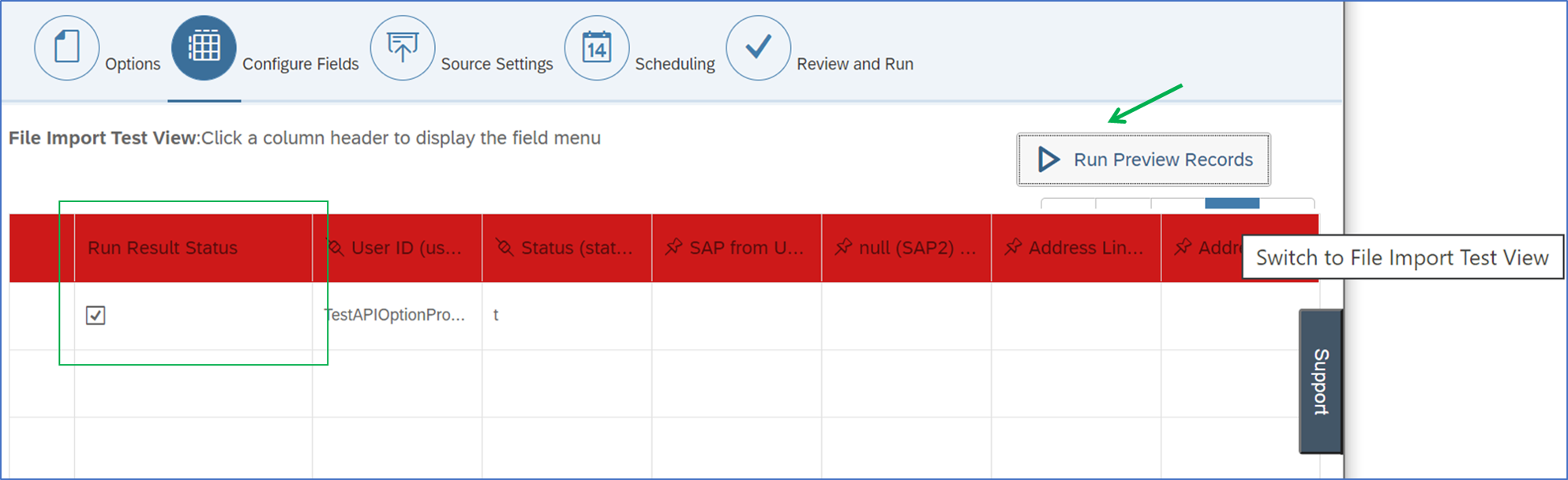
- Select ‘Scheduled CSV Input Integration’, then import the test csv file created in Step1, and In Configure Fields after Mapping the required Input fields via 'Fields Mapping View'. Put your ‘API Option Profile ID’ created in Step 2, in ‘Destination fields’ > ‘API Option Profile ID’. See below
- Check the recipient email and see Welcome email of the Newly created User. 🙂

Use Case 2 : Process Inactive Employee of an Inbound Integration Center Job
This option allows you to edit employees in inactive status by referencing API parameter processInactiveEmployees
Steps :
- Create a csv file for import and upload this as sample CSV for reference. Notice that one of the sample employee has status ' f ' (inactive) to demonstrate the usage of processInactiveEmployees parameter

- Similar to the 1st use case, edit the ApiOptionProfile settings from previous and select 'Process in Employees' option as shown below, then click save.

- Creating the Integration Center Job
- Select ‘Scheduled CSV Input Integration’ and In Configure Fields after Mapping the required Input fields. Put your ‘API Option Profile ID’ created in step 2, in ‘Destination fields’ > ‘API Option Profile ID’. See below

- Select ‘Scheduled CSV Input Integration’ and In Configure Fields after Mapping the required Input fields. Put your ‘API Option Profile ID’ created in step 2, in ‘Destination fields’ > ‘API Option Profile ID’. See below
- Test run the integration by selecting 'Run Preview Records' from Configure Fields edit section of your test integration.

Note : If the 'Process Inactive Employees' parameter was not selected and enabled in the List of API Option Profile in 'Manage API Option Profile', System will prompt below error when the integration is executed.

CONCLUSION
Appreciate that you reach the end of the blog, referencing the steps in this post, the user can start building automated inbound integration jobs in Integration center with additional parameters like automatic welcome mail and process of inactive users which were not possible prior 2H2020 Release version update of SAP SuccessFactors Integration Center. Such feature were only available in Package Integrations, Middleware Integrations or custom developed interfaces if using SAP Succesfactors User Odata API Entity or via Scheduled Job in Provisioning.
Please do leave your questions or comments for any clarification about the instructions or post questions in SAP Community Q&A
And in any case that you have found this blog post helpful, click on the like button, comment and share to your colleagues.
Regards from SAP Philippines
John
- SAP Managed Tags:
- SAP SuccessFactors HXM Suite,
- SAP SuccessFactors platform,
- SAP SuccessFactors HXM Core
You must be a registered user to add a comment. If you've already registered, sign in. Otherwise, register and sign in.
-
1H 2023 Product Release
3 -
2H 2023 Product Release
3 -
Business Trends
104 -
Business Trends
4 -
Cross-Products
13 -
Event Information
75 -
Event Information
9 -
Events
5 -
Expert Insights
26 -
Expert Insights
19 -
Feature Highlights
16 -
Hot Topics
20 -
Innovation Alert
8 -
Leadership Insights
4 -
Life at SAP
67 -
Life at SAP
1 -
Product Advisory
5 -
Product Updates
499 -
Product Updates
40 -
Release
6 -
Technology Updates
408 -
Technology Updates
10
- New 1H 2024 SAP Successfactors Time (Tracking) Features in Human Capital Management Blogs by SAP
- First Half 2024 Release: What’s New for Work Tech? in Human Capital Management Blogs by SAP
- INTEGRATION CENTER | SFTP DESTINATION without port number 22 can't be selected in Integration Center in Human Capital Management Q&A
- 1H 2024 - Release highlights of SuccessFactors Career Development Planning in Human Capital Management Blogs by Members
- First Half 2024 Release: What’s New in SAP SuccessFactors HCM in Human Capital Management Blogs by SAP
| User | Count |
|---|---|
| 7 | |
| 4 | |
| 3 | |
| 2 | |
| 2 | |
| 2 | |
| 2 | |
| 2 | |
| 2 | |
| 2 |