Our current series is on functions and features of the new bank statement functionality available in Enhancement Package 6. If you missed our first post on the FEB_FILE_HANDLING transaction, you can read it here.
In today’s blog, I will highlight one of the new features available in the new bank statement transaction. Keep in mind that today’s posting is not intended to exhaustively show all the features of this transaction. We will focus on how the new bank statement transaction can be used to easily post a payment based on a list of invoices received from a customer.
The bank statement has been received and posted already. Let’s begin from the bank reconciliation transaction FEBAN:

There are many selection options available to allow for the easiest selection of items. For reconciliation, open amounts can also be selected. This will allow the reconciliation to focus on applying only the open items. In this example, only one payment appeared on our statement, so we have selected all items:

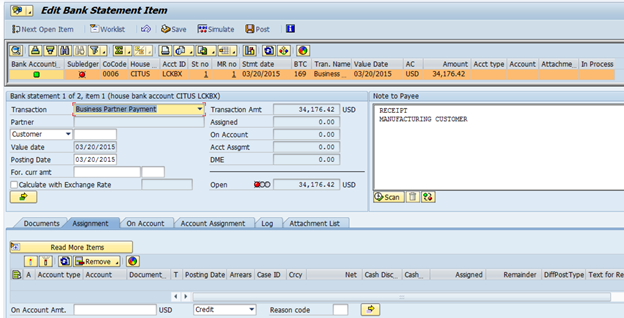
In this case the customer emailed a separate remittance advice containing the list of invoices paid. Through the standard functionality available in the new bank statement transaction, the Note to Payee information can be updated and re-scanned for cash application.

After pasting in the list of invoices and clicking the “Scan” button, SAP will read the invoices and try to apply the cash.


By scrolling down in the assignment section, you can see the assigned amounts.
There are several possibilities on this screen:
- Cash discounts can be entered
- Assigned amounts can be changed. If the amount of the payment did not match the payment can be applied as a partial payment or a payment with a residual item.
- Text can be added for the partial payment if desired.
If all the items have not been selected, the Read More items functionality can be used to search for additional items. This is much like the traditional bank reconciliation.

Once the payment totals to $0.00 for an outstanding amount, the item can be posted.
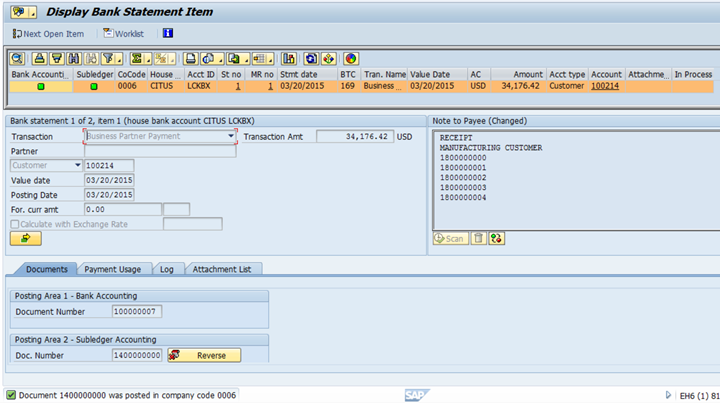
The item now shows as posted in both the ledger and sub ledger.
And with that, this current series is coming to a close. Thank you for sticking with the long blog posts filled with these how-to's of the EhP6 functions. If you have any comments or suggestions on other how-to's that you would like to see, please feel free to leave your thoughts below. Thanks and have a great day.
