
- SAP Community
- Products and Technology
- Enterprise Resource Planning
- ERP Blogs by SAP
- SAP S/4HANA Cloud: Flexible Billing Document Posti...
- Subscribe to RSS Feed
- Mark as New
- Mark as Read
- Bookmark
- Subscribe
- Printer Friendly Page
- Report Inappropriate Content
Prerequisites
You have administrative access to SAP S/4HANA Cloud and have implementation and configuration experience on the system.
Required Authorizations
| Business Role | Business Role ID |
|---|---|
| Configuration Expert - Business Process Configuration | SAP_BR_BPC_EXPERT |
Standard Billing Document Posting
When billing documents (for example, invoices or credit memos) are posted to financial accounting, the system assigns a Fixed Value Date from billing documents to the Baseline Date of the resulting journal entry, while the Invoice Reference field of the journal entry is empty.
Business Need
Before we go into the details of the configuration itself, let’s understand the Business Need context.
Billing document posting can differ from country to country, so your business requirements may dictate that billing document posting must be based on certain billing document attributes that reflect the wider business context. If the standard, static billing document posting described above cannot fulfill your business requirements, you can implement a flexible form of billing document posting. Flexible billing document posting is based on the evaluation of specific billing document attributes (header fields of the billing document to be posted).
If you implement flexible billing document posting, you can control the assignment of the Reference Document Number and the Baseline Date of the original invoice's journal entry to the associated credit or debit memo's journal entry.
Leading Scope Item (Scenario) reached by this configuration:
Login for configuration
Log in as a Configuration Expert in your quality (Q) system. From the Implementation Cockpit tab, open the app Manage Your Solution.
Verify whether the local country version is set on the country you wish to configure. If not, you should choose the respective country by clicking on the button Set Country Version, located in the right bottom corner of your screen. For the examples here we are going use Spain (ES).
Once the country is set correctly, click on the first option Configure Your Solution. Please keep in mind that a business change project must be open, in order for you to be able to record the changes.
Example (dummy) of Custom Configuration
ATTENTION! This could be a very unreal example, it is used just to demonstrate a creation of a scenario. You should consider using Country/Region and/or Company Code as your first fields to make sure this condition records will only apply to your specific local (if this is the desired output) - remember that your SAP S/4HANA Cloud could be used in many other countries/regions and company codes.
For demonstration purposes only, we are going to create a new formula with just the billing document type field (as input parameter for the decision table). Then we will later assign this formula to the Tax Departure Country. Then, when a journal entry of the relevant billing type is created, the system now calls the assigned CPF formula to determine the reference document number and baseline date.
Once you are logged in for configuration, filter it to (Application Area) Sales, (Sub Application Area) Sales Billing, (Item Name) Custom Adaptations for Integration of Billing with Financial Accounting. Tip: you can also just type "500468" on the search field (Configuration Item ID).
For all the SSCUIs, remember that you have access to the Configuration Help by clicking on the dropdown option of the Configure button. Read all the documentation to make sure you are following the rules and recommendations (e.g. namespaces).
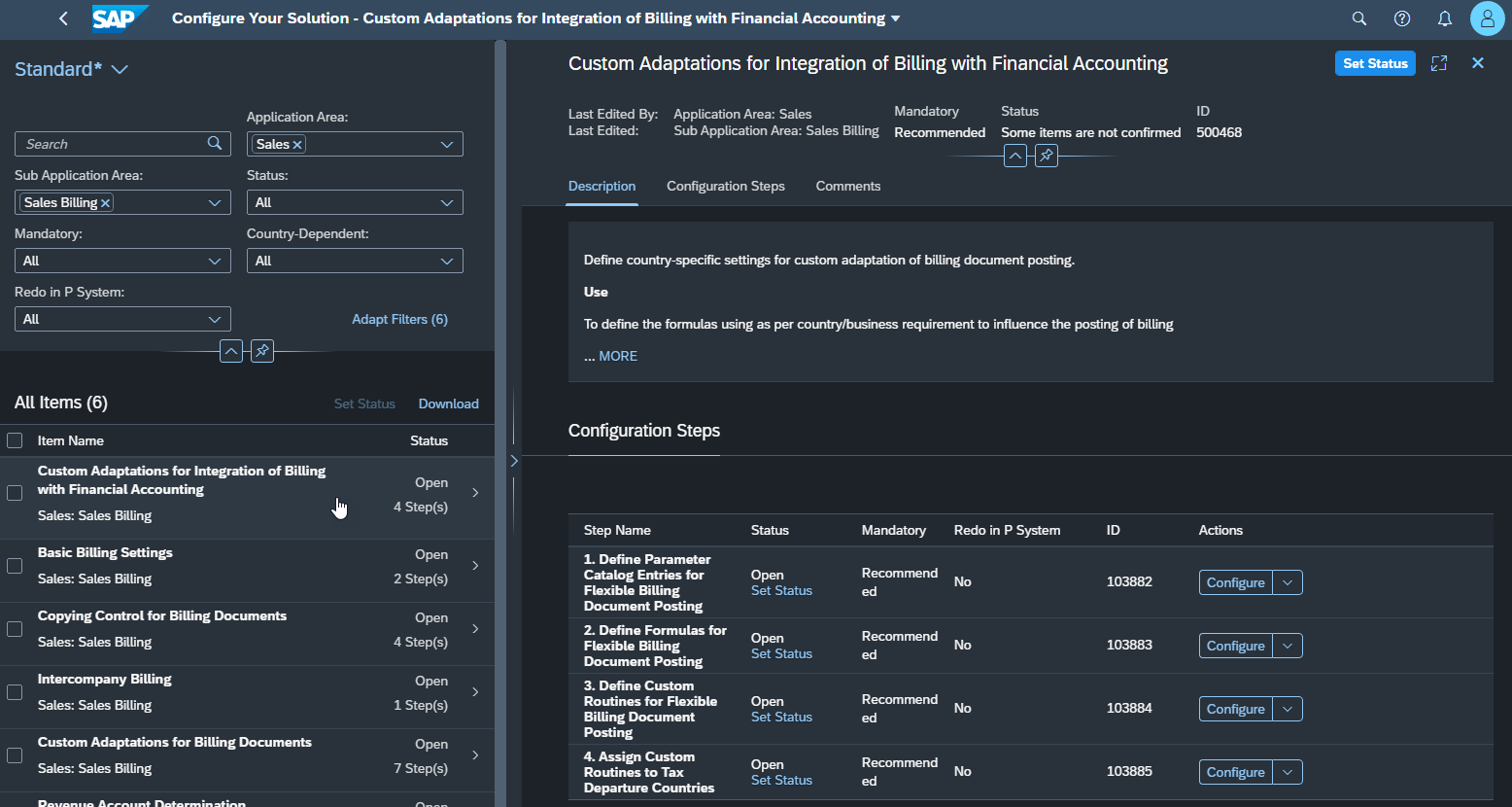
Custom Adaptations for Integration of Billing with Financial Accounting
- [Optional] On the "Step 1 - Define Parameter Catalog Entries for Flexible Billing Document Posting" you can make custom billing document fields available as parameters for the CPF implementation of flexible billing document posting (next steps).
- This could be very useful if you created custom fields that are relevant for this decision.
- Go to "Step 2 - Define Formulas for Flexible Billing Document Posting" (ID 103883) and click on Configure button. You can create the new formula Z_MY_FORMULA (you can do by copying from some existing one - e.g. SAP_EXAMPLE_FORMULA_REF - or start from scratch).
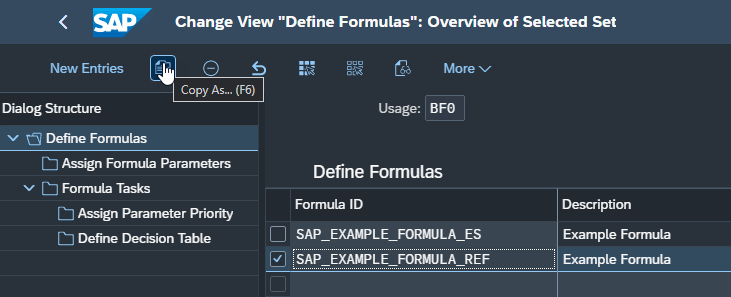

Remember to "copy all" entries if you want to take advantage of the already existing formula configuration.
Select your new created formula and go to the folder Formula Task. Assign it to SET_BASEDOC_ASSGNMT usage task.

Then you can Define Decision Table content accordingly to your needs (here are some just examples):

Remember to save your data before leaving the screen.
Please read more details on the possible configuration scenarios in the below help page:
Using Configurable Parameters and Formulas (CPF) to Implement Flexible Billing Document Posting
- Go to "Step 3 - Define Custom Routines for Flexible Billing Document Posting" (ID 103884) and add a new registration of a routine (see more details on the configuration help).
- Then click on the Assign Enhancement IDs to a Routine Number and select your routine.
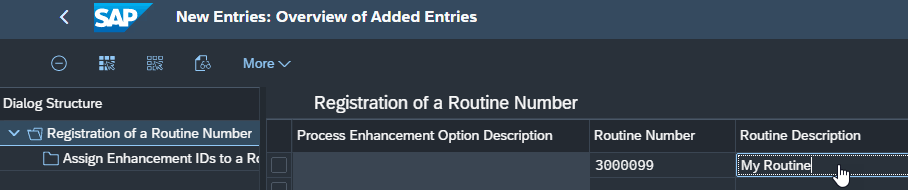

Remember to save your data before leaving the screen.
- Finally, on "Step 4 - Assign Custom Routines to Tax Departure Countries" (ID 103885) add the Tax Departure Country/Region (or change if it already exist and you want to point to a new routine) and assign the newly created routine:
Remember to save your data before leaving the screen.
Conclusion
Customers can configure their own determination using the Flexible Billing Document Posting accordingly to their needs. If everything is configured correctly, when a journal entry of the relevant billing type is created, the system now calls the assigned CPF formula to determine the reference document number and baseline date.
Further References
- SAP Help Portal - S/4HANA Cloud - Spain - Sales - Flexible Billing Document Posting
- Even though it is "under" Spain, this can be used (as-is) for any country
- See more details on the fields determination at Using Configurable Parameters and Formulas (CPF) to Implement Flexible Billing Document Posting
- SAP Help Portal - S/4HANA Cloud - What's New In SAP S/4HANA Cloud 2011 - Country/Region Specifics - ...
- Also, even though it is "under" Spain, this can be used (as-is) for any country
(Some) Final remarks
- First thing you need to do is to plan ahead what will be your decision table (based on your current and, if possible, your future needs \_o_/ - if you are implementing just for one company code at one given country/region, try thinking that in the future you may need to add more company codes and other countries/regions).
- If you are not already familiarized with CPF (Configurable Parameters and Formulas) framework, make sure you test your configuration results more broadly to avoid unexpected results.
- One reference from the past SAP ERP on premise was that in the billing type configuration you had a field (Corr. Doc. w/ ValDat) to set this behavior. However, this was not as flexible enough and could demand the creation of new billing types and their process configuration/determination for given circumstances.
Thank you for reading this blog post. Please send your feedback or collaboration below.
You must be a registered user to add a comment. If you've already registered, sign in. Otherwise, register and sign in.
-
Artificial Intelligence (AI)
1 -
Business Trends
363 -
Business Trends
21 -
Customer COE Basics and Fundamentals
1 -
Digital Transformation with Cloud ERP (DT)
1 -
Event Information
461 -
Event Information
23 -
Expert Insights
114 -
Expert Insights
151 -
General
1 -
Governance and Organization
1 -
Introduction
1 -
Life at SAP
415 -
Life at SAP
2 -
Product Updates
4,686 -
Product Updates
204 -
Roadmap and Strategy
1 -
Technology Updates
1,502 -
Technology Updates
85
- Output Type SPED trigger Inbound Delivery after PGI for Inter-Company STO's Outbound delivery in Enterprise Resource Planning Blogs by Members
- Futuristic Aerospace or Defense BTP Data Mesh Layer using Collibra, Next Labs ABAC/DAM, IAG and GRC in Enterprise Resource Planning Blogs by Members
- S_ALR_87012357 What does the Posting parameters 'Update documents: Update run' option actually do? in Enterprise Resource Planning Q&A
- DI API add purchase invoice based on landed cost in Enterprise Resource Planning Q&A
- Unplanned Delivery Cost of Purchasing in S4HANA Cloud, Public Edition in Enterprise Resource Planning Blogs by SAP
| User | Count |
|---|---|
| 5 | |
| 5 | |
| 4 | |
| 4 | |
| 3 | |
| 3 | |
| 3 | |
| 3 | |
| 2 | |
| 2 |
