
- SAP Community
- Products and Technology
- Supply Chain Management
- SCM Blogs by Members
- Demand Planning Add-In for Microsoft Excel
- Subscribe to RSS Feed
- Mark as New
- Mark as Read
- Bookmark
- Subscribe
- Printer Friendly Page
- Report Inappropriate Content
Hi All
SAP has come up with a add-in for excel in 2014. All the documentation is available in the link SAP Advanced Planning and Optimization, Demand Planning Add-In for Microsoft Excel 1.0 – SAP Help Po...
Kindly go though the "Administrator’s Guide" and the "Application Help" ( market place log in needed ) .The below blog is just additional screen shots /tips /tricks/ which may help consultants.The screen shots are from a test system and for actual system the security aspects like firewall settings ,HTTPS should be considered.
The excel add in will work only on SCM7.0 EHP3 and on higher versions of EHP2.At the client side it supports Office 2010 and higher as explained in the guide
1.Open the transaction SICF. The Maintain service screen opens.
2.Click the Execute button or press F8.
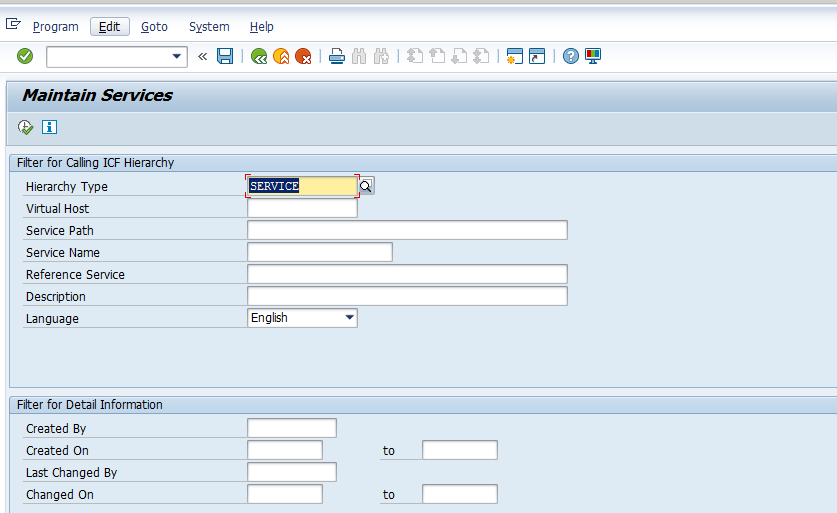
3.Expand default_host in the service list.
4.Expand sap -> scmapo -> rest-> epm.
5.Double-click demand_plan_srv. The Create/Change a Service screen opens.

This is only available in SCM7.0 EHP3 and on higher versions of EHP2 ( please refer the guide )
6.If the service is active, you can see Service (Active) written next to the service name. If you cannot see this text displayed, continue with the next step.
7.Click the Back button.
8.Right-click demand_plan_srv in the service list.
9.Select Activate Service from the context menu that appears.
10.Choose Yes in the dialog box that opens.

Now test the service

.A new window should open with a logon screen

The Url will be in the format http://[host]:[port]/sap/scmapo/rest/epm/demand_plan_srv/
If the window does not appear then few ICM setting are missing in RZ10 and this has to be checked by Basis team
The three ICM seting are shown below

At the client side
The excel add in available in marketplace and download access will be needed to get this file. It has multiple prerequisites like specific version of dotnet and MS office as explained in the guide.

After installation , we can see a new add in in the excel

Click on log on button

create a new connection for the required planning book and view as shown

Data in the planning book

Now based on the layout needed ,click the format and adjust the same
The row , column and page axis needs to be sent as per the requirement
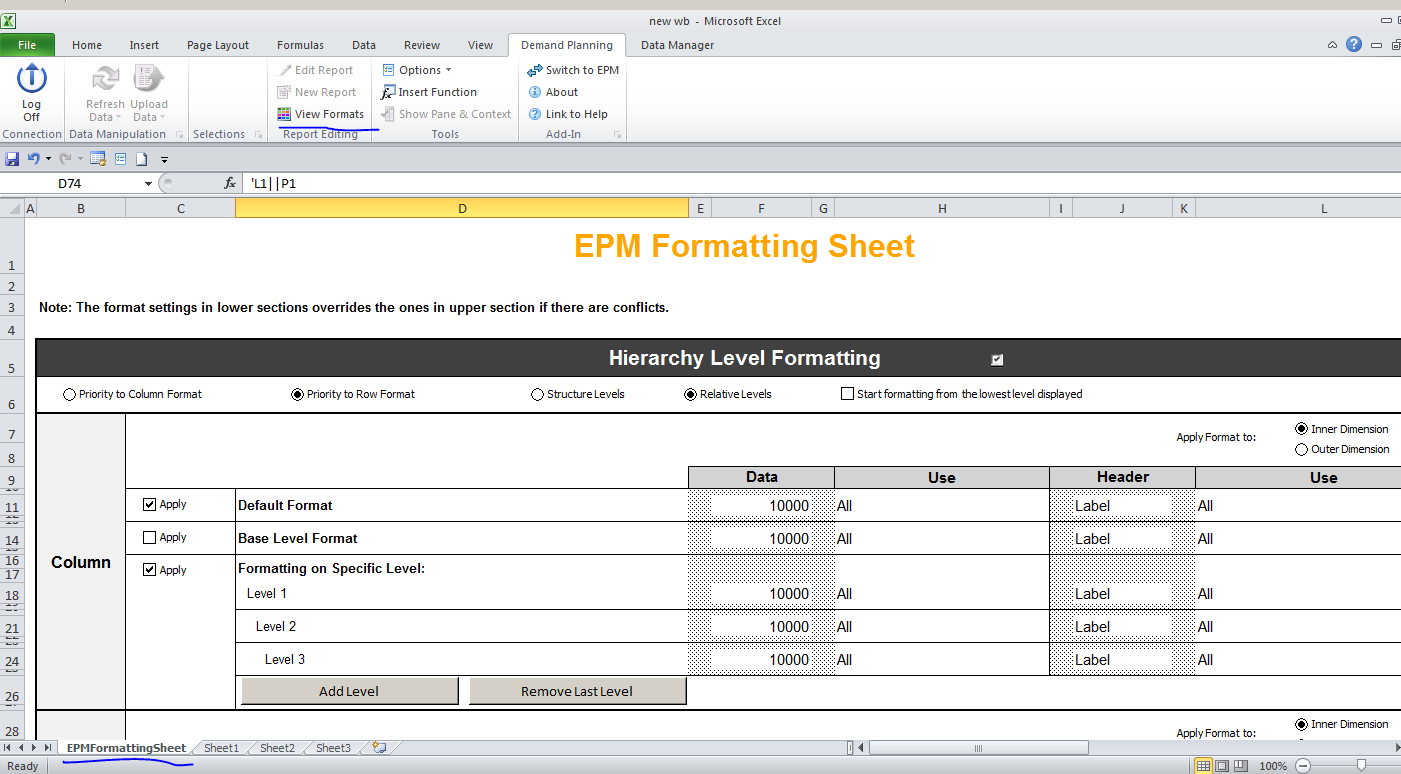



After all this , the report should be able to pull data from planning book as shown below .
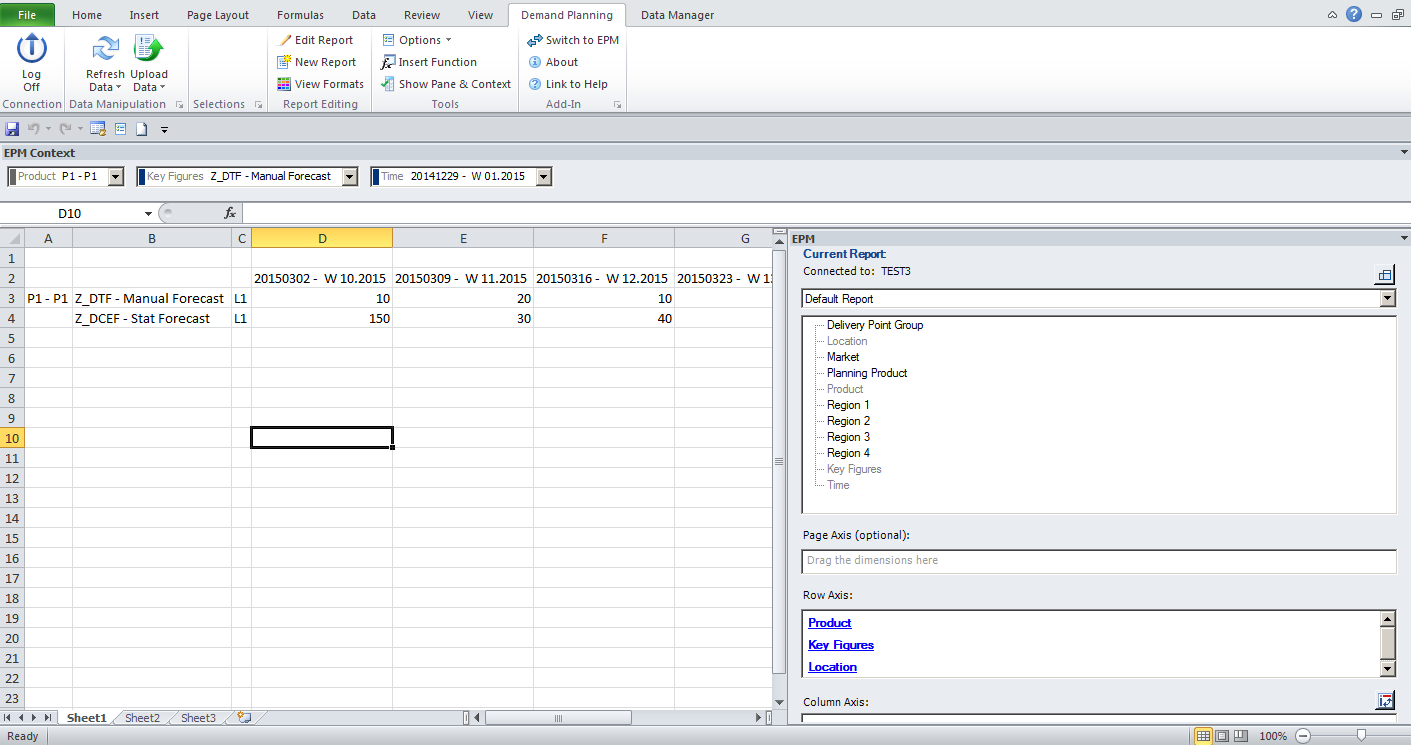
If planning book numbers need to changed from excel then active the below option

After this if numbers are changed in the excel and "upload data" button is clicked then numbers are changed in planning book as shown below


There are large number of options explained in the guide such as read only settings, color formatting in excel and formulas.They need to be configured as per business requirements.
Pros:
Most of the demand planners work in excel and will prefer to work in excel than planning book
Cons:
Supported only in SCM7EHP3 and higher versions of EHP2
Planners may expect all the data in excel and may try to avoid planning books altogether.
The impact of all the default/ start / level change /exit macro's needs to be tested
The security aspects may be involved .If we compare this with BW-Bex report then it gives access only to read data but here it is read /write.
Performance issues with large selections need to be tested
- SAP Managed Tags:
- SAP Advanced Planning and Optimization
You must be a registered user to add a comment. If you've already registered, sign in. Otherwise, register and sign in.
-
aATP
1 -
ABAP Programming
1 -
Activate Credit Management Basic Steps
1 -
Adverse media monitoring
1 -
Alerts
1 -
Ausnahmehandling
1 -
bank statements
1 -
Bin Sorting sequence deletion
1 -
Bin Sorting upload
1 -
BP NUMBER RANGE
1 -
Brazil
1 -
Business partner creation failed for organizational unit
1 -
Business Technology Platform
1 -
Central Purchasing
1 -
Charge Calculation
2 -
Cloud Extensibility
1 -
Compliance
1 -
Controlling
1 -
Controlling Area
1 -
Data Enrichment
1 -
DIGITAL MANUFACTURING
1 -
digital transformation
1 -
Dimensional Weight
1 -
Direct Outbound Delivery
1 -
E-Mail
1 -
ETA
1 -
EWM
6 -
EWM - Delivery Processing
2 -
EWM - Goods Movement
3 -
EWM Outbound configuration
1 -
EWM-RF
1 -
EWM-TM-Integration
1 -
Extended Warehouse Management (EWM)
3 -
Extended Warehouse Management(EWM)
7 -
Finance
1 -
Freight Settlement
1 -
Geo-coordinates
1 -
Geo-routing
1 -
Geocoding
1 -
Geographic Information System
1 -
GIS
1 -
Goods Issue
2 -
GTT
2 -
IBP inventory optimization
1 -
inbound delivery printing
1 -
Incoterm
1 -
Innovation
1 -
Inspection lot
1 -
intraday
1 -
Introduction
1 -
Inventory Management
1 -
Localization
1 -
Logistics Optimization
1 -
Map Integration
1 -
Material Management
1 -
Materials Management
1 -
MFS
1 -
Outbound with LOSC and POSC
1 -
Packaging
1 -
PPF
1 -
PPOCE
1 -
PPOME
1 -
print profile
1 -
Process Controllers
1 -
Production process
1 -
QM
1 -
QM in procurement
1 -
Real-time Geopositioning
1 -
Risk management
1 -
S4 HANA
1 -
S4-FSCM-Custom Credit Check Rule and Custom Credit Check Step
1 -
S4SCSD
1 -
Sales and Distribution
1 -
SAP DMC
1 -
SAP ERP
1 -
SAP Extended Warehouse Management
2 -
SAP Hana Spatial Services
1 -
SAP IBP IO
1 -
SAP MM
1 -
sap production planning
1 -
SAP QM
1 -
SAP REM
1 -
SAP repetiative
1 -
SAP S4HANA
1 -
SAP Transportation Management
2 -
SAP Variant configuration (LO-VC)
1 -
SD (Sales and Distribution)
1 -
Source inspection
1 -
Storage bin Capacity
1 -
Supply Chain
1 -
Supply Chain Disruption
1 -
Supply Chain for Secondary Distribution
1 -
Technology Updates
1 -
TMS
1 -
Transportation Cockpit
1 -
Transportation Management
2 -
Visibility
2 -
warehouse door
1 -
WOCR
1
- SAP Intelligent Clinical Supply Management goes CTS Europe 2024 – our key insights in Supply Chain Management Blogs by SAP
- “Mind the Gap” – Improves ROI, Cost & Margin by Merging Planning Processes in Supply Chain Management Blogs by SAP
- SAP Field Logistics: Centralized Supplier Item Repository for an Optimized Rental Process in Supply Chain Management Blogs by SAP
- 5 Reasons why Planners Should Consider the RISE with SAP Advanced Supply Chain Planning Package in Supply Chain Management Blogs by SAP
- How to use reorder point planning in SAP APO PP/DS in Supply Chain Management Blogs by SAP
| User | Count |
|---|---|
| 3 | |
| 2 | |
| 2 | |
| 2 | |
| 1 | |
| 1 | |
| 1 | |
| 1 | |
| 1 | |
| 1 |