
- SAP Community
- Products and Technology
- CRM and Customer Experience
- CRM and CX Blogs by Members
- BRF Plus-A real time example
CRM and CX Blogs by Members
Find insights on SAP customer relationship management and customer experience products in blog posts from community members. Post your own perspective today!
Turn on suggestions
Auto-suggest helps you quickly narrow down your search results by suggesting possible matches as you type.
Showing results for
faisal_pc
Active Contributor
Options
- Subscribe to RSS Feed
- Mark as New
- Mark as Read
- Bookmark
- Subscribe
- Printer Friendly Page
- Report Inappropriate Content
01-29-2015
1:18 PM
Hi All,
Here is a blog on BRF Plus for beginners.
What is BRF Plus:
"BRFplus (Business Rule Framework plus) is a business rules management system (BRMS) offered by SAP AG. BRFplus is part of the SAP NetWeaver ABAP stack. Therefore, all SAP applications that are based on SAP NetWeaver can access BRFplus within the boundaries of an SAP system.
how you can create a simple BRF Application for the following use case."
I believe the above definition would have confused you a bit. Being an SAPier, where and when we can use a BRF Plus application. That is all we want to know. :cool: . Let's come back to the real world where we have lots of RULES to obey...And BRF is all about rules.
Consider an application to determine the salary of applicants to a job position where the salary and designation of the applicant are getting calculated based on certain rules. And those rules are prone to change. Meaning, in a year itself, there can be many rules for determining the salary. So it's always advisable to segregate rules from the code.
We can still go with normal IF ELSE conditions. But when the frequency of change in rules if high, let's leave that to a separate application where even a lay man can manage the rules.
I will show you how to create a normal BRF application for the above requirement. Our use case is,
Determine the salary for an employee based on the company he is coming from and years of experience he has.
In this application, we will see the creation of,
1) Data Objects
2) Expressions
3) Functions
4) Rule sets
5) Actions
Let's say that a company decides to recruit people from outside and the process of recruitment is already done. But the salary discussion is yet to happen and they have a list of people from different companies as applicants. So, they decide to create a BRF Plus application and it will run with input of company name and years of experience.
For this purpose, they have a list of values relevant for this. I will categorize them as 3 tables as in the picture.

As in the above picture, the rule is->If the applicant is belonging to a tier 1 company, then he has to have the experience of 2 years to be an SE while for an applicant from tier 2 company needs 3 years. Also, the salary for the tier 1 company applicant is more than the tier 2 company(Just for this example. May not be true in real life. :wink: ).
So, the rules are set and we know what needs to be done. Now we can go to BRF workbench with tcode BRF+ or BRFPlus or FDT_Workbench.

I am clicking on 'Create application'.
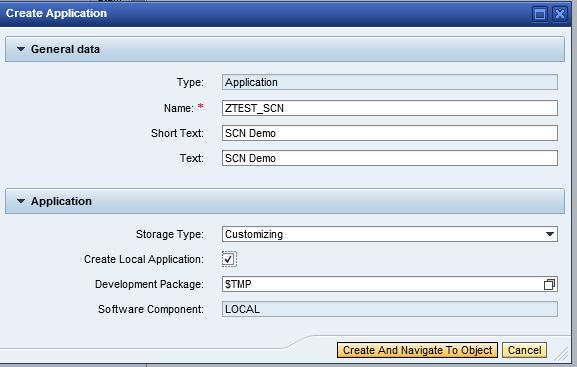
Keep in mind that I have created as Local object. If we select the storage type dropdown, we can move this across landscape. Following are the types.
System-> transportable objects which should not be changed in your system environment.
Customizing-> transportable objects which allow changes.
Master Data-> objects which are local by default and cannot be transported.
Click on save and activate. Then,
1) Creation of Data objects->Elements/Structures/Tables.
I am creating all data objects required for this example here.

I can either create elements one by one or can go with Elements(Mass creation).
Activate all the data elements. (I created an internal table also to hold the values from db table.).

2) Create expression required for the function.
As I mentioned at the beginning, we have 3 tables out of which 1 we will make as db table and other two will be created as decision table. Just for showing their operations I am keeping so.
So, here we need 2 decision tables and 1 db table. For fetching data from DB table, we would need to create a DB lookup also.
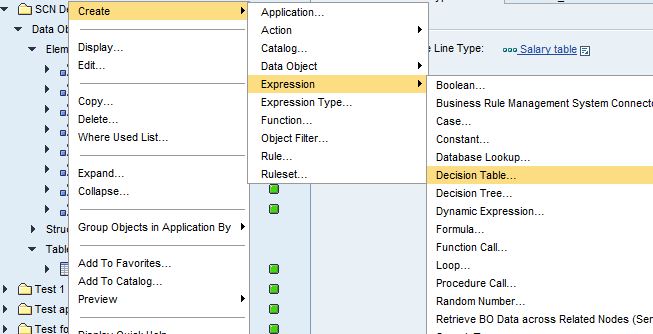
I give the input and output of the decision table.
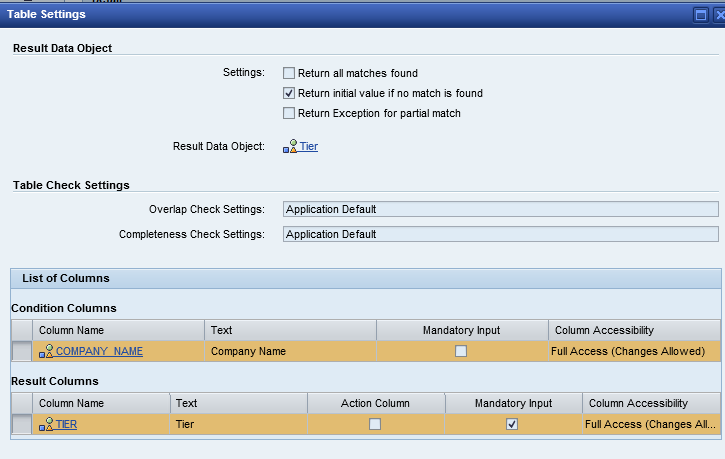
Save it and activate. Now the table is ready. Here we can insert the values to the table.

In the same way, create one more decision table called YEARS_TABLE with fields as Years of experience, Tier and designation. Make the entries.

I already have a DB table created and it has the following values.

Now go with creation of DB lookup in the same way we created the decision table in expressions by choosing Database Lookup.

Now we are done with the creation of expressions.
3) Create functions->This will be the one we will use in our ABAP program/buttons/BADIs etc. It's very similar to FM or methods of a class.

Now go to tab 'Assigned Rulesets' and create a rule set. And then assign the rules to the rule sets.
Here I assign rules one by one. After all the assignment, the screen will look like.
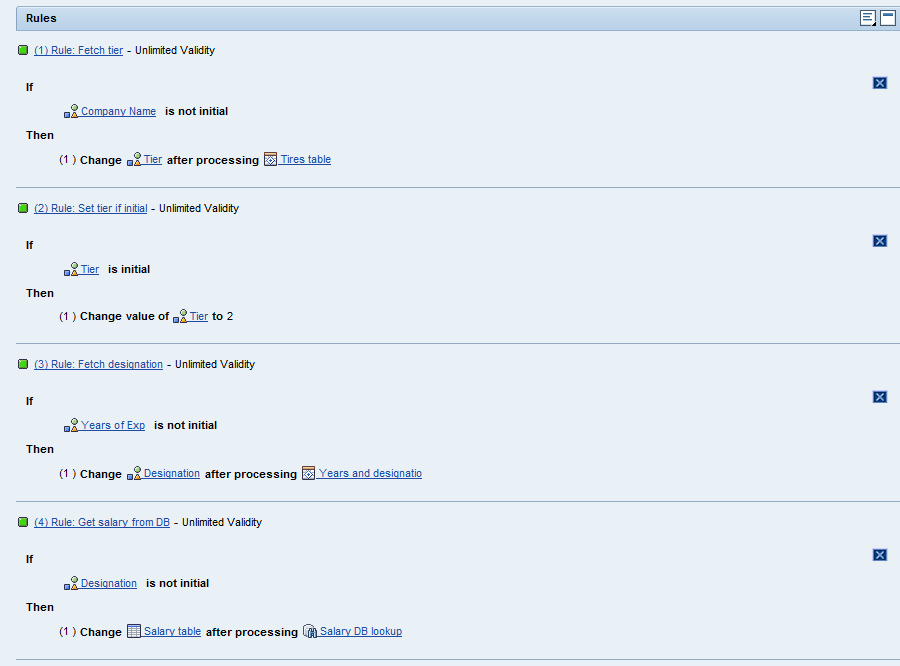
This means, we have the salary available in the table 'Salary table'.
Now go to Simulate function.

Execute it.

You have the result as follows.

These are nothing but the fields of my table ZSALARY. (The heading is coming like this since I kept the data elements of fields as standard char20 and all).
Now you are done with the creation of a simple BRF application.
I will explain on how to send a mail from this application and how to execute it from an ABAP program/BADI in the part 2 of this blog BRF Plus- A real time example - 2
Please let me know if you have any queries.
Thanks,
Faisal
- SAP Managed Tags:
- CRM WebClient UI
22 Comments
You must be a registered user to add a comment. If you've already registered, sign in. Otherwise, register and sign in.
Labels in this area
-
ABAP
1 -
API Rules
1 -
CRM
1 -
Custom Key Metrics
1 -
Customer Data
1 -
Determination
1 -
Determinations
1 -
Introduction
1 -
KYMA
1 -
Kyma Functions
1 -
open SAP
1 -
Sales and Service Cloud Version 2
1 -
Sales Cloud v2
1 -
SAP
1 -
SAP Community
1 -
SAP CPQ
1 -
SAP CRM Web UI
1 -
SAP Customer Data Cloud
1 -
SAP Customer Experience
1 -
SAP Integration Suite
1 -
SAP Sales Cloud v2
1 -
SAP Service Cloud v2
1 -
SAP Service Cloud Version 2
1 -
Service Cloud v2
1 -
Validation
1 -
Validations
1
Related Content
- Join our Live Session: SAP Customer Data Platform Essentials in CRM and CX Blogs by SAP
- Join our Live Session: SAP Customer Data Cloud Essentials in CRM and CX Blogs by SAP
- Join us on our Live Session: SAP CIAM for B2B Essentials in CRM and CX Blogs by SAP
- Utility Product Integration Layer (UPIL) in S/4HANA Utilities for Customer Engagement – Part 1 in CRM and CX Blogs by Members
- How to get the an item description in excel without have login in SAP in CRM and CX Questions