
- SAP Community
- Products and Technology
- Technology
- Technology Blogs by SAP
- Develop, Deploy, Configure, Consume Fiori Apps usi...
- Subscribe to RSS Feed
- Mark as New
- Mark as Read
- Bookmark
- Subscribe
- Printer Friendly Page
- Report Inappropriate Content
Dear Reader,
If you'd like to try Fiori Launchpad on HANA Cloud Platform (HCP), and understand the end to end scenario, keep reading.
Fiori Launchpad is available @ HANA Cloud Platform since Nov, 2014 (GA).
The Fiori launchpad user interface is platform agnostic. It has the same user experience on all deployment options (For more information, see Simplifying your UX with SAP Fiori launchpad on SAP HANA Cloud Platform).
How can you get Fiori Launchpad running on HANA Cloud Platform?
Go to the SAP HANA Cloud Platform page and register to get a HANA Cloud Platform account (this isn't yet available in the trial version).
You have to ensure the following:
- Your account is subscribed to SAP Fiori launchpad.
- You are assigned to the predefined TENANT_ADMIN role with administrative permissions.
If you need support with these two requirenments, please contact the DevOps team (amit.maimon@sap.com)
For more information, see Managing Roles in SAP HANA Cloud and assign launchpad users to roles.
You already have an account, where should you start?
Follow the "DD-CC" steps: (Develop > Deploy > Configure > Consume)
Develop your Fiori/Fiori-Like application using Web IDE
The basic guidelines:
- UI Development:
Develop the Fiori UI on top of HCP as an “HTML5 application”.
We recommand using the Web IDE’s templates for Fiori applications.
- oData/Gateway
You need to have an on-premise Gateway system connected to the cloud, either with a cloud connector or exposed outside the Firewall.
Alternatively, you can use GwaaS (Gateway as a service)
- Backend Logic
Additional backend logic can be developed as Java applications on HCP.
The Java application exposes REST services that can then be accessed by the Fiori client-side application much like the access to the oData calls.
Procedure:
- Open SAP Web IDE.See Opening SAP Web IDE.
- Enable OData model editor plugins. See Optional - Enabling Fact Sheet Editor and OData Model Editor Plugins
- Connect remote systems.See Optional - Connecting Remote Systems.
- Check or enter Git user settings.See Optional - Entering Git User Settings.
- Develop your app based on Fiori/ Fiori-like templates or patterns.
The screenshot below shows the available template when creating new project using WebIDE.
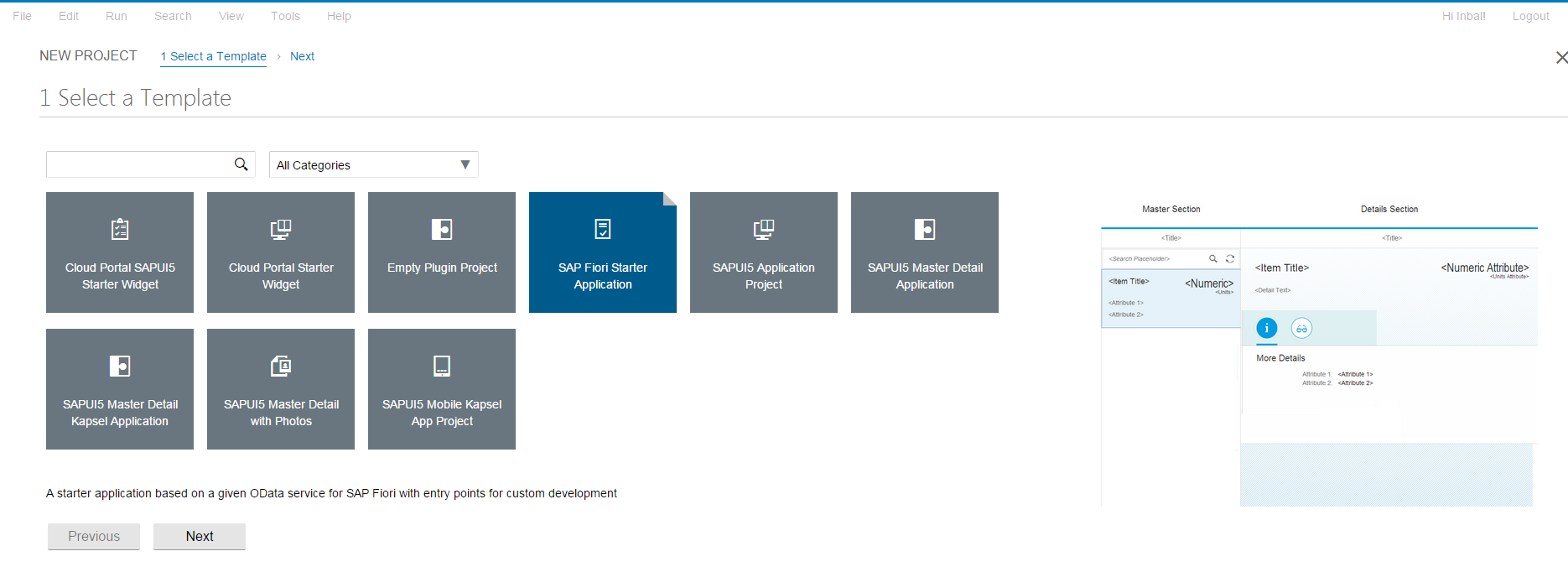
Alternatively, you can also extend an existing application (For more information, see SAP Web IDE Developer Guide)
The Web IDE documentation is available here - SAP Web IDE Developer Guide
Deploy your application on GIT the Cloud Repository (HTML5 Repository)
SAP HANA Cloud Platform enables you to easily develop and run lightweight HTML5 applications in a cloud environment. HTML5 applications on SAP HANA Cloud Platform consist of static resources and can connect to any existing on-premise or on-demand REST services. Compared to a Java application, there is no need to start a dedicated process for an HTML5 application. Instead the static resources and REST calls are served using a shared dispatcher service provided by the SAP HANA Cloud Platform.
Once you are finished, you need to push your code to the GIT Cloud repository.
Procedure:
1. Clone a repository.
2. Create a project and add an html file.
3. Push the file to the GIT repository.

4. Test the application.
5. Create a version and activate the version.

Check out this tutorial - SAP HANA Cloud Platform
For more information (Work with HTML5 repository), see - SAP HANA Cloud Platform
To ensure seamless integration of your app in the launchpad, perform the following:
- Your HTML5 app (a Helium SAPUI5 Fiori app) has been developed, tested, and deployed on the SAP HANA Cloud Platform.
- All required back-end destinations for your app have been configured and tested.
Configure your Appa using Fiori Configuration Cockpit (FCC)
You perform the content creation and design tasks in the SAP Fiori Configuration cockpit.
To access this page navigate to: https://fiorilaunchpad-<accountname>.dispatcher.hana.ondemand.com/sap/hana/uis/clients/ushell-app/shells/fiori/FioriLaunchpad.html?mode=admin
The applications are launch from tiles. Today, there are three tile types:
[1] Static tiles that run any static app url,
[2] Dynamic tiles that run app and display aggregative number based on oData
[3] Custom tiles that can run whatever you like in the tile.
(Heads-up: additional tile types, such as news and others, areplanned as part of the product roadmap)
Perform the following tasks:
| Purpose | Task | Description |
|---|---|---|
| To integrate apps in launchpad sites and make them available in catalogs at runtime | Configure apps: set app properties and tiles, assign categories | Configuring Apps, Manage App Assignments |
| To enable role-based access to apps | Create and configure content packages: set properties, assign apps and roles | Configuring Content Packages |
| To ensure visibility and organize the display of apps in launchpad sites | Create and configure groups: set properties, assign apps to groups | Configuring Groups |

Consume Your Application in Fiori Launchpad on HANA Cloud Platform
To access a launchpad site:
- In the Site Directory of SAP HANA Cloud Portal, hover over a launchpad site and click Manage.
- In the Administration page that opens, click the Launchpad Runtime tile. The runtime version of this site opens.
For information about the runtime capabilities of SAP Fiori launchpad, see Using the Launchpad. Note, however, that not all the capabilities are available on cloud.

Enjoy!
Inbal Sabag
- SAP Managed Tags:
- SAP Cloud Portal service
- « Previous
-
- 1
- 2
- Next »
You must be a registered user to add a comment. If you've already registered, sign in. Otherwise, register and sign in.
-
ABAP CDS Views - CDC (Change Data Capture)
2 -
AI
1 -
Analyze Workload Data
1 -
BTP
1 -
Business and IT Integration
2 -
Business application stu
1 -
Business Technology Platform
1 -
Business Trends
1,658 -
Business Trends
93 -
CAP
1 -
cf
1 -
Cloud Foundry
1 -
Confluent
1 -
Customer COE Basics and Fundamentals
1 -
Customer COE Latest and Greatest
3 -
Customer Data Browser app
1 -
Data Analysis Tool
1 -
data migration
1 -
data transfer
1 -
Datasphere
2 -
Event Information
1,400 -
Event Information
66 -
Expert
1 -
Expert Insights
177 -
Expert Insights
299 -
General
1 -
Google cloud
1 -
Google Next'24
1 -
Kafka
1 -
Life at SAP
780 -
Life at SAP
13 -
Migrate your Data App
1 -
MTA
1 -
Network Performance Analysis
1 -
NodeJS
1 -
PDF
1 -
POC
1 -
Product Updates
4,577 -
Product Updates
344 -
Replication Flow
1 -
RisewithSAP
1 -
SAP BTP
1 -
SAP BTP Cloud Foundry
1 -
SAP Cloud ALM
1 -
SAP Cloud Application Programming Model
1 -
SAP Datasphere
2 -
SAP S4HANA Cloud
1 -
SAP S4HANA Migration Cockpit
1 -
Technology Updates
6,873 -
Technology Updates
423 -
Workload Fluctuations
1
- Consuming SAP with SAP Build Apps - Mobile Apps for iOS and Android in Technology Blogs by SAP
- Onboarding Users in SAP Quality Issue Resolution in Technology Blogs by SAP
- How to use AI services to translate Picklists in SAP SuccessFactors - An example in Technology Blogs by SAP
- Configure Custom SAP IAS tenant with SAP BTP Kyma runtime environment in Technology Blogs by SAP
- ABAP Cloud Developer Trial 2022 Available Now in Technology Blogs by SAP
| User | Count |
|---|---|
| 40 | |
| 25 | |
| 17 | |
| 13 | |
| 8 | |
| 7 | |
| 7 | |
| 7 | |
| 6 | |
| 6 |