
- SAP Community
- Products and Technology
- Technology
- Technology Blogs by SAP
- G-Suite Integration Simplified Using SAP Cloud Pla...
Technology Blogs by SAP
Learn how to extend and personalize SAP applications. Follow the SAP technology blog for insights into SAP BTP, ABAP, SAP Analytics Cloud, SAP HANA, and more.
Turn on suggestions
Auto-suggest helps you quickly narrow down your search results by suggesting possible matches as you type.
Showing results for
Sriprasadsbhat
Active Contributor
Options
- Subscribe to RSS Feed
- Mark as New
- Mark as Read
- Bookmark
- Subscribe
- Printer Friendly Page
- Report Inappropriate Content
07-20-2020
2:19 PM
Welcome to second part!!.If you are started reading this part then I am happy that you are able to follow the steps and finding it interesting!!
As you are already aware of it we have discussed steps required for G-Suite And Open Connector configuration in the first part of the blog series.
In the below will try cover SuccessFactors Integration Center, Intelligent Service Center and SAP CPI configuration to complete whole scenario working end to end.
Login into your SAP CPI tenant and create an IFlow with following modelling.
Step 1:
Add SOAP Sender channel with below configuration
Step 2:
Add Content Modifier to store incoming values into property ( this is just to avoid Message Mapping and XML To JSON converter steps )

Step 3.1:
Add Content modifier to form body that is required by Open Connector G-Suite Element for New User creation.
Sample JSON
Step 3.2:
Add Open Connector receiver Adapter with below configuration .Refer Open Connector Adapter blog for creating credentials.
Step 4.1:
Add Content Modifier to set body for Deletion ( it might not be required but for logging purpose I have added this step ).
Step 4.2:
Add receiver Open Connector Adapter to connect with SAP Open Connector instance.
Copy the SOAP End Point url from manage integration content tile of SAP CPI monitoring to use it further in SuccessFactors.
We will be configuring Integration Center and Intelligent Service Center to Send the Event update whenever there is New Hire or Termination happens.
Step 1:
Login into SuccessFactors and search for Integration Center which opens up below screen.
Step 2:
Click on Create new integration of type Intelligent Services following below screens.
Step 3: Search for Employee Hire Event and create the Integration Center Artifact.
Step 4:
Update Integration Name and Description to proceed further.
Step 5:
Click on Configure field to have all the required details into SAP CPI whenever events get triggered from SuccessFactors
Create new fields to have below structure to be received in SAP CPI.
Select the new field to create a binding with EmpJob fields like shown below
below should be final structure after all the field mappings completed.
Step 6:
Click on Destination Setting and Provide End point url you have configured from SAP CPI.
Step 7:
Save your artifact which automatically deploys your artifact.
SuccessFactors Intelligent Service Center for generating event which is listened by integration Center.
Step 1:
Step 2:
Create a new flow ( you can rename it ) which has 2 parts Flow Rule( Business Rule to know when to trigger event ) and Flow Activity ( which captures what activity needs to be performed after Event triggered ).
Step 3 :
Click on Create New Rule to have below rule updated.
Step 4:
Click on Subscriber and assign Integration center artifact you have created.
Step 5:
Change the timing as shown below and Save your Artifacts to publish it.
I have shown steps for Hire Event and same steps needs to be done to enable Termination also.
Then you are good to go with end to end testing on how the complete setup works.
Create a new employee using Add NewEmployee wizard:
Screenshot from G-Suite Admin Console:
I know its bit lengthy process to follow and you might face some issues also.Finally after resolving all the issues and running end to end flow will give much more satisfaction than the error you have faced.
Cheers!
Regards,
Sriprasad Shivaram Bhat
As you are already aware of it we have discussed steps required for G-Suite And Open Connector configuration in the first part of the blog series.
In the below will try cover SuccessFactors Integration Center, Intelligent Service Center and SAP CPI configuration to complete whole scenario working end to end.

SAP Cloud Platform -Integration Service Configuration:
Login into your SAP CPI tenant and create an IFlow with following modelling.
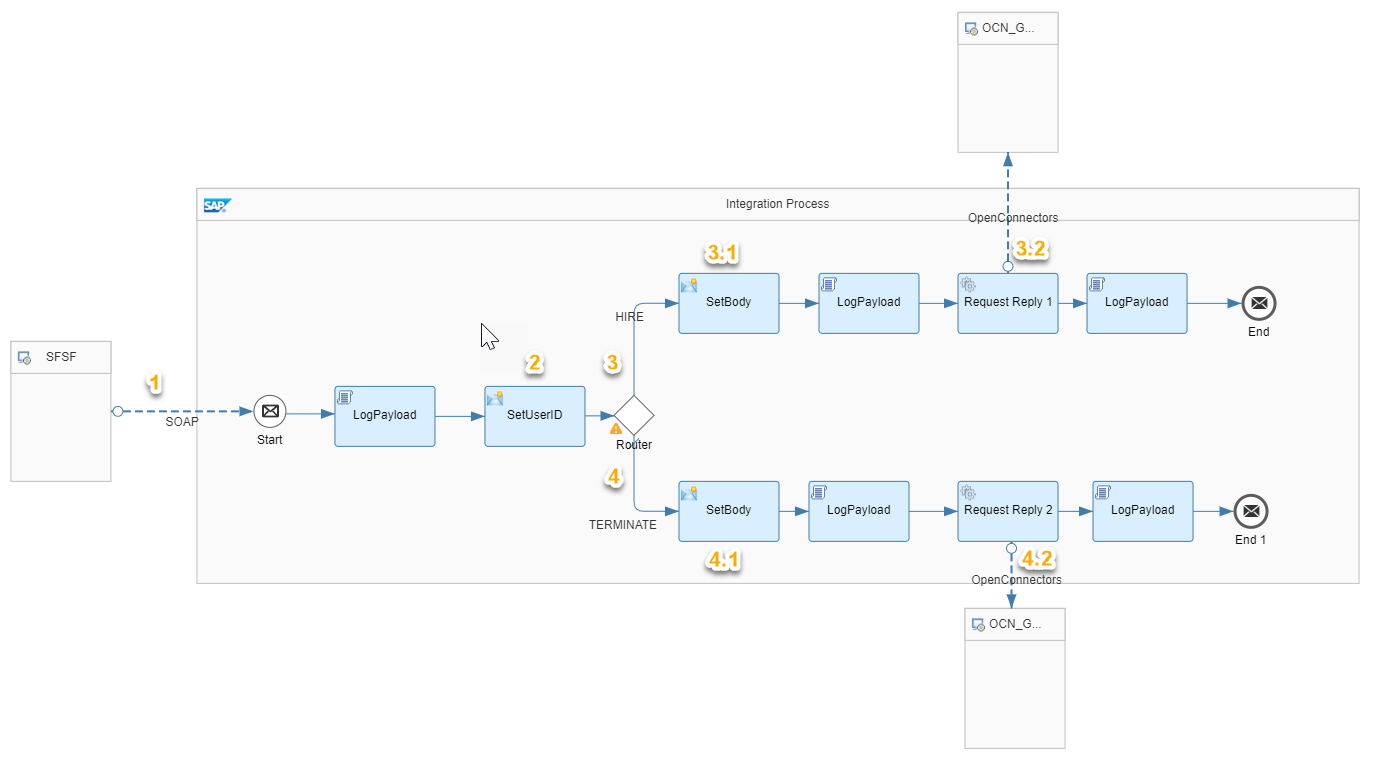
Step 1:
Add SOAP Sender channel with below configuration

Step 2:
Add Content Modifier to store incoming values into property ( this is just to avoid Message Mapping and XML To JSON converter steps )

Step 3:
Add Router Step to have separate branch for New Hire and Terminate events.

Step 3.1:
Add Content modifier to form body that is required by Open Connector G-Suite Element for New User creation.

Sample JSON
{
"name": {
"familyName": "${property.familyName}",
"givenName": "${property.givenName}"
},
"password": "${property.password}",
"primaryEmail": "${property.primaryEmail}"
}Step 3.2:
Add Open Connector receiver Adapter with below configuration .Refer Open Connector Adapter blog for creating credentials.

Step 4.1:
Add Content Modifier to set body for Deletion ( it might not be required but for logging purpose I have added this step ).

Step 4.2:
Add receiver Open Connector Adapter to connect with SAP Open Connector instance.

Copy the SOAP End Point url from manage integration content tile of SAP CPI monitoring to use it further in SuccessFactors.
SuccessFactors Configuration:
We will be configuring Integration Center and Intelligent Service Center to Send the Event update whenever there is New Hire or Termination happens.
Step 1:
Login into SuccessFactors and search for Integration Center which opens up below screen.

Step 2:
Click on Create new integration of type Intelligent Services following below screens.


Step 3: Search for Employee Hire Event and create the Integration Center Artifact.

Step 4:
Update Integration Name and Description to proceed further.
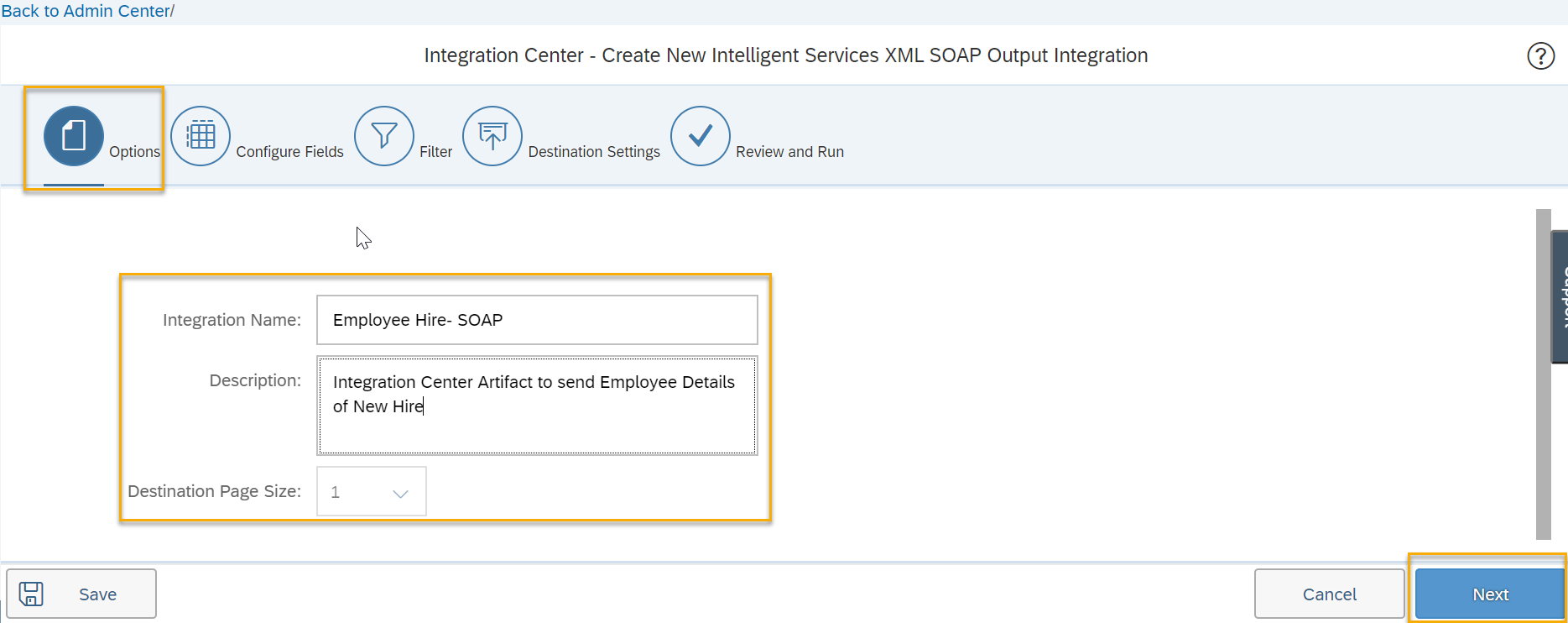
Step 5:
Click on Configure field to have all the required details into SAP CPI whenever events get triggered from SuccessFactors

Create new fields to have below structure to be received in SAP CPI.
<Root xmlns:soapenv="http://schemas.xmlsoap.org/soap/envelope/">
<UserID>103241</UserID>
<EventReason>HIRNEW</EventReason>
<EmailID>balaji.verma@test.com</EmailID>
<FirstName>Balaji</FirstName>
<LastName>Verma</LastName>
</Root>Select the new field to create a binding with EmpJob fields like shown below

below should be final structure after all the field mappings completed.

Step 6:
Click on Destination Setting and Provide End point url you have configured from SAP CPI.
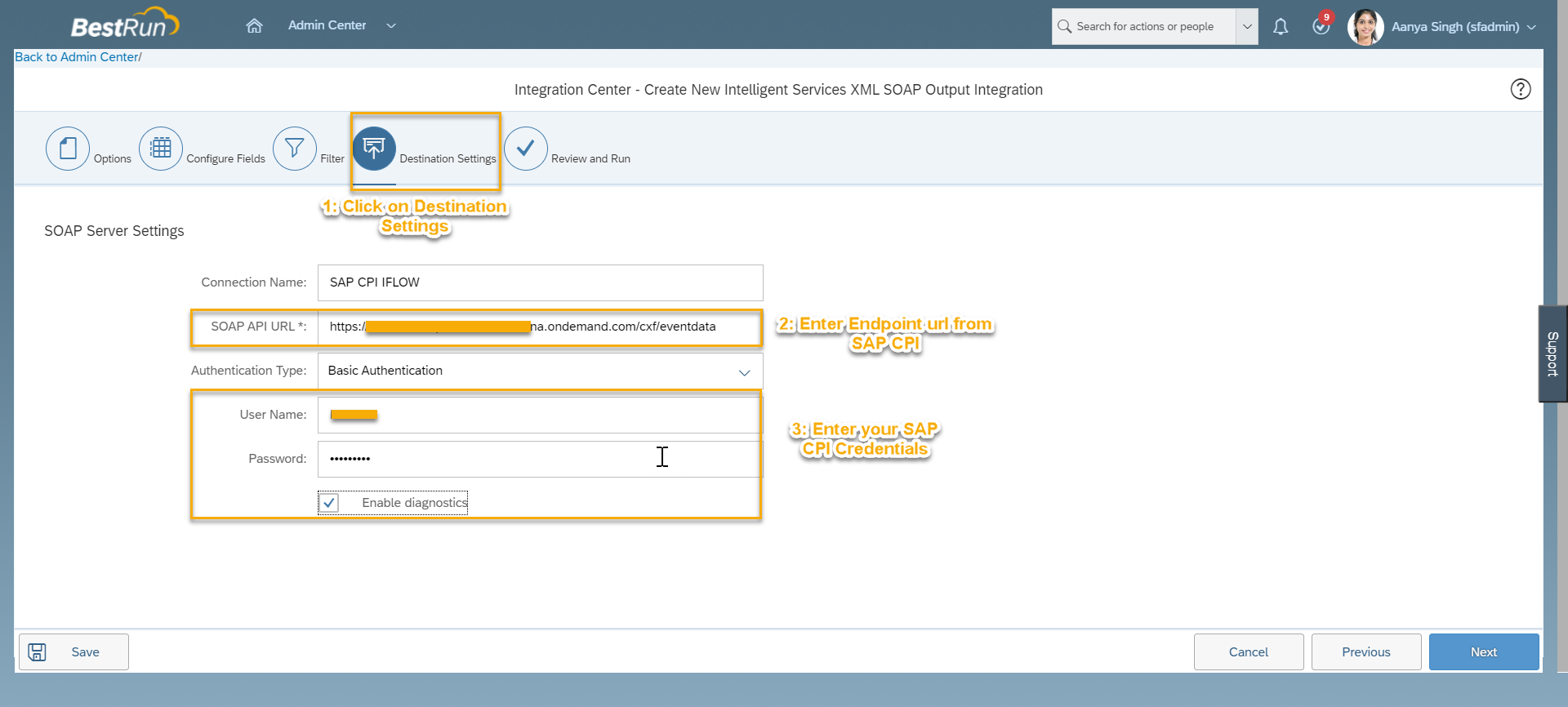
Step 7:
Save your artifact which automatically deploys your artifact.

SuccessFactors Intelligent Service Center for generating event which is listened by integration Center.
Step 1:
Search for Intelligent Service Center from search option of SuccessFactors to get below window and then search for Employee Hire event .Click on Employee Hire to configure further actions.

Step 2:
Create a new flow ( you can rename it ) which has 2 parts Flow Rule( Business Rule to know when to trigger event ) and Flow Activity ( which captures what activity needs to be performed after Event triggered ).

Step 3 :
Click on Create New Rule to have below rule updated.

Step 4:
Click on Subscriber and assign Integration center artifact you have created.

Step 5:
Change the timing as shown below and Save your Artifacts to publish it.

I have shown steps for Hire Event and same steps needs to be done to enable Termination also.
Then you are good to go with end to end testing on how the complete setup works.
Create a new employee using Add NewEmployee wizard:

Screenshot from G-Suite Admin Console:

I know its bit lengthy process to follow and you might face some issues also.Finally after resolving all the issues and running end to end flow will give much more satisfaction than the error you have faced.
Cheers!
Regards,
Sriprasad Shivaram Bhat
Labels:
You must be a registered user to add a comment. If you've already registered, sign in. Otherwise, register and sign in.
Labels in this area
-
ABAP CDS Views - CDC (Change Data Capture)
2 -
AI
1 -
Analyze Workload Data
1 -
BTP
1 -
Business and IT Integration
2 -
Business application stu
1 -
Business Technology Platform
1 -
Business Trends
1,658 -
Business Trends
91 -
CAP
1 -
cf
1 -
Cloud Foundry
1 -
Confluent
1 -
Customer COE Basics and Fundamentals
1 -
Customer COE Latest and Greatest
3 -
Customer Data Browser app
1 -
Data Analysis Tool
1 -
data migration
1 -
data transfer
1 -
Datasphere
2 -
Event Information
1,400 -
Event Information
66 -
Expert
1 -
Expert Insights
177 -
Expert Insights
298 -
General
1 -
Google cloud
1 -
Google Next'24
1 -
Kafka
1 -
Life at SAP
780 -
Life at SAP
13 -
Migrate your Data App
1 -
MTA
1 -
Network Performance Analysis
1 -
NodeJS
1 -
PDF
1 -
POC
1 -
Product Updates
4,577 -
Product Updates
343 -
Replication Flow
1 -
RisewithSAP
1 -
SAP BTP
1 -
SAP BTP Cloud Foundry
1 -
SAP Cloud ALM
1 -
SAP Cloud Application Programming Model
1 -
SAP Datasphere
2 -
SAP S4HANA Cloud
1 -
SAP S4HANA Migration Cockpit
1 -
Technology Updates
6,873 -
Technology Updates
420 -
Workload Fluctuations
1
Related Content
- AFIP Integration in CPI/CI in Technology Q&A
- SAP Integration Suite - IDOC to flat file conversion in Technology Q&A
- Consuming SAP with SAP Build Apps - Mobile Apps for iOS and Android in Technology Blogs by SAP
- Configure SAP BTP destination REST API integration - Document information extraction - "AxiosError: in Technology Q&A
- Support for API Business Hub Enterprise in Actions Project in Technology Blogs by SAP
Top kudoed authors
| User | Count |
|---|---|
| 37 | |
| 25 | |
| 17 | |
| 13 | |
| 7 | |
| 7 | |
| 7 | |
| 6 | |
| 6 | |
| 6 |