
- SAP Community
- Products and Technology
- Additional Blogs by SAP
- How to create customer attributes for projects – P...
- Subscribe to RSS Feed
- Mark as New
- Mark as Read
- Bookmark
- Subscribe
- Printer Friendly Page
- Report Inappropriate Content
How to create customer attributes for projects – Part 1
The steps presented in the two blogs (Part 1 and Part 2) explain, respectively:
- The difference between customer attributes for objects and project keywords (Part 1)
- How to create a database table for customer attributes (Part 1)
- How to define customer attributes for objects in IMG and (Part 2)
- How to assign the attributes to objects in projects (Part 2).
Difference between customer attributes for objects and project keywords
You can use keywords and customer attributes in your projects to tag documents and objects (i.e. transactions, structure nodes, customizing and development objects) with project specific information for example to distinguish client dependent/independent customizing or country specific objects/process steps. Usage of keywords and customer attributes is especially important when dealing with localization; and for reporting and search functionality in SAP Solution Manager. You can search projects (using transaction SOLAR_EVAL) by keywords and customer attributes.
It is important to remember that keyword usage is limited to a project. Keywords are not copied between projects and solutions and are not used in other ALM scenarios (e.g. BPCA or BP&IM). That’s why it should be considered upfront when to use keywords and when to use customer attributes in the project setup phase:
- Use keywords only for project specific tagging.
Keywords should be used only to characterize project specific work. If you intend to tag your business process structure with values relevant for post-implementation phase, then define and use customer attributes instead. This will also ensure that you can use the business process specific information during the testing phase for change impact analysis (to utilize functionalities such as Business Process Change Analyzer and Test Scope Optimization).
This example shows when it makes sense to used keywords. There are customer objects (WRICEF objects) documented in a project. Some of the objects have been already used in the production landscape and some of them need to be modified because of new requirements. The rest of customer objects documented in the project have to be created as this is a new development. In this case, the following keywords can be used to tag the customer objects:
“New” – for the new development
“Re-Work” – for the customer objects which have to be adjusted
In this case, the keywords were used because they describe project specific work only. Having such keywords, it will allow monitoring the development scope and progress for the project.
Keywords are defined easily and directly in the project in transaction SOLAR_PROJECT_ADMIN, on tab “Project Standards”.
b. Use customer attributes (object attributes and document attributes) in your projects to ensure the information is passed in all ALM phases (keywords are not copied between projects and solutions and not used in BPCA or BP&IM).
Common examples of customer attributes would be attributes characterizing the business process priority: e.g. High, Medium and Low or country specific information: e.g. Brazil, US, Italy etc.
Customer attributes can be defined and used not only for the business process structure but also for objects (e.g. transactions, development/customizing objects) and documents.
You can create customer attributes for objects and the business process structure in the IMG Reference Guide (transaction SPRO): Transaction SPRO -> SAP Solution Manager -> Scenario-Specific Settings -> Implementation/Upgrade -> Blueprint and Configuration -> Object Attributes.
Create a database table to store customer attributes for projects
Create a DB table or copy an existing one to a customer name space (e.g. T006 to ZT006) in order to enable customer attribute maintenance.
To create the table, go to transaction SE11:
Provide the table name:

Press Create
Maintain the Short description on the Delivery and Maintenance tab:

On the Fields tab, specify the fields (use an existing one or create new one) and provide the Data element:

If the Data element does not exist, and you want to create one, press Enter and Save your work:

Press Yes
Specify a Custom Development Package where the change can be saved and create a Transport Request:

Create a Transport Request:



Confirm the next popup with Yes to create new Data Element:

Provide the Short Description and the Domain for the data element:

Press Enter and Save.

If the Domain does not exist confirm the popup:

Maintain the data on the Definition tab:

And define the Value Range if required. In this example, the value range will allow you to set the attribute value to "Yes" or "No":

Activateyour Domain:



Now, Activate your Data element:

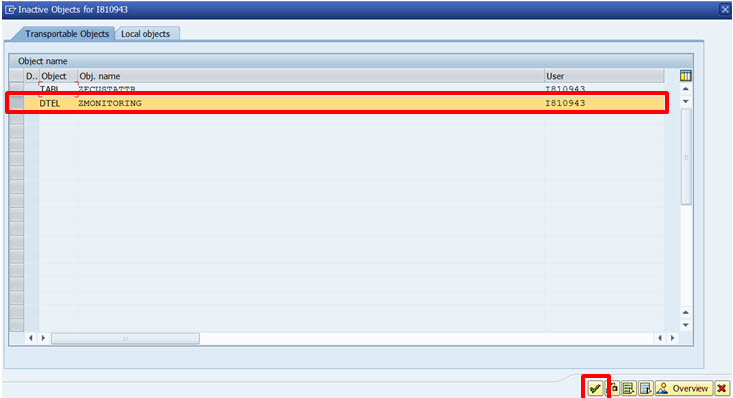
Go Back (F3) and define the Technical Settings:


Activate your table:
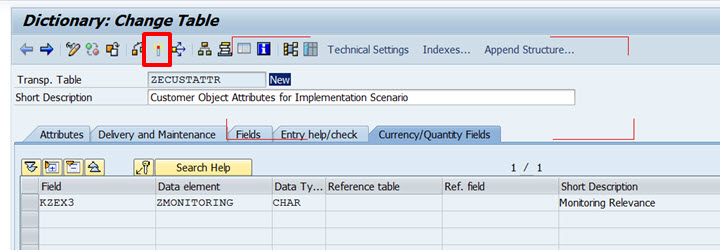
Add additional fields to your table for additional customer attributes and repeat the steps above; if needed:



In the example below, the value range will allow you to choose if the process priority is 1 (high) or 2 (medium):

After you finished the definition of the DB table for customer attributes, you can continue to the definition of the customer
attributes.
This is described in blog “How to create customer attributes for projects – Part 2”: How to create customer attributes for projects – Part 2.
- SAP Asset Performance Management Embedding Cumulocity IoT to Drive Innovations in IoT and AI in Supply Chain Management Blogs by SAP
- Working with SAFe Epics in the SAP Activate Discover phase in CRM and CX Blogs by SAP
- Onboarding Users in SAP Quality Issue Resolution in Technology Blogs by SAP
- SAP CAP: Controller - Service - Repository architecture in Technology Blogs by Members
- SAP Signavio is the highest ranked Leader in the SPARK Matrix™ Digital Twin of an Organization (DTO) in Technology Blogs by SAP