
- SAP Community
- Products and Technology
- Technology
- Technology Blogs by SAP
- Single Sign On Configuration for SAP BusinessObjec...
- Subscribe to RSS Feed
- Mark as New
- Mark as Read
- Bookmark
- Subscribe
- Printer Friendly Page
- Report Inappropriate Content
Prerequisite for this configuration:-
- SAP BusinessObjects Platform Configured for SAP authentication.
- Support for SSO is from SAP BusinessObjects 4.0 SP08 or SAP BusinessObjects 4.1 SP02 onwards.
- Basic Authentication URL, Which takes in SAP Authentication details and generates the MYSAPSSO2 Cookie for SSO.
- Support from SUP 2.2.4 onwards.
Configuring Mobile Server for SSO Via SAP Logon tickets MYSAPSSO2 Cookie based:-
Below are the settings that need to be done for making the Mobile Server Look for MYSAPSSO2 Cookie in client request
MobileBIService Configuration:-
sso.properties file in MobileBIService config folder
====================================================
# You can configure mobile server to connect multiple CMS, specify default CMS id here
default.cms.identifier=<id>
# You can specify IP Address/Qualified Name/Alias for your CMS here
<id>.aliases=FQN of Mobile Server, IP address
# You can specify the sap system details here
<id>.sap.sid=SAP system SID
<id>.sap.client=SAP system client ID
# [You can specify name of Cookie here, if its other than default (siteminder default is SMSESSION, sap logon ticket default is MYSAPSSO2)
<id>.cookie.name=MYSAPSSO2
# You can specify the Authentication type here. secLDAP, secWinAD, secEnterprise, secSAPR3
<id>.authentication.type=secSAPR3
# Specify the default authentication scheme here. USERPASS, BASIC, BOETOKEN, COOKIE, TRUST
<id>.authentication.scheme=MYSAPSSO2
Authscheme.properties file in the MobileBIService config folder:-
=================================================
# default User/Password log-on implementation
USERPASS=com.businessobjects.mobilebi.server.logon.impl.UserPass
# allows you to configure WCAToken, Default Token or any other BOE Token
BOETOKEN=com.businessobjects.mobilebi.server.logon.impl.Token
# allows you to configure SAP SSO2 Cookie
MYSAPSSO2=com.businessobjects.mobilebi.server.logon.impl.MySapSSO2
Configuring SUP for Mobile SSO Via SAP Logon tickets MYSAPSSO2 Cookie based:-
- Login to SCC

Steps to create Security Configuration:
- Security -> New -> Enter name (here for Ex., MobiSec)
Note:- Do make a note of this name as it will used in future steps and at the client.
- Select the created Security Configuration from tab on left hand side
- Go to Authentication Tab -> New ->Authentication Provider -> Select HttpAuthenticationLoginModule
- Specify your BASIC authentication URL for Validation SAP UserName and Password
Note:- URL -> Basic Auth URL with SAP authentication should issue ticket with MYSAPSSO2 Cookie
Example:-http://10.10.10.10:8080/MobileBIService/MessageHandlerServlet?message=GetVersion

- Specify SSO Cookie Name -> MYSAPSSO2

- Click to save the configuration.
- Delete existing Provider Type(NoSecLoginModule)

- General Tab -> Validate and Apply
Note:-This step has to pass before going ahead with any other configuration
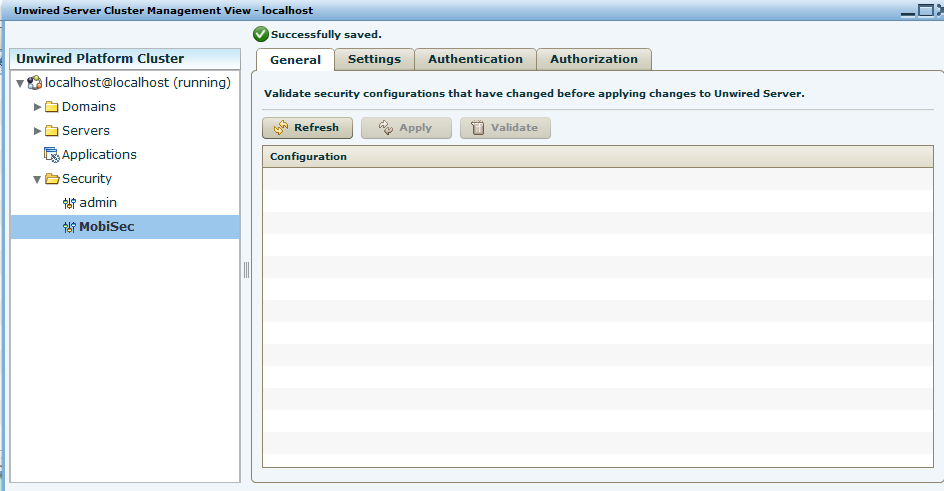
Steps to create an Application and Application Template:
- Applications -> New
- Enter Application Id and name (Id = MobiApp). Make a note of the Id as it would be used by the client.
- Select the Security configuration (here MobiSec).

- On Next -> Proxy Tab -> Give value to Application Push Point -> http://<Mobile BI Server>/MobileBIService/MessageHandlerServlet
Example:- http://10.10.10.10:8080/MobileBIService/MessageHandlerServlet
- Creating proxy pool for Mobile Server

Configuring the Mobile Configuration Server for importing SSO connection
MobiServer Configuration:-
Server.properties file
Example Connection:-
SSOSUPSAP.DisplayName:SSO_SUP_SAP
SSOSUPSAP.BOBJ_MOBILE_CONNECTION_TYPE_STRING=SUP
SSOSUPSAP.BOBJ_MOBILE_SUP_APP_ID= MobiApp(your Mobile Application ID)
SSOSUPSAP.BOBJ_MOBILE_SUP_SECURITY_CONFIG_NAME= your Security configuration Name
SSOSUPSAP.BOBJ_MOBILE_SUP_SERVER=SUP server IP or FQN
SSOSUPSAP.BOBJ_MOBILE_SUP_PORT=5001(your SUP Message Server port)
SSOSUPSAP.BOBJ_MOBILE_SUP_FARM_ID=0(your SUP FARM ID)
SSOSUPSAP.BOBJ_MOBILE_SSO_ENABLED=true
SSOSUPSAP.BOBJ_MOBILE_SSO_TYPE=SSO2COOKIE
Import the connection and Connect from SAP BusinessObjects Mobile.
- SAP Managed Tags:
- SAP BusinessObjects Mobile
You must be a registered user to add a comment. If you've already registered, sign in. Otherwise, register and sign in.
-
ABAP CDS Views - CDC (Change Data Capture)
2 -
AI
1 -
Analyze Workload Data
1 -
BTP
1 -
Business and IT Integration
2 -
Business application stu
1 -
Business Technology Platform
1 -
Business Trends
1,658 -
Business Trends
91 -
CAP
1 -
cf
1 -
Cloud Foundry
1 -
Confluent
1 -
Customer COE Basics and Fundamentals
1 -
Customer COE Latest and Greatest
3 -
Customer Data Browser app
1 -
Data Analysis Tool
1 -
data migration
1 -
data transfer
1 -
Datasphere
2 -
Event Information
1,400 -
Event Information
66 -
Expert
1 -
Expert Insights
177 -
Expert Insights
297 -
General
1 -
Google cloud
1 -
Google Next'24
1 -
Kafka
1 -
Life at SAP
780 -
Life at SAP
13 -
Migrate your Data App
1 -
MTA
1 -
Network Performance Analysis
1 -
NodeJS
1 -
PDF
1 -
POC
1 -
Product Updates
4,577 -
Product Updates
342 -
Replication Flow
1 -
RisewithSAP
1 -
SAP BTP
1 -
SAP BTP Cloud Foundry
1 -
SAP Cloud ALM
1 -
SAP Cloud Application Programming Model
1 -
SAP Datasphere
2 -
SAP S4HANA Cloud
1 -
SAP S4HANA Migration Cockpit
1 -
Technology Updates
6,873 -
Technology Updates
420 -
Workload Fluctuations
1
- Crystal Reports text clipping issue. PDF created by Business Obj on Red Hat Enterprise Linux (RHEL) in Technology Q&A
- Special characters not displayed correctly in SAP BO 4.3 in Technology Q&A
- Recap — SAP Data Unleashed 2024 in Technology Blogs by Members
- Advanced Event Mesh - Partitioned Queues : One Queue for All in Technology Blogs by Members
- Repository , Job Server and Job server Group Creation in SAP Data service in Technology Blogs by Members
| User | Count |
|---|---|
| 37 | |
| 25 | |
| 17 | |
| 13 | |
| 7 | |
| 7 | |
| 7 | |
| 6 | |
| 6 | |
| 6 |