
- SAP Community
- Products and Technology
- Technology
- Technology Blogs by SAP
- Mailing big attachments using SAP Mobile Documents
- Subscribe to RSS Feed
- Mark as New
- Mark as Read
- Bookmark
- Subscribe
- Printer Friendly Page
- Report Inappropriate Content
Quite often we have to send big attachments in email and we face some common hurdles:
- The mail system will restrict maximum size for the attachment
- We need to copy these attachments to some team shared drive, ensure that the target recipient has the relevant permission and copy the link to the email. Hectic, isn’t it !
If we copy the documents to a shared drive, there are some unique requirements like
- Controlling how long the attachment should be accessible
- Making the attachment access password protected
- Enabling the recipient to add some document to the location where the attachment is stored
SAP Mobile Documents provides an Outlook add-on which is a perfect solution for all of these requirements.
Firstly, you need to enable the outlook add-on. Now, whenever you send a big attachment in an email, the add-on automatically uploads it to the SAP Mobile
Documents storage and replaces the attachment in the email with a link to the public share where the document is stored. The recipient receives this link instead of the attachment itself.
This also helps you to minimize the storage consumption on your outlook server because the attachment is not stored on the exchange server but on the SAP Mobile Documents storage server.
The Outlook add-on is bundled along with the desktop client for SAP Mobile Documents. Use this download link to get the installation details.
Let’s have a walk through of how you can send attachments using the Outlook add-on in a unique way.
Enable SAP Mobile Documents Outlook add-on
You can enable the add-on from the Outlook ribbon entry via the “Mobile Docs On/Off” button.

Using Mobile Docs preferences, you can decide
- What should be the minimum file size of attachments to be automatically uploaded to SAP Mobile Document storage server
When SAP Mobile Documents is enabled, while creating new email, you will see Mobile Documents tile. User can go to the tab to create shares and upload files. The add-in also enables more seamless flow for sharing big files using SAP Mobile Documents, which is explained later.

Mailing big attachments
When the outlook add-on is enabled and you attach a file bigger then minimum file size setting in the preferences, you will get a pop-up, asking if you want to use SAP Mobile Documents. Select Ok.

Enter Share Name and choose appriate share settings. Press Create to create the share. The files will start getting uploaded automatically after share creation.

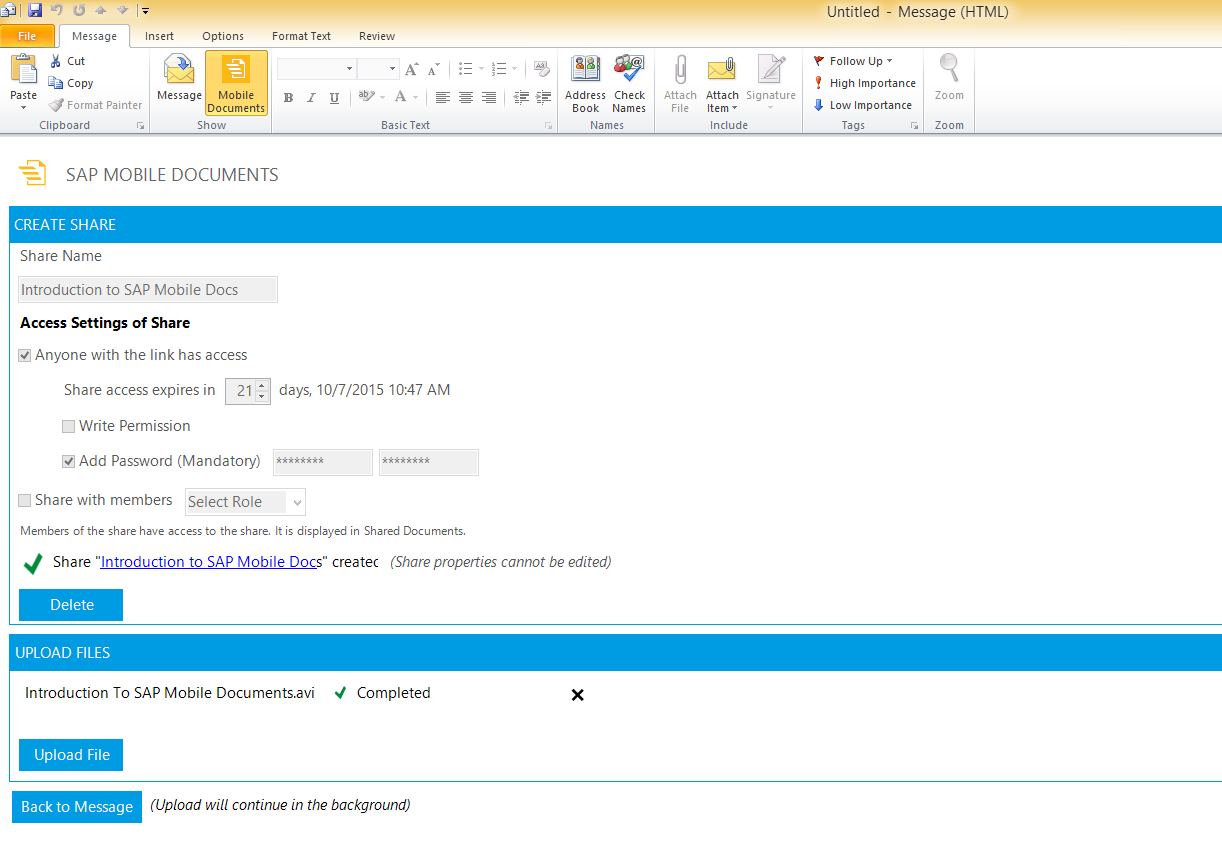
Once the share is create, press the button Back to Message to go back to your email content. You will find the message updated with share details.

You can send the mail now. The recipient will get an email with only the link and not the actual attachment.

The recipient can now click on the link in the email to open the location of the attachment.

We just saw how easy sharing big file attachments are using SAP Mobile Documents. Do share your feedback when you use the add-on during your work.
Find more business use cases addressed by SAP Mobile Documents here: Use Cases and Business Scenarios with SAP Mobile Documents
- SAP Managed Tags:
- Java,
- SAP NetWeaver,
- SAP NetWeaver Application Server,
- Mobile,
- Security
- Android
- apple
- Cloud
- content management
- Data Protection
- data security
- DMS
- Documents
- enterprise mobility
- enterprise portal (ep)
- Fiori
- hcp
- iOS
- ipad
- iphone
- JAVA
- knowledge management
- mcm
- Mobile
- mobile content management
- mobile docs
- mobile documents
- mobile secure
- Mobile Security
- mobile solution
- mobile solutions
- mobility
- netweaver java
- netweaver portal
- OpenText
- Retagging Required
- sap document center
- sap mobile
- sap mobile documents
- SAP Mobile Platform
- sap mobility
- SAP NetWeaver
- SAP NetWeaver Application Server
- sap portal
- SAPHANACLOUD
- saphcp
- Security
- smd
- tablet
- wpc
You must be a registered user to add a comment. If you've already registered, sign in. Otherwise, register and sign in.
-
ABAP CDS Views - CDC (Change Data Capture)
2 -
AI
1 -
Analyze Workload Data
1 -
BTP
1 -
Business and IT Integration
2 -
Business application stu
1 -
Business Technology Platform
1 -
Business Trends
1,658 -
Business Trends
91 -
CAP
1 -
cf
1 -
Cloud Foundry
1 -
Confluent
1 -
Customer COE Basics and Fundamentals
1 -
Customer COE Latest and Greatest
3 -
Customer Data Browser app
1 -
Data Analysis Tool
1 -
data migration
1 -
data transfer
1 -
Datasphere
2 -
Event Information
1,400 -
Event Information
66 -
Expert
1 -
Expert Insights
177 -
Expert Insights
293 -
General
1 -
Google cloud
1 -
Google Next'24
1 -
Kafka
1 -
Life at SAP
780 -
Life at SAP
12 -
Migrate your Data App
1 -
MTA
1 -
Network Performance Analysis
1 -
NodeJS
1 -
PDF
1 -
POC
1 -
Product Updates
4,577 -
Product Updates
340 -
Replication Flow
1 -
RisewithSAP
1 -
SAP BTP
1 -
SAP BTP Cloud Foundry
1 -
SAP Cloud ALM
1 -
SAP Cloud Application Programming Model
1 -
SAP Datasphere
2 -
SAP S4HANA Cloud
1 -
SAP S4HANA Migration Cockpit
1 -
Technology Updates
6,873 -
Technology Updates
416 -
Workload Fluctuations
1
- SAC Planning: attach pdf document in comments in Technology Q&A
- Send to spool any ty of GOS attachment (ABAP) in Technology Q&A
- How to Download Mail Attachments in CPI in Technology Q&A
- Instruction of implement-test-deploy flow for SAPUI5 plus CAP integrated with another services in Technology Blogs by Members
- How to attach documents to a Journal Entry within SAP S/4HANA Public Cloud from ABAP. in Technology Blogs by Members
| User | Count |
|---|---|
| 31 | |
| 24 | |
| 10 | |
| 7 | |
| 6 | |
| 6 | |
| 5 | |
| 5 | |
| 5 | |
| 4 |