
- SAP Community
- Groups
- Interest Groups
- Application Development
- Blog Posts
- BOPF- Creating a Business Object
Application Development Blog Posts
Learn and share on deeper, cross technology development topics such as integration and connectivity, automation, cloud extensibility, developing at scale, and security.
Turn on suggestions
Auto-suggest helps you quickly narrow down your search results by suggesting possible matches as you type.
Showing results for
former_member19
Explorer
Options
- Subscribe to RSS Feed
- Mark as New
- Mark as Read
- Bookmark
- Subscribe
- Printer Friendly Page
- Report Inappropriate Content
04-22-2014
11:45 AM
Important Transactions while working with BOPF:
- BOB: Business Object Builder.
- BOBX: Business Object Builder eXpert.
- BOBT: Business Object Builder – Test.
Simple step by step example for creating Business Object in BOPF.
- Start T-code: BOB (Business Object Builder). Click on “Custom Business Object”. A wizard opens as below proceed with continue.

- Provide with a Prefix and Name and continue.

- Propose a constant interface name and continue.

- Propose a Persistent structure name, the Root node name is auto filled with ROOT.
The Persistent Structure defines the attributes that are stored in the database.
The Transient Structure defines the attributes calculated at runtime.
Both structures are implemented as regular DDIC structures and are created in the DDIC transaction SE11. You can simply double click the structure to proceed with the structure creation.

I have created the following structure.

- Proceed with Continue in the wizard. The Combined Structure, Table type and the Database Table is automatically proposed.

- Proceed with Continue and complete the wizard. You will be prompted for package, which I have assigned to Local Object.

- The BO is created as below, by default a Query is created SELECT_ALL:
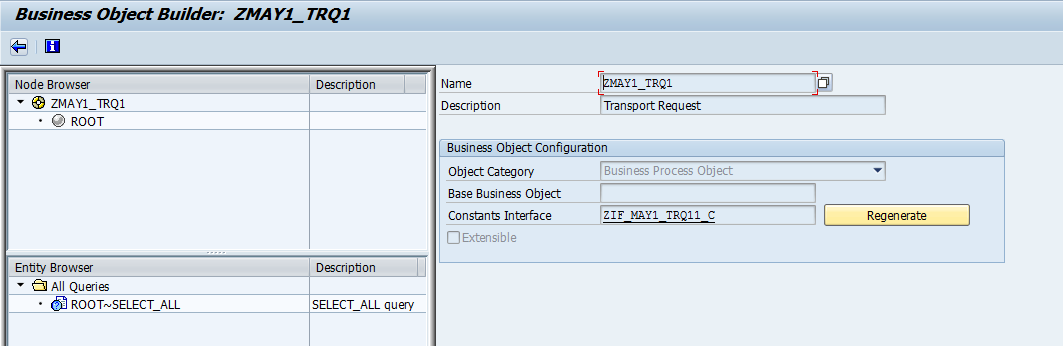
- We are now creating ITEM node. Right click ROOT and create a Sub node.

A wizard opens proceed with the ITEM as node name.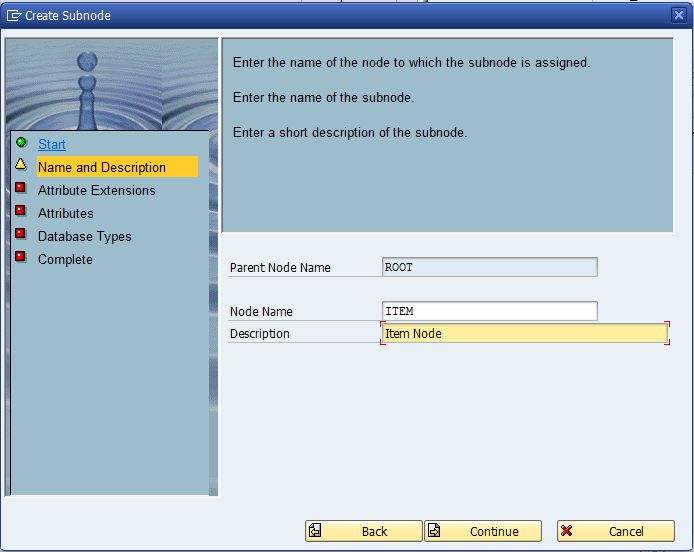
- Provide a Persistent structure which is created in se11 or create it through Forward navigation.

The following Item structure is created.

- Continuing we get the Combined Structure, Table type and Database Table.

Proceed with continue and complete the wizard. We now have the ITEM node created.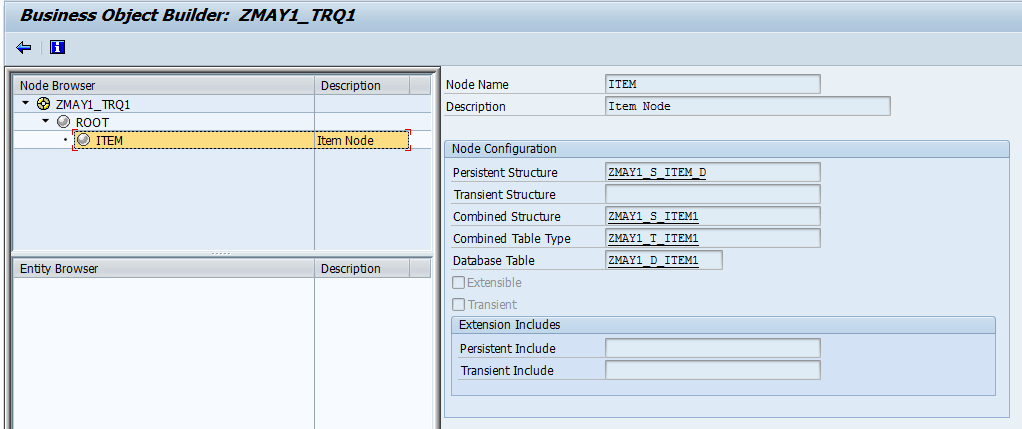
Testing: Let us now proceed with Testing of the BO:
- Open T-code BOBT (Business Object Builder – Test). Provide with your Business Object name.
- Select the ROOT and click Add node instance. Provide with your input data.
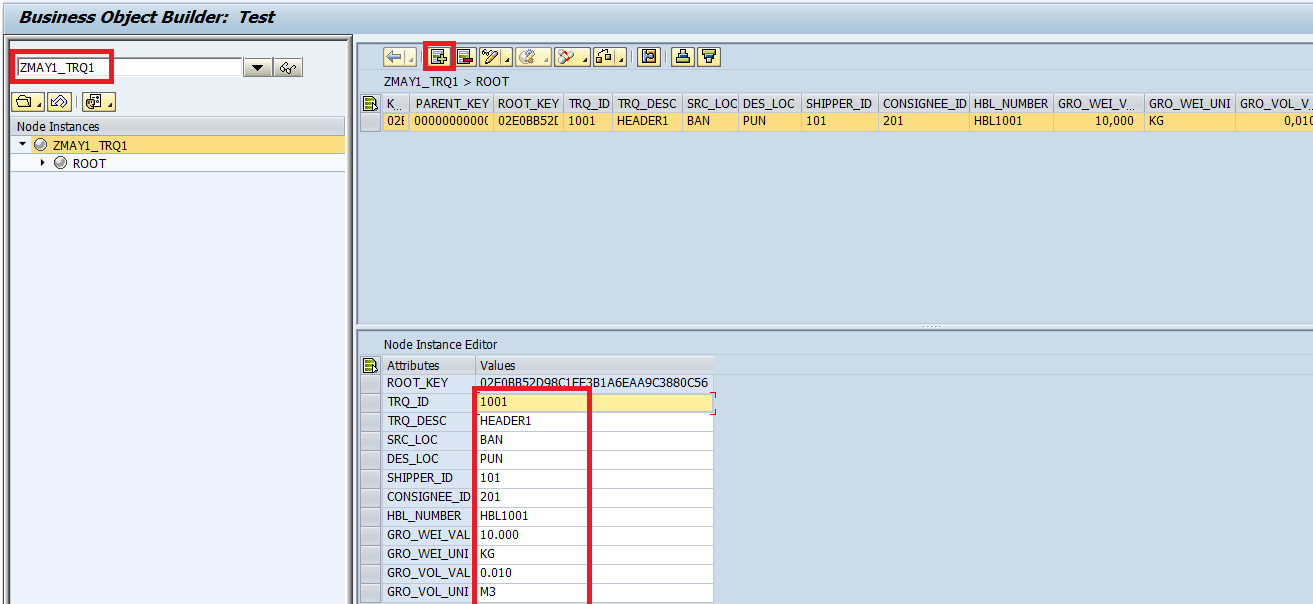
- Select the record and click “Execute Association” button and click on “ITEM”.

- You can add two item level records.

- Save your records by clicking the save button.
Thank you.
- SAP Managed Tags:
- ABAP Development
4 Comments
You must be a registered user to add a comment. If you've already registered, sign in. Otherwise, register and sign in.
Labels in this area
-
A Dynamic Memory Allocation Tool
1 -
ABAP
8 -
abap cds
1 -
ABAP CDS Views
14 -
ABAP class
1 -
ABAP Cloud
1 -
ABAP Development
4 -
ABAP in Eclipse
1 -
ABAP Keyword Documentation
2 -
ABAP OOABAP
2 -
ABAP Programming
1 -
abap technical
1 -
ABAP test cockpit
7 -
ABAP test cokpit
1 -
ADT
1 -
Advanced Event Mesh
1 -
AEM
1 -
AI
1 -
API and Integration
1 -
APIs
8 -
APIs ABAP
1 -
App Dev and Integration
1 -
Application Development
2 -
application job
1 -
archivelinks
1 -
Automation
4 -
BTP
1 -
CAP
1 -
CAPM
1 -
Career Development
3 -
CL_GUI_FRONTEND_SERVICES
1 -
CL_SALV_TABLE
1 -
Cloud Extensibility
8 -
Cloud Native
7 -
Cloud Platform Integration
1 -
CloudEvents
2 -
CMIS
1 -
Connection
1 -
container
1 -
Debugging
2 -
Developer extensibility
1 -
Developing at Scale
4 -
DMS
1 -
dynamic logpoints
1 -
Eclipse ADT ABAP Development Tools
1 -
EDA
1 -
Event Mesh
1 -
Expert
1 -
Field Symbols in ABAP
1 -
Fiori
1 -
Fiori App Extension
1 -
Forms & Templates
1 -
IBM watsonx
1 -
Integration & Connectivity
10 -
JavaScripts used by Adobe Forms
1 -
joule
1 -
NodeJS
1 -
ODATA
3 -
OOABAP
3 -
Outbound queue
1 -
Product Updates
1 -
Programming Models
13 -
Restful webservices Using POST MAN
1 -
RFC
1 -
RFFOEDI1
1 -
SAP BAS
1 -
SAP BTP
1 -
SAP Build
1 -
SAP Build apps
1 -
SAP Build CodeJam
1 -
SAP CodeTalk
1 -
SAP Odata
1 -
SAP UI5
1 -
SAP UI5 Custom Library
1 -
SAPEnhancements
1 -
SapMachine
1 -
security
3 -
text editor
1 -
Tools
16 -
User Experience
5
Top kudoed authors
| User | Count |
|---|---|
| 6 | |
| 5 | |
| 3 | |
| 3 | |
| 2 | |
| 2 | |
| 2 | |
| 2 | |
| 1 | |
| 1 |