
- SAP Community
- Products and Technology
- Additional Blogs by SAP
- How to Configure Checklists in SAP Solution Manage...
- Subscribe to RSS Feed
- Mark as New
- Mark as Read
- Bookmark
- Subscribe
- Printer Friendly Page
- Report Inappropriate Content
General Infomation:
In this Customizing activity, you define checklists and checklist profiles.A checklist is a list of steps to be performed by one or more users to fulfill a task; while a checklist profile consists of a number of checklist-related settings, including the checklists themselves. In the context for change request management in SAP Solution Manager, checklists could include a series of IT related activites that needs to be completed prior to the deployment of a change in Production. This helps administrators and change managers informed about all the routine activities that need to be carried out and all parties involved are informed about their tasks. This functionality is part of SAP CRM 7.0 (EhP1) but has been integrated and available within SAP Solution Manager 7.1 since SP 5.
The checklist also consists of n-steps that you can customize based on the requirements of an organization. The business partners responsible for these tasks can be entered in the fields corresponding to the task along with due date and completion status including a workflow notification to the business partners re: their assigned tasks.
The checklist assignment block in the CRM UI for change request (just an example) is as seen below. It also has a graphical display of process flows.

The business partners responsible to carry out the steps can be assigned automatically via rules, or they can be entered manually. As can be seen in the process flow chart above; there is one step which needs to be executed first, and only then the other four steps will be executable.
The screenshots are from SAP Solution Manager 7.1 SP 08 system. Initial Review shows no major differences in the configuration and set-up of checklists between SAP Solution Manager 7.1 SP08 and SP10 versions.
Technical Information:
The requirement to complete this set-up is that basic checklist settings are completed and that a rule modeller profile is defined in “Define Service Manager” profiles.
A prerequisite to the setup for checklist customization is the activation of the following Enterprise Business Functions: This is now a part of the guided procedure in solman_setup. In SAP Solution Manager 7.1 SP 10 you will find the related activities for switching the business functions in the the "activate switches" step of the guided procedure for change request management. Here is a snapshot --


Step1:
Define a New Checklist Profile by completion of IMG activity “Define Checklists Profiles” via path: Solution Manager Implementation Guide -> Customer Relationship Management -> Transactions -> Basic Settings -> Checklist Settings-> Define Checklist Profiles.

Checklist Profile ZMCRCHKL – Checklist Profile for Toll gate Check was created for the pilot scenario.
Step 2:
To define a New Step, follow the same path as above to navigate to the “ChangeView, Define Checklist Profiles: Overview” and select folder “Define Steps” in the navigation panel displayed on the left.

The following Checklist steps were defined:
ZMCRS01 Solution Manager Documentation Complete
ZMCRS02 Unit Testing Complete
ZMCRS03 Integration Testing Complete
ZMCRS04 Release Notes Complete
ZMCRS05 Dependency Notification Sent and Confirm
ZMCRS06 End User documentation Complete
To define a Checklist step select “New Entries” and provide the following:
- Checklist Step ID (i.e. ZMCRS01) and description (i.e. Solution Manager Documentation Complete)
- Item Category Usage: CKCU (standard delivered) -- <Transaction Type> + CKCU = CHKL
- Comment text Type: 0003 Item Note (standard delivered)
- Work Instruction text Type: 0002 item text (standard delivered)
Step 3:
To assign steps, follow the previous path for “Define Checklist Profiles” and double-click on “Assign Steps” in the navigation panel and enter a “Work Area” (i.e.Checklist ID ZMCRCL01). Navigate to the “Change View Assign Steps: Overview display, and select “New Entries”.

To make a step assignment, enter the following:
- A previously defined “Step ID” (i.e. ZMCRS01)
- Check for mandatory
- Partner Function (00000014; Employee Responsible)
- Service Manager Profile (SRQM_CHKLST_BP; SAP Checklist Step Partner)
Step 4:
Define Item Determination Procedure which is important for the transaction type and business transaction category.


Step 5:
Next Steps is required when a step has a dependency.
Step 6:
Assign Checklist Profile to Transaction Type, select “Assign Checklist Profiles to Trans. Types” in the navigation panel on the left.
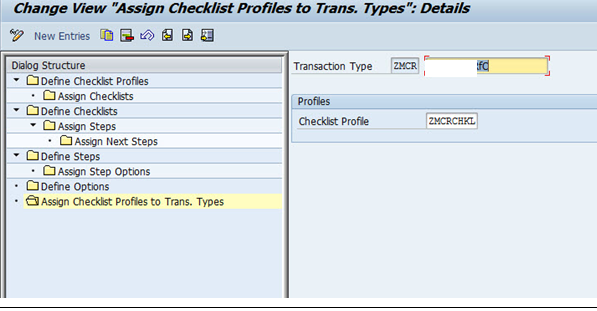
Enter the Transaction Type (i.e. ZMCR) and Checklist Profile (ZMCRCHKL)
Step 7:
To Assign Checklist, select “Assign Checklists” in the navigation panel on the left-side and click on “New Entries”.

Enter the “Checklist ID” (i.e. ZMCRCL01) and identify the “Lock Option” (either “Lock Checklist After Initial Save” or “Lock Checklist After First Step is Executed”). Option can be decided based on the requirements in your organization.
Step 8:
Include this checklist in the display section of the change request in the CRM_UI

Step 9:
Workflow Notifications can be set-up. Follow the IMG documentation for this set-up.


An additional status in the Normal and Urgent change workflow can be created to verify checklist completion along with an automated email notification. These are additional steps pending customer requirements. The customization steps will be covered in Part 2 of the blog which will be coming out shortly.
Further Reading and information --
- How to use AI services to translate Picklists in SAP SuccessFactors - An example in Technology Blogs by SAP
- Announcement: New integration platform in SAP Business Network for Logistics in Supply Chain Management Blogs by SAP
- Accelerate Business Process Development with SAP Build Process Automation Pre-Built Content in Technology Blogs by SAP
- ABAP Cloud Developer Trial 2022 Available Now in Technology Blogs by SAP
- When to Use Multi-Off in 3SL in Technology Blogs by SAP