
- SAP Community
- Products and Technology
- Enterprise Resource Planning
- ERP Blogs by SAP
- Change Delivery Date in Projects and Project Stock...
Enterprise Resource Planning Blogs by SAP
Get insights and updates about cloud ERP and RISE with SAP, SAP S/4HANA and SAP S/4HANA Cloud, and more enterprise management capabilities with SAP blog posts.
Turn on suggestions
Auto-suggest helps you quickly narrow down your search results by suggesting possible matches as you type.
Showing results for
Employee
Options
- Subscribe to RSS Feed
- Mark as New
- Mark as Read
- Bookmark
- Subscribe
- Printer Friendly Page
- Report Inappropriate Content
02-03-2020
9:55 AM
Often manufacturers use projects to plan the construction of large machines / user have projects where you locally have to consume materials.
User can assign products that will be needed to the production tasks and create a project stock order where user can enter the planned delivery date. Only due to the project stock order the demand occurs in the product planning details and is considered by the MRP.
However, once the project stock order was released this requested/delivery date can not be changed anymore. user have to create the project stock orders weeks in advance in order to trigger the purchasing process if there is not enough stock available. Often it happens that project tasks are postponed and this change in date we would have to reflect on the open project stock order.
But as soon as the stock order is released the requested/delivery date is not editable anymore. In 2002 release with the new feature it would now be possible to change the delivery date in project stock order / project as long as the related customer demand is not released.
Project lead would like to change the delivery date in project stock orders and projects in order to take into account changing time lines. The changed delivery date will be reflected in the relevant customer demand.

Create Project
Step 1: Navigate to Project Management work center and navigate to Projects work center view
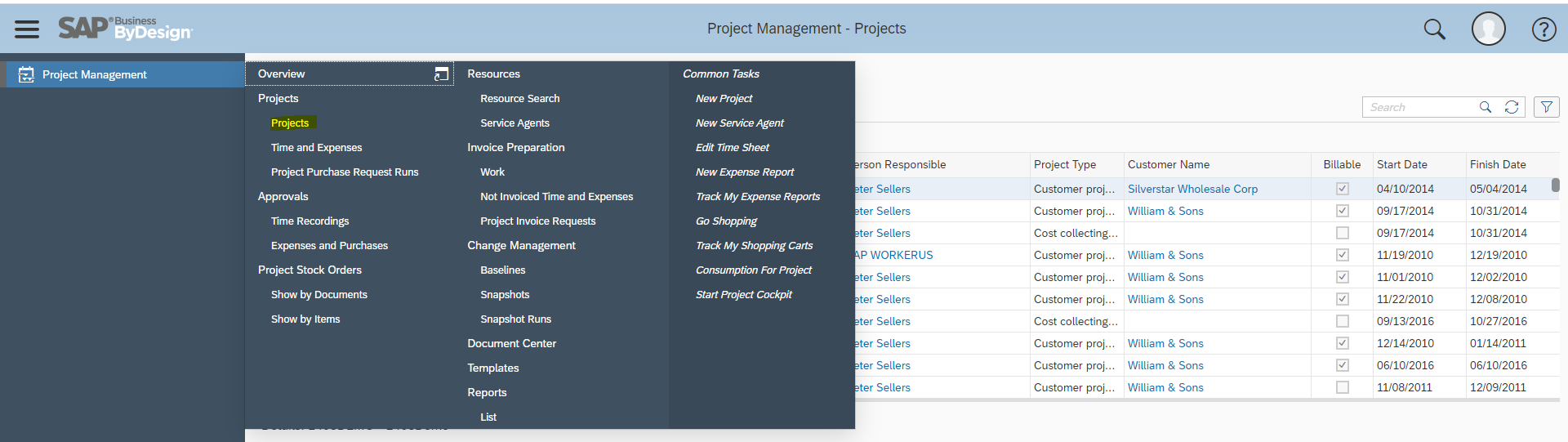
Step 2: In the projects OWL click on New -> Project
Step 3: In the new project UI GAF , select the Project Type -> Direct Cost Project , Source -> None

Step 4: click on Next
Step 5: Enter the mandatory fields Project ID, Project Name, Person Responsible, Responsible Unit .
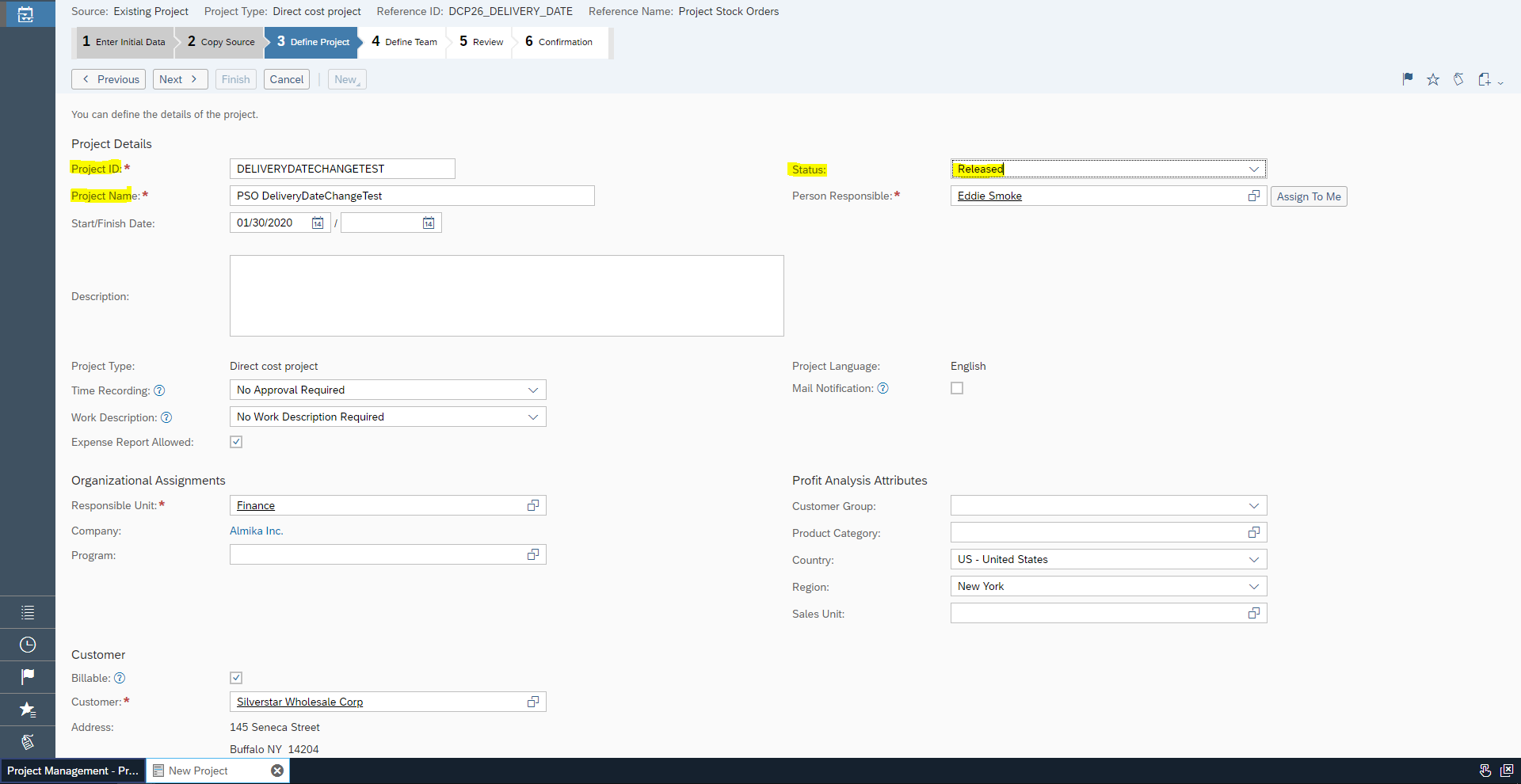
Step 6: click on next and Finish
Step 7: new project is created and click on Maintain this Project

Create Project Stock Order
Step 1: In the projects OWL click on Edit -> Project ( the we created in the previous step)
Step 2: Navigate to Project Plan tab, Basic Data sub tab , change the Project Status to Start and Release

Step 3: Navigate to Materials sub tab, click on Add Row button, enter Material , mark the check box From Stock checkbox, enter the Planned Quantity
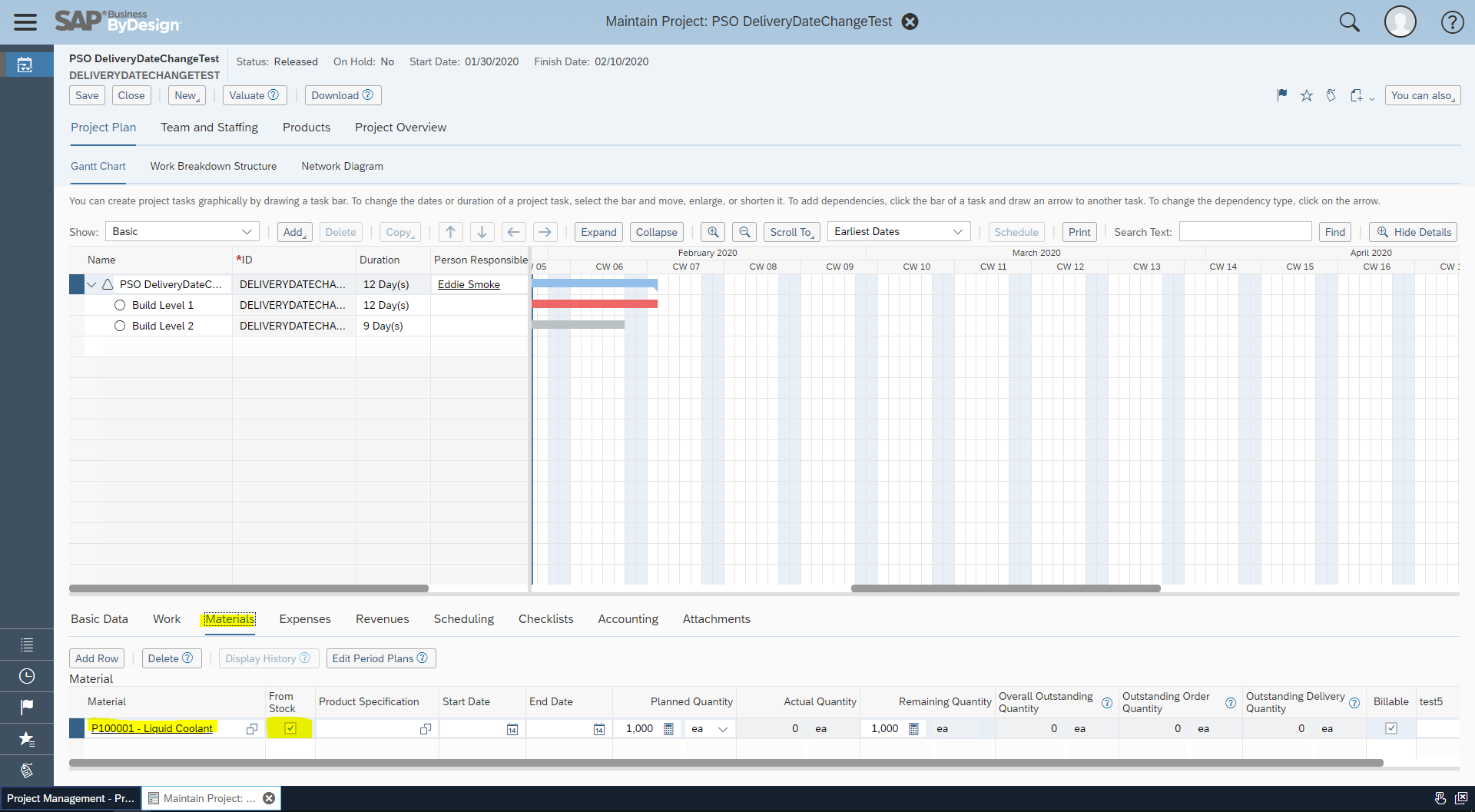
Step 4: Navigate to Products
tab, Navigate to Products Overview subtab, click on button group Create Project Stock Order -> select entry For Whole Project

Step 5: in the popup screen New Project Stock Order, enter the mandatory fields like Ship From Location, Ship To Country, Ship To PostalCode,

Step 6: click on button Finish
Step 7: you will get a message Stock order XYZ-1 created/updated; press Save to confirm

Step 8: note down the Project Stock Order ID
Step 9: Click on button Save
Points to check:
Step 1: make sure the Delivery Date field is editable
( Delivery Date field can be found in Products tab, Products Stock Order sub tab, at item Level the delivery Date should be editable.
Step 2: note the Overall status of Project is Released and Delivery Date is editable
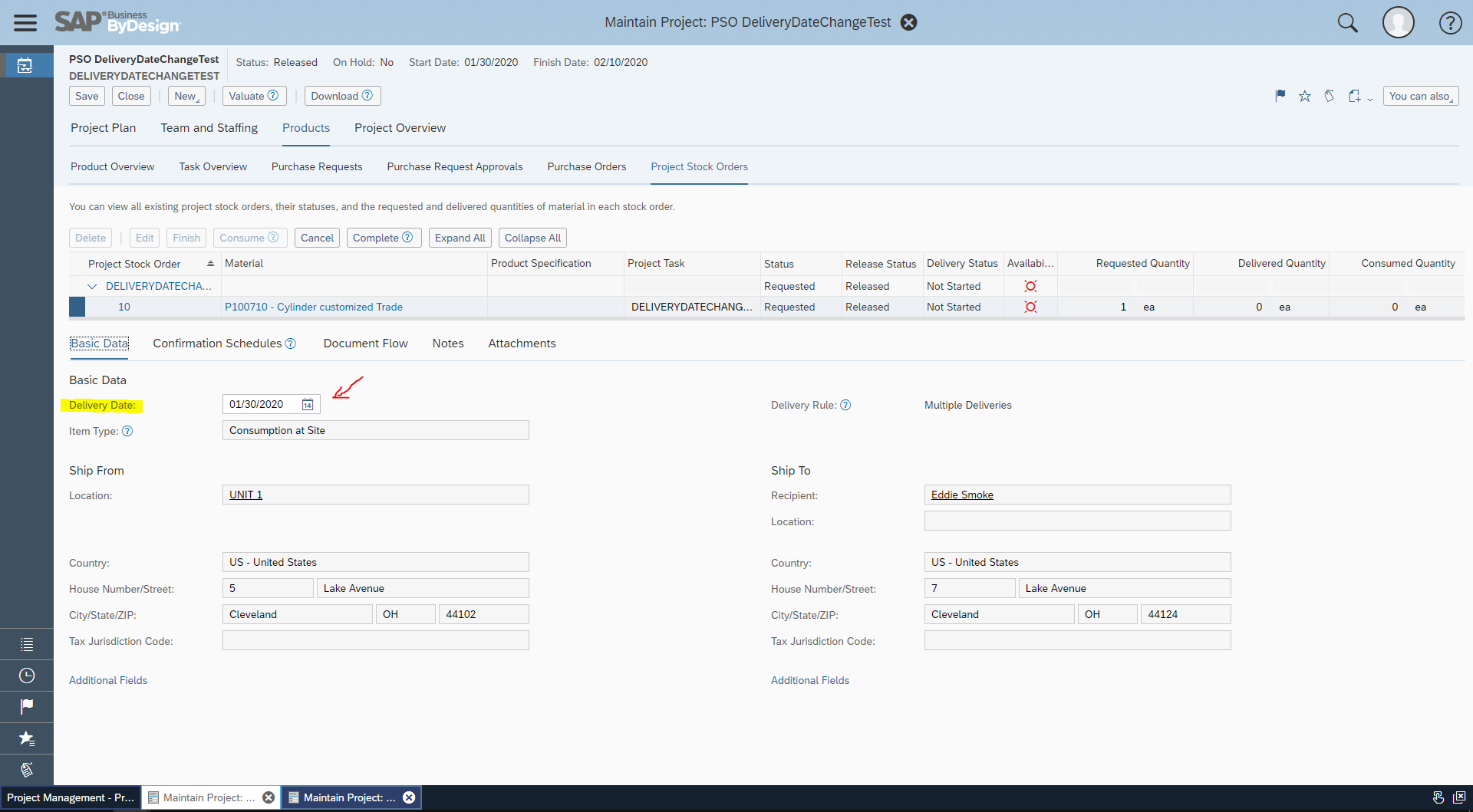
change the delivery date

Release Customer Demand
Step 1: go to Outbound Logistics Control Work Center
Step 2: Navigate to Customer Demand Work Center View
Step 3: In the Customer Demand OWL, enter the Project ID created "XYZ-1"
Step 4: select the Customer Demand instance and click on Release Button Group and select one of the option With Stock Check / Without Stock Check OR select the option Partial Release

Step 5: Note after the successful release of the Customer Demand , open the Project stock order instance and in the OIF the Delivery Date should not be editable ( Should be read-only ) , since the Customer Demand is released.

Note: till the Customer demand is released the Delivery Date should be editable.
Change of Delivery Date in Project Stock Order should reflect in the Customer Demand
If you are editing the Delivery Date in Project Stock Order ( only if the related customer demand is not released) , then the changed Delivery Date should be communicated and reflected in related Customer Demand .
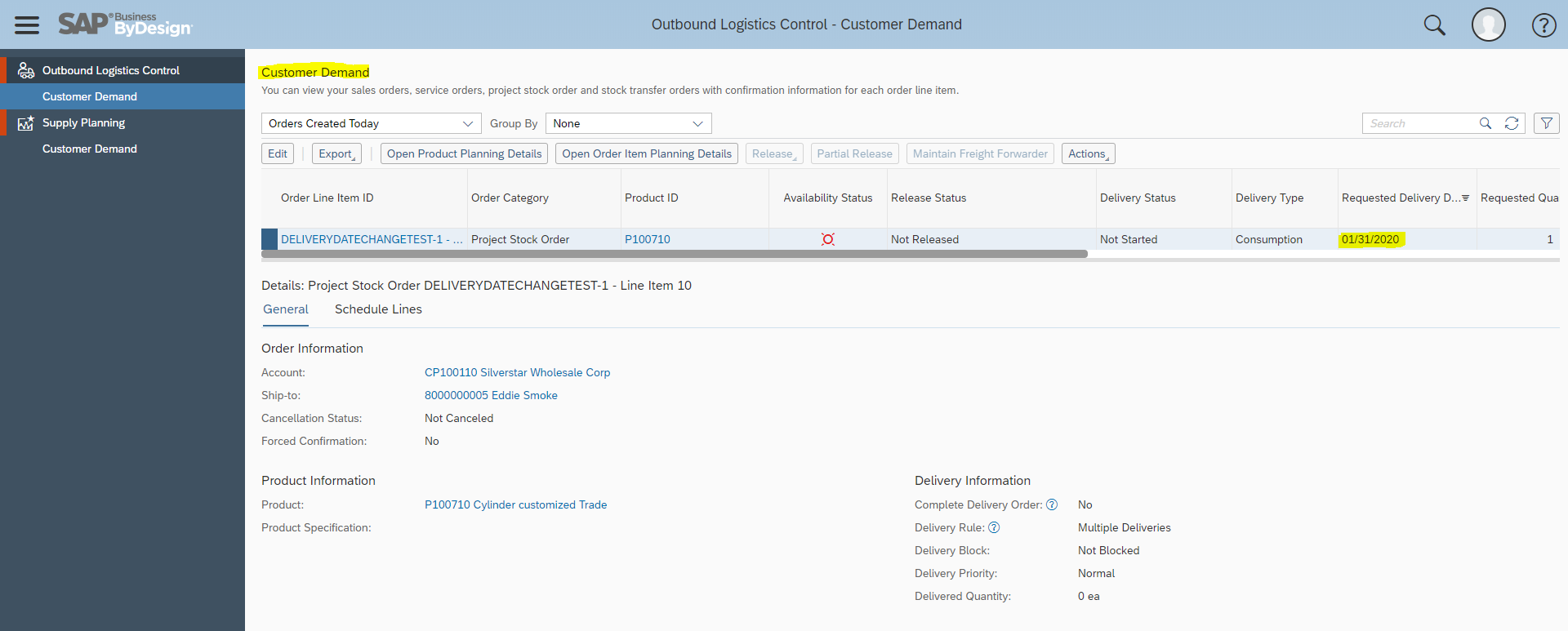
New Capabilities
1.Change of delivery date in Projects OIF UI
2.Change of delivery date in Project Stock Order OIF UI
3.Change of delivery date should be possible as long as the customer demand related to a project stock order is not yet released
4.After the related customer demand is released the delivery date should be read-only
Improvement Request 231969
User can assign products that will be needed to the production tasks and create a project stock order where user can enter the planned delivery date. Only due to the project stock order the demand occurs in the product planning details and is considered by the MRP.
However, once the project stock order was released this requested/delivery date can not be changed anymore. user have to create the project stock orders weeks in advance in order to trigger the purchasing process if there is not enough stock available. Often it happens that project tasks are postponed and this change in date we would have to reflect on the open project stock order.
But as soon as the stock order is released the requested/delivery date is not editable anymore. In 2002 release with the new feature it would now be possible to change the delivery date in project stock order / project as long as the related customer demand is not released.
Business Scenario:
Project lead would like to change the delivery date in project stock orders and projects in order to take into account changing time lines. The changed delivery date will be reflected in the relevant customer demand.

Steps to use the feature:
Create Project
Step 1: Navigate to Project Management work center and navigate to Projects work center view
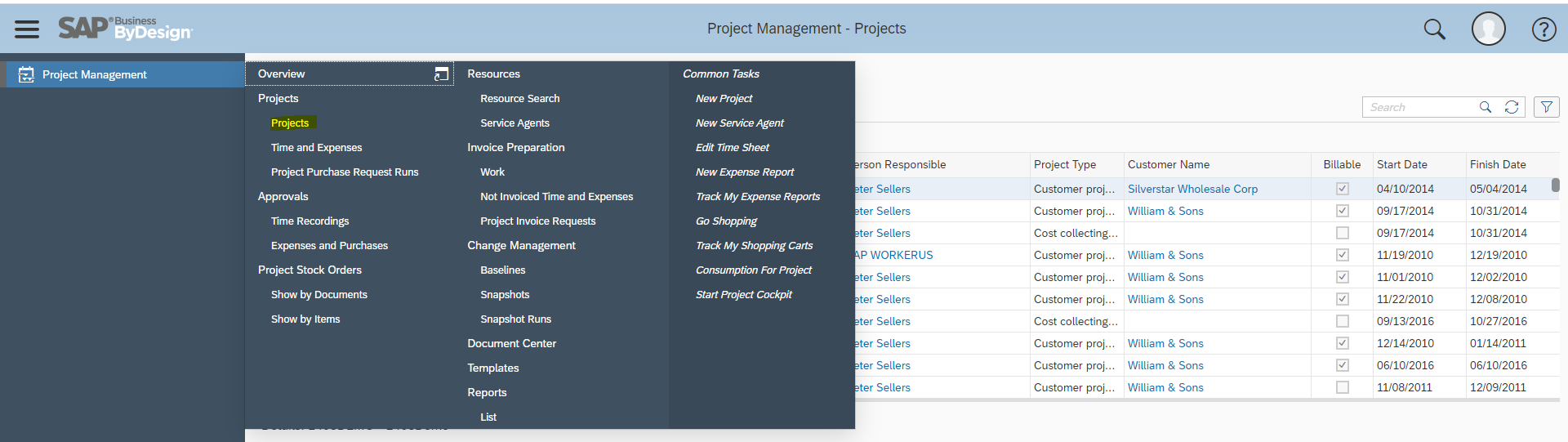
Step 2: In the projects OWL click on New -> Project
Step 3: In the new project UI GAF , select the Project Type -> Direct Cost Project , Source -> None

Step 4: click on Next
Step 5: Enter the mandatory fields Project ID, Project Name, Person Responsible, Responsible Unit .
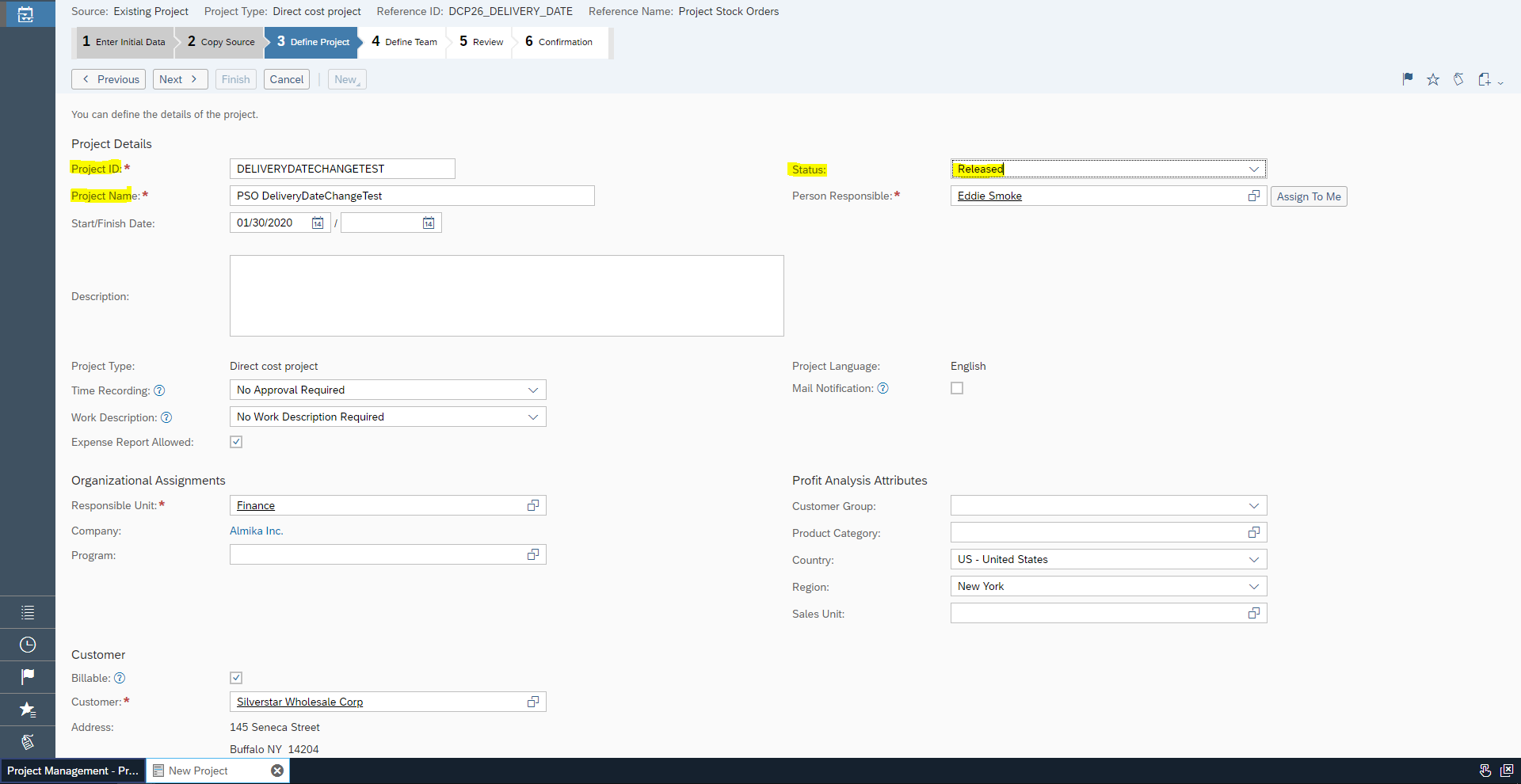
Step 6: click on next and Finish
Step 7: new project is created and click on Maintain this Project

Create Project Stock Order
Step 1: In the projects OWL click on Edit -> Project ( the we created in the previous step)
Step 2: Navigate to Project Plan tab, Basic Data sub tab , change the Project Status to Start and Release

Step 3: Navigate to Materials sub tab, click on Add Row button, enter Material , mark the check box From Stock checkbox, enter the Planned Quantity
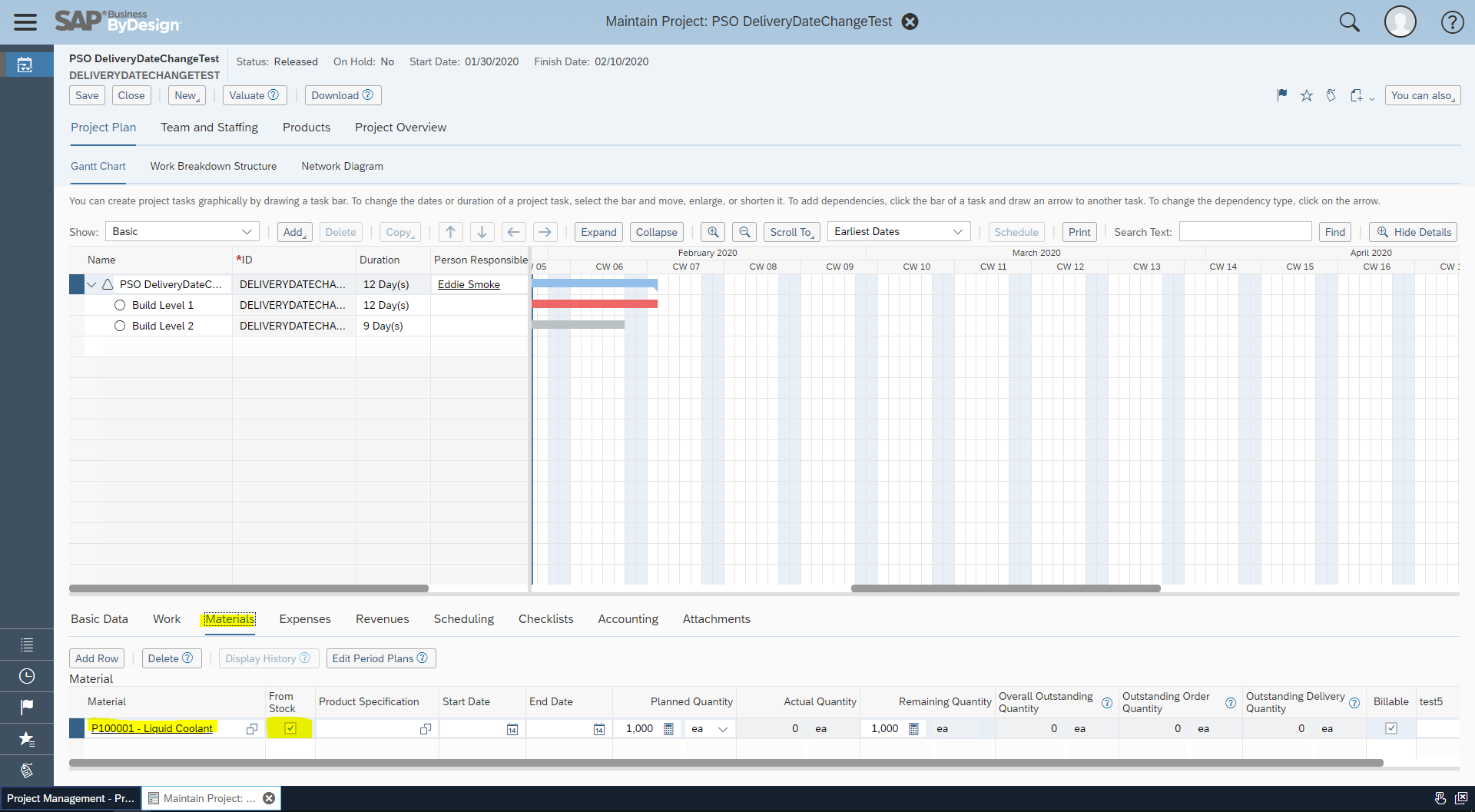
Step 4: Navigate to Products
tab, Navigate to Products Overview subtab, click on button group Create Project Stock Order -> select entry For Whole Project

Step 5: in the popup screen New Project Stock Order, enter the mandatory fields like Ship From Location, Ship To Country, Ship To PostalCode,

Step 6: click on button Finish
Step 7: you will get a message Stock order XYZ-1 created/updated; press Save to confirm

Step 8: note down the Project Stock Order ID
Step 9: Click on button Save
Points to check:
Step 1: make sure the Delivery Date field is editable
( Delivery Date field can be found in Products tab, Products Stock Order sub tab, at item Level the delivery Date should be editable.
Step 2: note the Overall status of Project is Released and Delivery Date is editable
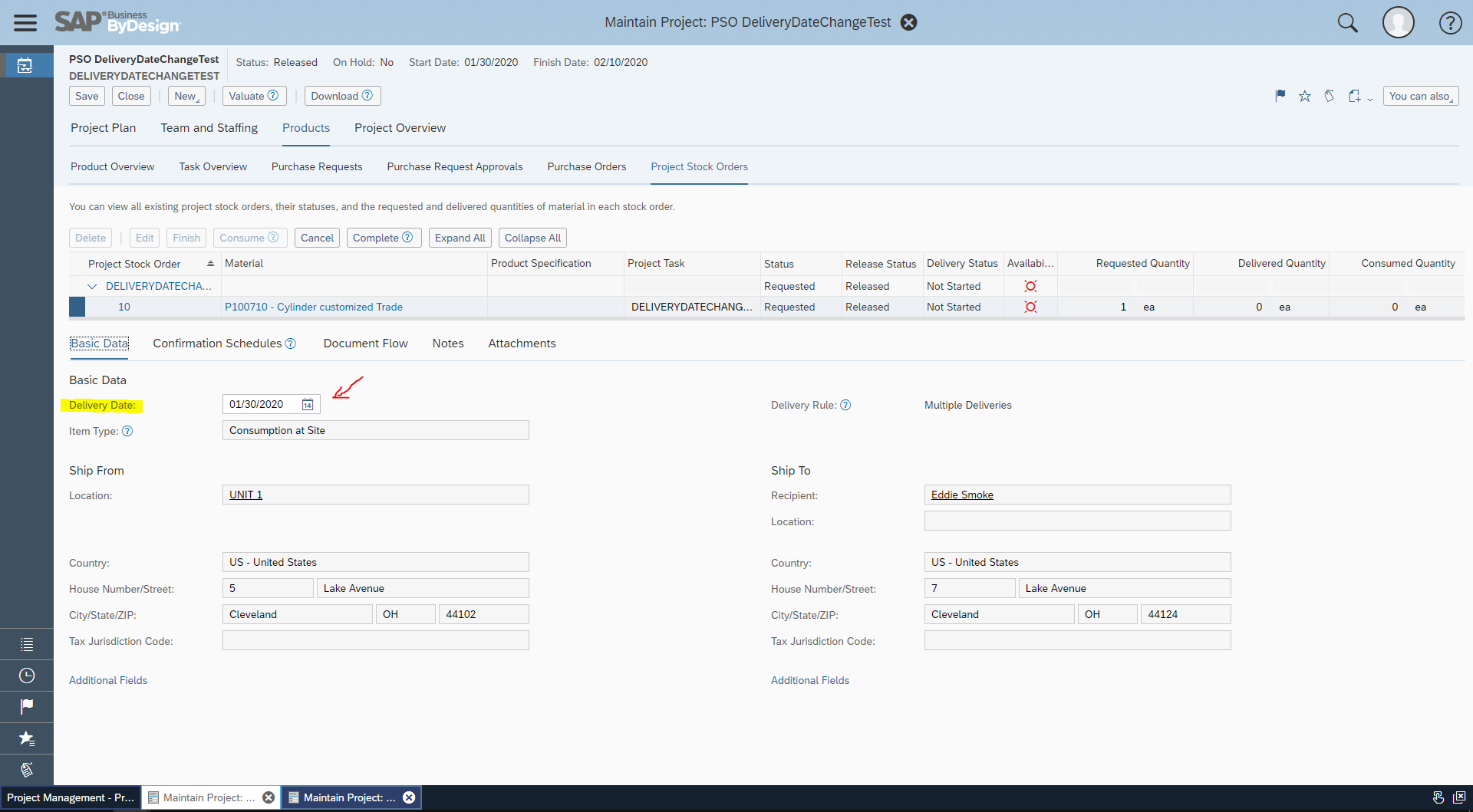
change the delivery date

Release Customer Demand
Step 1: go to Outbound Logistics Control Work Center
Step 2: Navigate to Customer Demand Work Center View
Step 3: In the Customer Demand OWL, enter the Project ID created "XYZ-1"
Step 4: select the Customer Demand instance and click on Release Button Group and select one of the option With Stock Check / Without Stock Check OR select the option Partial Release

Step 5: Note after the successful release of the Customer Demand , open the Project stock order instance and in the OIF the Delivery Date should not be editable ( Should be read-only ) , since the Customer Demand is released.

Note: till the Customer demand is released the Delivery Date should be editable.
Change of Delivery Date in Project Stock Order should reflect in the Customer Demand
If you are editing the Delivery Date in Project Stock Order ( only if the related customer demand is not released) , then the changed Delivery Date should be communicated and reflected in related Customer Demand .
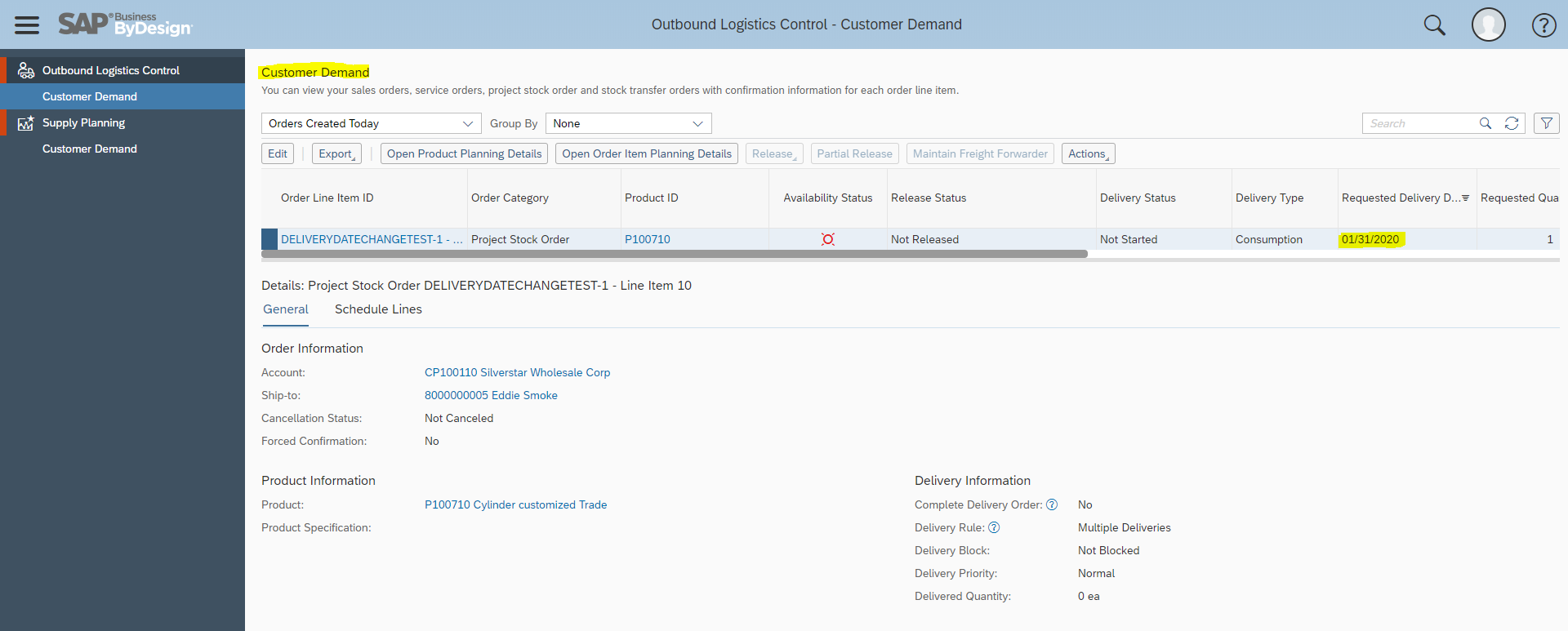
New Capabilities
1.Change of delivery date in Projects OIF UI
2.Change of delivery date in Project Stock Order OIF UI
3.Change of delivery date should be possible as long as the customer demand related to a project stock order is not yet released
4.After the related customer demand is released the delivery date should be read-only
Improvement Request 231969
- SAP Managed Tags:
- SAP Business ByDesign,
- SAP Commercial Project Management,
- SAP Supply Chain Management
Labels:
2 Comments
You must be a registered user to add a comment. If you've already registered, sign in. Otherwise, register and sign in.
Labels in this area
-
Artificial Intelligence (AI)
1 -
Business Trends
363 -
Business Trends
23 -
Customer COE Basics and Fundamentals
1 -
Digital Transformation with Cloud ERP (DT)
1 -
Event Information
461 -
Event Information
24 -
Expert Insights
114 -
Expert Insights
158 -
General
1 -
Governance and Organization
1 -
Introduction
1 -
Life at SAP
415 -
Life at SAP
2 -
Product Updates
4,684 -
Product Updates
218 -
Roadmap and Strategy
1 -
Technology Updates
1,502 -
Technology Updates
89
Related Content
- COPA Derivation for Partner functions cannot working in Enterprise Resource Planning Q&A
- Advance Return Management complete configuration(SAP ARM) in Enterprise Resource Planning Blogs by Members
- FAQ on Upgrading SAP S/4HANA Cloud Public Edition in Enterprise Resource Planning Blogs by SAP
- FAQ: S/4HANA Cloud, public edition - Sales in Enterprise Resource Planning Blogs by SAP
- Output Type SPED trigger Inbound Delivery after PGI for Inter-Company STO's Outbound delivery in Enterprise Resource Planning Blogs by Members
Top kudoed authors
| User | Count |
|---|---|
| 13 | |
| 11 | |
| 10 | |
| 7 | |
| 7 | |
| 6 | |
| 5 | |
| 4 | |
| 4 | |
| 4 |