
- SAP Community
- Products and Technology
- Technology
- Technology Blogs by Members
- MDG: "Empower the POWER List"
- Subscribe to RSS Feed
- Mark as New
- Mark as Read
- Bookmark
- Subscribe
- Printer Friendly Page
- Report Inappropriate Content
Dear followers of the scn-community,
I am new in the community and this is my first BLOG. So I want to present you my first customer solution in MDG!
The topic of my post is how to change the user interface of the worklist. There are just a few steps to follow and I promise that you won't regret a closer look on the pictures. :wink:
Let's get started!
The first screenshot below shows the worklist view of the standard. Especially the "Subject"-column is full of information and looks much overloaded. Therefore the adaptation of this view is getting more and more a part of the customer's requirements. The second picture you can see below is one example of an adapted view which is clear and limited to the essential information.
Standard:
Adapted:

But how can you adapt this?
The following steps should help you, how you can handle this:
Agenda
- Basics
- POWER List Design
- POWER List Implementation
- POWER List Registration
- POWER List UI configuration
- Role assignment
- Test it
1. Basics
1.1 Basic Concept
The POWER List is a framework which can list business objects and allows specific actions based on these objects. The central concept is that all properties can be specified within on central class...the feeder class. The feeder class is handling between the database and the POWER List. So this is the most important place while developing and modifying a POWER List.
1.1 Role Dependency
The roles are the access point to all the POWER Lists in the system. A so called APPLID determines which POWER List will be called. Therefore the assignment of APPLIDs to a role determines which POWER List will be available for the role.
2. POWER List Design
2.1 Creating a structure
Create a new structure within the transaction [SE11] and include the standard structure of the POWL. You can also add addional components too.

2.1 Creating a table type
Copy the standard table type of the POWL within the transaction [SE11] and replace the line type with your recently created structure.

3. POWER List Implementation
3.1 Creating a feeder class
Copy the feeder class of the standard within the transaction [SE24]. To adapt the design of the POWL you have to change the reference to the table type and structure of the standard. So just fix the two method implementations you can see in the following animation.

3.2 Adapt Content
Coding of method: IF_POWL_FEEDER~GET_OBJECTS
Within the method ~getObjects you can adapt the content of the POWL. This implementation is an example how to change the columns and their content. Just delete the existing coding and replace it with my short demo implementation. It might helps you to understand how this method works.
METHOD IF_POWL_FEEDER~GET_OBJECTS.
* Structures
DATA ls_workitem TYPE ibo_s_wf_facade_inbox_wi.
DATA ls_result TYPE ibo_s_inbox_workitem.
DATA ld_crequest TYPE usmd_crequest.
DATA ls_crequest_ext TYPE usmd_s_crequest_ext.
DATA ls_creq_type_txt TYPE usmd110t.
DATA ls_creq_stat_txt TYPE usmd202t.
* Objects
DATA lo_model TYPE REF TO if_usmd_model.
DATA lo_crequest_util TYPE REF TO cl_usmd_crequest_util.
* Field Symbols
FIELD-SYMBOLS: <ls_wi> TYPE zmdg_s_crequest_powl.
* Table
DATA lt_creq_type_txt TYPE STANDARD TABLE OF usmd110t.
DATA lt_creq_stat_txt TYPE STANDARD TABLE OF usmd130t.
*--------------------------------------------------------------------*
* Select Action Texts
*--------------------------------------------------------------------*
SELECT * INTO CORRESPONDING FIELDS OF TABLE lt_creq_stat_txt
FROM usmd130t
WHERE langu = sy-langu.
*--------------------------------------------------------------------*
* Get C/R Type texts
*--------------------------------------------------------------------*
SELECT * INTO CORRESPONDING FIELDS OF TABLE lt_creq_type_txt
FROM usmd110t
WHERE langu = sy-langu.
*--------------------------------------------------------------------*
* Get POWL parameters
*--------------------------------------------------------------------*
CALL METHOD super->if_powl_feeder~get_objects
EXPORTING
i_username = i_username
i_applid = i_applid
i_type = i_type
i_selcrit_values = i_selcrit_values
i_langu = i_langu
i_visible_fields = i_visible_fields
IMPORTING
e_results = e_results
e_messages = e_messages
e_workflow_result_count = e_workflow_result_count.
*--------------------------------------------------------------------*
* Get instance of MDG Data Model
*--------------------------------------------------------------------*
CALL METHOD cl_usmd_model=>get_instance
EXPORTING
i_usmd_model = space
IMPORTING
eo_instance = lo_model.
*--------------------------------------------------------------------*
* Get Workflow Data
*--------------------------------------------------------------------*
CREATE OBJECT lo_crequest_util.
LOOP AT e_results ASSIGNING <ls_wi>.
CLEAR ld_crequest.
CLEAR ls_crequest_ext.
CALL METHOD cl_usmd_wf_service=>get_wi_crequest
EXPORTING
id_wi_id = <ls_wi>-wi_id
IMPORTING
ed_crequest = ld_crequest.
*--------------------------------------------------------------------*
* Get C/R header data
*--------------------------------------------------------------------*
IF ld_crequest IS NOT INITIAL.
CALL METHOD lo_crequest_util->get_crequest
EXPORTING
id_crequest = ld_crequest
io_model = lo_model
IMPORTING
es_crequest_ext = ls_crequest_ext.
ENDIF.
*--------------------------------------------------------------------*
* Assign/Overwrite values of the target structure
*--------------------------------------------------------------------*
READ TABLE lt_creq_type_txt INTO ls_creq_type_txt
WITH KEY usmd_creq_type = ls_crequest_ext-usmd_creq_type.
MOVE-CORRESPONDING ls_crequest_ext TO <ls_wi>.
* Assign C/R information to POWL fields:
<ls_wi>-wi_text = ls_crequest_ext-usmd_creq_text. "Subject
<ls_wi>-wi_created_by = ls_crequest_ext-usmd_created_by. "User-ID
<ls_wi>-wi_end_ts = ls_crequest_ext-usmd_created_at. "Sent on
<ls_wi>-usmd_status_descr = ls_crequest_ext-usmd_creq_status_text. "Status
<ls_wi>-crequest = ls_crequest_ext-usmd_crequest.
endloop.
ENDMETHOD.
3.3 Fixing action links
Within the methods HANDLE_SPECIAL_ACTION and ~GET_ACTIONS you have to adapt the action links. The following coding is handling
the action linking like it is in the standard.
Coding of method: IF_POWL_FEEDER~GET_ACTIONS
METHOD if_powl_feeder~get_actions.
*--------------------------------------------------------------------*
* Adapt Link Actions of own POWL.
*--------------------------------------------------------------------*
DATA lv_applid TYPE powl_applid_ty.
DATA lv_type TYPE powl_type_ty.
IF i_applid = 'ZMDG_CREQUEST_POWL_APPL' AND i_type = 'ZMDG_CREQUEST_WI'.
lv_applid = 'FIN_MDM_CREQUEST'.
lv_type = 'USMD_CREQUEST_WI'.
ENDIF.
*--------------------------------------------------------------------*
CALL METHOD super->if_powl_feeder~get_actions
EXPORTING
i_username = i_username
i_applid = lv_applid
i_type = lv_type
i_selcrit_para = i_selcrit_para
* i_langu = SY-LANGU
* IMPORTING
* e_actions_changed =
CHANGING
c_action_defs = c_action_defs
.
ENDMETHOD.
4. POWER List Registration
4.1 Creating an application Id
Create a new application id within the transaction [FPB_MAINTAIN_HIER].

4.2 Creating POWL type
Create a new POWL type within the transaction [POWL_TYPE]. Fill in the feeder class field with you recently createdfeeder class.

4.3 Creating POWL query
Create a new POWL query within the transaction [POWL_QUERY] and fill in the POWL type field with your recently created POWL type.
After saving that task you can choose this button to get into customizing view of the POWL. However in this case we do not need any further customizings.
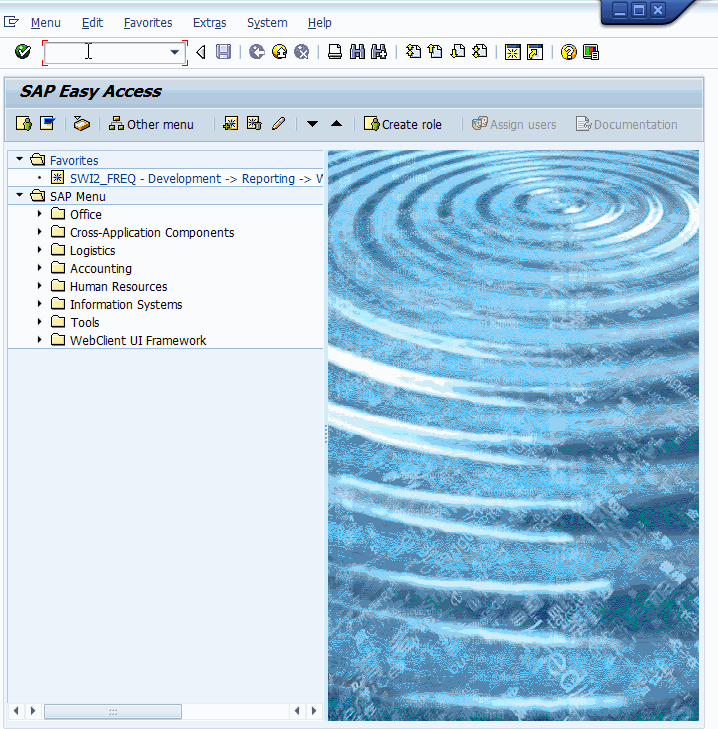
5. POWER List UI configuration
Open the IBO_WDC_INBOX Web Dynpro Component within transaction [SE80]. Start the component configuration of USMD_CREQUEST_POWL. Make a copy of the standard and change application id of the configuration context. After that start the configuration mode of the application configuration USMD_CREQUEST_POWL. Now you can assign your own component configuration like you can see it in the animation.
5.1 Component configuration

5.2 Application configuration

6. Role Assignment
6.1 Creating POWL role assignment
Create a new role assignment within the transaction [POWL_TYPER]. Fill in the lines with your own application id and POWL type. Then assign it to a role, e.g. in this case SAP_MDGC_REQ_03. Create another role assignment within the transaction [POWL_QUERYR] and fill in the required fields. The category can be set like it is customized in the standard (USMD_CREQUEST_DEFAULT). Attention: Do not forget to assign the activation flag!

6.2 Assign application configuration to role
Within the transaction [PFCG] you can now assign your application configuration to the role you have chosen in the step before. Show the details of the change request view - service within the menu tree by executing a double click. Now just change the standard application configuration to your own.

7. Test it!

Best regards,
Flo
- SAP Managed Tags:
- SAP Master Data Governance
You must be a registered user to add a comment. If you've already registered, sign in. Otherwise, register and sign in.
-
"automatische backups"
1 -
"regelmäßige sicherung"
1 -
"TypeScript" "Development" "FeedBack"
1 -
505 Technology Updates 53
1 -
ABAP
14 -
ABAP API
1 -
ABAP CDS Views
2 -
ABAP CDS Views - BW Extraction
1 -
ABAP CDS Views - CDC (Change Data Capture)
1 -
ABAP class
2 -
ABAP Cloud
2 -
ABAP Development
5 -
ABAP in Eclipse
1 -
ABAP Platform Trial
1 -
ABAP Programming
2 -
abap technical
1 -
absl
2 -
access data from SAP Datasphere directly from Snowflake
1 -
Access data from SAP datasphere to Qliksense
1 -
Accrual
1 -
action
1 -
adapter modules
1 -
Addon
1 -
Adobe Document Services
1 -
ADS
1 -
ADS Config
1 -
ADS with ABAP
1 -
ADS with Java
1 -
ADT
2 -
Advance Shipping and Receiving
1 -
Advanced Event Mesh
3 -
AEM
1 -
AI
7 -
AI Launchpad
1 -
AI Projects
1 -
AIML
9 -
Alert in Sap analytical cloud
1 -
Amazon S3
1 -
Analytical Dataset
1 -
Analytical Model
1 -
Analytics
1 -
Analyze Workload Data
1 -
annotations
1 -
API
1 -
API and Integration
3 -
API Call
2 -
Application Architecture
1 -
Application Development
5 -
Application Development for SAP HANA Cloud
3 -
Applications and Business Processes (AP)
1 -
Artificial Intelligence
1 -
Artificial Intelligence (AI)
5 -
Artificial Intelligence (AI) 1 Business Trends 363 Business Trends 8 Digital Transformation with Cloud ERP (DT) 1 Event Information 462 Event Information 15 Expert Insights 114 Expert Insights 76 Life at SAP 418 Life at SAP 1 Product Updates 4
1 -
Artificial Intelligence (AI) blockchain Data & Analytics
1 -
Artificial Intelligence (AI) blockchain Data & Analytics Intelligent Enterprise
1 -
Artificial Intelligence (AI) blockchain Data & Analytics Intelligent Enterprise Oil Gas IoT Exploration Production
1 -
Artificial Intelligence (AI) blockchain Data & Analytics Intelligent Enterprise sustainability responsibility esg social compliance cybersecurity risk
1 -
ASE
1 -
ASR
2 -
ASUG
1 -
Attachments
1 -
Authorisations
1 -
Automating Processes
1 -
Automation
2 -
aws
2 -
Azure
1 -
Azure AI Studio
1 -
B2B Integration
1 -
Backorder Processing
1 -
Backup
1 -
Backup and Recovery
1 -
Backup schedule
1 -
BADI_MATERIAL_CHECK error message
1 -
Bank
1 -
BAS
1 -
basis
2 -
Basis Monitoring & Tcodes with Key notes
2 -
Batch Management
1 -
BDC
1 -
Best Practice
1 -
bitcoin
1 -
Blockchain
3 -
bodl
1 -
BOP in aATP
1 -
BOP Segments
1 -
BOP Strategies
1 -
BOP Variant
1 -
BPC
1 -
BPC LIVE
1 -
BTP
12 -
BTP Destination
2 -
Business AI
1 -
Business and IT Integration
1 -
Business application stu
1 -
Business Application Studio
1 -
Business Architecture
1 -
Business Communication Services
1 -
Business Continuity
1 -
Business Data Fabric
3 -
Business Partner
12 -
Business Partner Master Data
10 -
Business Technology Platform
2 -
Business Trends
4 -
CA
1 -
calculation view
1 -
CAP
3 -
Capgemini
1 -
CAPM
1 -
Catalyst for Efficiency: Revolutionizing SAP Integration Suite with Artificial Intelligence (AI) and
1 -
CCMS
2 -
CDQ
12 -
CDS
2 -
Cental Finance
1 -
Certificates
1 -
CFL
1 -
Change Management
1 -
chatbot
1 -
chatgpt
3 -
CL_SALV_TABLE
2 -
Class Runner
1 -
Classrunner
1 -
Cloud ALM Monitoring
1 -
Cloud ALM Operations
1 -
cloud connector
1 -
Cloud Extensibility
1 -
Cloud Foundry
4 -
Cloud Integration
6 -
Cloud Platform Integration
2 -
cloudalm
1 -
communication
1 -
Compensation Information Management
1 -
Compensation Management
1 -
Compliance
1 -
Compound Employee API
1 -
Configuration
1 -
Connectors
1 -
Consolidation Extension for SAP Analytics Cloud
2 -
Control Indicators.
1 -
Controller-Service-Repository pattern
1 -
Conversion
1 -
Cosine similarity
1 -
cryptocurrency
1 -
CSI
1 -
ctms
1 -
Custom chatbot
3 -
Custom Destination Service
1 -
custom fields
1 -
Customer Experience
1 -
Customer Journey
1 -
Customizing
1 -
cyber security
3 -
cybersecurity
1 -
Data
1 -
Data & Analytics
1 -
Data Aging
1 -
Data Analytics
2 -
Data and Analytics (DA)
1 -
Data Archiving
1 -
Data Back-up
1 -
Data Flow
1 -
Data Governance
5 -
Data Integration
2 -
Data Quality
12 -
Data Quality Management
12 -
Data Synchronization
1 -
data transfer
1 -
Data Unleashed
1 -
Data Value
8 -
database tables
1 -
Datasphere
3 -
datenbanksicherung
1 -
dba cockpit
1 -
dbacockpit
1 -
Debugging
2 -
Delimiting Pay Components
1 -
Delta Integrations
1 -
Destination
3 -
Destination Service
1 -
Developer extensibility
1 -
Developing with SAP Integration Suite
1 -
Devops
1 -
digital transformation
1 -
Documentation
1 -
Dot Product
1 -
DQM
1 -
dump database
1 -
dump transaction
1 -
e-Invoice
1 -
E4H Conversion
1 -
Eclipse ADT ABAP Development Tools
2 -
edoc
1 -
edocument
1 -
ELA
1 -
Embedded Consolidation
1 -
Embedding
1 -
Embeddings
1 -
Employee Central
1 -
Employee Central Payroll
1 -
Employee Central Time Off
1 -
Employee Information
1 -
Employee Rehires
1 -
Enable Now
1 -
Enable now manager
1 -
endpoint
1 -
Enhancement Request
1 -
Enterprise Architecture
1 -
ETL Business Analytics with SAP Signavio
1 -
Euclidean distance
1 -
Event Dates
1 -
Event Driven Architecture
1 -
Event Mesh
2 -
Event Reason
1 -
EventBasedIntegration
1 -
EWM
1 -
EWM Outbound configuration
1 -
EWM-TM-Integration
1 -
Existing Event Changes
1 -
Expand
1 -
Expert
2 -
Expert Insights
2 -
Exploits
1 -
Fiori
14 -
Fiori Elements
2 -
Fiori SAPUI5
12 -
Flask
1 -
Full Stack
8 -
Funds Management
1 -
General
1 -
General Splitter
1 -
Generative AI
1 -
Getting Started
1 -
GitHub
8 -
Grants Management
1 -
GraphQL
1 -
groovy
1 -
GTP
1 -
HANA
6 -
HANA Cloud
2 -
Hana Cloud Database Integration
2 -
HANA DB
2 -
HANA XS Advanced
1 -
Historical Events
1 -
home labs
1 -
HowTo
1 -
HR Data Management
1 -
html5
8 -
HTML5 Application
1 -
Identity cards validation
1 -
idm
1 -
Implementation
1 -
input parameter
1 -
instant payments
1 -
Integration
3 -
Integration Advisor
1 -
Integration Architecture
1 -
Integration Center
1 -
Integration Suite
1 -
intelligent enterprise
1 -
iot
1 -
Java
1 -
job
1 -
Job Information Changes
1 -
Job-Related Events
1 -
Job_Event_Information
1 -
joule
4 -
Journal Entries
1 -
Just Ask
1 -
Kerberos for ABAP
8 -
Kerberos for JAVA
8 -
KNN
1 -
Launch Wizard
1 -
Learning Content
2 -
Life at SAP
5 -
lightning
1 -
Linear Regression SAP HANA Cloud
1 -
Loading Indicator
1 -
local tax regulations
1 -
LP
1 -
Machine Learning
2 -
Marketing
1 -
Master Data
3 -
Master Data Management
14 -
Maxdb
2 -
MDG
1 -
MDGM
1 -
MDM
1 -
Message box.
1 -
Messages on RF Device
1 -
Microservices Architecture
1 -
Microsoft Universal Print
1 -
Middleware Solutions
1 -
Migration
5 -
ML Model Development
1 -
Modeling in SAP HANA Cloud
8 -
Monitoring
3 -
MTA
1 -
Multi-Record Scenarios
1 -
Multiple Event Triggers
1 -
Myself Transformation
1 -
Neo
1 -
New Event Creation
1 -
New Feature
1 -
Newcomer
1 -
NodeJS
2 -
ODATA
2 -
OData APIs
1 -
odatav2
1 -
ODATAV4
1 -
ODBC
1 -
ODBC Connection
1 -
Onpremise
1 -
open source
2 -
OpenAI API
1 -
Oracle
1 -
PaPM
1 -
PaPM Dynamic Data Copy through Writer function
1 -
PaPM Remote Call
1 -
PAS-C01
1 -
Pay Component Management
1 -
PGP
1 -
Pickle
1 -
PLANNING ARCHITECTURE
1 -
Popup in Sap analytical cloud
1 -
PostgrSQL
1 -
POSTMAN
1 -
Process Automation
2 -
Product Updates
4 -
PSM
1 -
Public Cloud
1 -
Python
4 -
Qlik
1 -
Qualtrics
1 -
RAP
3 -
RAP BO
2 -
Record Deletion
1 -
Recovery
1 -
recurring payments
1 -
redeply
1 -
Release
1 -
Remote Consumption Model
1 -
Replication Flows
1 -
research
1 -
Resilience
1 -
REST
1 -
REST API
2 -
Retagging Required
1 -
Risk
1 -
Rolling Kernel Switch
1 -
route
1 -
rules
1 -
S4 HANA
1 -
S4 HANA Cloud
1 -
S4 HANA On-Premise
1 -
S4HANA
3 -
S4HANA_OP_2023
2 -
SAC
10 -
SAC PLANNING
9 -
SAP
4 -
SAP ABAP
1 -
SAP Advanced Event Mesh
1 -
SAP AI Core
8 -
SAP AI Launchpad
8 -
SAP Analytic Cloud Compass
1 -
Sap Analytical Cloud
1 -
SAP Analytics Cloud
4 -
SAP Analytics Cloud for Consolidation
3 -
SAP Analytics Cloud Story
1 -
SAP analytics clouds
1 -
SAP BAS
1 -
SAP Basis
6 -
SAP BODS
1 -
SAP BODS certification.
1 -
SAP BTP
21 -
SAP BTP Build Work Zone
2 -
SAP BTP Cloud Foundry
6 -
SAP BTP Costing
1 -
SAP BTP CTMS
1 -
SAP BTP Innovation
1 -
SAP BTP Migration Tool
1 -
SAP BTP SDK IOS
1 -
SAP Build
11 -
SAP Build App
1 -
SAP Build apps
1 -
SAP Build CodeJam
1 -
SAP Build Process Automation
3 -
SAP Build work zone
10 -
SAP Business Objects Platform
1 -
SAP Business Technology
2 -
SAP Business Technology Platform (XP)
1 -
sap bw
1 -
SAP CAP
2 -
SAP CDC
1 -
SAP CDP
1 -
SAP CDS VIEW
1 -
SAP Certification
1 -
SAP Cloud ALM
4 -
SAP Cloud Application Programming Model
1 -
SAP Cloud Integration for Data Services
1 -
SAP cloud platform
8 -
SAP Companion
1 -
SAP CPI
3 -
SAP CPI (Cloud Platform Integration)
2 -
SAP CPI Discover tab
1 -
sap credential store
1 -
SAP Customer Data Cloud
1 -
SAP Customer Data Platform
1 -
SAP Data Intelligence
1 -
SAP Data Migration in Retail Industry
1 -
SAP Data Services
1 -
SAP DATABASE
1 -
SAP Dataspher to Non SAP BI tools
1 -
SAP Datasphere
9 -
SAP DRC
1 -
SAP EWM
1 -
SAP Fiori
3 -
SAP Fiori App Embedding
1 -
Sap Fiori Extension Project Using BAS
1 -
SAP GRC
1 -
SAP HANA
1 -
SAP HCM (Human Capital Management)
1 -
SAP HR Solutions
1 -
SAP IDM
1 -
SAP Integration Suite
9 -
SAP Integrations
4 -
SAP iRPA
2 -
SAP LAGGING AND SLOW
1 -
SAP Learning Class
1 -
SAP Learning Hub
1 -
SAP Odata
2 -
SAP on Azure
1 -
SAP PartnerEdge
1 -
sap partners
1 -
SAP Password Reset
1 -
SAP PO Migration
1 -
SAP Prepackaged Content
1 -
SAP Process Automation
2 -
SAP Process Integration
2 -
SAP Process Orchestration
1 -
SAP S4HANA
2 -
SAP S4HANA Cloud
1 -
SAP S4HANA Cloud for Finance
1 -
SAP S4HANA Cloud private edition
1 -
SAP Sandbox
1 -
SAP STMS
1 -
SAP successfactors
3 -
SAP SuccessFactors HXM Core
1 -
SAP Time
1 -
SAP TM
2 -
SAP Trading Partner Management
1 -
SAP UI5
1 -
SAP Upgrade
1 -
SAP Utilities
1 -
SAP-GUI
8 -
SAP_COM_0276
1 -
SAPBTP
1 -
SAPCPI
1 -
SAPEWM
1 -
sapmentors
1 -
saponaws
2 -
SAPS4HANA
1 -
SAPUI5
5 -
schedule
1 -
Script Operator
1 -
Secure Login Client Setup
8 -
security
9 -
Selenium Testing
1 -
Self Transformation
1 -
Self-Transformation
1 -
SEN
1 -
SEN Manager
1 -
service
1 -
SET_CELL_TYPE
1 -
SET_CELL_TYPE_COLUMN
1 -
SFTP scenario
2 -
Simplex
1 -
Single Sign On
8 -
Singlesource
1 -
SKLearn
1 -
Slow loading
1 -
soap
1 -
Software Development
1 -
SOLMAN
1 -
solman 7.2
2 -
Solution Manager
3 -
sp_dumpdb
1 -
sp_dumptrans
1 -
SQL
1 -
sql script
1 -
SSL
8 -
SSO
8 -
Substring function
1 -
SuccessFactors
1 -
SuccessFactors Platform
1 -
SuccessFactors Time Tracking
1 -
Sybase
1 -
system copy method
1 -
System owner
1 -
Table splitting
1 -
Tax Integration
1 -
Technical article
1 -
Technical articles
1 -
Technology Updates
14 -
Technology Updates
1 -
Technology_Updates
1 -
terraform
1 -
Threats
2 -
Time Collectors
1 -
Time Off
2 -
Time Sheet
1 -
Time Sheet SAP SuccessFactors Time Tracking
1 -
Tips and tricks
2 -
toggle button
1 -
Tools
1 -
Trainings & Certifications
1 -
Transformation Flow
1 -
Transport in SAP BODS
1 -
Transport Management
1 -
TypeScript
2 -
ui designer
1 -
unbind
1 -
Unified Customer Profile
1 -
UPB
1 -
Use of Parameters for Data Copy in PaPM
1 -
User Unlock
1 -
VA02
1 -
Validations
1 -
Vector Database
2 -
Vector Engine
1 -
Visual Studio Code
1 -
VSCode
1 -
Vulnerabilities
1 -
Web SDK
1 -
work zone
1 -
workload
1 -
xsa
1 -
XSA Refresh
1
- « Previous
- Next »
- SAP CAP: Controller - Service - Repository architecture in Technology Blogs by Members
- Improving Time Management in SAP S/4HANA Cloud: A GenAI Solution in Technology Blogs by SAP
- SAP Partners unleash Business AI potential at global Hack2Build in Technology Blogs by SAP
- Issue of new PB in Technology Q&A
- SAP HANA Cloud Vector Engine: Quick FAQ Reference in Technology Blogs by SAP
| User | Count |
|---|---|
| 8 | |
| 5 | |
| 5 | |
| 4 | |
| 4 | |
| 4 | |
| 4 | |
| 4 | |
| 3 | |
| 3 |