
- SAP Community
- Products and Technology
- Spend Management
- Spend Management Blogs by SAP
- Integrate Beroe - Third party market intelligence ...
Spend Management Blogs by SAP
Stay current on SAP Ariba for direct and indirect spend, SAP Fieldglass for workforce management, and SAP Concur for travel and expense with blog posts by SAP.
Turn on suggestions
Auto-suggest helps you quickly narrow down your search results by suggesting possible matches as you type.
Showing results for
Product and Topic Expert
Options
- Subscribe to RSS Feed
- Mark as New
- Mark as Read
- Bookmark
- Subscribe
- Printer Friendly Page
- Report Inappropriate Content
01-09-2024
1:43 AM
In this blog, we will delve in how to integrate third party market intelligence provider Beroe to Ariba Category Management tool to receive market dynamics data and news.
Prerequisites:
Step 1: Create Destination(s) in SAP BTP Subaccount
Login to SAP BTP Cockpit, choose SAP Ariba Category Management subaccount. On the left navigation panel, Connectivity -> Destinations -> Create destinations
For NewsFeed:
For Market Dynamics:
Step 2: Obtain list of categories from Beroe and configure them as Custom domain codes in Ariba Category Management. Below screenshot shows Beroe codes configured with Domain “Beroe” in Ariba Category Management. Use Custom Domain code Template to load Beroe codes.
Navigate Manage Configuration ->Taxonomy ->Custom Domain Codes --> Import
After loading Custom Domain Codes Ariba Category Management UI will look like below
Step 3: Map Beroe code(s) to Purchasing Categories in Ariba Category Management. This can be done via Manage Taxonomy UI app or thru Purchasing Category template to update multiple categories at once.
Via Manage Taxonomy UI app:
Via Purchasing Categories Template:
Navigate Manage Taxonomy -> Import/Export
Step 4: Configure Market Intelligence Application Mapping to Beroe Domain
Navigate Manage Configuration -> Application Mapping -> Market Intelligence
Step 5: Configure API Mapping for Market Intelligence Feed and/or Market Dynamics data provider.
Navigate Manage Configuration -> API Mapping, select appropriate BTP Destinations you have created in Step 1.
Then click on the ">" to configure field mapping.
Note: If you are setting this for the first time, then you are prompted to select product classification. Select “Beroe” as product classification (or domain name you have used while uploading custom domain name in Step 2.
Define field mapping for Market Intelligence Feed as below:
Define field mapping for Market Dynamics as below:
Step 6: Test Market news feed in Ariba Category Management Execution workbench
Navigate Monitor Strategy Execution UI app and select a purchasing category that you have mapped Beroe codes in Step 3.
Workbench will show relevant News and Alerts from Beroe.
Step 7: Test Market Dynamics
Create or open a Strategy and Plan Document for the Purchasing Category from Step3, then navigate to Market Dynamics tool, and click link “Add Market Intelligent data” which will bring market intelligence data from Beroe to Ariba Category Management.
Prerequisites:
- You must have configured Ariba Category Management Solution and able to create Category Plan
- You must be an administrator with the CategoryManagementAdministrator role
- You must have active subscription with Beroe
- You must have login Credentials (Basic or OAuth) from Beroe
- API Endpoint(s) for NewsFeed and MarketDynamics from Beroe
Step 1: Create Destination(s) in SAP BTP Subaccount
Login to SAP BTP Cockpit, choose SAP Ariba Category Management subaccount. On the left navigation panel, Connectivity -> Destinations -> Create destinations
For NewsFeed:

Destination for NewsFeed
For Market Dynamics:

Destination for Market Dynamics
Step 2: Obtain list of categories from Beroe and configure them as Custom domain codes in Ariba Category Management. Below screenshot shows Beroe codes configured with Domain “Beroe” in Ariba Category Management. Use Custom Domain code Template to load Beroe codes.
Navigate Manage Configuration ->Taxonomy ->Custom Domain Codes --> Import

Custom Domain Code Template
After loading Custom Domain Codes Ariba Category Management UI will look like below

Custom Domain Beroe codes after loading
Step 3: Map Beroe code(s) to Purchasing Categories in Ariba Category Management. This can be done via Manage Taxonomy UI app or thru Purchasing Category template to update multiple categories at once.
Via Manage Taxonomy UI app:

Manage Taxonomy UI app
Via Purchasing Categories Template:
Navigate Manage Taxonomy -> Import/Export

Purchasing Categories template
Step 4: Configure Market Intelligence Application Mapping to Beroe Domain
Navigate Manage Configuration -> Application Mapping -> Market Intelligence
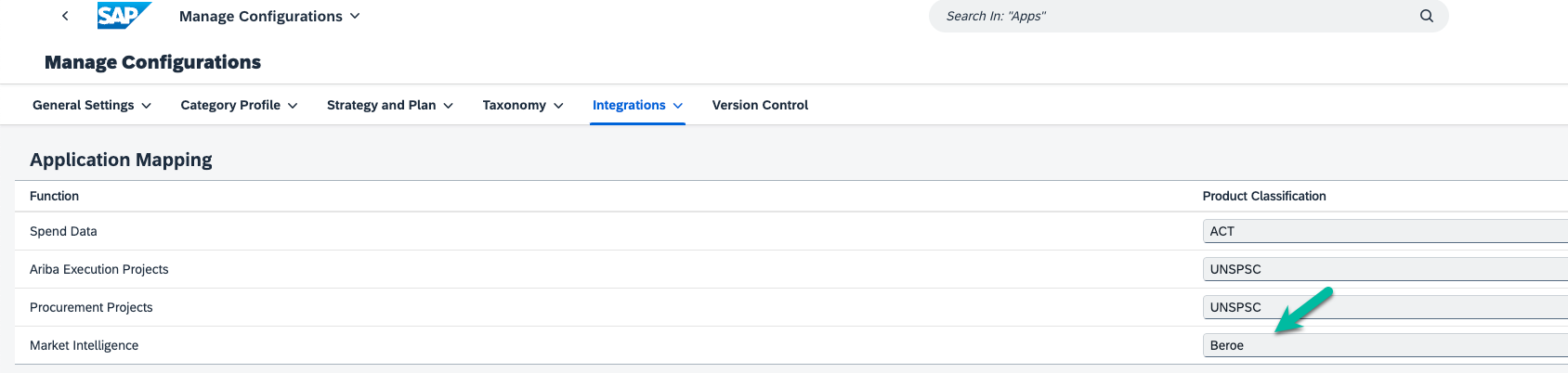
Step 5: Configure API Mapping for Market Intelligence Feed and/or Market Dynamics data provider.
Navigate Manage Configuration -> API Mapping, select appropriate BTP Destinations you have created in Step 1.

Then click on the ">" to configure field mapping.
Note: If you are setting this for the first time, then you are prompted to select product classification. Select “Beroe” as product classification (or domain name you have used while uploading custom domain name in Step 2.

Define field mapping for Market Intelligence Feed as below:

Define field mapping for Market Dynamics as below:

Step 6: Test Market news feed in Ariba Category Management Execution workbench
Navigate Monitor Strategy Execution UI app and select a purchasing category that you have mapped Beroe codes in Step 3.
Workbench will show relevant News and Alerts from Beroe.

Step 7: Test Market Dynamics
Create or open a Strategy and Plan Document for the Purchasing Category from Step3, then navigate to Market Dynamics tool, and click link “Add Market Intelligent data” which will bring market intelligence data from Beroe to Ariba Category Management.

- SAP Managed Tags:
- SAP Ariba Extensibility
Labels:
3 Comments
You must be a registered user to add a comment. If you've already registered, sign in. Otherwise, register and sign in.
Labels in this area
-
Business Trends
113 -
Business Trends
15 -
Event Information
44 -
Event Information
4 -
Expert Insights
18 -
Expert Insights
28 -
Life at SAP
32 -
Product Updates
253 -
Product Updates
29 -
Technology Updates
82 -
Technology Updates
15
Related Content
- Category Management with SAP Ariba in Spend Management Blogs by SAP
- AP Automation Solutions Natively Integrated with SAP S/4HANA Cloud ERP in Spend Management Blogs by SAP
- SAP Sustainability Data Exchange: Your Key to a Sustainable Supply Chain in Spend Management Blogs by SAP
- AI & External Workforce: A New Technology Trend that unlocks tremendous value to businesses. in Spend Management Blogs by SAP
- SAP Ariba Integration scenarios with SAP S/4HANA Public Cloud system in Spend Management Blogs by SAP
Top kudoed authors
| User | Count |
|---|---|
| 19 | |
| 4 | |
| 2 | |
| 2 | |
| 2 | |
| 1 | |
| 1 | |
| 1 | |
| 1 | |
| 1 |
