
- SAP Community
- Products and Technology
- Technology
- Technology Blogs by SAP
- SAP Build Process Automation : coming soon on MacO...
- Subscribe to RSS Feed
- Mark as New
- Mark as Read
- Bookmark
- Subscribe
- Printer Friendly Page
- Report Inappropriate Content
Dear Community,
Time flies, and our working days are rather busy in the SAP Build Process Automation teams ! Let's quickly remind some major achievements in the last years :
- 2019 : Intelligent RPA 1.0 (IRPA 1) was released, as the first Process Automation solution for SAP, including Desktop Agent and Desktop Studio,
- 2020 : Intelligent RPA 2.0 (IRPA 2) was released, with a full web based designer (Cloud Studio) avoiding any on-premise installation for the project design, and a low code / no code (LCNC) approach making it quite easier to use and accessible to non-developers.
- 2022 : Intelligent RPA 2.0 was merged into SAP Build Process Automation (SBPA) product, providing a platform combining Workflows, Rules, Forms, Task automations, … in a fully integrated approach,
- Faster execution, improved feature set (Office 365 activities, Google activities, offline mode, …),2022 : Agent 3 was released, as an alternative to Agent 2 for SBPA platform, with the key assets:
- Easy deployment ("Smart upgrade") allowing installation and upgrade without admin. rights, managed from the Cloud side,
- See this blog for an overview : SAP Process Automation “Agent 3” Now Available – The Gold Standard of Desktop Automation.
- 2023 : We are happy to announce the soon coming MacOS version for Agent 3 !
Agent 3 release was a major achievement for our team, as a progressive migration to a multi-platform architecture:
- Windows Agent,
- MacOS Agent,
Agent 3 is mainly developed with electron technology, and SDK packages are developed with NodeJS.
Electron, an open source framework based on NodeJS engine and Chromium for rendering, is used in many modern applications (eg. : VSCode, Postman, Figma, Signal, Slack , …). It is natively designed to support multi-platform, as well as node JS based SDK packages.
MacOS Agent 3 is not yet generally available, it's only accessible to a limited set of early adopter customers, for field test and feedback. Official release is planned for beginning of 2024, for SBPA subscribers (not available for Intelligent RPA subscribers).
If you had opportunity to use the Windows Agent 3, then you won't be disoriented, because the user experience and capabilities are extremely close, considering Agent 3 on Windows and MacOS are based on the same code line.
A few connectors are Windows specific, and are not available on MacOS: automating native Windows applications (UIAutomation), SAPWinGui, Java, Surface automation (OCR), HLLAPI (3270 emulators), Office Desktop (Word, Powerpoint, Outlook, Excel) …
All other activities for SAP / non SAP applications are common and available on all platforms.
For an overview of available activities with the different Agents:
| Feature | Windows Agent 2 IRPA 1 | Windows Agent 2 IRPA 2 / SBPA | Windows Agent 3 IRPA 2 / SBPA | MacOS Agent 3 SBPA |
| Core activities : REST calls, files, FTP, converters, BAM, misc., … | (✔️) | ✔️ | ✔️ | ✔️ |
| DOX | ✔️ | ✔️ | ✔️ | |
| ✔️ | ✔️ | ✔️ | ||
| Office Desktop (Excel, Outlook, Word, Powerpoint) | ✔️ | ✔️ | ||
| Excel as files ("Excel without Excel") | ✔️ | ✔️ | ||
| 365 Online (Sharepoint/OneDrive, Sheets, Mails, …) | ✔️ | ✔️ | ||
| Google Workspace, AI | (✔️) | ✔️ | ✔️(Q1 24) | |
| RDP Session Manager | ✔️ | |||
| Popups, user tasks (attended) | (✔️) | (✔️) | ✔️ | ✔️ |
| Offline mode (attended execution without tenant connectivity) | ✔️ | ✔️ | ||
| Trigger process from automation / automation from process | (✔️) | ✔️ | ✔️ | |
| Web Automation (Chrome, Edge) | (✔️) | ✔️ | ✔️ | ✔️ |
| Web Automation (IE) | (✔️) | (✔️) | ||
| Embedded Web page Automation (IE activeX) | (✔️) | ✔️ (2024) | ✔️ (2024) | |
| Web automation SAP app. (S4, ByDesign, SuccessFactors, Ariba…) | (✔️) | ✔️ | ✔️ | ✔️ |
| SAP Web GUI automation | ✔️ | ✔️ | ✔️ | |
| Windows UI automation | (✔️) | ✔️ | ✔️ | NA |
| SAP Win GUI automation | (✔️) | ✔️ | ✔️ | NA |
| SAP BAPI automation | ✔️ | ✔️ | ||
| Surface Automation (OCR) | (✔️) | ✔️ | ✔️ | |
| Screen capture (Web) | ✔️ | ✔️ | ✔️ | |
| Recorder (Web) | (✔️) | ✔️ | ||
| Screen capture, Recorder (UIAutomation, SAPGUI, …) | (✔️) | ✔️ | ||
| Quick installation and Smart update | ✔️ | ✔️ | ||
| Attended mode (user assistant) | ✔️ | ✔️ | ✔️ | ✔️ |
| Unattended mode (job distribution) | ✔️ | ✔️ | ✔️ | ✔️ |
| Design using Desktop Studio (captures, design, debug, …) | (✔️) | NA | NA | NA |
| Design using Cloud Studio (captures, design, debug, …) | NA | ✔️ | ✔️ | ✔️ |
| Monitoring / Statistics / Timelines / Traces for Jobs and Agents | (✔️) | ✔️ | ✔️ | ✔️ |
| Advanced troubleshooting : Screen Tester, continous recording | ✔️ | ✔️ | ||
| BAM (Business Activity Monitoring) | (✔️) | ✔️ | ✔️ | ✔️ |
| Enterprise proxy support | (✔️) | ✔️ | ✔️ | |
| Emulator automation (3270, HLLAPI) | (✔️) | ✔️ | ||
| Java Automation (+ Capture / Recorder) | (✔️) | ✔️ | ||
| … |
- (✔️) : limited support, corrective maintenance only, no evolution
- NA : not applicable
MacOS Agent deployment
- MacOS Agent is still limited to a few early adopter customers. If the feature is enabled on your tenant, Windows and MacOS available versions are displayed in the "Agent Update" page,
- Open the download page by clicking on "Go to Download Page" :

- The active version will be automatically proposed with the correct architecture (x64 vs. Arm64),
- Click on the "Download..." button :


- When download is complete, execute the setup from the Finder :

- Just click on "Continue" to launch installation (ensure destination "Install for me only" is selected to allow installation and upgrade without elevated rights) :

- Installation should take a few tens of seconds, without requiring specific rights :


- When installation is complete, reopen your browser to ensure Chrome / Edge extension is installed, check in the extensions ("chrome://extensions/") that "SAP Build Process Automation extension" is present and activated :

- Now, you can automate tenant registration by clicking on "Register Agent", on the download page :

- On the Agent side, just confirm the registration on this tenant :

- Your agent is ready for use ! You can create and run your first automations…

Demo and tutorial
Now, your Agent is installed, let's build our first automation.
As I am a lazy guy ( 😉 ), I suggest to reuse an existing project built a long time ago to introduce Intelligent RPA 2.0 with Agent 2 : RPA Challenge
To see how to design it, refer to this blog : RPA Challenge with SAP Intelligent RPA 2.0 : build it in one hour, run it in one second!
This project was built 3 years ago using Intelligent RPA 2.0 and Agent 2 on Windows, but the concepts and experience remain similar on SAP Build Process Automation with Agent 3 on MacOS :
- Create a new "Automated Process" project, with "Task Automation" :

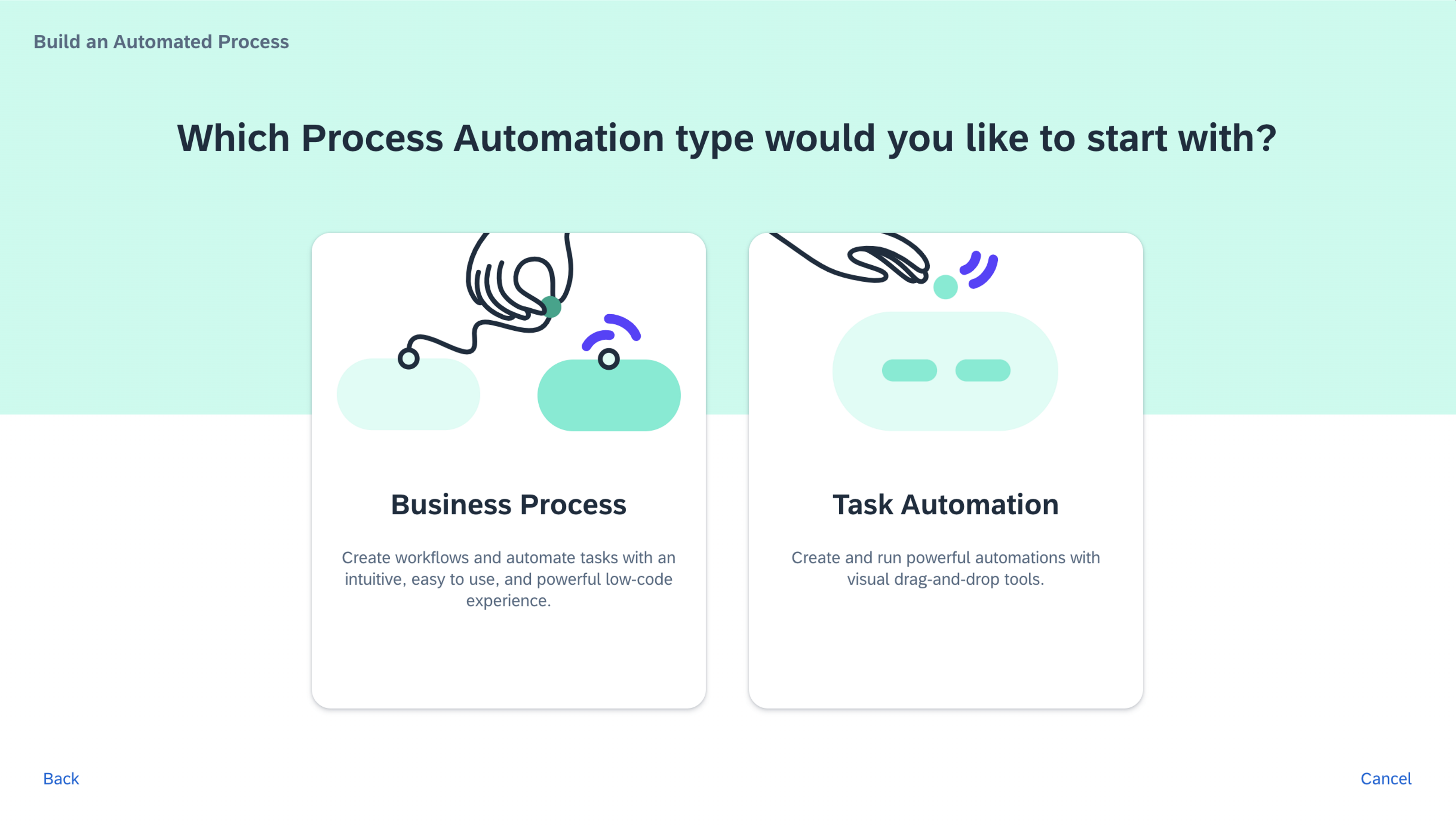
- To ensure your project runs on MacOS Agent, you need some pre-requisites,
- Select recent versions of your SDK extensions (minimum 1.43.x) :

- Select minimum version for Agent : 3.20 or more,
- Check "Mac" platform to allow project distribution to MacOS Agents :

- Add an application, capture application screens, declare items you'll need to automate :
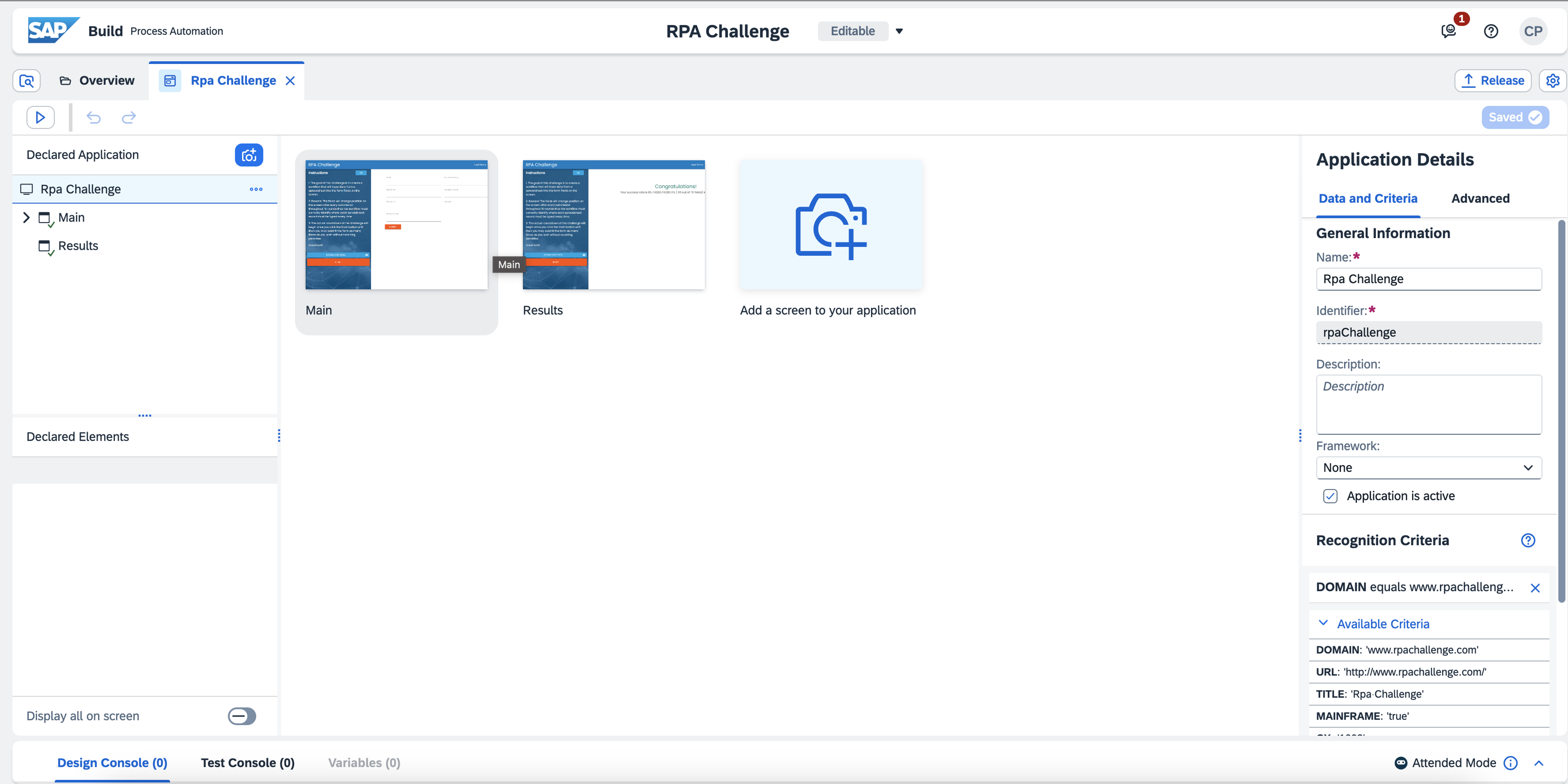

- Test application declarations using "Screen Tester" :
- (for more details on Screen Tester, refer to this blog : Introducing the new Screen Tester) :
- You'll see on Agent 3, "Application Tester" has been replaced with "Screen Tester" which provides a more powerful experience,

- This automation requires to read an Excel file, but automating Office Excel desktop application is not supported on MacOS,Create automation to execute :
- Especially, the "Excel Cloud Link" activity is usable in both modes
- To use with Excel application, use activities "Open Excel Instance", "Excel Cloud Link", "Close Excel Instance"
The good news is that we have added new activities in Excel SDK (irpa_excel, min. version 1.43.x) which allow to read/write Excel documents without requiring to install Excel application.- Advanced activities (like pivot tables, cell formatting, macro running, …) are not available, but most common use cases will be possible : reading / writing cell ranges, adding worksheets, …
The usage is quite similar to existing Activities, which makes it easy to adapt from one approach to the other,

- To use without Excel application, don't use the "Open Excel instance" and "Close Excel Instance" activities, only keep "Excel Cloud Link"

- … very simple !
- Except this minor adaptation to read the Excel file, updating Agent and SDK versions, the existing "Run RPA Challenge" can be reused. To make it more explicit, it is split into 3 parts :
- Part 1 : Start page, download and read Excel :

- Part 2 :Fill fields :

- Part 3 : Get result and close page if unattended :

- Execute the automation for testing
- You can visualize job execution (steps with inputs/outputs) in Cloud Studio timeline

- You can also display the "Screen Tester" and visualize job execution

Project deployment and execution in standalone mode
When your project is finalized and properly tested, you can deploy it.
- Deploy project :

- Create Attended / Scheduled / … triggers for your projects to be distributed :

- Then, your project is distributed to attended Agents, it can be activated and available automations are ready for execution :

- The RPA Challenge itself takes less than 1 s,You can then execute the "RPA Challenge" automation, and you will appreciate the performances :
- The complete job execution should take less than 4 s (including file downloading and reading the Excel file) :


I hope you enjoyed this blog, and you will soon have the opportunity to evaluate and use the MacOS Agent.
Christophe
- SAP Managed Tags:
- SAP Intelligent Robotic Process Automation,
- SAP Build Process Automation
You must be a registered user to add a comment. If you've already registered, sign in. Otherwise, register and sign in.
-
ABAP CDS Views - CDC (Change Data Capture)
2 -
AI
1 -
Analyze Workload Data
1 -
BTP
1 -
Business and IT Integration
2 -
Business application stu
1 -
Business Technology Platform
1 -
Business Trends
1,658 -
Business Trends
95 -
CAP
1 -
cf
1 -
Cloud Foundry
1 -
Confluent
1 -
Customer COE Basics and Fundamentals
1 -
Customer COE Latest and Greatest
3 -
Customer Data Browser app
1 -
Data Analysis Tool
1 -
data migration
1 -
data transfer
1 -
Datasphere
2 -
Event Information
1,400 -
Event Information
67 -
Expert
1 -
Expert Insights
177 -
Expert Insights
308 -
General
1 -
Google cloud
1 -
Google Next'24
1 -
GraphQL
1 -
Kafka
1 -
Life at SAP
780 -
Life at SAP
13 -
Migrate your Data App
1 -
MTA
1 -
Network Performance Analysis
1 -
NodeJS
1 -
PDF
1 -
POC
1 -
Product Updates
4,576 -
Product Updates
351 -
Replication Flow
1 -
REST API
1 -
RisewithSAP
1 -
SAP BTP
1 -
SAP BTP Cloud Foundry
1 -
SAP Cloud ALM
1 -
SAP Cloud Application Programming Model
1 -
SAP Datasphere
2 -
SAP S4HANA Cloud
1 -
SAP S4HANA Migration Cockpit
1 -
Technology Updates
6,873 -
Technology Updates
438 -
Workload Fluctuations
1
- 10+ ways to reshape your SAP landscape with SAP Business Technology Platform - Blog 6 in Technology Blogs by SAP
- SAP Build AppsとSAP Build Process Automationの連携(フォームトリガーの場合) in Technology Blogs by SAP
- The 2024 Developer Insights Survey: The Report in Technology Blogs by SAP
- SAP Build Process Automation Error: in Technology Q&A
- Vectorize your data for Infuse AI in to Business using Hana Vector and Generative AI in Technology Blogs by Members
| User | Count |
|---|---|
| 24 | |
| 15 | |
| 13 | |
| 11 | |
| 11 | |
| 10 | |
| 9 | |
| 9 | |
| 8 | |
| 8 |