
- SAP Community
- Products and Technology
- Enterprise Resource Planning
- ERP Blogs by SAP
- How works the Close Periods app in SAP S/4HANA Clo...
Enterprise Resource Planning Blogs by SAP
Get insights and updates about cloud ERP and RISE with SAP, SAP S/4HANA and SAP S/4HANA Cloud, and more enterprise management capabilities with SAP blog posts.
Turn on suggestions
Auto-suggest helps you quickly narrow down your search results by suggesting possible matches as you type.
Showing results for
Product and Topic Expert
Options
- Subscribe to RSS Feed
- Mark as New
- Mark as Read
- Bookmark
- Subscribe
- Printer Friendly Page
- Report Inappropriate Content
06-01-2023
6:13 PM
Every day new users start to use SAP S/4HANA Cloud. Sometimes when is your first approach to the system can be a little bit confusing in how to use some apps in Finance, for example, Create Supplier Invoice, Close Periods, Manage Posting Periods, and more. Other users are doing their transition to get a Cloud mindset because they were using some OnPrem version previously.
Some questions I received regarding these apps are: Why can I not post in the Create Supplier Invoices app even when I can see open the period in the Manage Posting Period app? Can I restrict to only one open period in the Close Periods app?
This blog will help you answer these and more questions regarding the Close Posting Period app functionality and how it links with the Create Supplier Invoice app and Manage Posting Period app in SAP S/4HANA Cloud.
SAP S/4HANA Cloud is a modular ERP system. Every month each department must run its month-end closing activities as all modules are connected.
Before opening a posting period in accounting in the Manage Posting Periods app, you must be sure that all the closing activities of the other departments are finished.
Once the month-end closing activities are completed in the Sourcing and Procurement area, the General Ledger Accountant must open the new posting period in the Close Periods app. And then open the same period in the Manage Posting Periods app.
The Close Periods app allows you to keep three posting periods open, meaning the previous, current, and the last period of the previous year are open to post.
Nevertheless, this app is linked directly with the Manage Posting Periods app, and I’ll give you more details in the following questions.
For this example, let’s imagine that all the month-end close activities were completed in February 2023; for that reason, The GL Accountant needs to close this period and open the next period, March 2023
The following screens are some examples of the test executed in an SAP Internal System – SAP S/4HANA Cloud 2302
In the initial screen, you can confirm the next period to be opened.
You can enter the following data: company code, the previous period/year (February 2023), select the option “Check period only,” and click on the Execute button.
The following log will be displayed, and you can see the current period in the Sourcing and Procurement area.
The message mentioned an error because in the initial screen, in the Enter next period, I entered February 2023, and the correct next period to be open is March 2023.
Go back to the initial screen.
In the initial screen, Enter the correct new posting period, and you have two options to open it:
Click on the Execute button.
The log doesn’t display any error.
The following three periods: December 2022, February, and March 2023, are now available for postings.
In the initial standard functionality, when you open a new period, the system keeps open the current, the previous, and the last period of the previous year too.
This allows the users to create registers in the previous period because maybe they received the supplier invoice late, because of an Audit Adjustment in the last period of the previous year, or for any other reason.
However, the Close Periods app is linked directly with the Manage Posting Periods app, which means that if you don’t open the previous period in the Manage Posting Periods app, you will get an error in the Create Supplier Invoice app.
Following the same example, now you have opened the period March 2023 in the Close Periods app, and the system keeps it open in the backend for the previous period, February 2023, and the adjustment period in the last year, 2022.
The GL Accountant can restrict the accounting posting periods in the Sourcing and Procurement area register based on the periods open in the Close Periods app.
Look at the following common errors in the Create Supplier Invoice app:
Example of the error Message No. M8022 When trying to post in a closed period (January 2023) in the Close Periods app.
Example of error Message No. 5903 when the previous period (February 2023) it’s not open in the Manage Posting Periods app
In this app, you can restrict the postings only to the current posting period and the adjustment period of the last year because the Audit comes in the coming months after the End-year closing activities.
To restrict the postings only in the Current Period and the Adjustment Period of the Last month of the previous year, Open the Allow Posting to Previous Period app and select the Posting to Previous Period Not Permit check box to restrict back posting of data.
You can see the result in the Create Supplier Invoice app. The message change now shows the current period and the adjustment period of the previous year.
In conclusion
Close Periods app allows you to restrict the posting in the Sourcing and Procurement area.
Close Periods app is linked directly with the Manage Posting periods. You need to open the periods in both apps to be able to post.
The Create Supplier Invoice app checks the periods open in both apps. If the posting period you try to use is closed in the Close Periods app, you will get the error Message No. M8022. If the posting period is closed in the Manage Posting Periods app, you will get the error Message No. M5903.
Useful links:
Some questions I received regarding these apps are: Why can I not post in the Create Supplier Invoices app even when I can see open the period in the Manage Posting Period app? Can I restrict to only one open period in the Close Periods app?
This blog will help you answer these and more questions regarding the Close Posting Period app functionality and how it links with the Create Supplier Invoice app and Manage Posting Period app in SAP S/4HANA Cloud.

SAP S/4HANA Cloud is a modular ERP system. Every month each department must run its month-end closing activities as all modules are connected.
Before opening a posting period in accounting in the Manage Posting Periods app, you must be sure that all the closing activities of the other departments are finished.
- What can do the General Ledger Accountant after the month-end closing activities are completed in the Sourcing and Procurement department (for example, Goods receipts/ Supplier invoices are not pending to post)?
Once the month-end closing activities are completed in the Sourcing and Procurement area, the General Ledger Accountant must open the new posting period in the Close Periods app. And then open the same period in the Manage Posting Periods app.
- How works the Close Periods app?
The Close Periods app allows you to keep three posting periods open, meaning the previous, current, and the last period of the previous year are open to post.
Nevertheless, this app is linked directly with the Manage Posting Periods app, and I’ll give you more details in the following questions.
- How can I open my next posting period?
For this example, let’s imagine that all the month-end close activities were completed in February 2023; for that reason, The GL Accountant needs to close this period and open the next period, March 2023
The following screens are some examples of the test executed in an SAP Internal System – SAP S/4HANA Cloud 2302
In the initial screen, you can confirm the next period to be opened.
You can enter the following data: company code, the previous period/year (February 2023), select the option “Check period only,” and click on the Execute button.

The following log will be displayed, and you can see the current period in the Sourcing and Procurement area.
The message mentioned an error because in the initial screen, in the Enter next period, I entered February 2023, and the correct next period to be open is March 2023.

Warning! It is very important to validate which period will be opened because if there is an error, there is no option to reopen closed periods in the Close Periods app.
Go back to the initial screen.
In the initial screen, Enter the correct new posting period, and you have two options to open it:
- Check and close period: The system will rerun the check period step before opening the period.
- Close period only: Use this option when you don’t need or want to execute the check period step.
Click on the Execute button.
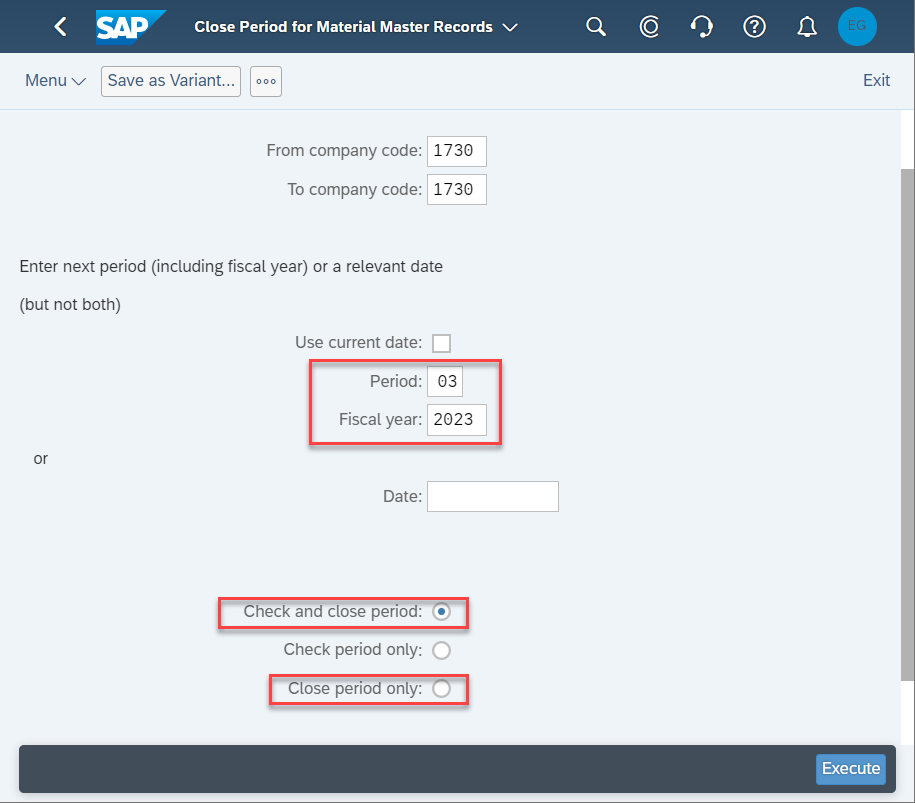
The log doesn’t display any error.

The following three periods: December 2022, February, and March 2023, are now available for postings.
- Why the Close Period app allows me to have three open periods?
In the initial standard functionality, when you open a new period, the system keeps open the current, the previous, and the last period of the previous year too.
This allows the users to create registers in the previous period because maybe they received the supplier invoice late, because of an Audit Adjustment in the last period of the previous year, or for any other reason.
However, the Close Periods app is linked directly with the Manage Posting Periods app, which means that if you don’t open the previous period in the Manage Posting Periods app, you will get an error in the Create Supplier Invoice app.
- How are the "Create Supplier Invoice," "Close Periods," and "Manage Posting Periods" Apps linked?
Following the same example, now you have opened the period March 2023 in the Close Periods app, and the system keeps it open in the backend for the previous period, February 2023, and the adjustment period in the last year, 2022.
The GL Accountant can restrict the accounting posting periods in the Sourcing and Procurement area register based on the periods open in the Close Periods app.
Look at the following common errors in the Create Supplier Invoice app:
Example of the error Message No. M8022 When trying to post in a closed period (January 2023) in the Close Periods app.
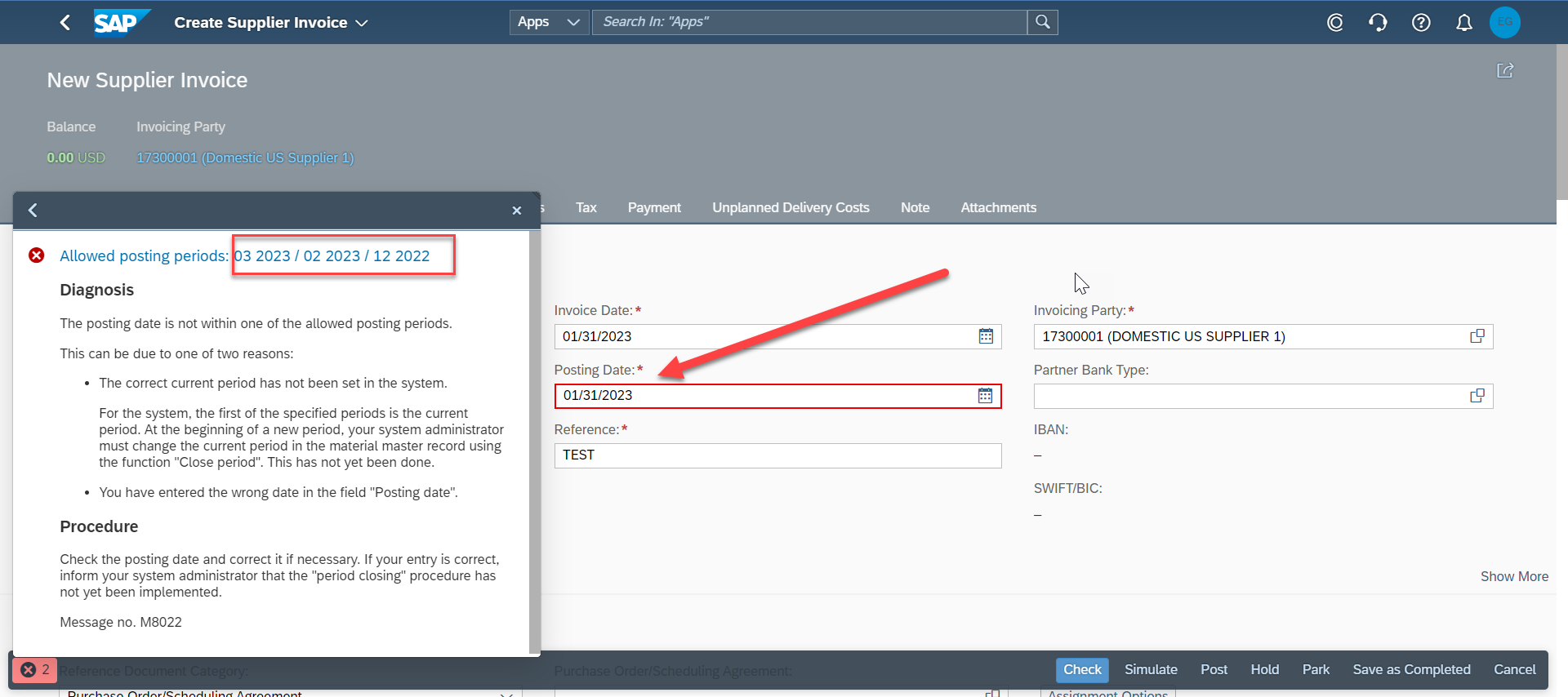
Example of error Message No. 5903 when the previous period (February 2023) it’s not open in the Manage Posting Periods app
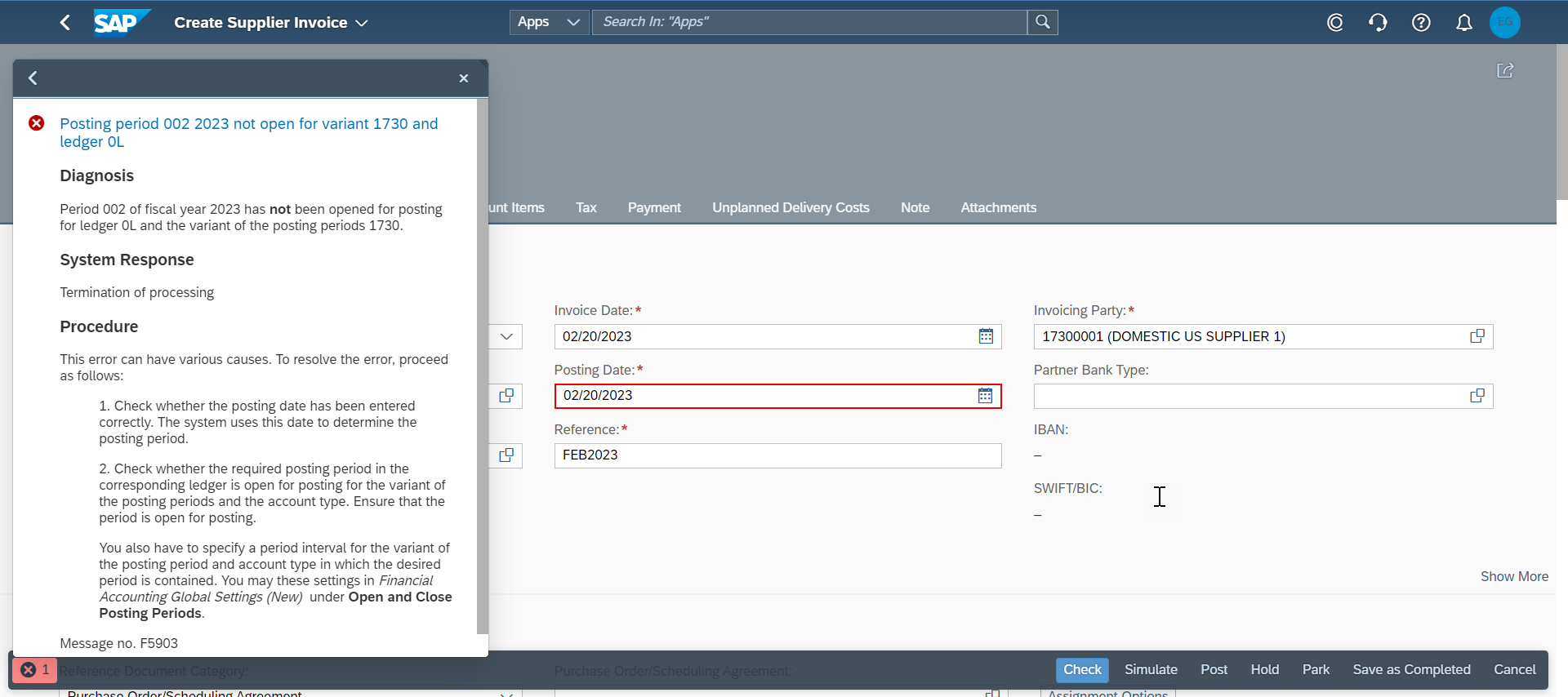
- Can I open only the current posting period in the Close Periods app?
In this app, you can restrict the postings only to the current posting period and the adjustment period of the last year because the Audit comes in the coming months after the End-year closing activities.
To restrict the postings only in the Current Period and the Adjustment Period of the Last month of the previous year, Open the Allow Posting to Previous Period app and select the Posting to Previous Period Not Permit check box to restrict back posting of data.

You can see the result in the Create Supplier Invoice app. The message change now shows the current period and the adjustment period of the previous year.

In conclusion
Close Periods app allows you to restrict the posting in the Sourcing and Procurement area.
Close Periods app is linked directly with the Manage Posting periods. You need to open the periods in both apps to be able to post.
The Create Supplier Invoice app checks the periods open in both apps. If the posting period you try to use is closed in the Close Periods app, you will get the error Message No. M8022. If the posting period is closed in the Manage Posting Periods app, you will get the error Message No. M5903.
Useful links:
- SAP Managed Tags:
- SAP S/4HANA Cloud for Finance,
- SAP S/4HANA Public Cloud
Labels:
You must be a registered user to add a comment. If you've already registered, sign in. Otherwise, register and sign in.
Labels in this area
-
Artificial Intelligence (AI)
1 -
Business Trends
363 -
Business Trends
21 -
Customer COE Basics and Fundamentals
1 -
Digital Transformation with Cloud ERP (DT)
1 -
Event Information
461 -
Event Information
24 -
Expert Insights
114 -
Expert Insights
153 -
General
1 -
Governance and Organization
1 -
Introduction
1 -
Life at SAP
415 -
Life at SAP
2 -
Product Updates
4,685 -
Product Updates
212 -
Roadmap and Strategy
1 -
Technology Updates
1,502 -
Technology Updates
89
Related Content
- How to find field technical details in S4HANA Cloud solution in Enterprise Resource Planning Q&A
- Building Low Code Extensions with Key User Extensibility in SAP S/4HANA and SAP Build in Enterprise Resource Planning Blogs by SAP
- Manage Supply Shortage and Excess Supply with MRP Material Coverage Apps in Enterprise Resource Planning Blogs by SAP
- Unable to add the event filters in the Event Enablement Channel in Enterprise Resource Planning Q&A
- How to check if a note is applied in S4HANA Public Cloud? in Enterprise Resource Planning Q&A
Top kudoed authors
| User | Count |
|---|---|
| 11 | |
| 10 | |
| 7 | |
| 7 | |
| 4 | |
| 4 | |
| 4 | |
| 4 | |
| 3 | |
| 3 |