
- SAP Community
- Products and Technology
- Product Lifecycle Management
- PLM Blogs by Members
- Goods Issue, Goods Receipt, Yield and Scrap with p...
Product Lifecycle Management Blogs by Members
Get insider knowledge about product lifecycle management software from SAP. Tap into insights and real-world experiences with community member blog posts.
Turn on suggestions
Auto-suggest helps you quickly narrow down your search results by suggesting possible matches as you type.
Showing results for
sunita_sarkar
Explorer
Options
- Subscribe to RSS Feed
- Mark as New
- Mark as Read
- Bookmark
- Subscribe
- Printer Friendly Page
- Report Inappropriate Content
05-26-2023
11:24 AM
Introduction
SAP Digital Manufacturing provides important features where we can perform the Goods Issue, Goods Receipt, Yield and Scrap partially or full qty using Order POD and Post-Production Reporting POD for the process Industry.
Sometimes as per the business requirement, we need to consume the component, Goods receipt, Yield and Scrap confirmation partially and fully. You can easily handle these features with seamless effort.
Here we are considering the Material Consumption, Activity Confirmation, Quantity Confirmation (Yield and Scrap), Data Collection, Goods Receipt and Batch Creation for process Industry in Order POD and Post-production Reporting POD for the Process Industry.
Here we are considering as ERP order and Batch managed order.
Note: In Process Industry ,once release the order, charge is created whereas SFC is created once release the order for the discrete industry.
Custom Order POD Configuration.
You can create one custom order POD in process industry. Please check the below reference to create custom Order POD. Once custom order POD is created, you need to do the below configuration.
You can ON “Start and Complete Operation/Phase Visible” so that start and complete button will be visible for phase on Order POD.
Difference between Order POD and Post-Production Reporting POD.
Post-Production Reporting POD: Display the Phase Information with Start and Complete Charge, Material Consumption, Quantity Confirmation, Activity Confirmation and Data Collection Activities within same page.
Order POD: Material Consumption, Quantity Confirmation, Activity Confirmation and Data Collection Activities are displaying separately.
Step-1. Order POD Execution
You can copy default Order POD and create a custom Order POD in process Industry.
You can see the details of Batch Managed Order in Manage Order app.
Step -1.1. Goods Issue in Order POD
Retrieve the Order as per date and workcenter, select it and click on it.
Click on Start button to start the Charge and you can consume the component partial or full Quantity as per your requirement.
Click on the Material Consumption activity and click on Consume button.
Provide consumption Qty, Comments and Click on Confirm button and after that Qty will be consumed for this component.
Activity Confirmation:
In Activity conformation, we are considering actual Setup time, Machine setup time and Labor Time for shop floor execution which will be reflected on Confirmed field and Standard values are coming from SAP ECC or S/4 HANA system as per the Router Configuration.
Click Activity confirmation, Click on Report button, give the values for Machine time and Labor time and click on Confirmation button. These values are posted to SAP S/4 HANA or ECC system and you can consider as actual values for Machine Time and Labor Time.
Once click on Confirmation button, successful message will be displayed.
Click on Posting button to check posting details. Status is “Posting Pending” means yet to post on SAP ECC or S/4 HANA system.
Quantity Confirmation:
Click on Quantity Confirmation to perform the yield and scrap confirmation. Click on Report button.
Provide Yield Qty, Scrap Qty and click on Confirm button. Once you click on Confirm button , yield qty and scrap qty will be posted to SAP ECC or S/4 HANA system.
Display the Quantity confirmation message.
Click on Posting button to check Yield and Scrap quantities are posted to SAP ECC or S/4 HANA system or not.
Status is “Posted” means Quantities are posted to SAP ECC or S/4 HANA system.
you can also check yield and scrap quantities on Integration Message Dashboard app which are posted to SAP ECC or S/4 HANA system.
You can check the Yield and Scrap quantities on Integration Message Dashboard and these values are posted to SAP ECC or S/4 HANA system.
Data Collection:
Click on Data Collection List and click on Collect button to perform data collection.
Give parameter value and click on Save Button.
Once perform the Data Collection.
Good Receipt:
You can perform goods receipt with full or partial quantity.
Click on Create button and click on Goods Receipt button.
Click on Post button.
Give the quantity (full or partial),comments and click on Confirm button to perform the goods receipt.
Display the message of goods receipt.
Click on Postings Button to check Goods Receipt is posted to SAP ECC or S/4 HANA system or not.
You can also check qty on Integration Message Dashboard app.
Batch Creation:
If you want to create the batch then click on “Create Batch”.
Click on Create button.
Click on OK and new batch is created.
Check the batch on Integration Message Dashboard app.
Check new batch number details on request payload on Integration message dashboard app.
Step-2. Post-Production Reporting POD
You can perform Start the Charge, Complete the Charge, Material Consumption, Activity confirmation, Quantity conformation, Data collection in this POD for process industry. Retrieve the Order as per Workcenter and Planned Start Date Range. Select the order and open it.
Order Details.
Order Details at first phase.
Click on Start Operation Activity to start the Charge in this Phase.
Once Charge is started.
Material Consumption:
Give consumption quantity and click on Save Data button. If you want to check post data which is posted to SAP ECC or S/4 HANA system, click on View Posts button.
Quantity Confirmation:
You can perform the yield and scrap with full are partial quantities.
You can give Yield and Scrap values and click on Save Data.
Display successful message.
You can check Yield and Scrap quantities on Integration Message Dashboard app which are posted on SAP ECC or S/4 HANA system.
Scrap Qty is posted on SAP ECC or S/4 HANA system.
Yield Qty is posted on SAP ECC or S/4 HANA system.
Activity Confirmation:
You can confirm the actual time for machine and labor for shop floor execution in activity confirmation.
If you want to save the machine time and labor time , give the value, click on Save Data button.
Once Save the Activity confirmation data, display the message.
Data Collection:
If you want to perform the data collection, give the parameter value, click on Save Data button.
If you want to complete the charge then click on Complete Operation Activity button.
Conclusion
In conclusion, Order POD and Post-Production Reporting POD capabilities are playing as critical roles with seamless effort where you can perform the material consumption, activity conformation, yield and scrap quantities fully or partially conformation. Sometimes you need to perform these activities. These two PODs will help you to fulfill your requirements.
Hope it will help you to know about Yield, Scrap, Material Consumption and Goods Receipt details.
Please let me know in the comments section what you think. Any feedback is highly appreciated.
Or, if you have any questions, please share feedback or thoughts in a comment.
Reference: https://blogs.sap.com/2023/05/18/dynamically-pass-the-parameter-on-pod-message-in-sap-digital-manufa...
SAP Digital Manufacturing provides important features where we can perform the Goods Issue, Goods Receipt, Yield and Scrap partially or full qty using Order POD and Post-Production Reporting POD for the process Industry.
Sometimes as per the business requirement, we need to consume the component, Goods receipt, Yield and Scrap confirmation partially and fully. You can easily handle these features with seamless effort.
Here we are considering the Material Consumption, Activity Confirmation, Quantity Confirmation (Yield and Scrap), Data Collection, Goods Receipt and Batch Creation for process Industry in Order POD and Post-production Reporting POD for the Process Industry.
Here we are considering as ERP order and Batch managed order.
Note: In Process Industry ,once release the order, charge is created whereas SFC is created once release the order for the discrete industry.
Custom Order POD Configuration.
You can create one custom order POD in process industry. Please check the below reference to create custom Order POD. Once custom order POD is created, you need to do the below configuration.
You can ON “Start and Complete Operation/Phase Visible” so that start and complete button will be visible for phase on Order POD.

Difference between Order POD and Post-Production Reporting POD.
Post-Production Reporting POD: Display the Phase Information with Start and Complete Charge, Material Consumption, Quantity Confirmation, Activity Confirmation and Data Collection Activities within same page.
Order POD: Material Consumption, Quantity Confirmation, Activity Confirmation and Data Collection Activities are displaying separately.
Step-1. Order POD Execution
You can copy default Order POD and create a custom Order POD in process Industry.

You can see the details of Batch Managed Order in Manage Order app.
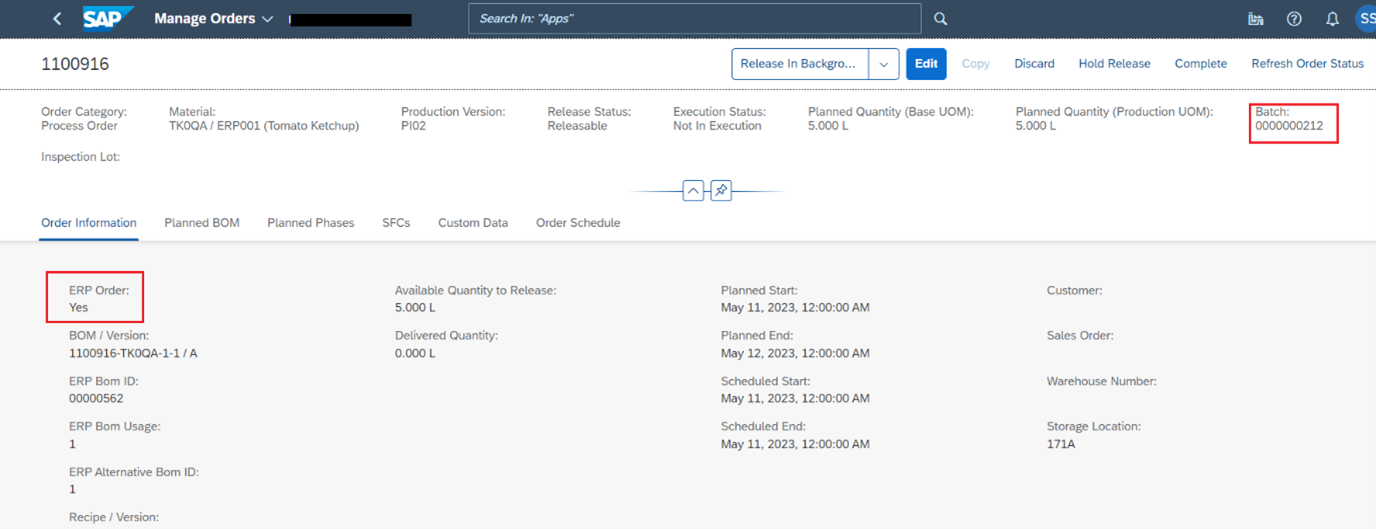
Step -1.1. Goods Issue in Order POD
Retrieve the Order as per date and workcenter, select it and click on it.

Click on Start button to start the Charge and you can consume the component partial or full Quantity as per your requirement.
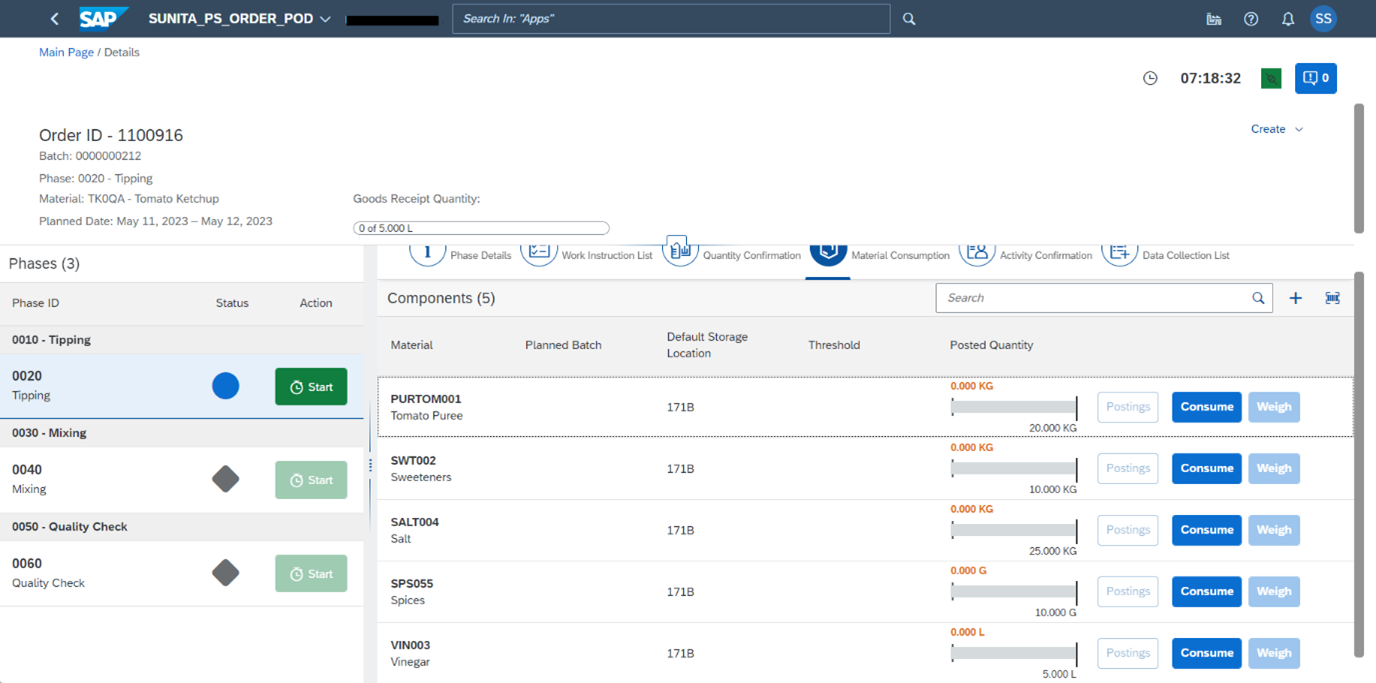
Click on the Material Consumption activity and click on Consume button.

Provide consumption Qty, Comments and Click on Confirm button and after that Qty will be consumed for this component.
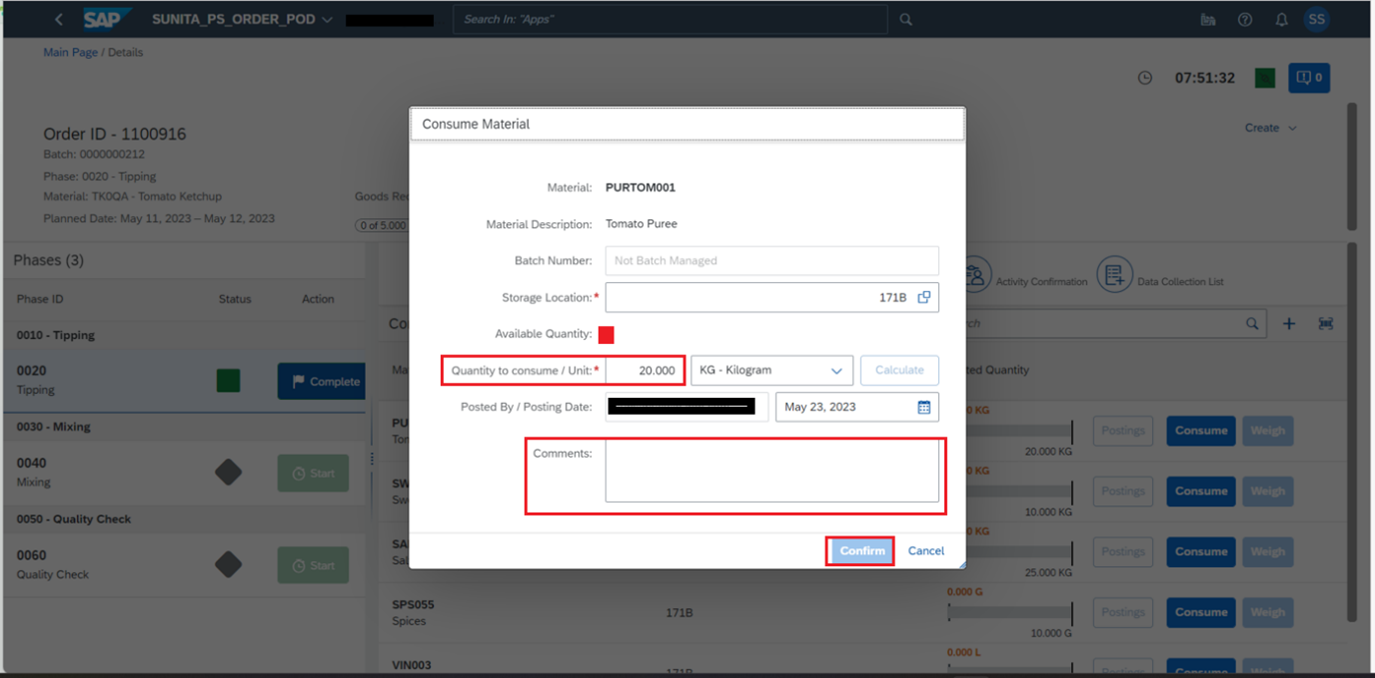
Activity Confirmation:
In Activity conformation, we are considering actual Setup time, Machine setup time and Labor Time for shop floor execution which will be reflected on Confirmed field and Standard values are coming from SAP ECC or S/4 HANA system as per the Router Configuration.
Click Activity confirmation, Click on Report button, give the values for Machine time and Labor time and click on Confirmation button. These values are posted to SAP S/4 HANA or ECC system and you can consider as actual values for Machine Time and Labor Time.

Once click on Confirmation button, successful message will be displayed.

Click on Posting button to check posting details. Status is “Posting Pending” means yet to post on SAP ECC or S/4 HANA system.

Quantity Confirmation:
Click on Quantity Confirmation to perform the yield and scrap confirmation. Click on Report button.

Provide Yield Qty, Scrap Qty and click on Confirm button. Once you click on Confirm button , yield qty and scrap qty will be posted to SAP ECC or S/4 HANA system.

Display the Quantity confirmation message.

Click on Posting button to check Yield and Scrap quantities are posted to SAP ECC or S/4 HANA system or not.

Status is “Posted” means Quantities are posted to SAP ECC or S/4 HANA system.

you can also check yield and scrap quantities on Integration Message Dashboard app which are posted to SAP ECC or S/4 HANA system.

You can check the Yield and Scrap quantities on Integration Message Dashboard and these values are posted to SAP ECC or S/4 HANA system.

Data Collection:
Click on Data Collection List and click on Collect button to perform data collection.

Give parameter value and click on Save Button.

Once perform the Data Collection.
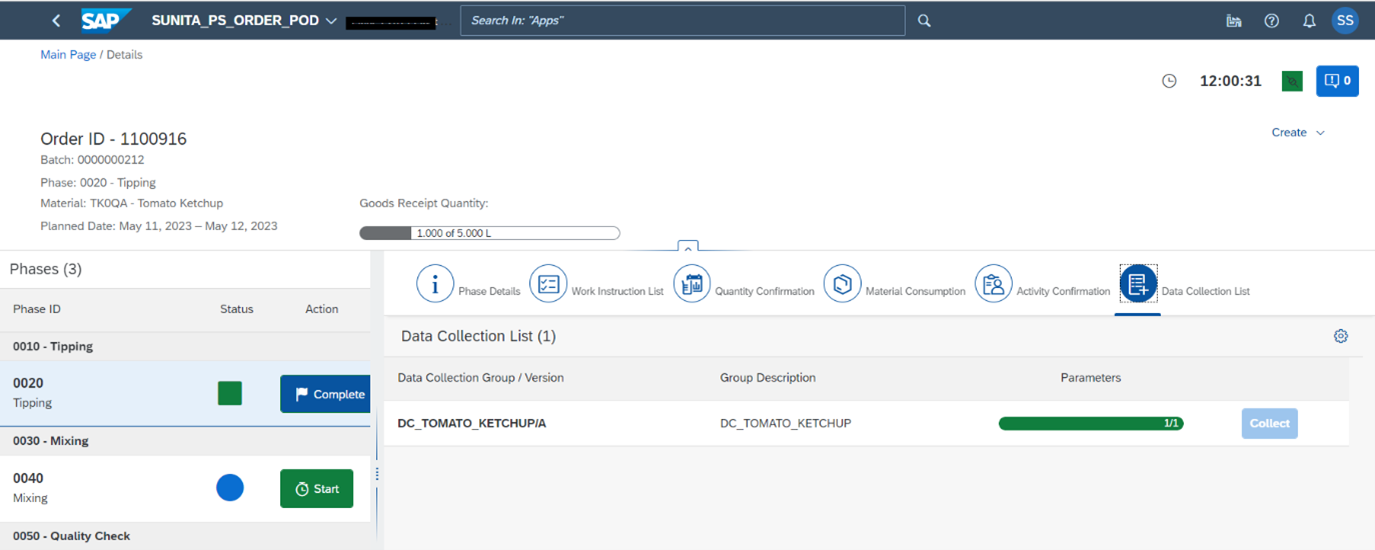
Good Receipt:
You can perform goods receipt with full or partial quantity.
Click on Create button and click on Goods Receipt button.

Click on Post button.

Give the quantity (full or partial),comments and click on Confirm button to perform the goods receipt.

Display the message of goods receipt.
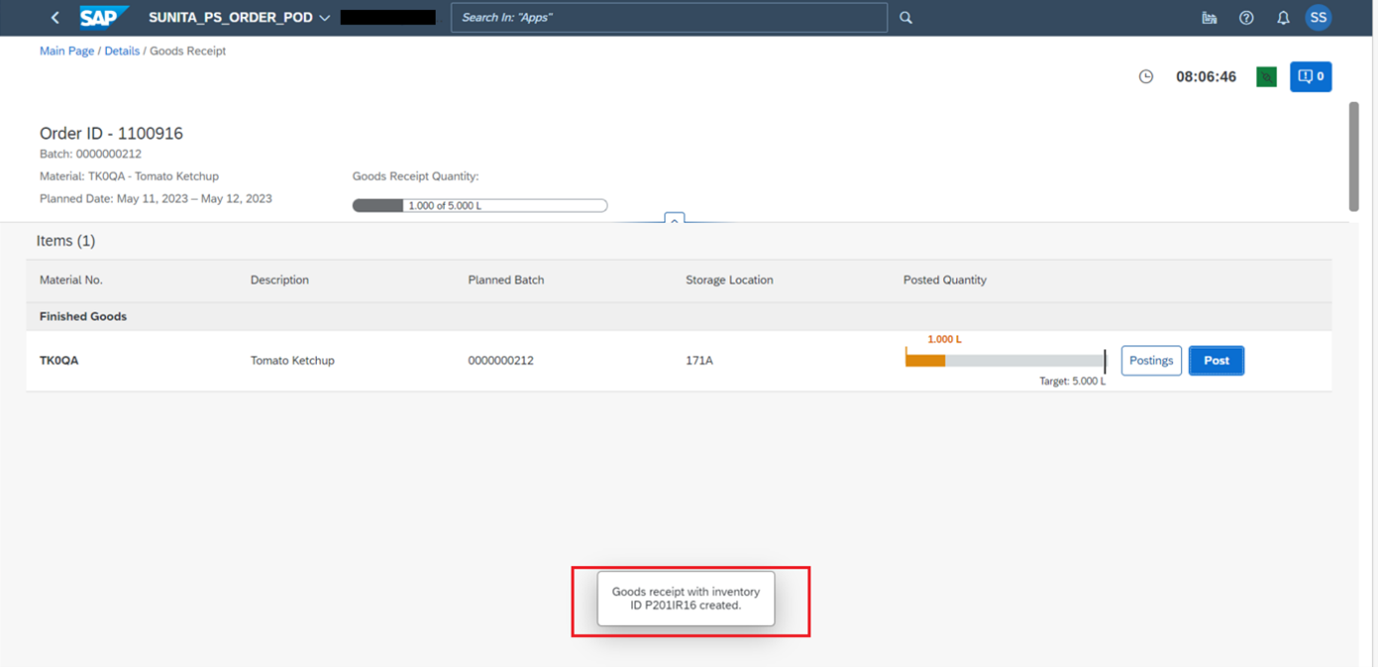
Click on Postings Button to check Goods Receipt is posted to SAP ECC or S/4 HANA system or not.

You can also check qty on Integration Message Dashboard app.

Batch Creation:
If you want to create the batch then click on “Create Batch”.

Click on Create button.
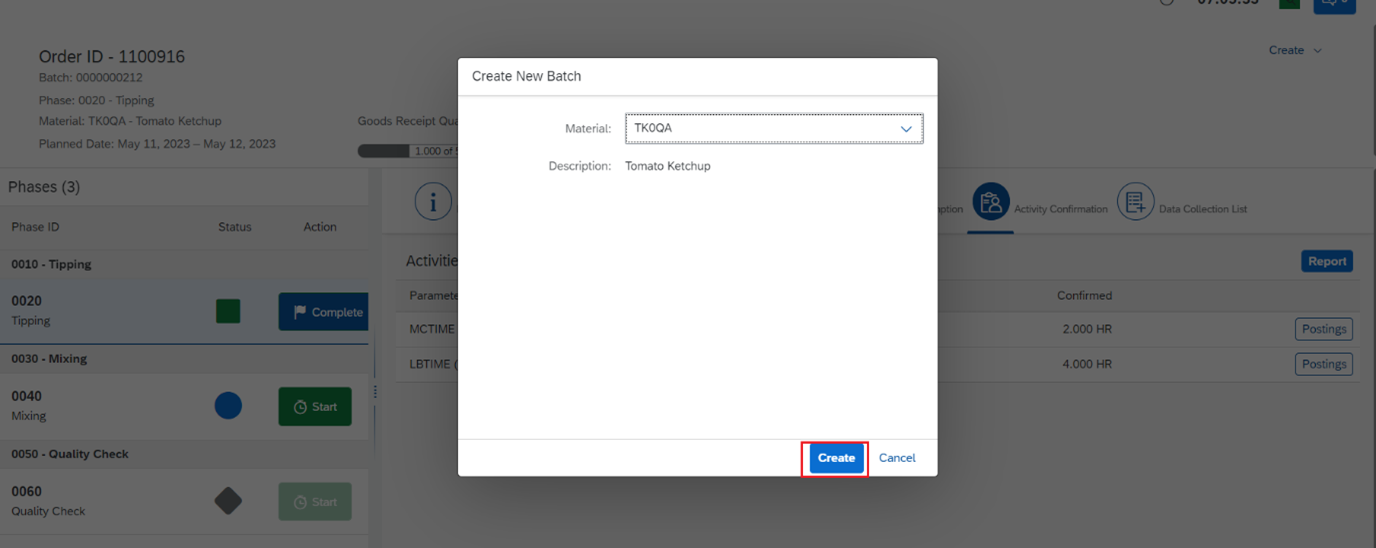
Click on OK and new batch is created.

Check the batch on Integration Message Dashboard app.

Check new batch number details on request payload on Integration message dashboard app.

Step-2. Post-Production Reporting POD
You can perform Start the Charge, Complete the Charge, Material Consumption, Activity confirmation, Quantity conformation, Data collection in this POD for process industry. Retrieve the Order as per Workcenter and Planned Start Date Range. Select the order and open it.

Order Details.

Order Details at first phase.
Click on Start Operation Activity to start the Charge in this Phase.

Once Charge is started.

Material Consumption:
Give consumption quantity and click on Save Data button. If you want to check post data which is posted to SAP ECC or S/4 HANA system, click on View Posts button.

Quantity Confirmation:
You can perform the yield and scrap with full are partial quantities.
You can give Yield and Scrap values and click on Save Data.

Display successful message.

You can check Yield and Scrap quantities on Integration Message Dashboard app which are posted on SAP ECC or S/4 HANA system.

Scrap Qty is posted on SAP ECC or S/4 HANA system.

Yield Qty is posted on SAP ECC or S/4 HANA system.

Activity Confirmation:
You can confirm the actual time for machine and labor for shop floor execution in activity confirmation.
If you want to save the machine time and labor time , give the value, click on Save Data button.

Once Save the Activity confirmation data, display the message.

Data Collection:
If you want to perform the data collection, give the parameter value, click on Save Data button.

If you want to complete the charge then click on Complete Operation Activity button.

Conclusion
In conclusion, Order POD and Post-Production Reporting POD capabilities are playing as critical roles with seamless effort where you can perform the material consumption, activity conformation, yield and scrap quantities fully or partially conformation. Sometimes you need to perform these activities. These two PODs will help you to fulfill your requirements.
Hope it will help you to know about Yield, Scrap, Material Consumption and Goods Receipt details.
Please let me know in the comments section what you think. Any feedback is highly appreciated.
Or, if you have any questions, please share feedback or thoughts in a comment.
Reference: https://blogs.sap.com/2023/05/18/dynamically-pass-the-parameter-on-pod-message-in-sap-digital-manufa...
- SAP Managed Tags:
- SAP Digital Manufacturing,
- SAP Manufacturing Execution
1 Comment
You must be a registered user to add a comment. If you've already registered, sign in. Otherwise, register and sign in.
Labels in this area
-
Automation
1 -
Billing plan
1 -
Milestone
1 -
Monitoring
1 -
PFAS
1 -
SAP DM
1 -
SAP DMC
1 -
SAP Production Connector
1 -
SPC Control Charts
1
Related Content
- How to use Digital Manufacturing MDOs within PPD Example: Where-Used Report with Follow-up Actions in Product Lifecycle Management Blogs by SAP
- Extending SAP Digital Manufacturing with Azure, Part I: Reference architecture in Product Lifecycle Management Blogs by Members
- Generative AI in Manufacturing: Shift Report using AI Use Case in Product Lifecycle Management Blogs by SAP
- About Post-Manufacturing Report in Product Lifecycle Management Q&A
- Standard S/4 Reports for Manufacturing Intelligence in Product Lifecycle Management Q&A