
- SAP Community
- Products and Technology
- Technology
- Technology Blogs by Members
- SAP SAP HANA XSA (mainly FSPRO) applications Acces...
Technology Blogs by Members
Explore a vibrant mix of technical expertise, industry insights, and tech buzz in member blogs covering SAP products, technology, and events. Get in the mix!
Turn on suggestions
Auto-suggest helps you quickly narrow down your search results by suggesting possible matches as you type.
Showing results for
anikesh_jyotish
Participant
Options
- Subscribe to RSS Feed
- Mark as New
- Mark as Read
- Bookmark
- Subscribe
- Printer Friendly Page
- Report Inappropriate Content
05-24-2023
12:29 PM
Overview
Under this blog, I have outlined how to configure an SAP Web Dispatcher (WD) so that it acts as the reverse-proxy server for an XSA instance where SSL is terminated at the XSA server. The WD will simply route requests to the XSA instance. This setup allows the XSA host to be hidden from the end user.
Mainly if you have port-based XSA installed due to application limitations.
DISCLAIMER
The content of this blog post is provided “AS IS”. This information could contain technical inaccuracies, typographical errors, and out-of-date information. This document may be updated or changed without notice at any time. Use of the information is therefore at your own risk. In no event shall SAP be liable for special, indirect, incidental, or consequential damages resulting from or related to the use of this document.
Purpose
I have carefully prepared a document that outlines all the necessary steps for configuring the external SAP web dispatcher for SAP HANA XSA application URLs. By following these instructions, you can ensure that your Hana DB is kept secure and is not directly exposed to end users. It is important to take these steps to protect your data and ensure that your applications are running as smoothly as possible.
Prerequisites
Your XSA, cockpit, and web dispatcher minimum above then below version
Open the below ports from the DB server to Webd and the same ports from Webd to the end user machine
if your HANA NN is 00 use below ports, please replace 00 with your port number.
4300,8000,30003,30005,30007,30009,30013,30014,30015,30025,30030,30032,30033,3040,30043,30044,30045
Standard ports
44300,44301,44302,44305,44306,44307,50013,51002,51003,51038,51039,51041,51045,51047,53075,22,51004,51005,51008,51009,51011,51012,51015,51016,51017,51020,51021,51022,51023,51024,51025,51026,51027,51030,51031,51032,51033,51034,51035,51036,51037
External Web Dispatcher setup for HANA XSA application (mainly FSPRO) Steps: –
Take all system configuration backup :-
As per preventive measures take full HANA VM backup, We are only adding new configuration it will not impact core functionality.
Take all xs ini files backup along with Hana internal webD profile parameter backup
Configure WD:-
The following needs to be added to your WD profile file (e.g. /usr/sap/<SID>/SYS/profile/<SID>_<Instance>_<WD_hostname>):
wdisp/system_conflict_resolution = 1
# size of requests to an SAP HANA XS advanced system should be unrestricted
icm/HTTP/max_request_size_KB=-1
icm/host_name_full_compatibility_mode = true
# SAP HANA XS advanced ports
icm/server_port_1=PROT=TCP, PORT=30030, TIMEOUT=60, PROCTIMEOUT=600
icm/server_port_2=PROT=TCP, PORT=30032, TIMEOUT=60, PROCTIMEOUT=600
icm/server_port_3=PROT=TCP, PORT=29002, TIMEOUT=60, PROCTIMEOUT=600
icm/server_port_4=PROT=TCP, PORT=51038, TIMEOUT=60, PROCTIMEOUT=600
# SAP HANA XS advanced endpoints
wdisp/system_0=NAME=XSAUAA, SID=HDB, SRCTCPSRV=*:30032, EXTSRV=tcp://<hana hostname>:30032
wdisp/system_1=NAME=XSA, SID=HDB, SRCTCPSRV=*:30030, EXTSRV=tcp:// <hana hostname>:30030
wdisp/system_2=NAME=APP1, SID=HDB, SRCTCPSRV=*:29002, EXTSRV=tcp://<hana hostname>:29002
wdisp/system_4 = NAME=XSA1, SID=HDB, SRCTCPSRV=*:51038, EXTSRV=tcp:// <hana hostname>:51038
NOTE: – SID, Ports, and Hanahostname need to be changed, based on your environment.
Where
PORT = a port on the XSA server
NAME = any name that helps you identify the entry. It can be anything. But no special characters are allowed and there’s a max limit of 12 characters.
SRCTCPSRV = same value as PORT.
EXTSRV = It should be the FQDN of the HANA server where XSA is installed, prefixed with tcp:// and qualified with the PORT.
SID = Hana DB SID
NOTE:- you can include all other XSA applications if you want like a cockpit.
For every SAP HANA XS advanced port entry, there must be a corresponding SAP HANA XS advanced endpoints entry. AND the port numbers must be the same for the entries. You can not do network address translation (NAT) here.
Since the domain of the XSA instance has changed, all XSA requests must be routed through the WD. Therefore, you must list all the externally accessible XSA ports in the WD profile. This includes the XSA Cockpit and XSA Controller page. For the PQM apps, you only need to list the approuter port. You do not need to include the web app port number. The approuter will route requests to the web app internally on the HANA server.
If you are getting the below warning on sapwebdisp check, please ignore it.
Configure SAP HANA XSA
The XSA “default domain” needs to change to the web dispatcher’s FQDN hostname. WARNING – once done, all XSA web apps will not be reachable until the WD has been properly configured.
To change the XSA default domain,
Restart the XSA services so that the change will take effect – “XSA restart” while logged in on the HANA server as the OS tenant DB user <SID>adm.
To allow the newly changed XSA server to route internal requests without going through the WD, you need to add an entry into the /etc/hosts file that maps 127.0.0.1 to the XSA default domain.
EX:-
127.0.0.1 localhost Webdispacher hostname (used physical or virtual name configured into webd)
Since “domain” of the XSA instance has changed, a new SSL private and public key will need to be imported into XSA. If you have it, you can re-use the same ones that were used for your WD. Otherwise, generate a new set and upload them into XSA using the command
“xs set-certificate <domain> -c <signed_public_cert>.cer -k <private_key>.key”.
Domain = Webdispacher hostname
IMPORTANT – the first endpoint entry must be the UAA security endpoint (aka authorization endpoint). The next one should be the XSA controller endpoint. Both can be determined by the command “xs system-info”.
Test URLs
Tested the SAP HANA cockpit URL routed via an external web dispatcher.
2894394 - Setting up a Web Dispatcher as a Reverse Proxy server for FS-PRO/FS-QUO.
1855097 - SAP Web Dispatcher support for SAP HANA XS load distribution and failover
Secure your Hana DB to expose.
I hope this document will help you with the SAP HANA XSA external web dispatcher setup.
Cheers!
Anikesh Jyotishi
Under this blog, I have outlined how to configure an SAP Web Dispatcher (WD) so that it acts as the reverse-proxy server for an XSA instance where SSL is terminated at the XSA server. The WD will simply route requests to the XSA instance. This setup allows the XSA host to be hidden from the end user.
Mainly if you have port-based XSA installed due to application limitations.

DISCLAIMER
The content of this blog post is provided “AS IS”. This information could contain technical inaccuracies, typographical errors, and out-of-date information. This document may be updated or changed without notice at any time. Use of the information is therefore at your own risk. In no event shall SAP be liable for special, indirect, incidental, or consequential damages resulting from or related to the use of this document.
Purpose
I have carefully prepared a document that outlines all the necessary steps for configuring the external SAP web dispatcher for SAP HANA XSA application URLs. By following these instructions, you can ensure that your Hana DB is kept secure and is not directly exposed to end users. It is important to take these steps to protect your data and ensure that your applications are running as smoothly as possible.
Prerequisites
Your XSA, cockpit, and web dispatcher minimum above then below version
- SAP HANA XS Advanced - version 1.0.117 or later
- SAP HANA XS Advanced Cockpit - version 1.1.15 or later
- Web Dispatcher - version 7.77 or later
Open the below ports from the DB server to Webd and the same ports from Webd to the end user machine
if your HANA NN is 00 use below ports, please replace 00 with your port number.
4300,8000,30003,30005,30007,30009,30013,30014,30015,30025,30030,30032,30033,3040,30043,30044,30045
Standard ports
44300,44301,44302,44305,44306,44307,50013,51002,51003,51038,51039,51041,51045,51047,53075,22,51004,51005,51008,51009,51011,51012,51015,51016,51017,51020,51021,51022,51023,51024,51025,51026,51027,51030,51031,51032,51033,51034,51035,51036,51037
External Web Dispatcher setup for HANA XSA application (mainly FSPRO) Steps: –
- Take all system configuration backup
- Configure WD
- Configure SAP HANA XSA
- Test URLs
Take all system configuration backup :-
As per preventive measures take full HANA VM backup, We are only adding new configuration it will not impact core functionality.
Take all xs ini files backup along with Hana internal webD profile parameter backup
Configure WD:-
The following needs to be added to your WD profile file (e.g. /usr/sap/<SID>/SYS/profile/<SID>_<Instance>_<WD_hostname>):
wdisp/system_conflict_resolution = 1
# size of requests to an SAP HANA XS advanced system should be unrestricted
icm/HTTP/max_request_size_KB=-1
icm/host_name_full_compatibility_mode = true
# SAP HANA XS advanced ports
icm/server_port_1=PROT=TCP, PORT=30030, TIMEOUT=60, PROCTIMEOUT=600
icm/server_port_2=PROT=TCP, PORT=30032, TIMEOUT=60, PROCTIMEOUT=600
icm/server_port_3=PROT=TCP, PORT=29002, TIMEOUT=60, PROCTIMEOUT=600
icm/server_port_4=PROT=TCP, PORT=51038, TIMEOUT=60, PROCTIMEOUT=600
# SAP HANA XS advanced endpoints
wdisp/system_0=NAME=XSAUAA, SID=HDB, SRCTCPSRV=*:30032, EXTSRV=tcp://<hana hostname>:30032
wdisp/system_1=NAME=XSA, SID=HDB, SRCTCPSRV=*:30030, EXTSRV=tcp:// <hana hostname>:30030
wdisp/system_2=NAME=APP1, SID=HDB, SRCTCPSRV=*:29002, EXTSRV=tcp://<hana hostname>:29002
wdisp/system_4 = NAME=XSA1, SID=HDB, SRCTCPSRV=*:51038, EXTSRV=tcp:// <hana hostname>:51038
NOTE: – SID, Ports, and Hanahostname need to be changed, based on your environment.
Where
PORT = a port on the XSA server
NAME = any name that helps you identify the entry. It can be anything. But no special characters are allowed and there’s a max limit of 12 characters.
SRCTCPSRV = same value as PORT.
EXTSRV = It should be the FQDN of the HANA server where XSA is installed, prefixed with tcp:// and qualified with the PORT.
SID = Hana DB SID
NOTE:- you can include all other XSA applications if you want like a cockpit.
For every SAP HANA XS advanced port entry, there must be a corresponding SAP HANA XS advanced endpoints entry. AND the port numbers must be the same for the entries. You can not do network address translation (NAT) here.
Since the domain of the XSA instance has changed, all XSA requests must be routed through the WD. Therefore, you must list all the externally accessible XSA ports in the WD profile. This includes the XSA Cockpit and XSA Controller page. For the PQM apps, you only need to list the approuter port. You do not need to include the web app port number. The approuter will route requests to the web app internally on the HANA server.
If you are getting the below warning on sapwebdisp check, please ignore it.

Configure SAP HANA XSA
Update XSA Domain Name
The XSA “default domain” needs to change to the web dispatcher’s FQDN hostname. WARNING – once done, all XSA web apps will not be reachable until the WD has been properly configured.
To change the XSA default domain,
- Login into SAP Hana Studio
- Go to Administration Condole à Configuration
- Open xscontroller.ini -> communication
- ini -> communication
- double-click on default_domain. Edit the System’s new value and set it to the WD fully-qualified domain name:
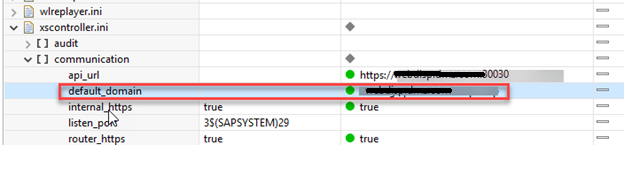
Restart the XSA services so that the change will take effect – “XSA restart” while logged in on the HANA server as the OS tenant DB user <SID>adm.
Update OS host file to allow for internal routing
To allow the newly changed XSA server to route internal requests without going through the WD, you need to add an entry into the /etc/hosts file that maps 127.0.0.1 to the XSA default domain.
EX:-
127.0.0.1 localhost Webdispacher hostname (used physical or virtual name configured into webd)
Generate new private and public key for renamed XSA server
Since “domain” of the XSA instance has changed, a new SSL private and public key will need to be imported into XSA. If you have it, you can re-use the same ones that were used for your WD. Otherwise, generate a new set and upload them into XSA using the command
“xs set-certificate <domain> -c <signed_public_cert>.cer -k <private_key>.key”.
Domain = Webdispacher hostname
IMPORTANT – the first endpoint entry must be the UAA security endpoint (aka authorization endpoint). The next one should be the XSA controller endpoint. Both can be determined by the command “xs system-info”.
Test URLs
Tested the SAP HANA cockpit URL routed via an external web dispatcher.

Reference SAP Notes:-
2894394 - Setting up a Web Dispatcher as a Reverse Proxy server for FS-PRO/FS-QUO.
1855097 - SAP Web Dispatcher support for SAP HANA XS load distribution and failover
Advantages:-
Secure your Hana DB to expose.
I hope this document will help you with the SAP HANA XSA external web dispatcher setup.
Cheers!
Anikesh Jyotishi
- SAP Managed Tags:
- SAP HANA
You must be a registered user to add a comment. If you've already registered, sign in. Otherwise, register and sign in.
Labels in this area
-
"automatische backups"
1 -
"regelmäßige sicherung"
1 -
505 Technology Updates 53
1 -
ABAP
14 -
ABAP API
1 -
ABAP CDS Views
2 -
ABAP CDS Views - BW Extraction
1 -
ABAP CDS Views - CDC (Change Data Capture)
1 -
ABAP class
2 -
ABAP Cloud
2 -
ABAP Development
5 -
ABAP in Eclipse
1 -
ABAP Platform Trial
1 -
ABAP Programming
2 -
abap technical
1 -
absl
1 -
access data from SAP Datasphere directly from Snowflake
1 -
Access data from SAP datasphere to Qliksense
1 -
Accrual
1 -
action
1 -
adapter modules
1 -
Addon
1 -
Adobe Document Services
1 -
ADS
1 -
ADS Config
1 -
ADS with ABAP
1 -
ADS with Java
1 -
ADT
2 -
Advance Shipping and Receiving
1 -
Advanced Event Mesh
3 -
AEM
1 -
AI
7 -
AI Launchpad
1 -
AI Projects
1 -
AIML
9 -
Alert in Sap analytical cloud
1 -
Amazon S3
1 -
Analytical Dataset
1 -
Analytical Model
1 -
Analytics
1 -
Analyze Workload Data
1 -
annotations
1 -
API
1 -
API and Integration
3 -
API Call
2 -
Application Architecture
1 -
Application Development
5 -
Application Development for SAP HANA Cloud
3 -
Applications and Business Processes (AP)
1 -
Artificial Intelligence
1 -
Artificial Intelligence (AI)
4 -
Artificial Intelligence (AI) 1 Business Trends 363 Business Trends 8 Digital Transformation with Cloud ERP (DT) 1 Event Information 462 Event Information 15 Expert Insights 114 Expert Insights 76 Life at SAP 418 Life at SAP 1 Product Updates 4
1 -
Artificial Intelligence (AI) blockchain Data & Analytics
1 -
Artificial Intelligence (AI) blockchain Data & Analytics Intelligent Enterprise
1 -
Artificial Intelligence (AI) blockchain Data & Analytics Intelligent Enterprise Oil Gas IoT Exploration Production
1 -
Artificial Intelligence (AI) blockchain Data & Analytics Intelligent Enterprise sustainability responsibility esg social compliance cybersecurity risk
1 -
ASE
1 -
ASR
2 -
ASUG
1 -
Attachments
1 -
Authorisations
1 -
Automating Processes
1 -
Automation
1 -
aws
2 -
Azure
1 -
Azure AI Studio
1 -
B2B Integration
1 -
Backorder Processing
1 -
Backup
1 -
Backup and Recovery
1 -
Backup schedule
1 -
BADI_MATERIAL_CHECK error message
1 -
Bank
1 -
BAS
1 -
basis
2 -
Basis Monitoring & Tcodes with Key notes
2 -
Batch Management
1 -
BDC
1 -
Best Practice
1 -
bitcoin
1 -
Blockchain
3 -
BOP in aATP
1 -
BOP Segments
1 -
BOP Strategies
1 -
BOP Variant
1 -
BPC
1 -
BPC LIVE
1 -
BTP
11 -
BTP Destination
2 -
Business AI
1 -
Business and IT Integration
1 -
Business application stu
1 -
Business Architecture
1 -
Business Communication Services
1 -
Business Continuity
1 -
Business Data Fabric
3 -
Business Partner
12 -
Business Partner Master Data
10 -
Business Technology Platform
2 -
Business Trends
1 -
CA
1 -
calculation view
1 -
CAP
3 -
Capgemini
1 -
CAPM
1 -
Catalyst for Efficiency: Revolutionizing SAP Integration Suite with Artificial Intelligence (AI) and
1 -
CCMS
2 -
CDQ
12 -
CDS
2 -
Cental Finance
1 -
Certificates
1 -
CFL
1 -
Change Management
1 -
chatbot
1 -
chatgpt
3 -
CL_SALV_TABLE
2 -
Class Runner
1 -
Classrunner
1 -
Cloud ALM Monitoring
1 -
Cloud ALM Operations
1 -
cloud connector
1 -
Cloud Extensibility
1 -
Cloud Foundry
3 -
Cloud Integration
6 -
Cloud Platform Integration
2 -
cloudalm
1 -
communication
1 -
Compensation Information Management
1 -
Compensation Management
1 -
Compliance
1 -
Compound Employee API
1 -
Configuration
1 -
Connectors
1 -
Consolidation Extension for SAP Analytics Cloud
1 -
Controller-Service-Repository pattern
1 -
Conversion
1 -
Cosine similarity
1 -
cryptocurrency
1 -
CSI
1 -
ctms
1 -
Custom chatbot
3 -
Custom Destination Service
1 -
custom fields
1 -
Customer Experience
1 -
Customer Journey
1 -
Customizing
1 -
Cyber Security
2 -
Data
1 -
Data & Analytics
1 -
Data Aging
1 -
Data Analytics
2 -
Data and Analytics (DA)
1 -
Data Archiving
1 -
Data Back-up
1 -
Data Governance
5 -
Data Integration
2 -
Data Quality
12 -
Data Quality Management
12 -
Data Synchronization
1 -
data transfer
1 -
Data Unleashed
1 -
Data Value
8 -
database tables
1 -
Datasphere
2 -
datenbanksicherung
1 -
dba cockpit
1 -
dbacockpit
1 -
Debugging
2 -
Delimiting Pay Components
1 -
Delta Integrations
1 -
Destination
3 -
Destination Service
1 -
Developer extensibility
1 -
Developing with SAP Integration Suite
1 -
Devops
1 -
digital transformation
1 -
Documentation
1 -
Dot Product
1 -
DQM
1 -
dump database
1 -
dump transaction
1 -
e-Invoice
1 -
E4H Conversion
1 -
Eclipse ADT ABAP Development Tools
2 -
edoc
1 -
edocument
1 -
ELA
1 -
Embedded Consolidation
1 -
Embedding
1 -
Embeddings
1 -
Employee Central
1 -
Employee Central Payroll
1 -
Employee Central Time Off
1 -
Employee Information
1 -
Employee Rehires
1 -
Enable Now
1 -
Enable now manager
1 -
endpoint
1 -
Enhancement Request
1 -
Enterprise Architecture
1 -
ETL Business Analytics with SAP Signavio
1 -
Euclidean distance
1 -
Event Dates
1 -
Event Driven Architecture
1 -
Event Mesh
2 -
Event Reason
1 -
EventBasedIntegration
1 -
EWM
1 -
EWM Outbound configuration
1 -
EWM-TM-Integration
1 -
Existing Event Changes
1 -
Expand
1 -
Expert
2 -
Expert Insights
1 -
Fiori
14 -
Fiori Elements
2 -
Fiori SAPUI5
12 -
Flask
1 -
Full Stack
8 -
Funds Management
1 -
General
1 -
Generative AI
1 -
Getting Started
1 -
GitHub
8 -
Grants Management
1 -
groovy
1 -
GTP
1 -
HANA
5 -
HANA Cloud
2 -
Hana Cloud Database Integration
2 -
HANA DB
1 -
HANA XS Advanced
1 -
Historical Events
1 -
home labs
1 -
HowTo
1 -
HR Data Management
1 -
html5
8 -
Identity cards validation
1 -
idm
1 -
Implementation
1 -
input parameter
1 -
instant payments
1 -
Integration
3 -
Integration Advisor
1 -
Integration Architecture
1 -
Integration Center
1 -
Integration Suite
1 -
intelligent enterprise
1 -
Java
1 -
job
1 -
Job Information Changes
1 -
Job-Related Events
1 -
Job_Event_Information
1 -
joule
4 -
Journal Entries
1 -
Just Ask
1 -
Kerberos for ABAP
8 -
Kerberos for JAVA
8 -
Launch Wizard
1 -
Learning Content
2 -
Life at SAP
1 -
lightning
1 -
Linear Regression SAP HANA Cloud
1 -
local tax regulations
1 -
LP
1 -
Machine Learning
2 -
Marketing
1 -
Master Data
3 -
Master Data Management
14 -
Maxdb
2 -
MDG
1 -
MDGM
1 -
MDM
1 -
Message box.
1 -
Messages on RF Device
1 -
Microservices Architecture
1 -
Microsoft Universal Print
1 -
Middleware Solutions
1 -
Migration
5 -
ML Model Development
1 -
Modeling in SAP HANA Cloud
8 -
Monitoring
3 -
MTA
1 -
Multi-Record Scenarios
1 -
Multiple Event Triggers
1 -
Neo
1 -
New Event Creation
1 -
New Feature
1 -
Newcomer
1 -
NodeJS
2 -
ODATA
2 -
OData APIs
1 -
odatav2
1 -
ODATAV4
1 -
ODBC
1 -
ODBC Connection
1 -
Onpremise
1 -
open source
2 -
OpenAI API
1 -
Oracle
1 -
PaPM
1 -
PaPM Dynamic Data Copy through Writer function
1 -
PaPM Remote Call
1 -
PAS-C01
1 -
Pay Component Management
1 -
PGP
1 -
Pickle
1 -
PLANNING ARCHITECTURE
1 -
Popup in Sap analytical cloud
1 -
PostgrSQL
1 -
POSTMAN
1 -
Process Automation
2 -
Product Updates
4 -
PSM
1 -
Public Cloud
1 -
Python
4 -
Qlik
1 -
Qualtrics
1 -
RAP
3 -
RAP BO
2 -
Record Deletion
1 -
Recovery
1 -
recurring payments
1 -
redeply
1 -
Release
1 -
Remote Consumption Model
1 -
Replication Flows
1 -
Research
1 -
Resilience
1 -
REST
1 -
REST API
1 -
Retagging Required
1 -
Risk
1 -
Rolling Kernel Switch
1 -
route
1 -
rules
1 -
S4 HANA
1 -
S4 HANA Cloud
1 -
S4 HANA On-Premise
1 -
S4HANA
3 -
S4HANA_OP_2023
2 -
SAC
10 -
SAC PLANNING
9 -
SAP
4 -
SAP ABAP
1 -
SAP Advanced Event Mesh
1 -
SAP AI Core
8 -
SAP AI Launchpad
8 -
SAP Analytic Cloud Compass
1 -
Sap Analytical Cloud
1 -
SAP Analytics Cloud
4 -
SAP Analytics Cloud for Consolidation
2 -
SAP Analytics Cloud Story
1 -
SAP analytics clouds
1 -
SAP BAS
1 -
SAP Basis
6 -
SAP BODS
1 -
SAP BODS certification.
1 -
SAP BTP
20 -
SAP BTP Build Work Zone
2 -
SAP BTP Cloud Foundry
5 -
SAP BTP Costing
1 -
SAP BTP CTMS
1 -
SAP BTP Innovation
1 -
SAP BTP Migration Tool
1 -
SAP BTP SDK IOS
1 -
SAP Build
11 -
SAP Build App
1 -
SAP Build apps
1 -
SAP Build CodeJam
1 -
SAP Build Process Automation
3 -
SAP Build work zone
10 -
SAP Business Objects Platform
1 -
SAP Business Technology
2 -
SAP Business Technology Platform (XP)
1 -
sap bw
1 -
SAP CAP
2 -
SAP CDC
1 -
SAP CDP
1 -
SAP Certification
1 -
SAP Cloud ALM
4 -
SAP Cloud Application Programming Model
1 -
SAP Cloud Integration for Data Services
1 -
SAP cloud platform
8 -
SAP Companion
1 -
SAP CPI
3 -
SAP CPI (Cloud Platform Integration)
2 -
SAP CPI Discover tab
1 -
sap credential store
1 -
SAP Customer Data Cloud
1 -
SAP Customer Data Platform
1 -
SAP Data Intelligence
1 -
SAP Data Migration in Retail Industry
1 -
SAP Data Services
1 -
SAP DATABASE
1 -
SAP Dataspher to Non SAP BI tools
1 -
SAP Datasphere
9 -
SAP DRC
1 -
SAP EWM
1 -
SAP Fiori
2 -
SAP Fiori App Embedding
1 -
Sap Fiori Extension Project Using BAS
1 -
SAP GRC
1 -
SAP HANA
1 -
SAP HCM (Human Capital Management)
1 -
SAP HR Solutions
1 -
SAP IDM
1 -
SAP Integration Suite
9 -
SAP Integrations
4 -
SAP iRPA
2 -
SAP Learning Class
1 -
SAP Learning Hub
1 -
SAP Odata
2 -
SAP on Azure
1 -
SAP PartnerEdge
1 -
sap partners
1 -
SAP Password Reset
1 -
SAP PO Migration
1 -
SAP Prepackaged Content
1 -
SAP Process Automation
2 -
SAP Process Integration
2 -
SAP Process Orchestration
1 -
SAP S4HANA
2 -
SAP S4HANA Cloud
1 -
SAP S4HANA Cloud for Finance
1 -
SAP S4HANA Cloud private edition
1 -
SAP Sandbox
1 -
SAP STMS
1 -
SAP SuccessFactors
2 -
SAP SuccessFactors HXM Core
1 -
SAP Time
1 -
SAP TM
2 -
SAP Trading Partner Management
1 -
SAP UI5
1 -
SAP Upgrade
1 -
SAP-GUI
8 -
SAP_COM_0276
1 -
SAPBTP
1 -
SAPCPI
1 -
SAPEWM
1 -
sapmentors
1 -
saponaws
2 -
SAPUI5
4 -
schedule
1 -
Secure Login Client Setup
8 -
security
9 -
Selenium Testing
1 -
SEN
1 -
SEN Manager
1 -
service
1 -
SET_CELL_TYPE
1 -
SET_CELL_TYPE_COLUMN
1 -
SFTP scenario
2 -
Simplex
1 -
Single Sign On
8 -
Singlesource
1 -
SKLearn
1 -
soap
1 -
Software Development
1 -
SOLMAN
1 -
solman 7.2
2 -
Solution Manager
3 -
sp_dumpdb
1 -
sp_dumptrans
1 -
SQL
1 -
sql script
1 -
SSL
8 -
SSO
8 -
Substring function
1 -
SuccessFactors
1 -
SuccessFactors Time Tracking
1 -
Sybase
1 -
system copy method
1 -
System owner
1 -
Table splitting
1 -
Tax Integration
1 -
Technical article
1 -
Technical articles
1 -
Technology Updates
1 -
Technology Updates
1 -
Technology_Updates
1 -
Threats
1 -
Time Collectors
1 -
Time Off
2 -
Tips and tricks
2 -
Tools
1 -
Trainings & Certifications
1 -
Transport in SAP BODS
1 -
Transport Management
1 -
TypeScript
2 -
unbind
1 -
Unified Customer Profile
1 -
UPB
1 -
Use of Parameters for Data Copy in PaPM
1 -
User Unlock
1 -
VA02
1 -
Validations
1 -
Vector Database
1 -
Vector Engine
1 -
Visual Studio Code
1 -
VSCode
1 -
Web SDK
1 -
work zone
1 -
workload
1 -
xsa
1 -
XSA Refresh
1
- « Previous
- Next »
Related Content
- SAP HANA Cloud Vector Engine: Quick FAQ Reference in Technology Blogs by SAP
- 10+ ways to reshape your SAP landscape with SAP Business Technology Platform – Blog 4 in Technology Blogs by SAP
- SBPA - How to handle Intermediate Message Event requirement in Technology Q&A
- SAP Enable Now setup in Technology Blogs by Members
- Unlocking Full-Stack Potential using SAP build code - Part 1 in Technology Blogs by Members
Top kudoed authors
| User | Count |
|---|---|
| 11 | |
| 9 | |
| 7 | |
| 6 | |
| 4 | |
| 4 | |
| 3 | |
| 3 | |
| 3 | |
| 3 |