
- SAP Community
- Products and Technology
- Supply Chain Management
- SCM Blogs by Members
- Sales and Operations Planning in SAP S/4 HANA.
Supply Chain Management Blogs by Members
Learn about SAP SCM software from firsthand experiences of community members. Share your own post and join the conversation about supply chain management.
Turn on suggestions
Auto-suggest helps you quickly narrow down your search results by suggesting possible matches as you type.
Showing results for
veeramani_sm97
Participant
Options
- Subscribe to RSS Feed
- Mark as New
- Mark as Read
- Bookmark
- Subscribe
- Printer Friendly Page
- Report Inappropriate Content
05-24-2023
8:03 PM
Hello SAPians,
SOP is made up of two application components
2.Create Plan:
1.First, we have to convert from the inactive to the active version.
2.Then select the transfer strategy and period ,
“Sales plan for mat. Or PG members as proportion of PG”.
3.Select “From& To Date”.
4.After that Select the “Requirement type which is required”.
5.Now convert the “Version Active to Inactive” –(00- Requirements Plan).
6.Click "Transfer now" to send the sales plan to demand management after entering all the mandatory data.
Conclusion
I thank everyone who reads this blog.
For more details on the sales and operations planning process. Observe the links below:
https://help.sap.com/docs/SAP_ERP_SPV/a5822ccc7c174662b87423ce5f63b778/ac6cbd534f22b44ce10000000a174...
https://help.sap.com/docs/SAP_ERP_SPV/a5822ccc7c174662b87423ce5f63b778/af6cbd534f22b44ce10000000a174...
Introduction,
- In our blog, we will cover the steps required to perform sales plan by the sales and operations planning in SAP S/4 Hana.
SALES AND OPERATIONS PLANNING:
- Sales and Operations Planning (SOP) is a flexible forecasting and planning tool that enables supply chain targets for sales, production, and other areas to be established using historical, current, and projected future data.
- To establish the quantities of the capacities and other resources necessary to accomplish these targets, rough-cut planning can also be used.
- SOP is especially well suited for medium- and long-term planning.
- SOP is appropriate for planning finished materials, but not for planning the individual components of those items.
Features:
SOP is made up of two application components
- Standard SOP (PP-SOP)
- Flexible Planning.
Standard SOP:
- The system is primarily pre-set using Standard SOP.
Procedure of Standard SOP:
- Create Product group
- Create plan in inactive version,
- Transfer product group to planning.
SOP Steps have 3 classifications:
- Standard SOP for material
- Standard SOP for product group
- Flexible Planning.
Standard SOP for Product group
- .In our blog, we are going to see the steps involved for performing Standard SOP process using Product group.
Process Steps with T codes:
- Create Product group – MC84
- Create plan for Product group – MC81
- Transfer to Demand management -MC75 for PG.
Product Group:
- The type of product group describes the criteria used for grouping (for instance, size). The examples of this grouping (for example, small, medium, and large) are represented by the product groupings. In Customizing for the Product Master, you define the product group type and product groups.
- The steps required for Creation of "Product Group" are shown with screenshots below,

Tile Name – Create Product group
- Click on this tile to create the product group.

product group creation
- Press "ENTER" to advance to the next screen after providing all the required information.

Product group creation for members with proportion
- The information for
- Member Number (Material),
- Plant,
- Aggregation Factor,
- Required Proportion must be entered into this screen.
- Once all the information has been entered, press "Enter" Then click the "Save" button.
2.Create Plan:
- A sales plan is a strategic plan that details the goals, strategies, obstacles, target market, and actions you will take to carry them out.

Tile Name-Create Plan for product group
- To create a plan click this Tile,
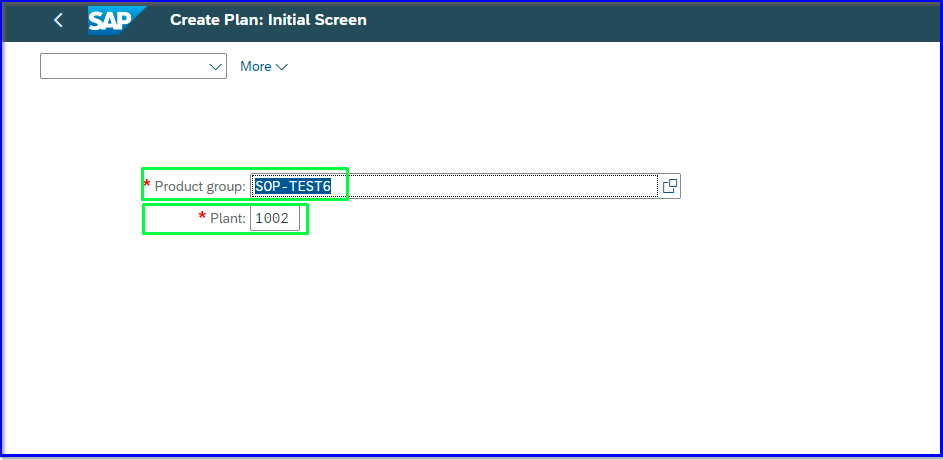 create Plan for Product group
create Plan for Product group
- We can create a sales plan for the product group on this screen.
- Here, we have to choose the necessary product group and plant.

Define Version for plan
- After pressing the "Enter" button, we must enter the plan's version (EX-032-version032).
- After selecting the version, click “Tick” icon .
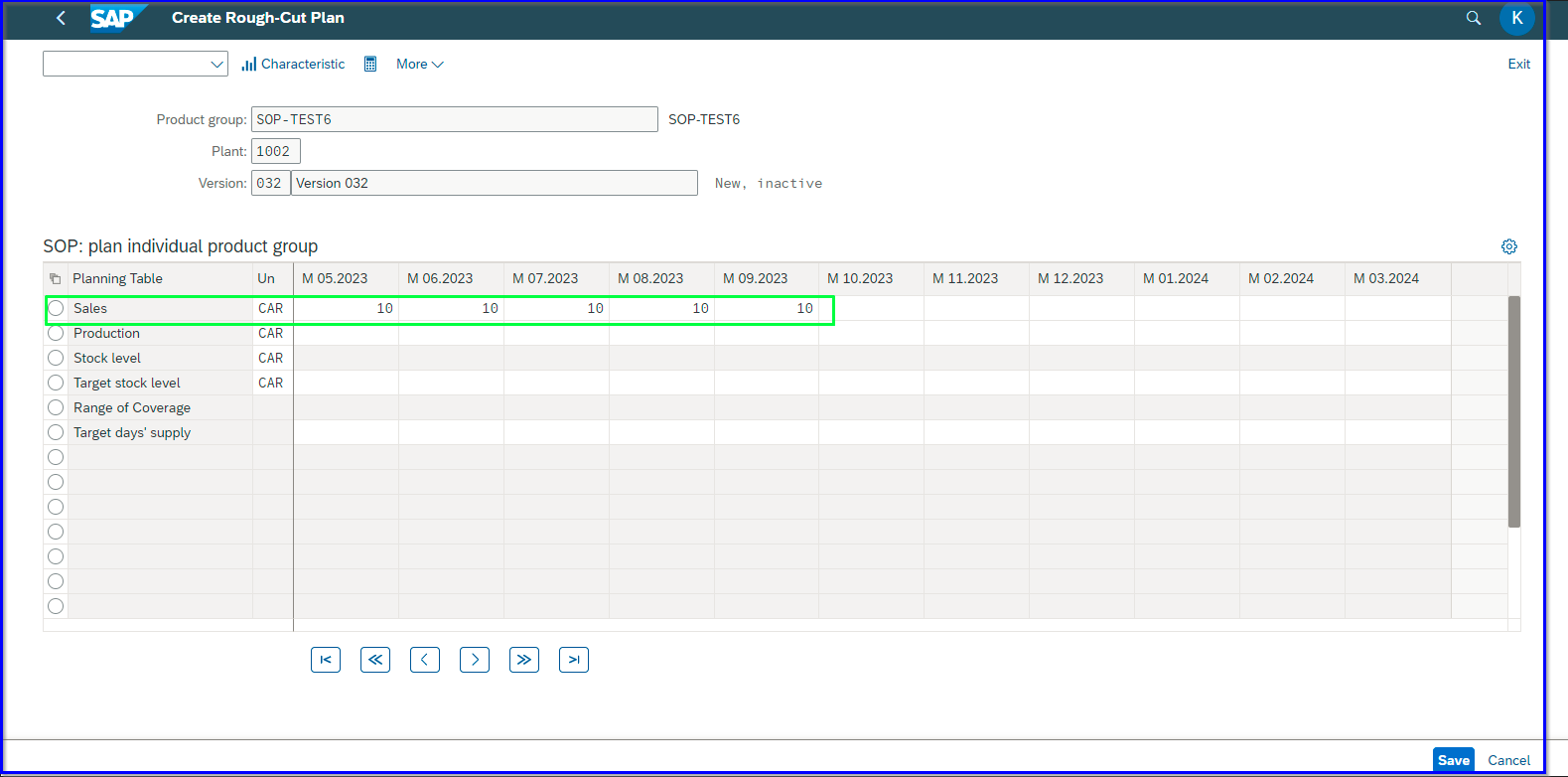
Create Rough-cut Plan
- Now the system will navigate to the initial rough cut plan screen.
- Here, we can enter the required quantity for the sales plan.

Rough cut plan -Stock level
- Now Press the “Enter” Button twice.
- The system will calculate and reflect the available stock level depending upon demand.

Transfer plan to Demand management
- After entering the Sales plan, go to More tab>Extras> Transfer to Demand Management for the purpose of transfer sales plan to demand management.

Save -Planning values
- This pop-up will appear after selecting the "Transfer to Demand Management" button.
- We have to save the sales plan in this pop-up. Select the "Yes" button.

Transfer planning data to Demand Management
- The system will move forward to this screen after saving the plan.
- On this screen, make an entry in the fields provided.
1.First, we have to convert from the inactive to the active version.
2.Then select the transfer strategy and period ,
“Sales plan for mat. Or PG members as proportion of PG”.
3.Select “From& To Date”.
4.After that Select the “Requirement type which is required”.
5.Now convert the “Version Active to Inactive” –(00- Requirements Plan).
6.Click "Transfer now" to send the sales plan to demand management after entering all the mandatory data.

Planned Independent Requirement-Planning Table
- From the prior screen, the system will proceed to the "Planned Independent Requirement" screen after transferring the plan. On this screen, we can view the plan that was transferred from the sales plan to the demand management process via sales and operations planning.
Conclusion
- In conclusion We created a product group and created sales plans (in inactive version) and depending upon the requirement the correct plan will be converted to active version and transferred to demand management
I thank everyone who reads this blog.
I sincerely hope this blog is helpful. Give this blog article a like if you liked it! If you have any Inquiries,
You're welcome to comment.
Please follow me if you want to stay up to speed on news about SAP S4 and HANA.
Thanks & Regards,
Veera Manikandan
SAP S/4 HANA Cloud PP-QM Consultant.
References:
For more details on the sales and operations planning process. Observe the links below:
https://help.sap.com/docs/SAP_ERP_SPV/a5822ccc7c174662b87423ce5f63b778/ac6cbd534f22b44ce10000000a174...
https://help.sap.com/docs/SAP_ERP_SPV/a5822ccc7c174662b87423ce5f63b778/af6cbd534f22b44ce10000000a174...
- SAP Managed Tags:
- SAP Integrated Business Planning for sales and operations
3 Comments
You must be a registered user to add a comment. If you've already registered, sign in. Otherwise, register and sign in.
Labels in this area
-
aATP
1 -
ABAP Programming
1 -
Activate Credit Management Basic Steps
1 -
Adverse media monitoring
1 -
Alerts
1 -
Ausnahmehandling
1 -
bank statements
1 -
Bin Sorting sequence deletion
1 -
Bin Sorting upload
1 -
BP NUMBER RANGE
1 -
Business partner creation failed for organizational unit
1 -
Business Technology Platform
1 -
Central Purchasing
1 -
Charge Calculation
2 -
Cloud Extensibility
1 -
Compliance
1 -
Controlling
1 -
Controlling Area
1 -
Data Enrichment
1 -
DIGITAL MANUFACTURING
1 -
digital transformation
1 -
Dimensional Weight
1 -
Direct Outbound Delivery
1 -
E-Mail
1 -
ETA
1 -
EWM
6 -
EWM - Delivery Processing
2 -
EWM - Goods Movement
3 -
EWM Outbound configuration
1 -
EWM-RF
1 -
EWM-TM-Integration
1 -
Extended Warehouse Management (EWM)
3 -
Extended Warehouse Management(EWM)
7 -
Finance
1 -
Freight Settlement
1 -
Geo-coordinates
1 -
Geo-routing
1 -
Geocoding
1 -
Geographic Information System
1 -
GIS
1 -
Goods Issue
2 -
GTT
2 -
IBP inventory optimization
1 -
inbound delivery printing
1 -
Incoterm
1 -
Innovation
1 -
Inspection lot
1 -
intraday
1 -
Introduction
1 -
Inventory Management
1 -
Logistics Optimization
1 -
Map Integration
1 -
Material Management
1 -
Materials Management
1 -
MFS
1 -
Outbound with LOSC and POSC
1 -
Packaging
1 -
PPF
1 -
PPOCE
1 -
PPOME
1 -
print profile
1 -
Process Controllers
1 -
Production process
1 -
QM
1 -
QM in procurement
1 -
Real-time Geopositioning
1 -
Risk management
1 -
S4 HANA
1 -
S4-FSCM-Custom Credit Check Rule and Custom Credit Check Step
1 -
S4SCSD
1 -
Sales and Distribution
1 -
SAP DMC
1 -
SAP ERP
1 -
SAP Extended Warehouse Management
2 -
SAP Hana Spatial Services
1 -
SAP IBP IO
1 -
SAP MM
1 -
sap production planning
1 -
SAP QM
1 -
SAP REM
1 -
SAP repetiative
1 -
SAP S4HANA
1 -
SAP Transportation Management
2 -
SAP Variant configuration (LO-VC)
1 -
Source inspection
1 -
Storage bin Capacity
1 -
Supply Chain
1 -
Supply Chain Disruption
1 -
Supply Chain for Secondary Distribution
1 -
Technology Updates
1 -
TMS
1 -
Transportation Cockpit
1 -
Transportation Management
2 -
Visibility
2 -
warehouse door
1 -
WOCR
1
Related Content
- “Mind the Gap” – Improves ROI, Cost & Margin by Merging Planning Processes in Supply Chain Management Blogs by SAP
- RISE with SAP Advanced Logistics Package in Supply Chain Management Blogs by SAP
- SAP Field Logistics: Centralized Supplier Item Repository for an Optimized Rental Process in Supply Chain Management Blogs by SAP
- Drive productivity, safely and sustainably, with SAP manufacturing solutions in Supply Chain Management Blogs by SAP
- RISE with SAP advanced asset and service management package in Supply Chain Management Blogs by SAP
Top kudoed authors
| User | Count |
|---|---|
| 1 | |
| 1 | |
| 1 | |
| 1 | |
| 1 | |
| 1 | |
| 1 | |
| 1 | |
| 1 | |
| 1 |