
- SAP Community
- Products and Technology
- Enterprise Resource Planning
- ERP Blogs by Members
- XSteps (Execution Steps) Configuration for two dif...
- Subscribe to RSS Feed
- Mark as New
- Mark as Read
- Bookmark
- Subscribe
- Printer Friendly Page
- Report Inappropriate Content
- Overview
- Definition
A structure for describing the precise execution of production operations. We can regulate the data interaction with the process control level and generate interactive work instructions/PI sheets for process operators and production workers using XSteps. A master recipe, process order, standard routing, or production order can all be allocated an XStep.
- Advantages of using Xstep
- Perfect building blocks for standardized procedures in production sites all over the globe.
- XML export and import of complete XStep repositories and SXS elements.
- Usage of XSteps in Process orders and Master Recipe.
- No PI Sheet simulation capabilities in process orders that use classical process instructions.
- XStep allows multiple usages of phase context in combination with multiple control recipe destinations.
- Xsteps is easy to maintain and lead time to change or maintain the Xsteps.
- Structure

An XStep tree is made up of one or more XSteps. It may also include XStep process instructions and references to standard XSteps (SXS reference). In an XStep tree, an XStep can be composed of other XSteps, SXS references, and XStep process instructions.
We can create the following components within an XStep tree.
- XSteps
An XStep can have additional subordinated XSteps. Higher-level XStep properties such as scope of generation, control instruction/control recipe destinations, and application context are inherited by subordinate XSteps if they have not been expressly allocated any of these values individually. If, for example, the application context Order is defined in the super ordinate XStep, it is valid for all subordinate XSteps until the next XStep for which a different context is established.
- SXS References
An XStep or a standard XStep can refer to variations of a standard XStep that are kept in the SXS repository. When a SXS reference is created, the system first establishes a loose link to the referenced standard XStep. The system produces a duplicate of the valid version of the standard XStep in your XStep tree for the key date after the references are exploded.
- XStep Process Instructions
All functions that were available with the conventional process instructions are still available. It is no longer necessary to be familiar with the syntax of the process instruction characteristics while maintaining objects in the XStep editor. Instead, we may use the context menu to easily establish output and input fields, as well as control tasks like function calls and process messages.
- Objective/Case Study
Previously, the User had one external system (SAP MII) and they used to send all the information to the external system (SAP MII) through “Xsteps” for execution purposes. Recently, they have introduced/implemented a new external system for barcode printing. From now onwards need to send all information for both the system as well. So, need to configure a new Xstep under the master recipe for barcode printing system.
- Assigning XSteps to MII Master Recipes
Note:
The below steps describe how to add the xsteps necessary for the operation/phase execution (destination D1/Q1/P1). Needed on all Finished Goods.
Finally, we need the xsteps to drive the Barcode Printer Integration on all Finished. (Destination D3/Q3/P3).
Here is what the setup should look like for each type:
- Operation/Phase and Barcode Printer Needed (all finished goods):

- Detailed Instructions for Barcode Printer (P3 Destination):
Step1:
Goto tr. C202 put the recipe and change number to assign XSteps and enter.

Step 2:
Click on the xstep icon.

Step 3:
The Xstep page will be opened and click on Xstep tree.

Step 4:
Double-click on xstep tree icon and a pop-up window will be displayed, select the “Destination” tab.

Step 5:
Expand “External systems” and double click “Kitchen - MES” – P3, please wait until that appears in the Current Assignment box. And Close the popup by clicking “x”.

Step 7:
Right-click on the xstep tree icon and click “SXS Reference”. SXS Reference will be created.
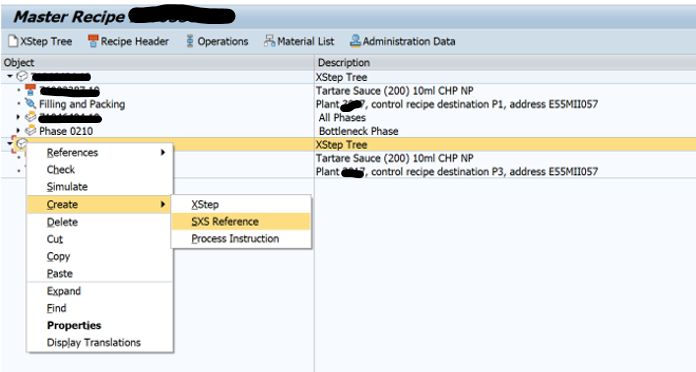

Step 8:
Double-click on the “New SXS Reference” and a pop-up will be displayed. Select the “context” tab.
Double-click on the header, and wait until the assignment is copied in the Current assignment box.

Step 9:
Select the “Reference tab” from the pop-up window. Drill down through the folder until you get the “All Phases” reference xstep. Double-click “All Phases” and wait until it appears on the current assignment box.
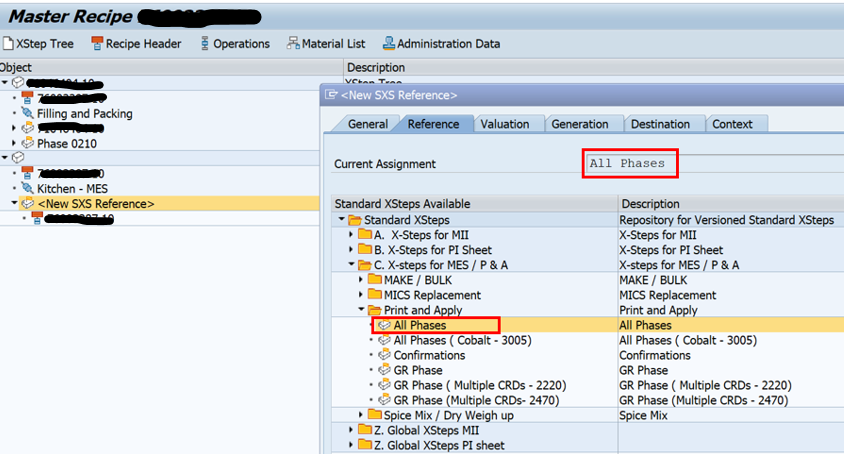
Step 10:
Select the “General” tab from the popup. Mention “All Phases” in the description box. And close the popup by clicking “x”.

Step 11:
Right-click on the xstep tree icon and click “SXS Reference” and a popup will be displayed. Select the “Context” tab.
Double-click on the “Good Receipt”, and wait until the assignment is copied in the Current assignment box.
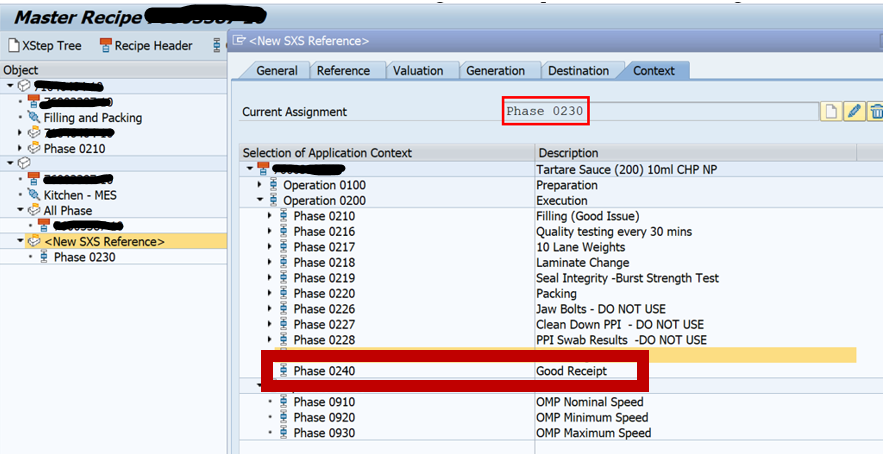
Step 12:
Select the “Reference tab” from the pop-up window. Drill down through the folder until you get the “GR Phase” reference xstep. Double-click “GR Phase” and wait until it appears on the current assignment box.
Important Note: for destination D1/Q1P1 we specify the Bottleneck Phase. But for the Barcode Printer Integration (Destination D3/Q3/P3) it is the GR Phase that is called out. Make sure to choose the correct item and link it to the correct phase. This is how MII knows which phase to use for Goods Receipt or the Bottleneck Phase Confirmation.

Step 13:
Select the “General” tab from the popup. Mention “GR Phase” on the description box. And close the popup by clicking “x”.

Step 13:
Right-click on “GR Phase” and select the “Explode” and “GR Phase” mentioned as exploded. New xstep and SXS Reference has been generated.


Step 14:
Also, need to add another “SXS Reference” by right click on the xstep tree icon and clicking “SXS Reference” and a popup will be displayed. Select the “Reference” tab.
Double-click on the “Bottleneck Phase”, and wait until the assignment is copied in the Current assignment box.

Step 15:
Right click the xstep tree and click on “check”. “No errors were found” will be displayed in the information bar.

Step 16:
Xstep structure should look like this for all Kitchen-MES lines.

Step 17:
Save Master recipe.

- Conclusion
After the above Xsteps configuration, able to send all the required information to both external systems.
Thanks,
Rajat
- SAP Managed Tags:
- MAN Production Planning (PP)
You must be a registered user to add a comment. If you've already registered, sign in. Otherwise, register and sign in.
-
"mm02"
1 -
A_PurchaseOrderItem additional fields
1 -
ABAP
1 -
ABAP Extensibility
1 -
ACCOSTRATE
1 -
ACDOCP
1 -
Adding your country in SPRO - Project Administration
1 -
Advance Return Management
1 -
AI and RPA in SAP Upgrades
1 -
Approval Workflows
1 -
ARM
1 -
ASN
1 -
Asset Management
1 -
Associations in CDS Views
1 -
auditlog
1 -
Authorization
1 -
Availability date
1 -
Azure Center for SAP Solutions
1 -
AzureSentinel
2 -
Bank
1 -
BAPI_SALESORDER_CREATEFROMDAT2
1 -
BRF+
1 -
BRFPLUS
1 -
Bundled Cloud Services
1 -
business participation
1 -
Business Processes
1 -
CAPM
1 -
Carbon
1 -
Cental Finance
1 -
CFIN
1 -
CFIN Document Splitting
1 -
Cloud ALM
1 -
Cloud Integration
1 -
condition contract management
1 -
Connection - The default connection string cannot be used.
1 -
Custom Table Creation
1 -
Customer Screen in Production Order
1 -
Data Quality Management
1 -
Date required
1 -
Decisions
1 -
desafios4hana
1 -
Developing with SAP Integration Suite
1 -
Direct Outbound Delivery
1 -
DMOVE2S4
1 -
EAM
1 -
EDI
2 -
EDI 850
1 -
EDI 856
1 -
EHS Product Structure
1 -
Emergency Access Management
1 -
Energy
1 -
EPC
1 -
Find
1 -
FINSSKF
1 -
Fiori
1 -
Flexible Workflow
1 -
Gas
1 -
Gen AI enabled SAP Upgrades
1 -
General
1 -
generate_xlsx_file
1 -
Getting Started
1 -
HomogeneousDMO
1 -
IDOC
2 -
Integration
1 -
Learning Content
2 -
LogicApps
2 -
low touchproject
1 -
Maintenance
1 -
management
1 -
Material creation
1 -
Material Management
1 -
MD04
1 -
MD61
1 -
methodology
1 -
Microsoft
2 -
MicrosoftSentinel
2 -
Migration
1 -
MRP
1 -
MS Teams
2 -
MT940
1 -
Newcomer
1 -
Notifications
1 -
Oil
1 -
open connectors
1 -
Order Change Log
1 -
ORDERS
2 -
OSS Note 390635
1 -
outbound delivery
1 -
outsourcing
1 -
PCE
1 -
Permit to Work
1 -
PIR Consumption Mode
1 -
PIR's
1 -
PIRs
1 -
PIRs Consumption
1 -
PIRs Reduction
1 -
Plan Independent Requirement
1 -
Premium Plus
1 -
pricing
1 -
Primavera P6
1 -
Process Excellence
1 -
Process Management
1 -
Process Order Change Log
1 -
Process purchase requisitions
1 -
Product Information
1 -
Production Order Change Log
1 -
Purchase requisition
1 -
Purchasing Lead Time
1 -
Redwood for SAP Job execution Setup
1 -
RISE with SAP
1 -
RisewithSAP
1 -
Rizing
1 -
S4 Cost Center Planning
1 -
S4 HANA
1 -
S4HANA
3 -
Sales and Distribution
1 -
Sales Commission
1 -
sales order
1 -
SAP
2 -
SAP Best Practices
1 -
SAP Build
1 -
SAP Build apps
1 -
SAP Cloud ALM
1 -
SAP Data Quality Management
1 -
SAP Maintenance resource scheduling
2 -
SAP Note 390635
1 -
SAP S4HANA
2 -
SAP S4HANA Cloud private edition
1 -
SAP Upgrade Automation
1 -
SAP WCM
1 -
SAP Work Clearance Management
1 -
Schedule Agreement
1 -
SDM
1 -
security
2 -
Settlement Management
1 -
soar
2 -
SSIS
1 -
SU01
1 -
SUM2.0SP17
1 -
SUMDMO
1 -
Teams
2 -
User Administration
1 -
User Participation
1 -
Utilities
1 -
va01
1 -
vendor
1 -
vl01n
1 -
vl02n
1 -
WCM
1 -
X12 850
1 -
xlsx_file_abap
1 -
YTD|MTD|QTD in CDs views using Date Function
1
- « Previous
- Next »
- Integration of SAP Service and Asset Manager(SSAM) with SAP FSM to support S/4HANA Service Processes in Enterprise Resource Planning Blogs by SAP
- SAP S/4HANA Cloud Public Edition: Security Configuration APIs in Enterprise Resource Planning Blogs by SAP
- Account Balance Validation in SAP S/4HANA Cloud, Public Edition in Enterprise Resource Planning Blogs by SAP
- SAP S/4HANA Cloud, public edition, ABAP Environment Case 8: Material Shelf Life Management in Enterprise Resource Planning Blogs by SAP
- What is wave simulation, what is its use and what configuration (if any) needs to be done? in Enterprise Resource Planning Q&A
| User | Count |
|---|---|
| 2 | |
| 2 | |
| 2 | |
| 2 | |
| 2 | |
| 1 | |
| 1 | |
| 1 | |
| 1 | |
| 1 |