
- SAP Community
- Products and Technology
- Enterprise Resource Planning
- ERP Blogs by SAP
- Provision of SAP S/4HANA Cloud for Advanced financ...
Enterprise Resource Planning Blogs by SAP
Get insights and updates about cloud ERP and RISE with SAP, SAP S/4HANA and SAP S/4HANA Cloud, and more enterprise management capabilities with SAP blog posts.
Turn on suggestions
Auto-suggest helps you quickly narrow down your search results by suggesting possible matches as you type.
Showing results for
Advisor
Options
- Subscribe to RSS Feed
- Mark as New
- Mark as Read
- Bookmark
- Subscribe
- Printer Friendly Page
- Report Inappropriate Content
05-18-2023
9:32 PM
In this blog I will go through the steps to Enable/Subscribe and Integrate SAP S/4HANA Cloud for Advanced Financial Closing with on premise S/4 Hana system
SAP S/4HANA Cloud for advanced financial closing supports you in planning, processing, monitoring, and analyzing financial.
Closing tasks for the entities of your group
SAP S/4HANA Cloud for advanced financial closing is an SAP BTP application that runs in an SAP BTP subaccount.
SAP BTP global account should contain entitlement to SAP S/4HANA Cloud for advanced financial closing, separate license is required.
The solution is an application on SAP BTP in the Cloud Foundry
environment, which you can connect to SAP S/4HANA Cloud, SAP S/4HANA, or SAP ERP as your financial communication.
systems. The integration scenario to SAP systems uses OData services for SAP S/4HANA Cloud and SAP S/4HANA systems,
and a REST service for SAP ERP systems.
After you've connected your financial communication system to SAP S/4HANA Cloud for advanced financial closing, data is sent between both systems.
Understand the system landscape of SAP S/4HANA Cloud for advanced financial closing.
SAP S/4HANA Cloud for advanced financial closing is a cloud-based hub and can be connected to multiple system instances called communication systems. Therefore, advanced financial closing is only one instance. There is no separation into different instances for development (D), quality (Q), and production (P) systems. The benefit of this architecture is that financial close cycles often require spontaneous and quick changes of closing tasks.
In addition to the production instance of advanced financial closing, you can acquire an additional license to use a test tenant too. You can then connect a sandbox system to this tenant.
1 Financial Communication System -specific requirements
2 Cloud Connector
3 Identity Provider (IdP)
4 Browsers and Browser Settings
The following high-level tasks needs to be done.
1) Add SAP S/4HANA Cloud for advanced financial closing to your global account and subscribe to the product.
Create the relevant subaccounts in your global account. On global account level, the number of subscriptions for this application is limited. Specially, you can subscribe only once to SAP S/4HANA Cloud for advanced financial closing in your global account
Provide the following information for each subaccount you create and choose Create:
a. Display Name
b. Description
c. Environment
d. Region:
The combination of provider and region represents the data center you are using.
f. Subdomain:
The subdomain name must be unique for each data center. Therefore, we strongly recommend including a
customer-specific prefix in the name of the subdomain. Please note that this subdomain is later part of your URL
Note :- For SAP S/4HANA Cloud for advanced financial closing, the subaccount needs to be in the same region as the application. Currently Europe (Frankfurt) (cf-eu10) and US (Virginia) (cf-us10) are available as regions
g. Enable Cloud Foundry in your subaccount and provide a name for the organization. We recommend that you use the same name that you used for the subdomain,
h. Configure the entitlements of your subaccount:
Go to Entitlements.
Choose Configure Entitlements.
Choose Add Service Plans.
Under Entitlements, search for advanced financial closing and choose SAP S/4HANA Cloud for advanced financial closing.
Select Standard (Application) and add the service plan
Now the AFC is subscribed.
2) How to Enable OData Services in SAP S/4HANA
In the SAP Reference IMG (transaction SPRO) of your SAP S/4HANA system, navigate to SAP NetWeaver SAP Gateway OData Channel Administration General Settings Activate and Maintain Services
Choose Add Service.
In the Filter section, make the following entries and press Enter:
System Alias: for example, LOCAL
External Service Name: FCCX_COMMUNICATION_SERVICES_SRV
Select the service and choose Add Selected Services.
On the Add Service screen, you can change the technical service name. However, it is recommended that you keep the default setting: ZFCCX_COMMUNICATION_SERVICES.
On the Activate and Maintain Services screen, you can test the service by double-clicking it and choosing Call Browser. Please note down the URL
http://hostname:8000/sap/opu/odata/sap/FCCX_COMMUNICATION_SERVICES_SRV/
3) Create a Technical Communication User
In gateway and business back end, run transaction SU01 and create a user that will be used for the communication between back end and advanced financial closing.
Recommendation
As per recommendation select the user type Dialog for the purpose of this user.
Providing the Roles Required for the Technical Communication User
Run transaction PFCG.
Enter an ID for the role and choose Single Role
In change mode, go to the Menu tab and choose Insert.
Go to Edit Insert Authorization Default.
Under Default Authorization, select SAP Gateway: Service Group Metadata
Program ID Object Type
R3TR IWSG
Under TADIR Service, use the value help to search for the technical service name that was used during service activation.
The following authorization objects need to be maintained.
4) Install cloud connector and Connectivity with HTTP destinations
Install cloud connector as per below link
https://help.sap.com/docs/CP_CONNECTIVITY/cca91383641e40ffbe03bdc78f00f681/57ae3d62f63440f7952e57bfc...
The Cloud Connector serves as a link between SAP BTP applications and on-premise systems.
Create subaccount in cloud connector with BTP AFC details
Go to cloud to on premise and create backend ABAP Type to connect the on premise S4 Hana system.
5) Create a Destination in the SAP BTP Cockpit
Open your SAP BTP cockpit, Create a destination.
Enter the following information in the destination configuration:
Name - Specify a name for the destination configuration.
Type - HTTP
URL - Enter the back-end URL of the communication system that you've received from the system administrator. Make sure to add the SAP client number at the end of the URL. Accordingly, the back-end URL must have the following format:
http://www.example.com:[port number]/sap/opu/odata/sap/fccx_communication_services_srv?sap-client=[client]
Proxy Type - OnPremise
Authentication - Basic Authentication
User - Technical communication user that you've received from the SAP S/4HANA system administrator.
Password - Password of the selected user
6) Connect to SAP S/4HANA as a Communication System
Also, user must have a role collection assigned that includes one of the following role templates:
Once open the AFC application
In SAP S/4HANA Cloud for advanced financial closing, go to the Specify Communication Systems app.
Choose Create in the table toolbar.
Enter the following information.
Name - Enter a name for the communication system.
Name of Destination Configuration - Enter the name of the destination configuration that was configured in the SAP BTP cockpit.
UI Domain - Enter the domain of the SAP Fiori launchpad gateway of your target communication system via which users can access the app UI.
To get this domain, open the SAP Fiori launchpad of your communication system, copy only the domain, and paste it in the UI Domain field.
UI Endpoint - Enter the UI endpoint for the SAP Fiori launchpad of your communication system.
UI Parameters - Enter the UI parameters that are to be applied for the connection with the communication system.
Save
Perform the Connection test.
Go to the Monitor communication system app select the communication system and test
These steps complete the steps required for provisioning for SAP S/4HANA Cloud for Advanced financial Closing and then configuration and integration with on premise S/4 Hana
https://help.sap.com/docs/advanced-financial-closing/administration/document-history
https://help.sap.com/docs/advanced-financial-closing/administration/how-to-install-and-configure-clo...
Introduction to SAP S/4HANA Cloud for Advanced Financial Closing: -
SAP S/4HANA Cloud for advanced financial closing supports you in planning, processing, monitoring, and analyzing financial.
Closing tasks for the entities of your group
SAP S/4HANA Cloud for advanced financial closing is an SAP BTP application that runs in an SAP BTP subaccount.
SAP BTP global account should contain entitlement to SAP S/4HANA Cloud for advanced financial closing, separate license is required.
High-level Architecture: -
The solution is an application on SAP BTP in the Cloud Foundry
environment, which you can connect to SAP S/4HANA Cloud, SAP S/4HANA, or SAP ERP as your financial communication.
systems. The integration scenario to SAP systems uses OData services for SAP S/4HANA Cloud and SAP S/4HANA systems,
and a REST service for SAP ERP systems.

AFC -Architecture
After you've connected your financial communication system to SAP S/4HANA Cloud for advanced financial closing, data is sent between both systems.
System Landscape: -
Understand the system landscape of SAP S/4HANA Cloud for advanced financial closing.
SAP S/4HANA Cloud for advanced financial closing is a cloud-based hub and can be connected to multiple system instances called communication systems. Therefore, advanced financial closing is only one instance. There is no separation into different instances for development (D), quality (Q), and production (P) systems. The benefit of this architecture is that financial close cycles often require spontaneous and quick changes of closing tasks.
In addition to the production instance of advanced financial closing, you can acquire an additional license to use a test tenant too. You can then connect a sandbox system to this tenant.


Technical Prerequisites: -
1 Financial Communication System -specific requirements
2 Cloud Connector
3 Identity Provider (IdP)
4 Browsers and Browser Settings
Process Overview: -
The following high-level tasks needs to be done.
| SR | TASK |
| 1 | Basically, license for the AFC needs to be procured by the customer which will be running on BTP |
| 2 | once we have all the details related to SAP Business Technology Platform with the technical information regarding the global account for SAP S/4HANA Cloud for advanced financial closing |
| 3 | Create configuration from the BTP cockpit to enable members and subaccount to Subscribe AFC |
| 4 | Connectivity with on premise S4 Hana through OData services enablement |
| 5 | Create a Technical Communication User |
| 6 | Install cloud connector and Connectivity with HTTP destinations |
| 7 | Create a Destination in the SAP BTP Cockpit |
| 8 | Connect to SAP S/4HANA as a Communication System/ Fiori backend configuration |
1) Add SAP S/4HANA Cloud for advanced financial closing to your global account and subscribe to the product.
Create the relevant subaccounts in your global account. On global account level, the number of subscriptions for this application is limited. Specially, you can subscribe only once to SAP S/4HANA Cloud for advanced financial closing in your global account
Provide the following information for each subaccount you create and choose Create:
a. Display Name
b. Description
c. Environment
d. Region:
The combination of provider and region represents the data center you are using.
f. Subdomain:
The subdomain name must be unique for each data center. Therefore, we strongly recommend including a
customer-specific prefix in the name of the subdomain. Please note that this subdomain is later part of your URL
Note :- For SAP S/4HANA Cloud for advanced financial closing, the subaccount needs to be in the same region as the application. Currently Europe (Frankfurt) (cf-eu10) and US (Virginia) (cf-us10) are available as regions
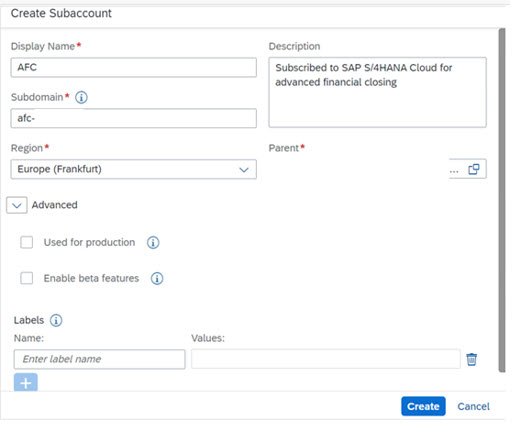
Create subaccount
g. Enable Cloud Foundry in your subaccount and provide a name for the organization. We recommend that you use the same name that you used for the subdomain,

h. Configure the entitlements of your subaccount:
Go to Entitlements.
Choose Configure Entitlements.
Choose Add Service Plans.
Under Entitlements, search for advanced financial closing and choose SAP S/4HANA Cloud for advanced financial closing.
Select Standard (Application) and add the service plan

Add Service.
Now the AFC is subscribed.

Subscribed-AFC
2) How to Enable OData Services in SAP S/4HANA
In the SAP Reference IMG (transaction SPRO) of your SAP S/4HANA system, navigate to SAP NetWeaver SAP Gateway OData Channel Administration General Settings Activate and Maintain Services
Choose Add Service.
In the Filter section, make the following entries and press Enter:
System Alias: for example, LOCAL
External Service Name: FCCX_COMMUNICATION_SERVICES_SRV
Select the service and choose Add Selected Services.
On the Add Service screen, you can change the technical service name. However, it is recommended that you keep the default setting: ZFCCX_COMMUNICATION_SERVICES.
On the Activate and Maintain Services screen, you can test the service by double-clicking it and choosing Call Browser. Please note down the URL


Service
http://hostname:8000/sap/opu/odata/sap/FCCX_COMMUNICATION_SERVICES_SRV/
3) Create a Technical Communication User
In gateway and business back end, run transaction SU01 and create a user that will be used for the communication between back end and advanced financial closing.
Recommendation
As per recommendation select the user type Dialog for the purpose of this user.
Providing the Roles Required for the Technical Communication User
Run transaction PFCG.
Enter an ID for the role and choose Single Role
In change mode, go to the Menu tab and choose Insert.
Go to Edit Insert Authorization Default.
Under Default Authorization, select SAP Gateway: Service Group Metadata
Program ID Object Type
R3TR IWSG
Under TADIR Service, use the value help to search for the technical service name that was used during service activation.
The following authorization objects need to be maintained.
| Authorization Object | Field Name (Heading) | Value |
| S_BTCH_NA1 | PROGRAM | FCCX_APJ_PROCESSOR |
| BTCUNAME: Background User Name for Authorization Check | * | |
| S_BTCH_JOB | JOBACTION | RELE |
| JOBGROUP | * |
4) Install cloud connector and Connectivity with HTTP destinations
Install cloud connector as per below link
https://help.sap.com/docs/CP_CONNECTIVITY/cca91383641e40ffbe03bdc78f00f681/57ae3d62f63440f7952e57bfc...
The Cloud Connector serves as a link between SAP BTP applications and on-premise systems.
Create subaccount in cloud connector with BTP AFC details

subaccount creation
Go to cloud to on premise and create backend ABAP Type to connect the on premise S4 Hana system.
5) Create a Destination in the SAP BTP Cockpit
Open your SAP BTP cockpit, Create a destination.
Enter the following information in the destination configuration:

BTP Destination
Name - Specify a name for the destination configuration.
Type - HTTP
URL - Enter the back-end URL of the communication system that you've received from the system administrator. Make sure to add the SAP client number at the end of the URL. Accordingly, the back-end URL must have the following format:
http://www.example.com:[port number]/sap/opu/odata/sap/fccx_communication_services_srv?sap-client=[client]
Proxy Type - OnPremise
Authentication - Basic Authentication
User - Technical communication user that you've received from the SAP S/4HANA system administrator.
Password - Password of the selected user
6) Connect to SAP S/4HANA as a Communication System
Also, user must have a role collection assigned that includes one of the following role templates:
- AFC_SystemAdmin
- AFC_SpecifySystemsApp
Once open the AFC application

AFC - Application
In SAP S/4HANA Cloud for advanced financial closing, go to the Specify Communication Systems app.
Choose Create in the table toolbar.
Enter the following information.
Name - Enter a name for the communication system.
Name of Destination Configuration - Enter the name of the destination configuration that was configured in the SAP BTP cockpit.
UI Domain - Enter the domain of the SAP Fiori launchpad gateway of your target communication system via which users can access the app UI.
To get this domain, open the SAP Fiori launchpad of your communication system, copy only the domain, and paste it in the UI Domain field.
UI Endpoint - Enter the UI endpoint for the SAP Fiori launchpad of your communication system.
UI Parameters - Enter the UI parameters that are to be applied for the connection with the communication system.
Save

Communication system
Perform the Connection test.
Go to the Monitor communication system app select the communication system and test

Communication Test
Conclusion: -
These steps complete the steps required for provisioning for SAP S/4HANA Cloud for Advanced financial Closing and then configuration and integration with on premise S/4 Hana
Reference: -
https://help.sap.com/docs/advanced-financial-closing/administration/document-history
https://help.sap.com/docs/advanced-financial-closing/administration/how-to-install-and-configure-clo...
- SAP Managed Tags:
- Advanced Financial Closing,
- SAP S/4HANA,
- SAP Business Technology Platform
Labels:
You must be a registered user to add a comment. If you've already registered, sign in. Otherwise, register and sign in.
Labels in this area
-
Artificial Intelligence (AI)
1 -
Business Trends
363 -
Business Trends
21 -
Customer COE Basics and Fundamentals
1 -
Digital Transformation with Cloud ERP (DT)
1 -
Event Information
461 -
Event Information
24 -
Expert Insights
114 -
Expert Insights
153 -
General
1 -
Governance and Organization
1 -
Introduction
1 -
Life at SAP
415 -
Life at SAP
2 -
Product Updates
4,685 -
Product Updates
210 -
Roadmap and Strategy
1 -
Technology Updates
1,502 -
Technology Updates
88
Related Content
- Portfolio Management – Enhanced Financial Planning integration in Enterprise Resource Planning Blogs by SAP
- Purchase Ordre Accrual in S/4HANA - Part 1 in Enterprise Resource Planning Blogs by Members
- SAP S/4HANA Cloud Public Edition: the Right Cloud ERP Solution for Your Business in Enterprise Resource Planning Blogs by SAP
- SAP S/4HANA Cloud Private Edition | 2023 FPS01 Release – Part 1 in Enterprise Resource Planning Blogs by SAP
- SAP S/4HANA Cloud Public Edition: the Right Cloud ERP Solution for Your Business in Enterprise Resource Planning Q&A
Top kudoed authors
| User | Count |
|---|---|
| 11 | |
| 10 | |
| 6 | |
| 6 | |
| 4 | |
| 4 | |
| 4 | |
| 3 | |
| 3 | |
| 3 |