
- SAP Community
- Products and Technology
- Product Lifecycle Management
- PLM Blogs by Members
- Tool Logging automatically and manually in SAP Dig...
Product Lifecycle Management Blogs by Members
Get insider knowledge about product lifecycle management software from SAP. Tap into insights and real-world experiences with community member blog posts.
Turn on suggestions
Auto-suggest helps you quickly narrow down your search results by suggesting possible matches as you type.
Showing results for
sunita_sarkar
Explorer
Options
- Subscribe to RSS Feed
- Mark as New
- Mark as Read
- Bookmark
- Subscribe
- Printer Friendly Page
- Report Inappropriate Content
05-17-2023
7:26 PM
Introduction
SAP Digital Manufacturing provides important feature which is tool management where we can schedule the tool, reserve the tool and tacking the usage of tool in efficient way to increase more productivity of resource and tool.
Here we are considering the Tool management in SAP DM and tool logging methods automatically and manually.
Tool Management in SAP DM
Create PRT Material in Manage Material app
Create material in SAP DM where material type is PRT
Create Equipment in Equipment App
Create equipment in SAP DM
Publish the Equipment
Once published the Equipment, status will be “Published”
Manage Tools app
In SAP Digital Manufacturing, we can create and maintain two types of tools: Equipment or Material.
You can create tools by following below steps:
Create Tool as Equipment
You can create tools in two ways – Equipment and Material
Click on “Create” button
Select Tool type as Equipment, select the Equipment, give the description and click on Create button.
Once Tool is created as Equipment, status will be Enabled
Create Tool as Material
Select Tool type as Material, select the Material, click on generate button to create tool number, give the description and click on Create button
Once tool is created as material , status will be Enabled.
Once tools are created in SAP DM ,you can provide the additional information like tool logging method as manual or automatic, serial number ,Vendor ,Vendor Model and tool usage.
Schedule Tools App
You can assign and unassigned the tools to the Resource or work center and you can check the tool report for tool or order. You can schedule the tool to the resource or work center for a day or one or two weeks in advance for efficient utilization.
POD Plugins
Tool Loading: Load the tools using standard activity “Tool Loading”. Once tools are loaded ,status will be chanced from Enabled to Productive so that no any other resource can use these tools. Tool loading is possible if tool status is Enabled
Manage Tools App
Tool Validation: Validate the tools using Standard activity “Validation Tool”. If successfully done the PRT assignment and order schedule then aligned with PRT and aligned with scheduled will be YES otherwise it will be No
Once PRT assignment is completed, Aligned with PRT will be YES
Once assigned the order to the resource using Manage Tool Assignments app, Aligned with Scheduled will be “Yes”
PRT Assignments
Assign the Equipment and Material at operation of Router using Manage Routings/Recipes app. Once PRT assignment is completed, Aligned with PRT will be “Yes”
Aligned with Scheduled
Load the order to the resource using Manage Tool Assignments app. Once assign order to the resource, Aligned with Scheduled is Yes.
Select the tools to assign the order for the resource.
Once assigned the tools to the resource.
Tool Logging manually:
Log the tool manually using standard activity Tool Logging on WC POD .
Tool Usage Tracking
Track the Tool usage for efficient utilization. Also you can track that tool is logged for which resource , operation and SFC of production Order.
Reserved Tools
You can deallocate the tools from Dispatching and Monitorings 2.0 app.
Tool logging Automatically
You can provide the vendor number, Vendor Model, Serial number, Storage location from where tool is received and tool logging method is automatic, tool use count and time.
Tool Logging method is Automatic
Note: Though tool is loaded on the resource but we can’t see this tool on POD Plugin activity Tool Logging because this tool logging method is automatic.
Design Production Process
Create one production process and using the “Log Tool Usage” service and pass the input parameters as SFC,resource ,operation and plant. Call this production Process using Workcerter POD as button activity.
Tool Usage Tracking:
Once call the production process automatically tool will log for the SFC ,resource and operation.
Product History
You can view the tool details using Product History App.
Conclusion
In conclusion, Tool management capability is playing as a critical role with seamless effort. Tool management offering below flexibility for achieving the more productivity of valuable resources and tools-
Hope it will help you to know about tool management and tool usage tacking.
Please let me know in the comments section what you think. Any feedback is highly appreciated.
Or, if you have any questions,please share feedback or thoughts in a comment.
Thanks,
Sunita Sarkar
SAP Digital Manufacturing provides important feature which is tool management where we can schedule the tool, reserve the tool and tacking the usage of tool in efficient way to increase more productivity of resource and tool.
Here we are considering the Tool management in SAP DM and tool logging methods automatically and manually.
Tool Management in SAP DM
- Create PRT material or equipment type tools in SAP DM using Manage Material App and Equipment App accordingly
- Tool logging methods automatically and manually to tack the tool usage.
- Validate the tool assignment
- View tool logging and scheduling information
Create PRT Material in Manage Material app
Create material in SAP DM where material type is PRT
- Click on “Create” button
- Give the Material name and version
- Current Version is “YES”
- Material Type is PRT

Create Equipment in Equipment App
Create equipment in SAP DM
- Click “Create” button
- Give Equipment ID
- Select the Operator
- Select Phase
- Give the tool description
- Click on “Save” button
- Click on “Publish” button to publish the Equipment

Publish the Equipment

Once published the Equipment, status will be “Published”
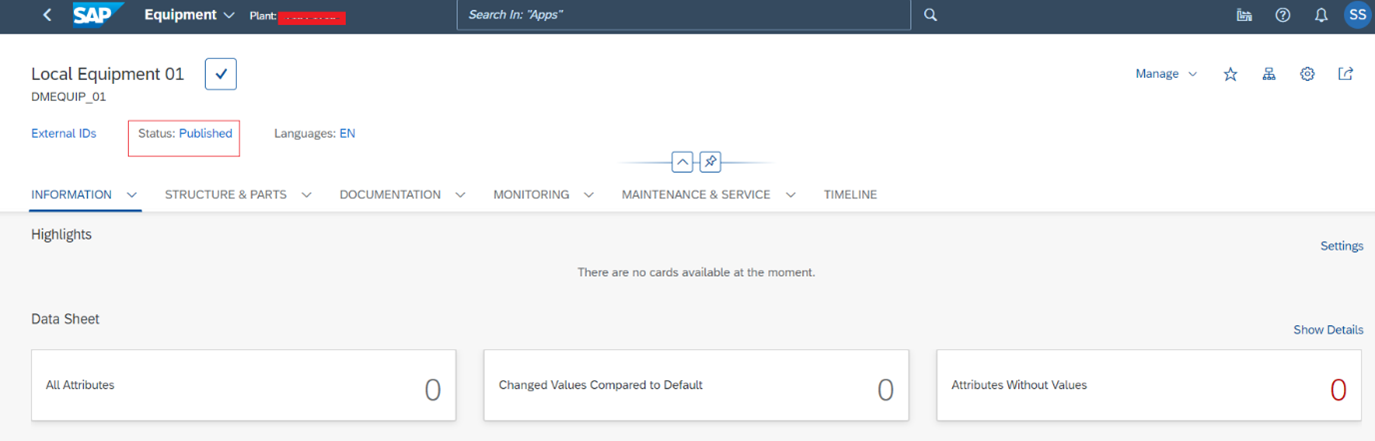
Manage Tools app
In SAP Digital Manufacturing, we can create and maintain two types of tools: Equipment or Material.
You can create tools by following below steps:
- Create locally in SAP DM or Synchronize a PRT Material or Equipment from ERP .Here we are considering the tool in SAP DM.
- Choose the “Create” option in the Manage Tools app
- Select the tool type and specify the referenced material or equipment
- Generate Tool Number
- Optionally, add a tool Description
- Click “Create” to save the new tool
Create Tool as Equipment
You can create tools in two ways – Equipment and Material
Click on “Create” button

Select Tool type as Equipment, select the Equipment, give the description and click on Create button.

Once Tool is created as Equipment, status will be Enabled

Create Tool as Material
Select Tool type as Material, select the Material, click on generate button to create tool number, give the description and click on Create button

Once tool is created as material , status will be Enabled.

Once tools are created in SAP DM ,you can provide the additional information like tool logging method as manual or automatic, serial number ,Vendor ,Vendor Model and tool usage.

Schedule Tools App
You can assign and unassigned the tools to the Resource or work center and you can check the tool report for tool or order. You can schedule the tool to the resource or work center for a day or one or two weeks in advance for efficient utilization.

POD Plugins
Tool Loading: Load the tools using standard activity “Tool Loading”. Once tools are loaded ,status will be chanced from Enabled to Productive so that no any other resource can use these tools. Tool loading is possible if tool status is Enabled

Manage Tools App

Tool Validation: Validate the tools using Standard activity “Validation Tool”. If successfully done the PRT assignment and order schedule then aligned with PRT and aligned with scheduled will be YES otherwise it will be No

Once PRT assignment is completed, Aligned with PRT will be YES

Once assigned the order to the resource using Manage Tool Assignments app, Aligned with Scheduled will be “Yes”

PRT Assignments
Assign the Equipment and Material at operation of Router using Manage Routings/Recipes app. Once PRT assignment is completed, Aligned with PRT will be “Yes”

Aligned with Scheduled
Load the order to the resource using Manage Tool Assignments app. Once assign order to the resource, Aligned with Scheduled is Yes.

Select the tools to assign the order for the resource.

Once assigned the tools to the resource.
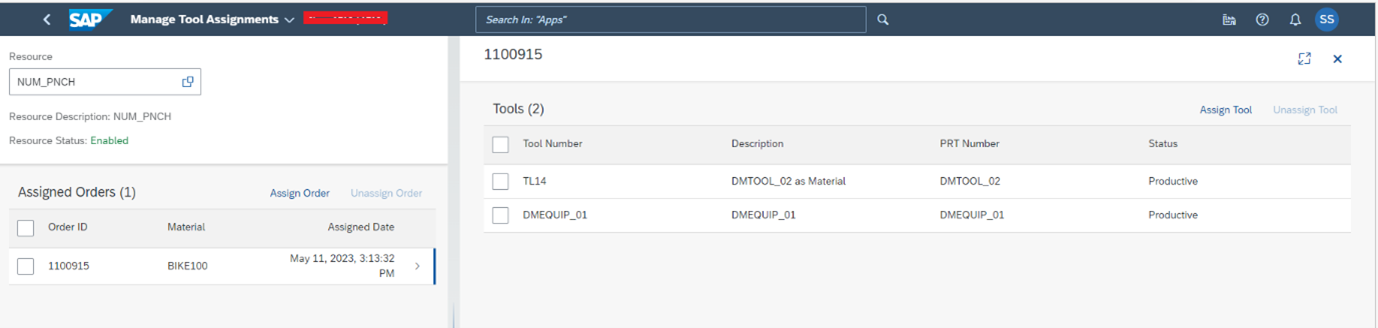
Tool Logging manually:
Log the tool manually using standard activity Tool Logging on WC POD .

Tool Usage Tracking
Track the Tool usage for efficient utilization. Also you can track that tool is logged for which resource , operation and SFC of production Order.

Reserved Tools
You can deallocate the tools from Dispatching and Monitorings 2.0 app.

Tool logging Automatically
You can provide the vendor number, Vendor Model, Serial number, Storage location from where tool is received and tool logging method is automatic, tool use count and time.

Tool Logging method is Automatic

Note: Though tool is loaded on the resource but we can’t see this tool on POD Plugin activity Tool Logging because this tool logging method is automatic.

Design Production Process
Create one production process and using the “Log Tool Usage” service and pass the input parameters as SFC,resource ,operation and plant. Call this production Process using Workcerter POD as button activity.

Tool Usage Tracking:
Once call the production process automatically tool will log for the SFC ,resource and operation.

Product History
You can view the tool details using Product History App.

Conclusion
In conclusion, Tool management capability is playing as a critical role with seamless effort. Tool management offering below flexibility for achieving the more productivity of valuable resources and tools-
- Tool Scheduling
- Tool reservation
- Tool tacking
- Tool planning in efficient way
- Tool Maintenance and
- Tool Calibration
Hope it will help you to know about tool management and tool usage tacking.
Please let me know in the comments section what you think. Any feedback is highly appreciated.
Or, if you have any questions,please share feedback or thoughts in a comment.
Thanks,
Sunita Sarkar
- SAP Managed Tags:
- SAP Digital Manufacturing,
- SAP Manufacturing Execution
1 Comment
You must be a registered user to add a comment. If you've already registered, sign in. Otherwise, register and sign in.
Labels in this area
Related Content
- Quick Start guide for PLM system integration 3.0 Implementation in Product Lifecycle Management Blogs by SAP
- Create a Compliance Scenario to Calculate Greenhouse Gas (GHG) Emissions for Stationary Combustion - SAP EHS, Environment Management in Product Lifecycle Management Blogs by SAP
- Extending SAP Digital Manufacturing with Azure, Part II: Applying the reference architecture to a visual inspection scenario in Product Lifecycle Management Blogs by Members
- Auto Start & Complete With PCo In SAP Digital Manufacturing in Product Lifecycle Management Blogs by Members
- Maximizing Profitability: Increase Re-Use in the Discrete Industry in Product Lifecycle Management Blogs by SAP