
- SAP Community
- Products and Technology
- Technology
- Technology Blogs by SAP
- Integrating SAP Analytics Cloud with SAP Cloud Ide...
Technology Blogs by SAP
Learn how to extend and personalize SAP applications. Follow the SAP technology blog for insights into SAP BTP, ABAP, SAP Analytics Cloud, SAP HANA, and more.
Turn on suggestions
Auto-suggest helps you quickly narrow down your search results by suggesting possible matches as you type.
Showing results for
shivam_agarwal1
Participant
Options
- Subscribe to RSS Feed
- Mark as New
- Mark as Read
- Bookmark
- Subscribe
- Printer Friendly Page
- Report Inappropriate Content
05-16-2023
9:20 AM
In this blog post you are going to learn step-by-step process with the help of screenshots on how to integrate SAP Analytics Cloud with SAP Cloud Identity Access Governance. For successful integration, you would need administrator access in SAP Analytics Cloud, SAP Identity Provisioning Service(SAP IPS), SAP Bussiness Technology Platform Cloud Foundry(SAP BTP CF) and SAP Identity Authentication Service(IAS).
Step 1: Login into BTP IAG subaccount to create IPS_PROXY destination. You would need subaccount adminstrator role assigned to your ID against "Default Identity Provider"
Note:
Step 2: Create user in SAP Analytics Cloud with wide privileges
Step 3: Create Proxy System in SAP Identity Provisioning Service for SAP Analytics Cloud using guide
Step 4: Create Application from Applications tile for SAP Analytics Cloud in SAP Cloud Identity Access Governance(SAP IAG)
Step 5: Run Repository Object Sync job for SAP Analytics Cloud(SAC) system using Job Scheduler tile
Repository Sync from SAP Analytics Cloud(SAC) to SAP Cloud Identity Access Governance(IAG)
As per the design, Repository Sync saves the Teams from SAP Analytics Cloud(SAC) but not the roles to SAP Cloud Identity Access Governance(IAG)
After following above steps, you would be able to sync teams from SAP Analytics Cloud and perform provisioning to SAP Analytics Cloud from SAP Cloud Identity Access Governance. Also, you can perform risk analysis on SAP Analytics Cloud to identify potential risks.
References
Please check the below documentation from Administration Guide for more information:
Please check below articles which will help in further integration of SAP Analytics Cloud with SAP Cloud Identity Access Governance:
Note: Please share your feedback or thoughts in a comment below or ask questions in the Q&A tag area here about SAP Cloud Identity Access Governance
Step 1: Login into BTP IAG subaccount to create IPS_PROXY destination. You would need subaccount adminstrator role assigned to your ID against "Default Identity Provider"

IPS_PROXY
Note:
- Make sure name(IPS_PROXY) of this destination should be exactly same including case as well
- Insert IAS-IPS bundled link without "/" or "/ips" in suffix
Step 2: Create user in SAP Analytics Cloud with wide privileges

SAP Analytics Cloud
- Purpose should be selected with value Interactive Usage and API Access
- For Access, value "User Provisioning" must be selected. It is required from SAP Cloud Identity Access Governance to perform provisioning.
Step 3: Create Proxy System in SAP Identity Provisioning Service for SAP Analytics Cloud using guide
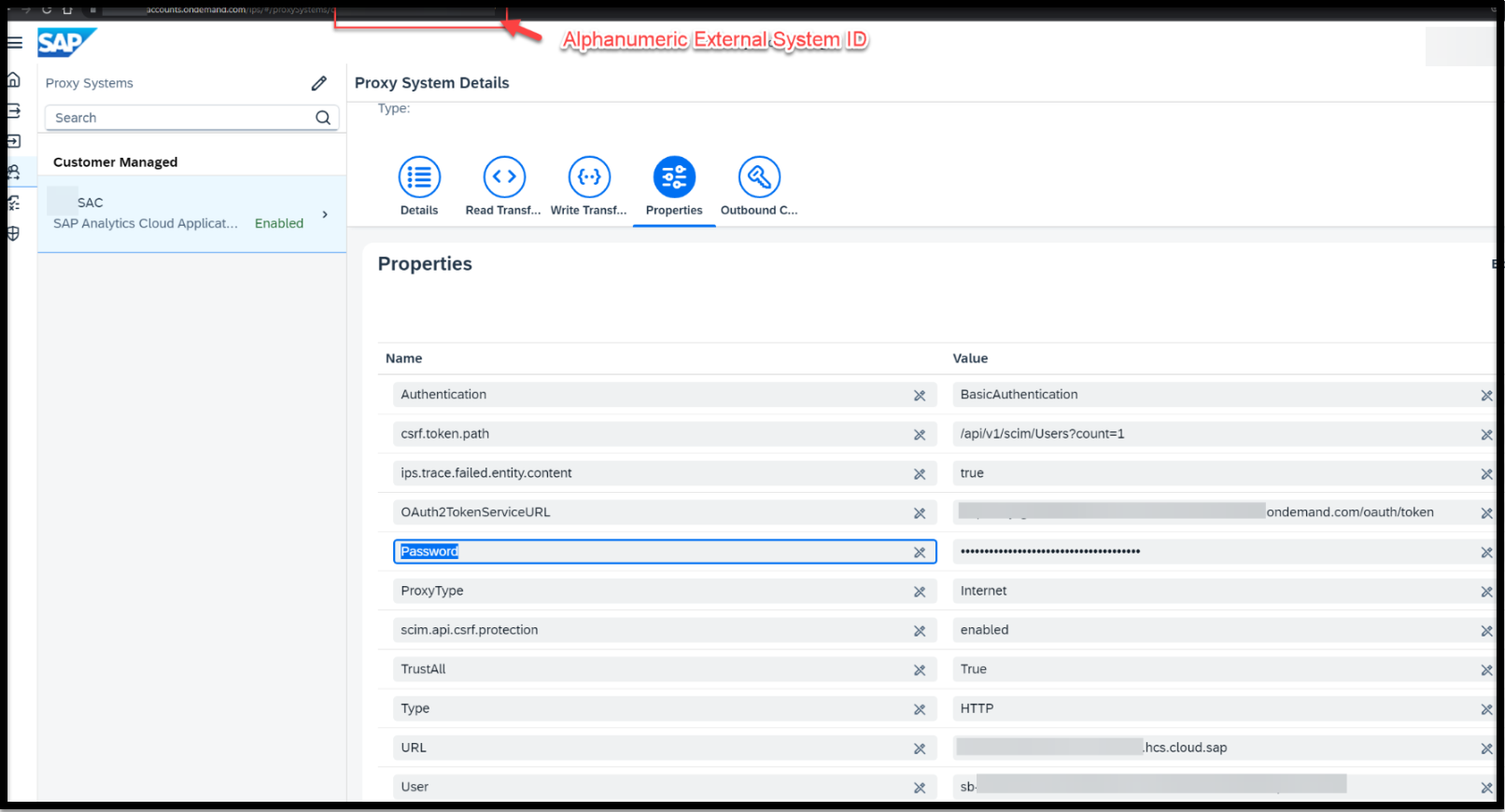
Proxy System in IPS
- Note down Alphanumeric System ID from URL which is required in later steps to configure in SAP Cloud Identity Access Governance(IAG). For eg., it will look like a5af23cb-996b-4249-b52a-385fe50576ab
- Update Read and Write Tarnsformations from Step 5 provided in SAP Help Guide
- Properties Name and Value should be fetched from SAP Help Guide. It is case sensitive and should not have any space in prefix/suffix of the text
- Value of OAuth2TokenServiceURL must be fetched from screen in Step 2 against field Token URL
- Value of URL should be in format https://<tenant>.hcs.cloud.sap
- Value of User must be fetched from screen in Step 2 against field OAuth Client ID and must be of type Standard
- Value of Password must be fetched from screen in Step 2 against field Secret under Security by pressing button Show secret and must be of ty pe Credential
Step 4: Create Application from Applications tile for SAP Analytics Cloud in SAP Cloud Identity Access Governance(SAP IAG)
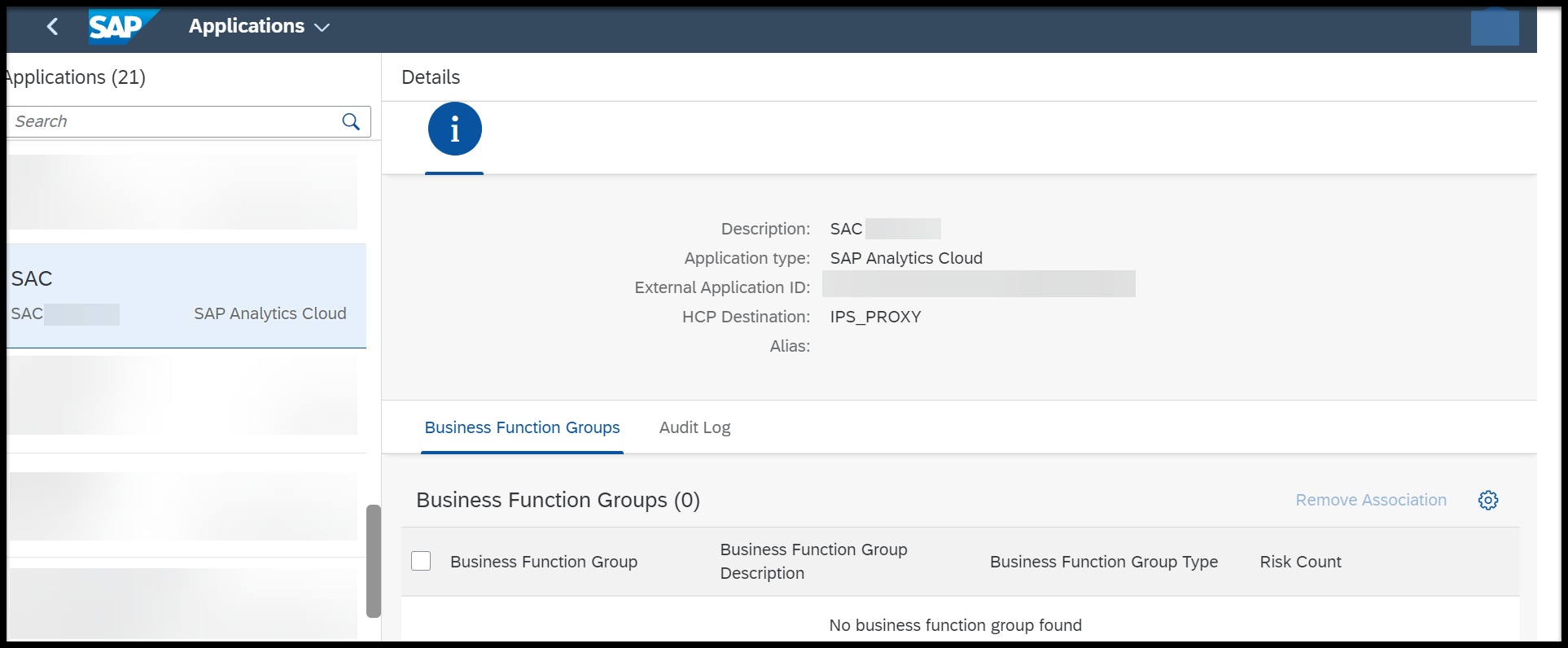
SAP Analytics Cloud in IAG
- Value(for eg., a5af23cb-996b-4249-b52a-385fe50576ab) in External Application ID will be Alphanumeric System ID fetched from URL in Step 3
- HCP Destination will be auto-populated once external application id is filled
Step 5: Run Repository Object Sync job for SAP Analytics Cloud(SAC) system using Job Scheduler tile

Schedule Repository Sync
Repository Sync from SAP Analytics Cloud(SAC) to SAP Cloud Identity Access Governance(IAG)
As per the design, Repository Sync saves the Teams from SAP Analytics Cloud(SAC) but not the roles to SAP Cloud Identity Access Governance(IAG)
After following above steps, you would be able to sync teams from SAP Analytics Cloud and perform provisioning to SAP Analytics Cloud from SAP Cloud Identity Access Governance. Also, you can perform risk analysis on SAP Analytics Cloud to identify potential risks.
References
Please check the below documentation from Administration Guide for more information:
Please check below articles which will help in further integration of SAP Analytics Cloud with SAP Cloud Identity Access Governance:
- https://blogs.sap.com/2021/02/25/grc-risk-analysis-for-cloud-systems/
- https://blogs.sap.com/2021/03/29/sap-grc-access-request-for-cloud-systems/
- https://blogs.sap.com/2023/05/09/sap-iag-access-analysis/
Note: Please share your feedback or thoughts in a comment below or ask questions in the Q&A tag area here about SAP Cloud Identity Access Governance
- SAP Managed Tags:
- SAP Cloud Identity Access Governance
Labels:
You must be a registered user to add a comment. If you've already registered, sign in. Otherwise, register and sign in.
Labels in this area
-
ABAP CDS Views - CDC (Change Data Capture)
2 -
AI
1 -
Analyze Workload Data
1 -
BTP
1 -
Business and IT Integration
2 -
Business application stu
1 -
Business Technology Platform
1 -
Business Trends
1,661 -
Business Trends
88 -
CAP
1 -
cf
1 -
Cloud Foundry
1 -
Confluent
1 -
Customer COE Basics and Fundamentals
1 -
Customer COE Latest and Greatest
3 -
Customer Data Browser app
1 -
Data Analysis Tool
1 -
data migration
1 -
data transfer
1 -
Datasphere
2 -
Event Information
1,400 -
Event Information
65 -
Expert
1 -
Expert Insights
178 -
Expert Insights
280 -
General
1 -
Google cloud
1 -
Google Next'24
1 -
Kafka
1 -
Life at SAP
784 -
Life at SAP
11 -
Migrate your Data App
1 -
MTA
1 -
Network Performance Analysis
1 -
NodeJS
1 -
PDF
1 -
POC
1 -
Product Updates
4,577 -
Product Updates
330 -
Replication Flow
1 -
RisewithSAP
1 -
SAP BTP
1 -
SAP BTP Cloud Foundry
1 -
SAP Cloud ALM
1 -
SAP Cloud Application Programming Model
1 -
SAP Datasphere
2 -
SAP S4HANA Cloud
1 -
SAP S4HANA Migration Cockpit
1 -
Technology Updates
6,886 -
Technology Updates
408 -
Workload Fluctuations
1
Related Content
- 10+ ways to reshape your SAP landscape with SAP BTP - Blog 4 Interview in Technology Blogs by SAP
- 10+ ways to reshape your SAP landscape with SAP Business Technology Platform – Blog 4 in Technology Blogs by SAP
- Top Picks: Innovations Highlights from SAP Business Technology Platform (Q1/2024) in Technology Blogs by SAP
- What’s New in SAP Analytics Cloud Release 2024.08 in Technology Blogs by SAP
- SAP Successfactors Implementation and Maintenance in Projects in 2024 in Technology Blogs by Members
Top kudoed authors
| User | Count |
|---|---|
| 13 | |
| 10 | |
| 10 | |
| 7 | |
| 6 | |
| 5 | |
| 5 | |
| 5 | |
| 4 | |
| 4 |