
- SAP Community
- Products and Technology
- Enterprise Resource Planning
- ERP Blogs by Members
- Integration of S/4 HANA Cloud Source system with C...
Enterprise Resource Planning Blogs by Members
Gain new perspectives and knowledge about enterprise resource planning in blog posts from community members. Share your own comments and ERP insights today!
Turn on suggestions
Auto-suggest helps you quickly narrow down your search results by suggesting possible matches as you type.
Showing results for
shivamkumar0
Discoverer
Options
- Subscribe to RSS Feed
- Mark as New
- Mark as Read
- Bookmark
- Subscribe
- Printer Friendly Page
- Report Inappropriate Content
05-12-2023
3:41 PM
1. Introduction
- This document will explore scenario where there is a need to integrate a cloud-based application with older version of SAP ECC or S/4 HANA where integration cannot be achieved using WebSocket RFC.
- Integration between SAP S/4 HANA Public Cloud and Central Finance (CFIN) system is a critical component that need to consolidate their financial data across multiple systems.
- SAP S/4 HANA Public cloud is a cloud-based ERP solution that offers a comprehensive suite of business applications for various industries, while CFIN is a SAP solution that enables companies to integrate and consolidate financial data from various system into a single unifies system.
- The Integration between these two systems can be achieved using SAP Landscape transformation and Business connector.
- SLT is a real-time data replication and transformation tool that allows companies to extract data from various source systems, including S/4 HANA Public Cloud and load it into CFIN system.
- Business connector is a middleware solution that provides a seamless and efficient way to connect SAP and non-SAP systems, allowing companies to integrate data from different source systems into their CFIN systems
- Integrating S/4 HANA Public Cloud with CFIN system, companies can gain real-time insights into their financial data, streamline their financial processes, and ensure data consistency across different systems
2. Pre-requisites
- Access to S/4 HANA Public Cloud system
- Build CFIN S/4 HANA system
- Build SLT system
- Install Business connector 4.8.1 SR2
3. Steps Required in S/4 HANA Cloud Systems
o Architecture

o Create Communication User
To create a Communication User, navigate to “Maintain Communication Users” tile in S/4 HANA Cloud tenant and create a new user

o Create Communication System
Navigate to Communication System Tile and provide CFIN system details

Provide the communication user details created in step 3.1 in inbound communication section.
Also, note down the Logical System details of S4HANA cloud which will be required to create Logical system in CFIN system
o Creation Communication Scenario
- Communication Arrangement SAP_COM_0574
This is required to integrate On-Prem system with S4 HANA Cloud.
- To create a communication arrangement that activates the connection to the SAP BTP Connectivity Service, open the Communication Arrangements app from the SAP Fiori Launchpad and click New.
- Select the scenario SAP_COM_0574 and enter a meaningful arrangement name.
- Paste the service key of the SAP BTP Connectivity Service instance.
- Click Create to proceed.
- The Communication Arrangement and corresponding Communication User and System is automatically created with the information provided in the service key.
- Once above steps are completed successfully add the on-prem server to the cloud connector and use the virtual host name and location ID in next communication arrangement.
- Communication Arrangement SAP_COM_0083
Navigate to Communication arrangement Tile in S4 HANA Cloud and create below communication arrangement

Provide the details of Communication system and communication user created on the previous step.

4. CFIN to Cloud Connectivity
In CFIN source system create a WebSocket RFC pointing to S/4 HANA Cloud system from CFIN S4 system by providing below details
- API End Point URL of S/4 HANA Cloud
- Port number (Usually 443)
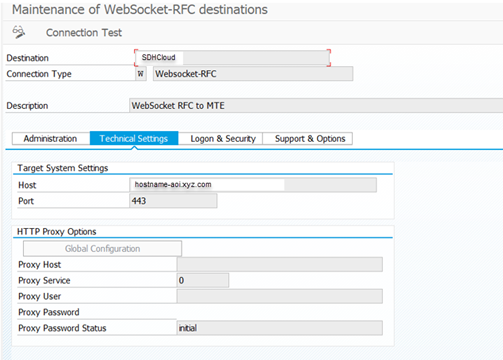
- CFIN User created in step 3.1
- In Logon and security tab, please make sure to define client as 100 which is standard across all cloud systems
- Check the alias button which is mandatory to connect to S/4 HANA Cloud system

5. Connection setup for On-premises System to S/4HANA Cloud
5.1. Create SAP Server for backend SLT system
- Adapters - SAP
- Press 'Add SAP Server'
- Section 'System'
- Name = <SID> of Backend system. E.g. SID
- Connection Type = CPIC Connection
- Section 'Server Logon'
- Application Server = host name of the backend system. E.g., xyz.com
- System Number = Instance Number of backend system. E.g., 00
- Other settings: keep default value
-

- Section 'System'
- Press 'Add SAP Server'
5.2 Create SAP Servers for SAP S/4 HANA Cloud
- Adapters - SAP
- Press 'Add SAP Server'
- Section 'System'
- Name: <SID of S/4HANA Cloud system> _<S/4HANA Cloud Client>_<COM_SCENARIO>. e.g. S4H_100_SAP_COM_0083
- Connection Type: WebSocket Connection
- Section 'Login Defaults'
- User: Inbound communication user for the communication scenario
- Password: Password of the Inbound communication user for the communication scenario
- Is Alias-User: Checked
- Client: Client number of the S/4HANA Cloud test target client. E.g. 100
- Language = EN
- Section WebSocket Server
- WebSocket Host: API host of the S/4HANA Cloud test target client. e.g. myhostname-api.s4hana.ondemand.comWebSocket Port: 443
- Section Advanced Settings
- RFC Trace: Off
- Repository Round trip Optimization: System (→Default value)
- Serialization Format: Column Based
- Network: WAN
- Save
- Test Connection

- Section 'System'
- Perform Connection test and connection test should be successful
5.3 Create a Listener for backend System
- Adapters - SAP
- Click on the SAP Server that was created in the previous step 'Create SAP Server for Backend'
- Column 'Listeners', click on the link at '0'
- Press 'Add Listener'
- Maintain the following fields
- Connection Type = TCP/IP
- Program ID = BC_<SID_Backend>_<SID_S/4H><ClientS/4H>_<Comm Scenario ID without SAP_> e.g. S4H_100_SAP_COM_0083
- Number of Threads = 2
- Gateway Host = prim. app server of backend system, E.g. hostname.xyz.com
- Gateway service = sapgw<instance no. of backend>. E.g. sapgw01
- Autostart = Yes
- Repository Server = <SAP Server for S/4HANA Cloud Client> which was created in the previous step
- Security settings
- SNC enabled = No (default)
- Press 'Save'.
- Press "Red Button" in column 'Started?'
- After ~ 30 seconds refresh the browser window and check if the icons in columns 'Started?' and 'State' are green.
- If not: check for error messages.

5.4 Create a SM59 TCP/IP Destination in the Backend system
- In the backend system (any client), open transaction SM59
- Press 'Create' to add the following destination
- Tab 'Technical Settings'
- RFC Destination name = BC_<SID_Backend>_<SID_S/4H><ClientS/4H>_<Comm Scenario ID without SAP_>. e.g. S4H_100_SAP_COM_0083
- Connection Type = T (TCP/IP)
- Description = BCM Request Number if integration setup via DLM team or DLM Incident number if integration scenario is setup by Dev team directly
- Activation Type = Registered Server Program
- Program ID = BC_<SID_Backend>_<SID_S/4H><ClientS/4H>_<Comm Scenario ID without SAP_> e.g. S4H_100_SAP_COM_0083
- Remark: must match with the Program ID defined in the Listener
- Gateway Host = prim. app server of backend system. E.g. hostname.xyz.com Gateway service = sapgw<instance no. of backend>. E.g. sapgw00
- Tab 'Unicode'
- Communication Type with Target System = Unicode
- Other settings: default values
- Save.
- Press button 'Connection test' to check if the connection works successfully.
- Tab 'Technical Settings'
5.5 Create Routing
- Adapters - Routing
- Section 'Add Routing Rule'
- Maintain
- Sender = *
- Receiver = SM59 TCP/IP destination created in the backend system. e.g.MTE_100_SAP_COM_0083
- Message Type = *
- Press 'Add'
- Section Routing Rule Flow
- Field Comment
- Add:
- If requested via BCM request:
- SI <Scope Item ID>
- BCM request <request number>
- If requested via DLM Incident:
- DLM Incident <URL to DLM Incident>
- Section Transport
- Select 'RFC'
- Section 'Configure RFC Transport'
- Specify SAP Destination = select the entry that was created previously in chapter 'SAP Server for S/4HANA Cloud Client. e.g. MTE_100_SAP_COM_0083
- Press Save.
- Press 'No' in column 'Enabled' to enable the Routing.
- If requested via BCM request:
- Add:
- Field Comment
- Section Routing Rule Flow
After completing all the above steps integration of S/4 HANA Cloud system is completed and we can proceed with standard configuration of CFINIMG and MTID creation.
- SAP Managed Tags:
- SAP HANA Cloud,
- SAP S/4HANA Finance
You must be a registered user to add a comment. If you've already registered, sign in. Otherwise, register and sign in.
Labels in this area
-
"mm02"
1 -
A_PurchaseOrderItem additional fields
1 -
ABAP
1 -
ABAP Extensibility
1 -
ACCOSTRATE
1 -
ACDOCP
1 -
Adding your country in SPRO - Project Administration
1 -
Advance Return Management
1 -
AI and RPA in SAP Upgrades
1 -
Approval Workflows
1 -
Ariba
1 -
ARM
1 -
ASN
1 -
Asset Management
1 -
Associations in CDS Views
1 -
auditlog
1 -
Authorization
1 -
Availability date
1 -
Azure Center for SAP Solutions
1 -
AzureSentinel
2 -
Bank
1 -
BAPI_SALESORDER_CREATEFROMDAT2
1 -
BRF+
1 -
BRFPLUS
1 -
Bundled Cloud Services
1 -
business participation
1 -
Business Processes
1 -
CAPM
1 -
Carbon
1 -
Cental Finance
1 -
CFIN
1 -
CFIN Document Splitting
1 -
Cloud ALM
1 -
Cloud Integration
1 -
condition contract management
1 -
Connection - The default connection string cannot be used.
1 -
Custom Table Creation
1 -
Customer Screen in Production Order
1 -
Data Quality Management
1 -
Date required
1 -
Decisions
1 -
desafios4hana
1 -
Developing with SAP Integration Suite
1 -
Direct Outbound Delivery
1 -
DMOVE2S4
1 -
EAM
1 -
EDI
3 -
EDI 850
1 -
EDI 856
1 -
edocument
1 -
EHS Product Structure
1 -
Emergency Access Management
1 -
Energy
1 -
EPC
1 -
Financial Operations
1 -
Find
1 -
FINSSKF
1 -
Fiori
1 -
Flexible Workflow
1 -
Gas
1 -
Gen AI enabled SAP Upgrades
1 -
General
1 -
generate_xlsx_file
1 -
Getting Started
1 -
HomogeneousDMO
1 -
IDOC
2 -
Integration
1 -
Learning Content
2 -
LogicApps
2 -
low touchproject
1 -
Maintenance
1 -
management
1 -
Material creation
1 -
Material Management
1 -
MD04
1 -
MD61
1 -
methodology
1 -
Microsoft
2 -
MicrosoftSentinel
2 -
Migration
1 -
mm purchasing
1 -
MRP
1 -
MS Teams
2 -
MT940
1 -
Newcomer
1 -
Notifications
1 -
Oil
1 -
open connectors
1 -
Order Change Log
1 -
ORDERS
2 -
OSS Note 390635
1 -
outbound delivery
1 -
outsourcing
1 -
PCE
1 -
Permit to Work
1 -
PIR Consumption Mode
1 -
PIR's
1 -
PIRs
1 -
PIRs Consumption
1 -
PIRs Reduction
1 -
Plan Independent Requirement
1 -
Premium Plus
1 -
pricing
1 -
Primavera P6
1 -
Process Excellence
1 -
Process Management
1 -
Process Order Change Log
1 -
Process purchase requisitions
1 -
Product Information
1 -
Production Order Change Log
1 -
purchase order
1 -
Purchase requisition
1 -
Purchasing Lead Time
1 -
Redwood for SAP Job execution Setup
1 -
RISE with SAP
1 -
RisewithSAP
1 -
Rizing
1 -
S4 Cost Center Planning
1 -
S4 HANA
1 -
S4HANA
3 -
Sales and Distribution
1 -
Sales Commission
1 -
sales order
1 -
SAP
2 -
SAP Best Practices
1 -
SAP Build
1 -
SAP Build apps
1 -
SAP Cloud ALM
1 -
SAP Data Quality Management
1 -
SAP Maintenance resource scheduling
2 -
SAP Note 390635
1 -
SAP S4HANA
2 -
SAP S4HANA Cloud private edition
1 -
SAP Upgrade Automation
1 -
SAP WCM
1 -
SAP Work Clearance Management
1 -
Schedule Agreement
1 -
SDM
1 -
security
2 -
Settlement Management
1 -
soar
2 -
Sourcing and Procurement
1 -
SSIS
1 -
SU01
1 -
SUM2.0SP17
1 -
SUMDMO
1 -
Teams
2 -
User Administration
1 -
User Participation
1 -
Utilities
1 -
va01
1 -
vendor
1 -
vl01n
1 -
vl02n
1 -
WCM
1 -
X12 850
1 -
xlsx_file_abap
1 -
YTD|MTD|QTD in CDs views using Date Function
1
- « Previous
- Next »
Related Content
- Enhanced RISE with SAP Methodology with clean core quality checks in Enterprise Resource Planning Blogs by SAP
- Adjust settlement rule automatically created in IM for AuC in Enterprise Resource Planning Q&A
- Configuration of protocols in Enterprise Resource Planning Q&A
- SAP S4HANA Cloud Public Edition Logistics FAQ in Enterprise Resource Planning Blogs by SAP
- Demand Planning using historical sales data when just gone live with S/4HANA Cloud Public Edition in Enterprise Resource Planning Q&A
Top kudoed authors
| User | Count |
|---|---|
| 5 | |
| 2 | |
| 2 | |
| 2 | |
| 2 | |
| 2 | |
| 2 | |
| 1 | |
| 1 | |
| 1 |