
- SAP Community
- Products and Technology
- Technology
- Technology Blogs by SAP
- Tailoring Business Process Monitoring for your bu...
Technology Blogs by SAP
Learn how to extend and personalize SAP applications. Follow the SAP technology blog for insights into SAP BTP, ABAP, SAP Analytics Cloud, SAP HANA, and more.
Turn on suggestions
Auto-suggest helps you quickly narrow down your search results by suggesting possible matches as you type.
Showing results for
Product and Topic Expert
Options
- Subscribe to RSS Feed
- Mark as New
- Mark as Read
- Bookmark
- Subscribe
- Printer Friendly Page
- Report Inappropriate Content
05-10-2023
12:08 PM
Introduction
Business Process Monitoring powered by SAP Cloud ALM provides out of the box a bunch of Key Performance Indicators (KPIs) covering the end to end processes Lead to Cash, Source to Pay, Design to Operate and Recruit to Retire.
These business process indicate the health of the underlying business process, help to understand anomalies during process execution and thus ensure business continuity. It provides detailed information on business process documents and allows a centralized and unified analysis of critical situations.
It is spanning over multiple SAP products such as SAP S/4HANA Cloud, SAP S/4HANA, SAP Business Suite, SAP SuccessFactors and SAP Cloud for Customer.
Business Process Monitoring is intended for business users - focusing on specific areas, a role specific environment can be beneficial and contribute to the overall business continuity.
With Access Control we are providing you the option to grant tailored access.
Access Control
In Access Control access groups can be defined with which you can restrict the access to authorized users for a particular business process scope.
By default, Access Control is deactivated, so all users are able to access the monitoring data for all business processes.
As a Process Monitoring Administrator, you can create access groups and, once all users are assigned to a group you can activate access control. Details can be found in section "Activating Access Control".
In order to get to the Access Control - Launch Settings:

Home - Settings
Expand Access Control Section:

Home - Settings - Access Control Initial View
Click "Add" (+) to create a new access group:

Add access group
Enter a group name and description:
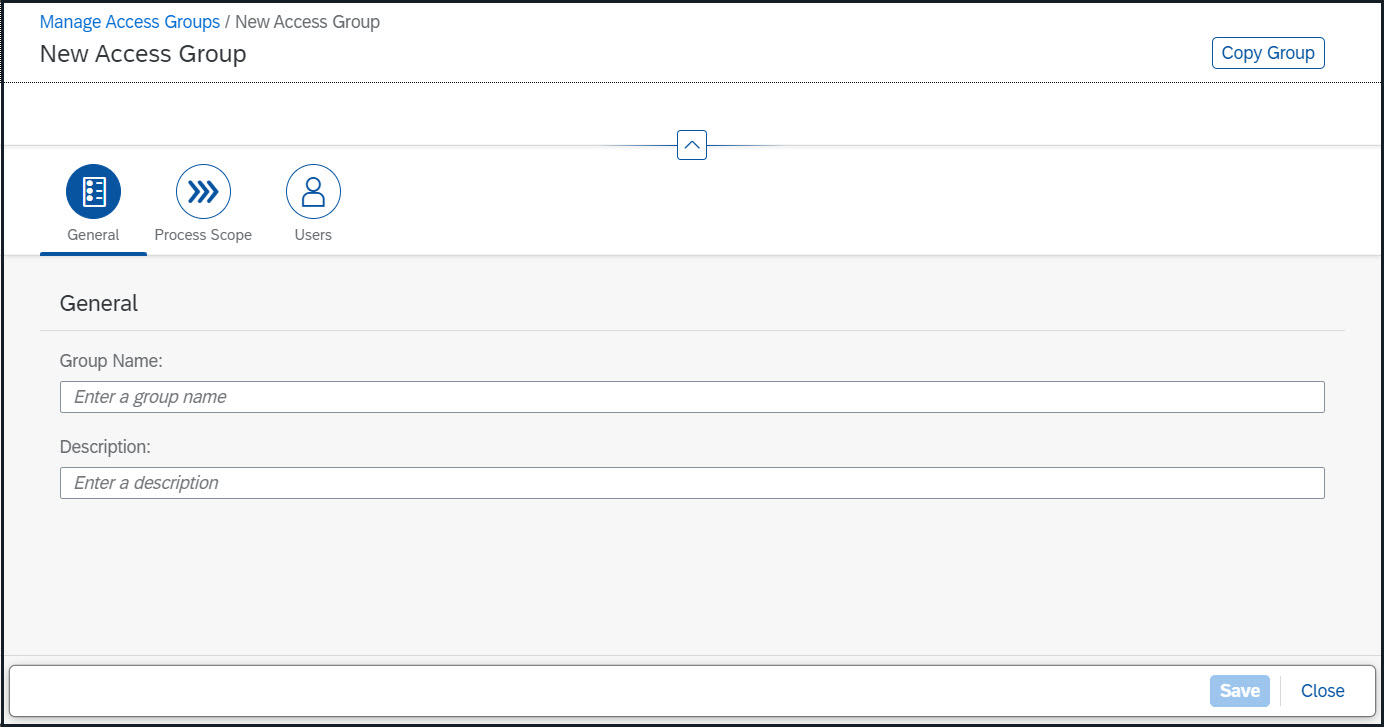
New Access Group - General
Assign Process Scope - by selection the respective process node - this can be e.g. the end-to-end process, any other process or subprocess level or a selection of various items:

New Access Group - Process Scope
As last step you need to assign the users to the group:

New Access Group - Users
Save Changes.
Personas
To show you how access groups can be used - let me introduce you to my sample business users:
Kim is working as recruiter and is supporting the managers during the employee lifecycle from defining positions, recruiting but as well as off-boarding.
End-to-End Process: Hire to Retire

Recruiting and Hiring Team
Alex is working in the Global Manufacturing Team. The team is focusing on processes Plan to Project, Procure to Receipt, Material to Product, Order to Invoice, Product to Delivery and Onboard to Maintenance.
End-to-End Process: Design to Operate

Manufacturing Global Team
Besides personas, access control can also be used in context of restricting access: Securing information by which KPIs are visible for which user, which group of users. For example the financial department should see only Finance related KPIs - the Human Resources Team should be the only area which is using Hire-To-Retire KPIs which are powered by SAP SuccessFactors and vice versa not see the Finance content.
Activating Access Control
Once all relevant groups are defined and users are assigned to groups you can active the access control for your tenant.
Go to Settings, Open Access Control section and click on edit:

Home - Settings Access Control
By pressing the button "Activate Access Control" - you can enable Access Control:

Access Control (Inactive) - Overview
The activation can only be done and reverted by a Process Monitoring Administrator - the following information is shown during activation:

Confirmation
And here you can see how it looks once Access Control is active and how other access groups can look like:
Home - Settings - Access Control Activated
Above you can see assigned users, contained total # of KPIs and the involved processes.
Hint: In Manage Access Group area you can also use copy group to model another group with e.g. another flavor or also manage existing groups. You can check details from an existing groups - add or remove users or even delete the entire group.
Result
As as a result you can see below the details for the previously defined Personas and the respective access groups. On the left hand side you can see the application without usage of Access Control and on the right hand side how Kim is now experiencing Business Process Monitoring:

Comparison - Access Group Recruiting and Hiring Team Global
When Alex is using now Business Process Monitoring based on Access Groups. You can see on the left hand side how the application looked before and on the right hand side how business users can benefit from tailored access:

Comparison - Access Group Manufacturing Team Global
Your time
Now it is your time to start with Access Control. You can model the access groups based on what suits best for your company - for example according to processes or focus areas of key users.
You can directly now start with building groups, details are up to you, as well as when you will turn Access Control on. Make use of this tailoring option!
Summary
I do hope this helped you to understand Access Control and you did get some inspirations on how tailored access groups - built based on your needs - can provide your business the best possible experience: A user specific tailored environment.
You can use the commenting area below to provide feedback or share your sample.
In addition further links with information around the topic:
Four steps to get started with Business Process Monitoring powered by SAP Cloud ALM (Blog)
Business Process Monitoring in SAP Cloud ALM for Operations Expert Portal
Business Process Monitoring KPI content (Expert Portal)
SAP Cloud ALM – Business Process Monitoring (Blog)
- SAP Managed Tags:
- SAP Cloud ALM
Labels:
You must be a registered user to add a comment. If you've already registered, sign in. Otherwise, register and sign in.
Labels in this area
-
ABAP CDS Views - CDC (Change Data Capture)
2 -
AI
1 -
Analyze Workload Data
1 -
BTP
1 -
Business and IT Integration
2 -
Business application stu
1 -
Business Technology Platform
1 -
Business Trends
1,661 -
Business Trends
88 -
CAP
1 -
cf
1 -
Cloud Foundry
1 -
Confluent
1 -
Customer COE Basics and Fundamentals
1 -
Customer COE Latest and Greatest
3 -
Customer Data Browser app
1 -
Data Analysis Tool
1 -
data migration
1 -
data transfer
1 -
Datasphere
2 -
Event Information
1,400 -
Event Information
65 -
Expert
1 -
Expert Insights
178 -
Expert Insights
280 -
General
1 -
Google cloud
1 -
Google Next'24
1 -
Kafka
1 -
Life at SAP
784 -
Life at SAP
11 -
Migrate your Data App
1 -
MTA
1 -
Network Performance Analysis
1 -
NodeJS
1 -
PDF
1 -
POC
1 -
Product Updates
4,577 -
Product Updates
330 -
Replication Flow
1 -
RisewithSAP
1 -
SAP BTP
1 -
SAP BTP Cloud Foundry
1 -
SAP Cloud ALM
1 -
SAP Cloud Application Programming Model
1 -
SAP Datasphere
2 -
SAP S4HANA Cloud
1 -
SAP S4HANA Migration Cockpit
1 -
Technology Updates
6,886 -
Technology Updates
408 -
Workload Fluctuations
1
Related Content
- Hack2Build on Business AI – Highlighted Use Cases in Technology Blogs by SAP
- Capture Your Own Workload Statistics in the ABAP Environment in the Cloud in Technology Blogs by SAP
- Empowering Retail Business with a Seamless Data Migration to SAP S/4HANA in Technology Blogs by Members
- 10+ ways to reshape your SAP landscape with SAP Business Technology Platform - Blog 7 in Technology Blogs by SAP
- 10+ ways to reshape your SAP landscape with SAP Business Technology Platform – Blog 4 in Technology Blogs by SAP
Top kudoed authors
| User | Count |
|---|---|
| 13 | |
| 10 | |
| 10 | |
| 9 | |
| 8 | |
| 7 | |
| 6 | |
| 5 | |
| 5 | |
| 5 |