
- SAP Community
- Products and Technology
- Technology
- Technology Blogs by Members
- Expand SAP Analytics Cloud’s Data Access Using Apo...
Technology Blogs by Members
Explore a vibrant mix of technical expertise, industry insights, and tech buzz in member blogs covering SAP products, technology, and events. Get in the mix!
Turn on suggestions
Auto-suggest helps you quickly narrow down your search results by suggesting possible matches as you type.
Showing results for
sunildevanda
Explorer
Options
- Subscribe to RSS Feed
- Mark as New
- Mark as Read
- Bookmark
- Subscribe
- Printer Friendly Page
- Report Inappropriate Content
05-10-2023
4:34 PM
Introduction:
The APOS Live Data Gateway expands SAP Analytics Cloud's data access. It provides the live data connection to SAP Analytics Cloud. For SAP BI solutions, Realtime data connections and additional data source possibilities are made possible by the Data Gateway.
Live data access to SAP HANA data stored locally is intrinsic to SAP Analytics Cloud. Without ever moving the data outside the firewall, the APOS Live Data Gateway offers live data access from SAP Analytics Cloud to a wide range of on-premise data sources. No replication or upload needs, no need to create or duplicate data models, and the data is maintained securely behind the firewall.
The APOS Live Data Gateway offers live data access for SAP Analytics Cloud to a wide range of on-premise data sources Like-
Installing APOS Live Data Gateway:
Download the .msi file from the below APOS website and install the apos live data gateway
"https://www.apos.com/content/content.aspx?content=downloads#"
Create APOS Live Data Gateway as a Service:
Here is the installation folder for apos live data gateway (this is the default location) you can change this during installation.
Now create a new folder LDG_Service to store the service files.
Copy all the files in the service folder and paste it in new folder LDG_Service
Edit the files:
Now we need to make some changes in the installation files to Use apos live data gateway as a service.
Edit application.properties as follows:
logging.level.root= Enter the logging level. By default this value is set to error we need to change Error to debug
server.port= Enter the server port
server.ssl.key-store-type= in this we Enter the certificate type
server.ssl.key-store-password= Enter the certificate password
server.ssl.key-store= Enter the keystore path and filename where the certificate is located
server.ssl.key-alias= Enter the certificate alias
security.require-ssl= Enter true
Edit log4j2 file:
Replace error to debug
Edit livedatagateway file as follows:
Here we need to enter the path of current service folder or working directory.
Enter the path of current service folder
Run serviceStartStop.bat file as an administrator to check the service is running or not.
Now check in services that APOS live data gateway service is running or not And the service is running.
Installing SQL Server Express for Live Data Gateway:
It is a free version and we don’t need license for it.
To install SQL Server Express, installation file can be found in “SQL Express” folder.
Run .exe file inside sql express folder as an administrator
Choose new SQL Server stand alone installation and next
Use Mixed Mode as Authentication Mode and Provide the Password for the SQL Server system administrator (sa) account and click on next.
Installation has finished
Run the .exe file to start
Create Database In SQL Server:
Start SQL Server Management Studio to create a database in SQL Server for live data gateway
Apos live data gateway service test url (test for secure access in browser):
LDG service: https://<Host Name>:<Port>/About
Apos live data gateway web ui (web based semantic layer)
LDG web ui: https://<Host Name>:<Port>/web /index.html
Run these URL in browser for that first we need to install certificate
Give the path of the folder (trusted root certification authorities)
Click next and the certificate import was successful
Certificate need to be installed on end user machine in the trusted root certification authorities
Login to Apos Live Data Gateway and Create a Connection with SAC:
Apply License:
Go to File => Configurations and provide blow mention configuration information-
Provide the following configuration information and Save once complete.
Licence – Browse to the location of the supplied APOS.lic file verifying that the license is valid. You need to purchase the license from APOS.
Java Path – Browse to the location of Java OpenJDK 8 supplied with this application.
New SAC Tenants – Fill the URL of SAC tenant in case of multiple URLS add comma(,) between two URL.
Add – Press Add to add the SAC Tenants.
Press save button and it will show the information of the license and Expiry date.
It will show the below pop up that tenant has been successfully saved in the database.
And the connection with SAC has been created.
Add Microsoft SQL Server Database in Apos Live Data Gateway (Create a connection):
Database : Microsoft sql server
Host: port : Enter the Host port
Database Name: APOS
SSO configuration:
Sac authentication user source: NTLM
Authentication type: pre define user
Click on save
Connection Has Been Created Successfully
In this way we can create a connection between SAC and Non SAP Data Sources through Apos live data gateway.
There are many Data Sources that we can use apart from Database like-
Here is the full list of the available Database that we can use to connect with SAC -
Conclusion:
In this way we can install APOS Live Data Gateway and create a connection with SAP Analytics Cloud and use the many additional functionalities.
The APOS Live Data Gateway expands SAP Analytics Cloud's data access. It provides the live data connection to SAP Analytics Cloud. For SAP BI solutions, Realtime data connections and additional data source possibilities are made possible by the Data Gateway.
Live data access to SAP HANA data stored locally is intrinsic to SAP Analytics Cloud. Without ever moving the data outside the firewall, the APOS Live Data Gateway offers live data access from SAP Analytics Cloud to a wide range of on-premise data sources. No replication or upload needs, no need to create or duplicate data models, and the data is maintained securely behind the firewall.
The APOS Live Data Gateway offers live data access for SAP Analytics Cloud to a wide range of on-premise data sources Like-
- HANA
- MySQL
- Google Big Query
- CDATA Drivers
- MongoDB and many more
Installing APOS Live Data Gateway:
Download the .msi file from the below APOS website and install the apos live data gateway
"https://www.apos.com/content/content.aspx?content=downloads#"
Create APOS Live Data Gateway as a Service:
Here is the installation folder for apos live data gateway (this is the default location) you can change this during installation.

Now create a new folder LDG_Service to store the service files.
Copy all the files in the service folder and paste it in new folder LDG_Service

Edit the files:
Now we need to make some changes in the installation files to Use apos live data gateway as a service.
Edit application.properties as follows:
logging.level.root= Enter the logging level. By default this value is set to error we need to change Error to debug
server.port= Enter the server port
server.ssl.key-store-type= in this we Enter the certificate type
server.ssl.key-store-password= Enter the certificate password
server.ssl.key-store= Enter the keystore path and filename where the certificate is located
server.ssl.key-alias= Enter the certificate alias
security.require-ssl= Enter true

Edit log4j2 file:
Replace error to debug

Edit livedatagateway file as follows:
Here we need to enter the path of current service folder or working directory.

Enter the path of current service folder

Run serviceStartStop.bat file as an administrator to check the service is running or not.

Now check in services that APOS live data gateway service is running or not And the service is running.

Installing SQL Server Express for Live Data Gateway:
It is a free version and we don’t need license for it.
To install SQL Server Express, installation file can be found in “SQL Express” folder.

Run .exe file inside sql express folder as an administrator

Choose new SQL Server stand alone installation and next

Use Mixed Mode as Authentication Mode and Provide the Password for the SQL Server system administrator (sa) account and click on next.


Installation has finished
Run the .exe file to start

Create Database In SQL Server:
Start SQL Server Management Studio to create a database in SQL Server for live data gateway


Apos live data gateway service test url (test for secure access in browser):
LDG service: https://<Host Name>:<Port>/About
Apos live data gateway web ui (web based semantic layer)
LDG web ui: https://<Host Name>:<Port>/web /index.html
Run these URL in browser for that first we need to install certificate

Give the path of the folder (trusted root certification authorities)
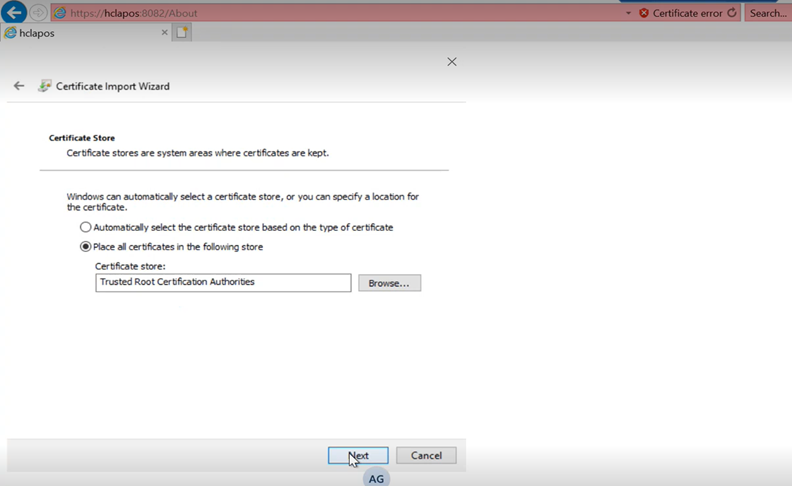
Click next and the certificate import was successful
Certificate need to be installed on end user machine in the trusted root certification authorities
Login to Apos Live Data Gateway and Create a Connection with SAC:


Apply License:
Go to File => Configurations and provide blow mention configuration information-

Provide the following configuration information and Save once complete.
Licence – Browse to the location of the supplied APOS.lic file verifying that the license is valid. You need to purchase the license from APOS.
Java Path – Browse to the location of Java OpenJDK 8 supplied with this application.
New SAC Tenants – Fill the URL of SAC tenant in case of multiple URLS add comma(,) between two URL.
Add – Press Add to add the SAC Tenants.
Press save button and it will show the information of the license and Expiry date.

It will show the below pop up that tenant has been successfully saved in the database.

And the connection with SAC has been created.
Add Microsoft SQL Server Database in Apos Live Data Gateway (Create a connection):
Database : Microsoft sql server
Host: port : Enter the Host port
Database Name: APOS
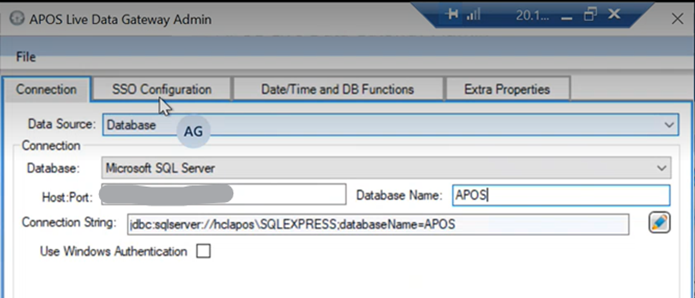
SSO configuration:
Sac authentication user source: NTLM
Authentication type: pre define user

Click on save

Connection Has Been Created Successfully
In this way we can create a connection between SAC and Non SAP Data Sources through Apos live data gateway.
There are many Data Sources that we can use apart from Database like-
- SSAS
- BW
- Essbase
- Universe

Here is the full list of the available Database that we can use to connect with SAC -

Conclusion:
In this way we can install APOS Live Data Gateway and create a connection with SAP Analytics Cloud and use the many additional functionalities.
- SAP Managed Tags:
- SAP Analytics Cloud
2 Comments
You must be a registered user to add a comment. If you've already registered, sign in. Otherwise, register and sign in.
Labels in this area
-
"automatische backups"
1 -
"regelmäßige sicherung"
1 -
"TypeScript" "Development" "FeedBack"
1 -
505 Technology Updates 53
1 -
ABAP
14 -
ABAP API
1 -
ABAP CDS Views
2 -
ABAP CDS Views - BW Extraction
1 -
ABAP CDS Views - CDC (Change Data Capture)
1 -
ABAP class
2 -
ABAP Cloud
2 -
ABAP Development
5 -
ABAP in Eclipse
1 -
ABAP Platform Trial
1 -
ABAP Programming
2 -
abap technical
1 -
absl
2 -
access data from SAP Datasphere directly from Snowflake
1 -
Access data from SAP datasphere to Qliksense
1 -
Accrual
1 -
action
1 -
adapter modules
1 -
Addon
1 -
Adobe Document Services
1 -
ADS
1 -
ADS Config
1 -
ADS with ABAP
1 -
ADS with Java
1 -
ADT
2 -
Advance Shipping and Receiving
1 -
Advanced Event Mesh
3 -
AEM
1 -
AI
7 -
AI Launchpad
1 -
AI Projects
1 -
AIML
9 -
Alert in Sap analytical cloud
1 -
Amazon S3
1 -
Analytical Dataset
1 -
Analytical Model
1 -
Analytics
1 -
Analyze Workload Data
1 -
annotations
1 -
API
1 -
API and Integration
3 -
API Call
2 -
Application Architecture
1 -
Application Development
5 -
Application Development for SAP HANA Cloud
3 -
Applications and Business Processes (AP)
1 -
Artificial Intelligence
1 -
Artificial Intelligence (AI)
5 -
Artificial Intelligence (AI) 1 Business Trends 363 Business Trends 8 Digital Transformation with Cloud ERP (DT) 1 Event Information 462 Event Information 15 Expert Insights 114 Expert Insights 76 Life at SAP 418 Life at SAP 1 Product Updates 4
1 -
Artificial Intelligence (AI) blockchain Data & Analytics
1 -
Artificial Intelligence (AI) blockchain Data & Analytics Intelligent Enterprise
1 -
Artificial Intelligence (AI) blockchain Data & Analytics Intelligent Enterprise Oil Gas IoT Exploration Production
1 -
Artificial Intelligence (AI) blockchain Data & Analytics Intelligent Enterprise sustainability responsibility esg social compliance cybersecurity risk
1 -
ASE
1 -
ASR
2 -
ASUG
1 -
Attachments
1 -
Authorisations
1 -
Automating Processes
1 -
Automation
2 -
aws
2 -
Azure
1 -
Azure AI Studio
1 -
B2B Integration
1 -
Backorder Processing
1 -
Backup
1 -
Backup and Recovery
1 -
Backup schedule
1 -
BADI_MATERIAL_CHECK error message
1 -
Bank
1 -
BAS
1 -
basis
2 -
Basis Monitoring & Tcodes with Key notes
2 -
Batch Management
1 -
BDC
1 -
Best Practice
1 -
bitcoin
1 -
Blockchain
3 -
bodl
1 -
BOP in aATP
1 -
BOP Segments
1 -
BOP Strategies
1 -
BOP Variant
1 -
BPC
1 -
BPC LIVE
1 -
BTP
12 -
BTP Destination
2 -
Business AI
1 -
Business and IT Integration
1 -
Business application stu
1 -
Business Application Studio
1 -
Business Architecture
1 -
Business Communication Services
1 -
Business Continuity
1 -
Business Data Fabric
3 -
Business Partner
12 -
Business Partner Master Data
10 -
Business Technology Platform
2 -
Business Trends
4 -
CA
1 -
calculation view
1 -
CAP
3 -
Capgemini
1 -
CAPM
1 -
Catalyst for Efficiency: Revolutionizing SAP Integration Suite with Artificial Intelligence (AI) and
1 -
CCMS
2 -
CDQ
12 -
CDS
2 -
Cental Finance
1 -
Certificates
1 -
CFL
1 -
Change Management
1 -
chatbot
1 -
chatgpt
3 -
CL_SALV_TABLE
2 -
Class Runner
1 -
Classrunner
1 -
Cloud ALM Monitoring
1 -
Cloud ALM Operations
1 -
cloud connector
1 -
Cloud Extensibility
1 -
Cloud Foundry
4 -
Cloud Integration
6 -
Cloud Platform Integration
2 -
cloudalm
1 -
communication
1 -
Compensation Information Management
1 -
Compensation Management
1 -
Compliance
1 -
Compound Employee API
1 -
Configuration
1 -
Connectors
1 -
Consolidation Extension for SAP Analytics Cloud
2 -
Control Indicators.
1 -
Controller-Service-Repository pattern
1 -
Conversion
1 -
Cosine similarity
1 -
cryptocurrency
1 -
CSI
1 -
ctms
1 -
Custom chatbot
3 -
Custom Destination Service
1 -
custom fields
1 -
Customer Experience
1 -
Customer Journey
1 -
Customizing
1 -
cyber security
3 -
Data
1 -
Data & Analytics
1 -
Data Aging
1 -
Data Analytics
2 -
Data and Analytics (DA)
1 -
Data Archiving
1 -
Data Back-up
1 -
Data Governance
5 -
Data Integration
2 -
Data Quality
12 -
Data Quality Management
12 -
Data Synchronization
1 -
data transfer
1 -
Data Unleashed
1 -
Data Value
8 -
database tables
1 -
Datasphere
2 -
datenbanksicherung
1 -
dba cockpit
1 -
dbacockpit
1 -
Debugging
2 -
Delimiting Pay Components
1 -
Delta Integrations
1 -
Destination
3 -
Destination Service
1 -
Developer extensibility
1 -
Developing with SAP Integration Suite
1 -
Devops
1 -
digital transformation
1 -
Documentation
1 -
Dot Product
1 -
DQM
1 -
dump database
1 -
dump transaction
1 -
e-Invoice
1 -
E4H Conversion
1 -
Eclipse ADT ABAP Development Tools
2 -
edoc
1 -
edocument
1 -
ELA
1 -
Embedded Consolidation
1 -
Embedding
1 -
Embeddings
1 -
Employee Central
1 -
Employee Central Payroll
1 -
Employee Central Time Off
1 -
Employee Information
1 -
Employee Rehires
1 -
Enable Now
1 -
Enable now manager
1 -
endpoint
1 -
Enhancement Request
1 -
Enterprise Architecture
1 -
ETL Business Analytics with SAP Signavio
1 -
Euclidean distance
1 -
Event Dates
1 -
Event Driven Architecture
1 -
Event Mesh
2 -
Event Reason
1 -
EventBasedIntegration
1 -
EWM
1 -
EWM Outbound configuration
1 -
EWM-TM-Integration
1 -
Existing Event Changes
1 -
Expand
1 -
Expert
2 -
Expert Insights
2 -
Fiori
14 -
Fiori Elements
2 -
Fiori SAPUI5
12 -
Flask
1 -
Full Stack
8 -
Funds Management
1 -
General
1 -
General Splitter
1 -
Generative AI
1 -
Getting Started
1 -
GitHub
8 -
Grants Management
1 -
groovy
1 -
GTP
1 -
HANA
6 -
HANA Cloud
2 -
Hana Cloud Database Integration
2 -
HANA DB
2 -
HANA XS Advanced
1 -
Historical Events
1 -
home labs
1 -
HowTo
1 -
HR Data Management
1 -
html5
8 -
HTML5 Application
1 -
Identity cards validation
1 -
idm
1 -
Implementation
1 -
input parameter
1 -
instant payments
1 -
Integration
3 -
Integration Advisor
1 -
Integration Architecture
1 -
Integration Center
1 -
Integration Suite
1 -
intelligent enterprise
1 -
iot
1 -
Java
1 -
job
1 -
Job Information Changes
1 -
Job-Related Events
1 -
Job_Event_Information
1 -
joule
4 -
Journal Entries
1 -
Just Ask
1 -
Kerberos for ABAP
8 -
Kerberos for JAVA
8 -
KNN
1 -
Launch Wizard
1 -
Learning Content
2 -
Life at SAP
5 -
lightning
1 -
Linear Regression SAP HANA Cloud
1 -
local tax regulations
1 -
LP
1 -
Machine Learning
2 -
Marketing
1 -
Master Data
3 -
Master Data Management
14 -
Maxdb
2 -
MDG
1 -
MDGM
1 -
MDM
1 -
Message box.
1 -
Messages on RF Device
1 -
Microservices Architecture
1 -
Microsoft Universal Print
1 -
Middleware Solutions
1 -
Migration
5 -
ML Model Development
1 -
Modeling in SAP HANA Cloud
8 -
Monitoring
3 -
MTA
1 -
Multi-Record Scenarios
1 -
Multiple Event Triggers
1 -
Neo
1 -
New Event Creation
1 -
New Feature
1 -
Newcomer
1 -
NodeJS
2 -
ODATA
2 -
OData APIs
1 -
odatav2
1 -
ODATAV4
1 -
ODBC
1 -
ODBC Connection
1 -
Onpremise
1 -
open source
2 -
OpenAI API
1 -
Oracle
1 -
PaPM
1 -
PaPM Dynamic Data Copy through Writer function
1 -
PaPM Remote Call
1 -
PAS-C01
1 -
Pay Component Management
1 -
PGP
1 -
Pickle
1 -
PLANNING ARCHITECTURE
1 -
Popup in Sap analytical cloud
1 -
PostgrSQL
1 -
POSTMAN
1 -
Process Automation
2 -
Product Updates
4 -
PSM
1 -
Public Cloud
1 -
Python
4 -
Qlik
1 -
Qualtrics
1 -
RAP
3 -
RAP BO
2 -
Record Deletion
1 -
Recovery
1 -
recurring payments
1 -
redeply
1 -
Release
1 -
Remote Consumption Model
1 -
Replication Flows
1 -
research
1 -
Resilience
1 -
REST
1 -
REST API
1 -
Retagging Required
1 -
Risk
1 -
Rolling Kernel Switch
1 -
route
1 -
rules
1 -
S4 HANA
1 -
S4 HANA Cloud
1 -
S4 HANA On-Premise
1 -
S4HANA
3 -
S4HANA_OP_2023
2 -
SAC
10 -
SAC PLANNING
9 -
SAP
4 -
SAP ABAP
1 -
SAP Advanced Event Mesh
1 -
SAP AI Core
8 -
SAP AI Launchpad
8 -
SAP Analytic Cloud Compass
1 -
Sap Analytical Cloud
1 -
SAP Analytics Cloud
4 -
SAP Analytics Cloud for Consolidation
3 -
SAP Analytics Cloud Story
1 -
SAP analytics clouds
1 -
SAP BAS
1 -
SAP Basis
6 -
SAP BODS
1 -
SAP BODS certification.
1 -
SAP BTP
21 -
SAP BTP Build Work Zone
2 -
SAP BTP Cloud Foundry
6 -
SAP BTP Costing
1 -
SAP BTP CTMS
1 -
SAP BTP Innovation
1 -
SAP BTP Migration Tool
1 -
SAP BTP SDK IOS
1 -
SAP Build
11 -
SAP Build App
1 -
SAP Build apps
1 -
SAP Build CodeJam
1 -
SAP Build Process Automation
3 -
SAP Build work zone
10 -
SAP Business Objects Platform
1 -
SAP Business Technology
2 -
SAP Business Technology Platform (XP)
1 -
sap bw
1 -
SAP CAP
2 -
SAP CDC
1 -
SAP CDP
1 -
SAP CDS VIEW
1 -
SAP Certification
1 -
SAP Cloud ALM
4 -
SAP Cloud Application Programming Model
1 -
SAP Cloud Integration for Data Services
1 -
SAP cloud platform
8 -
SAP Companion
1 -
SAP CPI
3 -
SAP CPI (Cloud Platform Integration)
2 -
SAP CPI Discover tab
1 -
sap credential store
1 -
SAP Customer Data Cloud
1 -
SAP Customer Data Platform
1 -
SAP Data Intelligence
1 -
SAP Data Migration in Retail Industry
1 -
SAP Data Services
1 -
SAP DATABASE
1 -
SAP Dataspher to Non SAP BI tools
1 -
SAP Datasphere
10 -
SAP DRC
1 -
SAP EWM
1 -
SAP Fiori
2 -
SAP Fiori App Embedding
1 -
Sap Fiori Extension Project Using BAS
1 -
SAP GRC
1 -
SAP HANA
1 -
SAP HCM (Human Capital Management)
1 -
SAP HR Solutions
1 -
SAP IDM
1 -
SAP Integration Suite
9 -
SAP Integrations
4 -
SAP iRPA
2 -
SAP Learning Class
1 -
SAP Learning Hub
1 -
SAP Odata
2 -
SAP on Azure
1 -
SAP PartnerEdge
1 -
sap partners
1 -
SAP Password Reset
1 -
SAP PO Migration
1 -
SAP Prepackaged Content
1 -
SAP Process Automation
2 -
SAP Process Integration
2 -
SAP Process Orchestration
1 -
SAP S4HANA
2 -
SAP S4HANA Cloud
1 -
SAP S4HANA Cloud for Finance
1 -
SAP S4HANA Cloud private edition
1 -
SAP Sandbox
1 -
SAP STMS
1 -
SAP successfactors
3 -
SAP SuccessFactors HXM Core
1 -
SAP Time
1 -
SAP TM
2 -
SAP Trading Partner Management
1 -
SAP UI5
1 -
SAP Upgrade
1 -
SAP Utilities
1 -
SAP-GUI
8 -
SAP_COM_0276
1 -
SAPBTP
1 -
SAPCPI
1 -
SAPEWM
1 -
sapmentors
1 -
saponaws
2 -
SAPS4HANA
1 -
SAPUI5
4 -
schedule
1 -
Secure Login Client Setup
8 -
security
9 -
Selenium Testing
1 -
SEN
1 -
SEN Manager
1 -
service
1 -
SET_CELL_TYPE
1 -
SET_CELL_TYPE_COLUMN
1 -
SFTP scenario
2 -
Simplex
1 -
Single Sign On
8 -
Singlesource
1 -
SKLearn
1 -
soap
1 -
Software Development
1 -
SOLMAN
1 -
solman 7.2
2 -
Solution Manager
3 -
sp_dumpdb
1 -
sp_dumptrans
1 -
SQL
1 -
sql script
1 -
SSL
8 -
SSO
8 -
Substring function
1 -
SuccessFactors
1 -
SuccessFactors Platform
1 -
SuccessFactors Time Tracking
1 -
Sybase
1 -
system copy method
1 -
System owner
1 -
Table splitting
1 -
Tax Integration
1 -
Technical article
1 -
Technical articles
1 -
Technology Updates
14 -
Technology Updates
1 -
Technology_Updates
1 -
terraform
1 -
Threats
1 -
Time Collectors
1 -
Time Off
2 -
Time Sheet
1 -
Time Sheet SAP SuccessFactors Time Tracking
1 -
Tips and tricks
2 -
toggle button
1 -
Tools
1 -
Trainings & Certifications
1 -
Transport in SAP BODS
1 -
Transport Management
1 -
TypeScript
2 -
ui designer
1 -
unbind
1 -
Unified Customer Profile
1 -
UPB
1 -
Use of Parameters for Data Copy in PaPM
1 -
User Unlock
1 -
VA02
1 -
Validations
1 -
Vector Database
2 -
Vector Engine
1 -
Visual Studio Code
1 -
VSCode
1 -
Web SDK
1 -
work zone
1 -
workload
1 -
xsa
1 -
XSA Refresh
1
- « Previous
- Next »
Related Content
- Composite Data Source Configuration in Optimized Story Experience in Technology Blogs by SAP
- Kyma Integration with SAP Cloud Logging. Part 2: Let's ship some traces in Technology Blogs by SAP
- 10+ ways to reshape your SAP landscape with SAP Business Technology Platform – Blog 4 in Technology Blogs by SAP
- Top Picks: Innovations Highlights from SAP Business Technology Platform (Q1/2024) in Technology Blogs by SAP
- SAP Successfactors Implementation and Maintenance in Projects in 2024 in Technology Blogs by Members
Top kudoed authors
| User | Count |
|---|---|
| 6 | |
| 5 | |
| 5 | |
| 4 | |
| 4 | |
| 4 | |
| 4 | |
| 3 | |
| 3 | |
| 3 |