
- SAP Community
- Products and Technology
- Technology
- Technology Blogs by Members
- SAP Datasphere - Triggering a Stored Procedure usi...
Technology Blogs by Members
Explore a vibrant mix of technical expertise, industry insights, and tech buzz in member blogs covering SAP products, technology, and events. Get in the mix!
Turn on suggestions
Auto-suggest helps you quickly narrow down your search results by suggesting possible matches as you type.
Showing results for
RichT
Explorer
Options
- Subscribe to RSS Feed
- Mark as New
- Mark as Read
- Bookmark
- Subscribe
- Printer Friendly Page
- Report Inappropriate Content
05-04-2023
11:34 AM
Please refer to the updated version 2 of the solution SAP Datasphere – Triggering a Stored Procedure using a Data Flow v2
I was recently involved in a project that was migrating to SAP Datasphere.
One of the solutions had a complex stock allocation routine that required row by row processing that could not be achieved directly in Datasphere but could be done by utilising the SQL Open Schema Space to create a stored procedure with a cursor.
Problem
One of the problems with using this approach is the ability to trigger the stored procedure to run directly from Datasphere.
Solution
I have seen a few post asking if this is possible so I have detailed the workaround I used to achieve this with the execution of a Data Flow.
The solution uses the HANA Job Scheduler in the Open SQL Schema Space to run a stored procedure every minute.
The stored procedure then checks two control tables, one that is pre-populated with an entry for each run that can occur a day in the Open SQL Schema Space and a second table that is populated from the execution of data flow in Datasphere.
If the correct conditions are met then the stored procedure will update the run start time in the Open SQL Schema control table then run any additional steps/stored procedures, once this has completed the Open SQL Schema control table will then be updated with the End Time and the Run value will be set to 1.
Steps
1 - Create Table SP_CONTROL_TABLE_DSP - Main Space
Create the table SP_CONTROL_TABLE_DSP in your space, this will be used as the target of the Data Flow execution.
2 - Create View SP_CONTROL_VIEW_DSP - Main Space
Create the Graphical view SP_CONTROL_VIEW_DSP in your space, this will use SP_CONTROL_TABLE_DSP as the source and will be marked as expose for consumption to allow access to the Open SQL Schema Space.
3 - Create Table SP_CONTROL_TABLE_OSS - Open Schema Space
Create an Open SQL Schema Space and launch the Database Explorer to create the table SP_CONTROL_TABLE_OSS in the Space, this will need to be pre-populated with an entry for number of times the stored procedure can run in a single day and will be updated with the start/end time of the run.
4 - Create Table SP_TEST - Open Schema Space
Create a target table called SP_TEST in the Open Schema Space that will be populated by the execution of the stored procedure
5 - Create Stored Procedure - Open Schema Space
Create a stored procedure that checks both control tables to determine if additional steps should be executed
6 - Schedule Stored Procedure - Open Schema Space
Schedule the stored procedure to run every minute
7 - Populate CONTROL_TABLE_OSS - Open Schema Space
Populate the CONTROL_TABLE_OSS with an entry for each time the stored procedure can run a day.
Create Tally Table Function
Load entries adjusting number of instances (default 100) and date range
(Dependent on Time Tables being created in space)
8 - Create Data Flow - Main Space
Create a Data Flow that will populate CONTROL_TABLE_DSP causing the stored procedure to be executed.
SOURCE - Import the table SP_CONTROL_TABLE_OSS into your repository and use as source for data flow
PROJECTION 1 - add a projection and remove the Start & End Time columns and add a filter condition based on the following conditions
SP_NAME = <STORED_PROC_NAME>
AND RUN = 0
AND DATE = CURRENT_DATE()
AGGREGATION - Add an aggregation node that returns the minimum RUN_NUMBER
PROJECTION 2 - Remove the field RUN and add a new calculated field called RUN with the value 1
TARGET - Add SP_CONTROL_TABLE_DSP as the target ensuring all fields are mapped and set the Load Mode to APPEND
9 - Run the Data Flow - Main Space
You're now ready to run the data flow but be aware that the job is not complete when the the data flow execution has finished, you should use SP_CONTROL_TABLE_OSS to confirm when the stored procedure execution has completed.
I hope you find this guide useful and happy to hear any feedback or alternative workarounds that have been used.
I was recently involved in a project that was migrating to SAP Datasphere.
One of the solutions had a complex stock allocation routine that required row by row processing that could not be achieved directly in Datasphere but could be done by utilising the SQL Open Schema Space to create a stored procedure with a cursor.
Problem
One of the problems with using this approach is the ability to trigger the stored procedure to run directly from Datasphere.
Solution
I have seen a few post asking if this is possible so I have detailed the workaround I used to achieve this with the execution of a Data Flow.
The solution uses the HANA Job Scheduler in the Open SQL Schema Space to run a stored procedure every minute.
The stored procedure then checks two control tables, one that is pre-populated with an entry for each run that can occur a day in the Open SQL Schema Space and a second table that is populated from the execution of data flow in Datasphere.
If the correct conditions are met then the stored procedure will update the run start time in the Open SQL Schema control table then run any additional steps/stored procedures, once this has completed the Open SQL Schema control table will then be updated with the End Time and the Run value will be set to 1.
Steps
1 - Create Table SP_CONTROL_TABLE_DSP - Main Space
Create the table SP_CONTROL_TABLE_DSP in your space, this will be used as the target of the Data Flow execution.
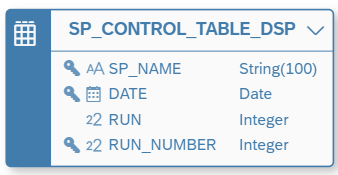
2 - Create View SP_CONTROL_VIEW_DSP - Main Space
Create the Graphical view SP_CONTROL_VIEW_DSP in your space, this will use SP_CONTROL_TABLE_DSP as the source and will be marked as expose for consumption to allow access to the Open SQL Schema Space.
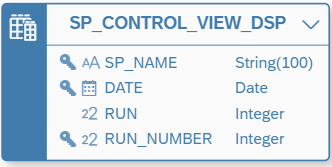
3 - Create Table SP_CONTROL_TABLE_OSS - Open Schema Space
Create an Open SQL Schema Space and launch the Database Explorer to create the table SP_CONTROL_TABLE_OSS in the Space, this will need to be pre-populated with an entry for number of times the stored procedure can run in a single day and will be updated with the start/end time of the run.

/*
Find and replace the following with your values
<SPACE_NAME> - Space Name
<OSS_NAME> - Open SQL Schema Space Name
*/
CREATE COLUMN TABLE "<SPACE_NAME>#<OSS_NAME>"."SP_CONTROL_TABLE_OSS"(
"SP_NAME" NVARCHAR(100) NOT NULL,
"DATE" DATE NOT NULL,
"RUN_NUMBER" INTEGER NOT NULL,
"SP_START_DATE_TIME" LONGDATE,
"SP_END_DATE_TIME" LONGDATE,
"RUN" INTEGER NOT NULL,
PRIMARY KEY ("SP_NAME","DATE","RUN_NUMBER")
);
4 - Create Table SP_TEST - Open Schema Space
Create a target table called SP_TEST in the Open Schema Space that will be populated by the execution of the stored procedure
/*
Find and replace the following with your values
<SPACE_NAME> - Space Name
<OSS_NAME> - Open SQL Schema Space Name
*/
CREATE COLUMN TABLE "<SPACE_NAME>#<OSS_NAME>"."SP_TEST"
(TEST VARCHAR(100));5 - Create Stored Procedure - Open Schema Space
Create a stored procedure that checks both control tables to determine if additional steps should be executed
/*
Find and replace the following with your values
<SPACE_NAME> - Space Name
<OSS_NAME> - Open SQL Schema Space Name
<STORED_PROC_NAME> - Name of Stored Procedure
*/
CREATE PROCEDURE "<SPACE_NAME>#<OSS_NAME>"."<STORED_PROC_NAME>"
AS
BEGIN
IF
(
SELECT 1 as RUN_STATUS
FROM "<SPACE_NAME>#<OSS_NAME>"."SP_CONTROL_TABLE_OSS" OSS
INNER JOIN "<SPACE_NAME>"."SP_CONTROL_VIEW_DSP" DSP
on OSS."SP_NAME" = DSP."SP_NAME"
and OSS."RUN_NUMBER" = DSP."RUN_NUMBER"
and OSS."DATE" = DSP."DATE"
WHERE
OSS."DATE" = CURRENT_DATE
AND OSS."SP_NAME" = '<STORED_PROC_NAME>'
AND OSS."RUN" = 0
AND DSP."RUN" = 1
and OSS."SP_START_DATE_TIME" IS NULL
) = 1
THEN
--Updater SP Start Time
MERGE INTO "<SPACE_NAME>#<OSS_NAME>"."SP_CONTROL_TABLE_OSS" OSS
USING "<SPACE_NAME>"."SP_CONTROL_VIEW_DSP" DSP
ON
OSS."SP_NAME" = DSP."SP_NAME"
AND OSS."RUN_NUMBER" = DSP."RUN_NUMBER"
AND OSS."DATE" = DSP."DATE"
AND OSS."DATE" = CURRENT_DATE
AND OSS."SP_NAME" = '<STORED_PROC_NAME>'
AND OSS."RUN" = 0
AND DSP."RUN" = 1
WHEN MATCHED THEN UPDATE SET OSS."SP_START_DATE_TIME" = CURRENT_TIMESTAMP ;
COMMIT;
-- Call other Stored procedures or steps
INSERT INTO "<SPACE_NAME>#<OSS_NAME>"."SP_TEST" ("TEST")
VALUES (CONCAT('Test Entry - ',(current_utctimestamp)));
-- --Updater SP End Time
MERGE INTO "<SPACE_NAME>#<OSS_NAME>"."SP_CONTROL_TABLE_OSS" OSS
USING "<SPACE_NAME>"."SP_CONTROL_VIEW_DSP" DSP
ON
OSS."SP_NAME" = DSP."SP_NAME"
AND OSS."RUN_NUMBER" = DSP."RUN_NUMBER"
AND OSS."DATE" = DSP."DATE"
AND OSS."DATE" = CURRENT_DATE
AND OSS."SP_NAME" = '<STORED_PROC_NAME>'
AND OSS."RUN" = 0
AND DSP."RUN" = 1
WHEN MATCHED THEN UPDATE SET OSS."RUN" = 1, OSS."SP_END_DATE_TIME" = CURRENT_TIMESTAMP ;
END IF;
END6 - Schedule Stored Procedure - Open Schema Space
Schedule the stored procedure to run every minute
/*
Find and replace the following with your values
<SPACE_NAME> - Space Name
<OSS_NAME> - Open SQL Schema Space Name
<STORED_PROC_NAME> - Name of Stored Procedure
*/
-- Schedule Stored Procedure to run every minute
CREATE SCHEDULER JOB <STORED_PROC_NAME>_JOB CRON '* * * * * * 00'
ENABLE PROCEDURE "<SPACE_NAME>#<OSS_NAME>"."<STORED_PROC_NAME>" ;7 - Populate CONTROL_TABLE_OSS - Open Schema Space
Populate the CONTROL_TABLE_OSS with an entry for each time the stored procedure can run a day.
Create Tally Table Function
/*
Find and replace the following with your values
<SPACE_NAME> - Space Name
<OSS_NAME> - Open SQL Schema Space Name
*/
--Create Tally Table Function
CREATE FUNCTION "<SPACE_NAME>#<OSS_NAME>".TALLY_TABLE (maxnumber int)
RETURNS table (rownum int)
AS
BEGIN
RETURN
SELECT ROW_NUMBER() OVER (ORDER BY OBJECT_OID) AS ROWNUM
FROM SYS.OBJECTS
LIMIT :maxnumber;
ENDLoad entries adjusting number of instances (default 100) and date range
(Dependent on Time Tables being created in space)
/*
Find and replace the following with your values
<SPACE_NAME> - Space Name
<OSS_NAME> - Open SQL Schema Space Name
<STORED_PROC_NAME> - Name of Stored Procedure
*/
--Load Run schedule into Control table (Space Time Dimension - SAP.TIME.VIEW_DIMENSION_DAY and TALLY_TABLE function)
INSERT INTO "<SPACE_NAME>#<OSS_NAME>"."SP_CONTROL_TABLE_OSS"
("SP_NAME","DATE","RUN_NUMBER","RUN")
SELECT
'<STORED_PROC_NAME>' as SP_NAME
,"DATE_SQL" as DATE
,b."ROWNUM" as RUN_NUMBER
,0 as RUN
FROM "<SPACE_NAME>"."SAP.TIME.VIEW_DIMENSION_DAY" a
CROSS JOIN "<SPACE_NAME>#<OSS_NAME>"."TALLY_TABLE"(100) b
WHERE "DATE_SQL" Between CURRENT_DATE and '2026-04-01'8 - Create Data Flow - Main Space
Create a Data Flow that will populate CONTROL_TABLE_DSP causing the stored procedure to be executed.

SOURCE - Import the table SP_CONTROL_TABLE_OSS into your repository and use as source for data flow
PROJECTION 1 - add a projection and remove the Start & End Time columns and add a filter condition based on the following conditions
SP_NAME = <STORED_PROC_NAME>
AND RUN = 0
AND DATE = CURRENT_DATE()

AGGREGATION - Add an aggregation node that returns the minimum RUN_NUMBER

PROJECTION 2 - Remove the field RUN and add a new calculated field called RUN with the value 1

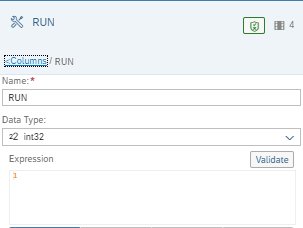
TARGET - Add SP_CONTROL_TABLE_DSP as the target ensuring all fields are mapped and set the Load Mode to APPEND

9 - Run the Data Flow - Main Space
You're now ready to run the data flow but be aware that the job is not complete when the the data flow execution has finished, you should use SP_CONTROL_TABLE_OSS to confirm when the stored procedure execution has completed.



I hope you find this guide useful and happy to hear any feedback or alternative workarounds that have been used.
- SAP Managed Tags:
- SAP Datasphere,
- SAP HANA Cloud
2 Comments
You must be a registered user to add a comment. If you've already registered, sign in. Otherwise, register and sign in.
Labels in this area
-
"automatische backups"
1 -
"regelmäßige sicherung"
1 -
"TypeScript" "Development" "FeedBack"
1 -
505 Technology Updates 53
1 -
ABAP
14 -
ABAP API
1 -
ABAP CDS Views
2 -
ABAP CDS Views - BW Extraction
1 -
ABAP CDS Views - CDC (Change Data Capture)
1 -
ABAP class
2 -
ABAP Cloud
2 -
ABAP Development
5 -
ABAP in Eclipse
1 -
ABAP Platform Trial
1 -
ABAP Programming
2 -
abap technical
1 -
absl
2 -
access data from SAP Datasphere directly from Snowflake
1 -
Access data from SAP datasphere to Qliksense
1 -
Accrual
1 -
action
1 -
adapter modules
1 -
Addon
1 -
Adobe Document Services
1 -
ADS
1 -
ADS Config
1 -
ADS with ABAP
1 -
ADS with Java
1 -
ADT
2 -
Advance Shipping and Receiving
1 -
Advanced Event Mesh
3 -
AEM
1 -
AI
7 -
AI Launchpad
1 -
AI Projects
1 -
AIML
9 -
Alert in Sap analytical cloud
1 -
Amazon S3
1 -
Analytical Dataset
1 -
Analytical Model
1 -
Analytics
1 -
Analyze Workload Data
1 -
annotations
1 -
API
1 -
API and Integration
3 -
API Call
2 -
Application Architecture
1 -
Application Development
5 -
Application Development for SAP HANA Cloud
3 -
Applications and Business Processes (AP)
1 -
Artificial Intelligence
1 -
Artificial Intelligence (AI)
5 -
Artificial Intelligence (AI) 1 Business Trends 363 Business Trends 8 Digital Transformation with Cloud ERP (DT) 1 Event Information 462 Event Information 15 Expert Insights 114 Expert Insights 76 Life at SAP 418 Life at SAP 1 Product Updates 4
1 -
Artificial Intelligence (AI) blockchain Data & Analytics
1 -
Artificial Intelligence (AI) blockchain Data & Analytics Intelligent Enterprise
1 -
Artificial Intelligence (AI) blockchain Data & Analytics Intelligent Enterprise Oil Gas IoT Exploration Production
1 -
Artificial Intelligence (AI) blockchain Data & Analytics Intelligent Enterprise sustainability responsibility esg social compliance cybersecurity risk
1 -
ASE
1 -
ASR
2 -
ASUG
1 -
Attachments
1 -
Authorisations
1 -
Automating Processes
1 -
Automation
2 -
aws
2 -
Azure
1 -
Azure AI Studio
1 -
B2B Integration
1 -
Backorder Processing
1 -
Backup
1 -
Backup and Recovery
1 -
Backup schedule
1 -
BADI_MATERIAL_CHECK error message
1 -
Bank
1 -
BAS
1 -
basis
2 -
Basis Monitoring & Tcodes with Key notes
2 -
Batch Management
1 -
BDC
1 -
Best Practice
1 -
bitcoin
1 -
Blockchain
3 -
bodl
1 -
BOP in aATP
1 -
BOP Segments
1 -
BOP Strategies
1 -
BOP Variant
1 -
BPC
1 -
BPC LIVE
1 -
BTP
12 -
BTP Destination
2 -
Business AI
1 -
Business and IT Integration
1 -
Business application stu
1 -
Business Application Studio
1 -
Business Architecture
1 -
Business Communication Services
1 -
Business Continuity
1 -
Business Data Fabric
3 -
Business Partner
12 -
Business Partner Master Data
10 -
Business Technology Platform
2 -
Business Trends
4 -
CA
1 -
calculation view
1 -
CAP
3 -
Capgemini
1 -
CAPM
1 -
Catalyst for Efficiency: Revolutionizing SAP Integration Suite with Artificial Intelligence (AI) and
1 -
CCMS
2 -
CDQ
12 -
CDS
2 -
Cental Finance
1 -
Certificates
1 -
CFL
1 -
Change Management
1 -
chatbot
1 -
chatgpt
3 -
CL_SALV_TABLE
2 -
Class Runner
1 -
Classrunner
1 -
Cloud ALM Monitoring
1 -
Cloud ALM Operations
1 -
cloud connector
1 -
Cloud Extensibility
1 -
Cloud Foundry
4 -
Cloud Integration
6 -
Cloud Platform Integration
2 -
cloudalm
1 -
communication
1 -
Compensation Information Management
1 -
Compensation Management
1 -
Compliance
1 -
Compound Employee API
1 -
Configuration
1 -
Connectors
1 -
Consolidation Extension for SAP Analytics Cloud
2 -
Control Indicators.
1 -
Controller-Service-Repository pattern
1 -
Conversion
1 -
Cosine similarity
1 -
cryptocurrency
1 -
CSI
1 -
ctms
1 -
Custom chatbot
3 -
Custom Destination Service
1 -
custom fields
1 -
Customer Experience
1 -
Customer Journey
1 -
Customizing
1 -
cyber security
3 -
cybersecurity
1 -
Data
1 -
Data & Analytics
1 -
Data Aging
1 -
Data Analytics
2 -
Data and Analytics (DA)
1 -
Data Archiving
1 -
Data Back-up
1 -
Data Flow
1 -
Data Governance
5 -
Data Integration
2 -
Data Quality
12 -
Data Quality Management
12 -
Data Synchronization
1 -
data transfer
1 -
Data Unleashed
1 -
Data Value
8 -
database tables
1 -
Datasphere
3 -
datenbanksicherung
1 -
dba cockpit
1 -
dbacockpit
1 -
Debugging
2 -
Delimiting Pay Components
1 -
Delta Integrations
1 -
Destination
3 -
Destination Service
1 -
Developer extensibility
1 -
Developing with SAP Integration Suite
1 -
Devops
1 -
digital transformation
1 -
Documentation
1 -
Dot Product
1 -
DQM
1 -
dump database
1 -
dump transaction
1 -
e-Invoice
1 -
E4H Conversion
1 -
Eclipse ADT ABAP Development Tools
2 -
edoc
1 -
edocument
1 -
ELA
1 -
Embedded Consolidation
1 -
Embedding
1 -
Embeddings
1 -
Employee Central
1 -
Employee Central Payroll
1 -
Employee Central Time Off
1 -
Employee Information
1 -
Employee Rehires
1 -
Enable Now
1 -
Enable now manager
1 -
endpoint
1 -
Enhancement Request
1 -
Enterprise Architecture
1 -
ETL Business Analytics with SAP Signavio
1 -
Euclidean distance
1 -
Event Dates
1 -
Event Driven Architecture
1 -
Event Mesh
2 -
Event Reason
1 -
EventBasedIntegration
1 -
EWM
1 -
EWM Outbound configuration
1 -
EWM-TM-Integration
1 -
Existing Event Changes
1 -
Expand
1 -
Expert
2 -
Expert Insights
2 -
Exploits
1 -
Fiori
14 -
Fiori Elements
2 -
Fiori SAPUI5
12 -
Flask
1 -
Full Stack
8 -
Funds Management
1 -
General
1 -
General Splitter
1 -
Generative AI
1 -
Getting Started
1 -
GitHub
8 -
Grants Management
1 -
GraphQL
1 -
groovy
1 -
GTP
1 -
HANA
6 -
HANA Cloud
2 -
Hana Cloud Database Integration
2 -
HANA DB
2 -
HANA XS Advanced
1 -
Historical Events
1 -
home labs
1 -
HowTo
1 -
HR Data Management
1 -
html5
8 -
HTML5 Application
1 -
Identity cards validation
1 -
idm
1 -
Implementation
1 -
input parameter
1 -
instant payments
1 -
Integration
3 -
Integration Advisor
1 -
Integration Architecture
1 -
Integration Center
1 -
Integration Suite
1 -
intelligent enterprise
1 -
iot
1 -
Java
1 -
job
1 -
Job Information Changes
1 -
Job-Related Events
1 -
Job_Event_Information
1 -
joule
4 -
Journal Entries
1 -
Just Ask
1 -
Kerberos for ABAP
8 -
Kerberos for JAVA
8 -
KNN
1 -
Launch Wizard
1 -
Learning Content
2 -
Life at SAP
5 -
lightning
1 -
Linear Regression SAP HANA Cloud
1 -
Loading Indicator
1 -
local tax regulations
1 -
LP
1 -
Machine Learning
2 -
Marketing
1 -
Master Data
3 -
Master Data Management
14 -
Maxdb
2 -
MDG
1 -
MDGM
1 -
MDM
1 -
Message box.
1 -
Messages on RF Device
1 -
Microservices Architecture
1 -
Microsoft Universal Print
1 -
Middleware Solutions
1 -
Migration
5 -
ML Model Development
1 -
Modeling in SAP HANA Cloud
8 -
Monitoring
3 -
MTA
1 -
Multi-Record Scenarios
1 -
Multiple Event Triggers
1 -
Myself Transformation
1 -
Neo
1 -
New Event Creation
1 -
New Feature
1 -
Newcomer
1 -
NodeJS
2 -
ODATA
2 -
OData APIs
1 -
odatav2
1 -
ODATAV4
1 -
ODBC
1 -
ODBC Connection
1 -
Onpremise
1 -
open source
2 -
OpenAI API
1 -
Oracle
1 -
PaPM
1 -
PaPM Dynamic Data Copy through Writer function
1 -
PaPM Remote Call
1 -
PAS-C01
1 -
Pay Component Management
1 -
PGP
1 -
Pickle
1 -
PLANNING ARCHITECTURE
1 -
Popup in Sap analytical cloud
1 -
PostgrSQL
1 -
POSTMAN
1 -
Process Automation
2 -
Product Updates
4 -
PSM
1 -
Public Cloud
1 -
Python
4 -
Qlik
1 -
Qualtrics
1 -
RAP
3 -
RAP BO
2 -
Record Deletion
1 -
Recovery
1 -
recurring payments
1 -
redeply
1 -
Release
1 -
Remote Consumption Model
1 -
Replication Flows
1 -
research
1 -
Resilience
1 -
REST
1 -
REST API
2 -
Retagging Required
1 -
Risk
1 -
Rolling Kernel Switch
1 -
route
1 -
rules
1 -
S4 HANA
1 -
S4 HANA Cloud
1 -
S4 HANA On-Premise
1 -
S4HANA
3 -
S4HANA_OP_2023
2 -
SAC
10 -
SAC PLANNING
9 -
SAP
4 -
SAP ABAP
1 -
SAP Advanced Event Mesh
1 -
SAP AI Core
8 -
SAP AI Launchpad
8 -
SAP Analytic Cloud Compass
1 -
Sap Analytical Cloud
1 -
SAP Analytics Cloud
4 -
SAP Analytics Cloud for Consolidation
3 -
SAP Analytics Cloud Story
1 -
SAP analytics clouds
1 -
SAP BAS
1 -
SAP Basis
6 -
SAP BODS
1 -
SAP BODS certification.
1 -
SAP BTP
21 -
SAP BTP Build Work Zone
2 -
SAP BTP Cloud Foundry
6 -
SAP BTP Costing
1 -
SAP BTP CTMS
1 -
SAP BTP Innovation
1 -
SAP BTP Migration Tool
1 -
SAP BTP SDK IOS
1 -
SAP Build
11 -
SAP Build App
1 -
SAP Build apps
1 -
SAP Build CodeJam
1 -
SAP Build Process Automation
3 -
SAP Build work zone
10 -
SAP Business Objects Platform
1 -
SAP Business Technology
2 -
SAP Business Technology Platform (XP)
1 -
sap bw
1 -
SAP CAP
2 -
SAP CDC
1 -
SAP CDP
1 -
SAP CDS VIEW
1 -
SAP Certification
1 -
SAP Cloud ALM
4 -
SAP Cloud Application Programming Model
1 -
SAP Cloud Integration for Data Services
1 -
SAP cloud platform
8 -
SAP Companion
1 -
SAP CPI
3 -
SAP CPI (Cloud Platform Integration)
2 -
SAP CPI Discover tab
1 -
sap credential store
1 -
SAP Customer Data Cloud
1 -
SAP Customer Data Platform
1 -
SAP Data Intelligence
1 -
SAP Data Migration in Retail Industry
1 -
SAP Data Services
1 -
SAP DATABASE
1 -
SAP Dataspher to Non SAP BI tools
1 -
SAP Datasphere
9 -
SAP DRC
1 -
SAP EWM
1 -
SAP Fiori
3 -
SAP Fiori App Embedding
1 -
Sap Fiori Extension Project Using BAS
1 -
SAP GRC
1 -
SAP HANA
1 -
SAP HCM (Human Capital Management)
1 -
SAP HR Solutions
1 -
SAP IDM
1 -
SAP Integration Suite
9 -
SAP Integrations
4 -
SAP iRPA
2 -
SAP LAGGING AND SLOW
1 -
SAP Learning Class
1 -
SAP Learning Hub
1 -
SAP Odata
2 -
SAP on Azure
1 -
SAP PartnerEdge
1 -
sap partners
1 -
SAP Password Reset
1 -
SAP PO Migration
1 -
SAP Prepackaged Content
1 -
SAP Process Automation
2 -
SAP Process Integration
2 -
SAP Process Orchestration
1 -
SAP S4HANA
2 -
SAP S4HANA Cloud
1 -
SAP S4HANA Cloud for Finance
1 -
SAP S4HANA Cloud private edition
1 -
SAP Sandbox
1 -
SAP STMS
1 -
SAP successfactors
3 -
SAP SuccessFactors HXM Core
1 -
SAP Time
1 -
SAP TM
2 -
SAP Trading Partner Management
1 -
SAP UI5
1 -
SAP Upgrade
1 -
SAP Utilities
1 -
SAP-GUI
8 -
SAP_COM_0276
1 -
SAPBTP
1 -
SAPCPI
1 -
SAPEWM
1 -
sapmentors
1 -
saponaws
2 -
SAPS4HANA
1 -
SAPUI5
5 -
schedule
1 -
Script Operator
1 -
Secure Login Client Setup
8 -
security
9 -
Selenium Testing
1 -
Self Transformation
1 -
Self-Transformation
1 -
SEN
1 -
SEN Manager
1 -
service
1 -
SET_CELL_TYPE
1 -
SET_CELL_TYPE_COLUMN
1 -
SFTP scenario
2 -
Simplex
1 -
Single Sign On
8 -
Singlesource
1 -
SKLearn
1 -
Slow loading
1 -
soap
1 -
Software Development
1 -
SOLMAN
1 -
solman 7.2
2 -
Solution Manager
3 -
sp_dumpdb
1 -
sp_dumptrans
1 -
SQL
1 -
sql script
1 -
SSL
8 -
SSO
8 -
Substring function
1 -
SuccessFactors
1 -
SuccessFactors Platform
1 -
SuccessFactors Time Tracking
1 -
Sybase
1 -
system copy method
1 -
System owner
1 -
Table splitting
1 -
Tax Integration
1 -
Technical article
1 -
Technical articles
1 -
Technology Updates
14 -
Technology Updates
1 -
Technology_Updates
1 -
terraform
1 -
Threats
2 -
Time Collectors
1 -
Time Off
2 -
Time Sheet
1 -
Time Sheet SAP SuccessFactors Time Tracking
1 -
Tips and tricks
2 -
toggle button
1 -
Tools
1 -
Trainings & Certifications
1 -
Transformation Flow
1 -
Transport in SAP BODS
1 -
Transport Management
1 -
TypeScript
2 -
ui designer
1 -
unbind
1 -
Unified Customer Profile
1 -
UPB
1 -
Use of Parameters for Data Copy in PaPM
1 -
User Unlock
1 -
VA02
1 -
Validations
1 -
Vector Database
2 -
Vector Engine
1 -
Visual Studio Code
1 -
VSCode
1 -
Vulnerabilities
1 -
Web SDK
1 -
work zone
1 -
workload
1 -
xsa
1 -
XSA Refresh
1
- « Previous
- Next »
Related Content
- New Machine Learning features in SAP HANA Cloud in Technology Blogs by SAP
- Streamline the updates for SAP HANA Cloud with SAP Automation Pilot in Technology Blogs by SAP
- Integrating with SAP Datasphere Consumption APIs using SAML Bearer Assertion in Technology Blogs by SAP
- SAP BW Bridge In SAP Datasphere : Connectivity Between S/4HANA System & BW Bridge in Technology Blogs by Members
- How Data Anonymization in SAP HANA secure Generative AI applications through SAP Datasphere in Technology Blogs by SAP
Top kudoed authors
| User | Count |
|---|---|
| 8 | |
| 5 | |
| 5 | |
| 4 | |
| 4 | |
| 4 | |
| 4 | |
| 4 | |
| 3 | |
| 3 |